Page 189 of 352

�µ�µ �µ
�µ �µ
�µ �µ �µ
Push the button
(preset 6) to play the next track on
the disc. Push the button
(preset5)oncetoreplaythetrackin
play; press it twice to replay the
previous track.
To move more rapidly
within a track, press and hold the (preset 4) or (preset 3)
button.
To
continuously replay a track, press
and release the RPT button (preset
1). You will see TRACK REPEAT in
the display. Press the RPT button
again to turn it off.
To continuously
replay the current CD, press and
hold the RPT button (preset 1) until
you see the DISC REPEAT in the
display. Press it again to turn it of f . Press and release the RDM button
(preset 2) to play the tracks in
random order. You will see TRACK
RANDOM in the display. Press the
RDM button again to return to
normal play.
To play all
tracks in each CD in random order,
press and hold the RDM button
(preset 2) until you see DISC
RANDOM in the display. Press the
RDM button again to return to
normal play.
The SCAN
f unction samples all the tracks on
the selected disc in the order they
are recorded. To activate it, press
and release the SCAN button. You
will see TRACK SCAN in the display,
and you will get a 10 second
sampling of each track on the
selected CD. Press the SCAN button
again to get out of scan mode. Press and hold the
SCAN button to get a 10 second
samplingof thefirstsongof each
disc in the CD changer. You will see
DISC SCAN in the display. Press and
hold the button again to turn it off.
CD Changer (Models with navigation system)
SK IP
FF/REW
REPEAT (Track Repeat)
DISC REPEAT RANDOM (Track Random)
DISC RANDOM
SCA N (T rack Scan)
DISC SCAN
Features
185
Page 191 of 352

Insert a dif f erent disc. If the new
disc plays, there is a problem with
the f irst disc. If the error message
cycle repeats and you cannot clear it,
take your vehicle to a dealer. If you see an error message in the
display while playing a disc, f ind the
cause in the chart to the right. If you
cannot clear the error message, take
your vehicle to your dealer.
Thechartontherightexplainsthe
error messages you may see in the
display while playing a disc.
If you see an error message in the
display while playing a disc, press
the eject button. After ejecting the
disc, check it for damage or
deformation. If there is no damage,
insert the disc again.
Theaudiosystemwilltrytoplaythe
disc. If there is still a problem, the
error message will reappear. Press
the eject button, and pull out the disc.Cause Solution
Error
Message
FOCUS Error
Mechanical Error The disc is pulled out.
Check if it is inserted correctly in the disc
player.
Make sure the disc is not scratched or damaged.
Press the eject button, and pull out the disc.
Check the disc for damage or deformation.
If the disc cannot be pulled out, or the error
message does not disappear after the disc is
ejected, see your dealer.
CD Changer (Models with navigation system)
Features
187
DISC ERROR
MECH ERROR
Page 194 of 352

�µ
�µ
�µ
�µCompatible with variable bit rate
and multi-session
Maximum layers
(including ROOT): 8 layers
In WMA f ormat, DRM (digital rights
management) f iles cannot be played.
If the system finds a DRM file, it
skips that f ile and plays the next
available f older or f ile. The PC card slot is behind the
navigation screen. To use the PC
card player, press the OPEN button
beside the screen. The screen f olds
back, and the PC card slot appears.Insert a PC card straight into the slot.
The drive will read the PC card and
begin to play it.
Return the screen to the upright
position by pressing the CLOSE
button on the edge of the screen
panel.
Push the AUDIO button beside the
screen to show the audio display and
operate the PC card player.
You can also operate the audio
system without using the control
icons on the audio screen. Press any
of the appropriate control buttons.
The status bar appears on the
bottom of the screen. On the
navigation screen, you can see the
audio inf ormation whenever you
touch the AUDIO INFO icon on the
screen.
The specif ications f or compatible
WMA f iles are:
Sampling f requency:
32/44.1/48 kHz
Bit rate:
48/64/80/96/128/160/192 kbps
Loading a PC Card
Playing a PC card (Models with navigation system)
190
PC CARD SLOT
Page 195 of 352
Therearethreeplaymodes:Folder,
Artist, and Album. Touch the PLAY
MODE icon, then choose one of the
modes by touching its icon. When a
mode is selected, it is highlighted in
blue.Foldermodeplaystracksinthe
order they were added to the card.
Artistmodeplaystracksin
alphabetical order, by artist and
song title.
Album mode plays albums
(f olders) in alphabetical order.
If play mode information was not
included in the tracks/f iles when
they were added to the card, it will
not be displayed on the screen.T o Select a Play Mode
Playing a PC card (Models with navigation system)
Features
191
FOLDER MODE
MODE INDICATOR
PLAY MODE ICON
PLAY MODE ICON PLAY MODE ICON
MODE INDICATOR MODE INDICATOR
ARTIST MODE ALBUM MODE
U.S. model is shown
Page 196 of 352
To select a play mode, push the
AUDIO button to show the audio
display, then touch the PLAY MODE
icon on the display.Select the desired mode by touching
the appropriate icon, or move the
joystick, then press the ENT.
After you select the play mode, the
display changes to the selectable
playing menu. If you select
‘‘Continue playing the Current Song,’’
the system goes into the selected
play mode af ter playing the current
f ile.
Playing a PC card (Models with navigation system)
192
PLAY MODE ICON
U.S. EX-L model is shown
Page 198 of 352

�µ�µ �µ
�Û �Ý �µ�µ
�µ
�µ
Each time you press and
release (preset 6), the player
skips forward to the beginning of the
next f ile. Press and release (preset 5), to skip backward to
the beginning of the current f ile.
Press it again to skip to the
beginning of the previous f ile.
To move rapidly within
a f ile, press and hold (preset 4)
or (preset 3).
To
select a dif f erent f older, press either
side of the TUNE bar to move the
beginning of the next f older. Press
the side of the TUNE bar to skip
the next f older, and to the side to
move the beginning of the current
folder.Pressitagaintoskiptothe
beginning of the previous f older. To continuously replay
a f ile, press and release the RPT
button (preset 1). You will see
TRACK REPEAT in the display.
Press the RPT button again to turn it
off. This feature
plays the f iles within a f older in
random order. To activate random
play, press and release the RDM
button (preset 2). You will see
TRACK RANDOM in the display.
Press the RDM button again to
return to normal play.
This f eature, when
activated, plays all files in each
f older/artist/album in random order,
rather than in the order they are
recorded or listed. To activate each
random play, push and hold the
RDM button (preset 2) f or 2 seconds.
You will see FOLDER RANDOM,
ARTIST RANDOM or ALBUM
RANDOM in the display.
This f eature, when
activated, replays all the files on the
selected f older/artist/album in the
order they are recorded or listed. To
activate each repeat mode, press and
hold the RPT button (preset 1) f or 2
seconds. You will see FOLDER
REPEAT, ARTIST REPEAT or
ALBUM REPEAT in the display.
The system continuously replays the
current f older/artist/album. Press
andholdtheRPTbuttonagainto
turn it off. Pressing the RDM button,
or selecting a dif f erent f older/artist/
album with the TUNE bar also turns
of f the repeat f eature.
SK IP
FF/REW
FOLDER SELECTION
T RA CK REPEA T (FIL E
REPEAT)
TRACK RANDOM (Random
within a f older)
FOLDER/ARTIST/ALBUM
RANDOM
FOLDER/ARTIST/ALBUM
REPEAT
Playing a PC card (Models with navigation system)
194
Page 199 of 352
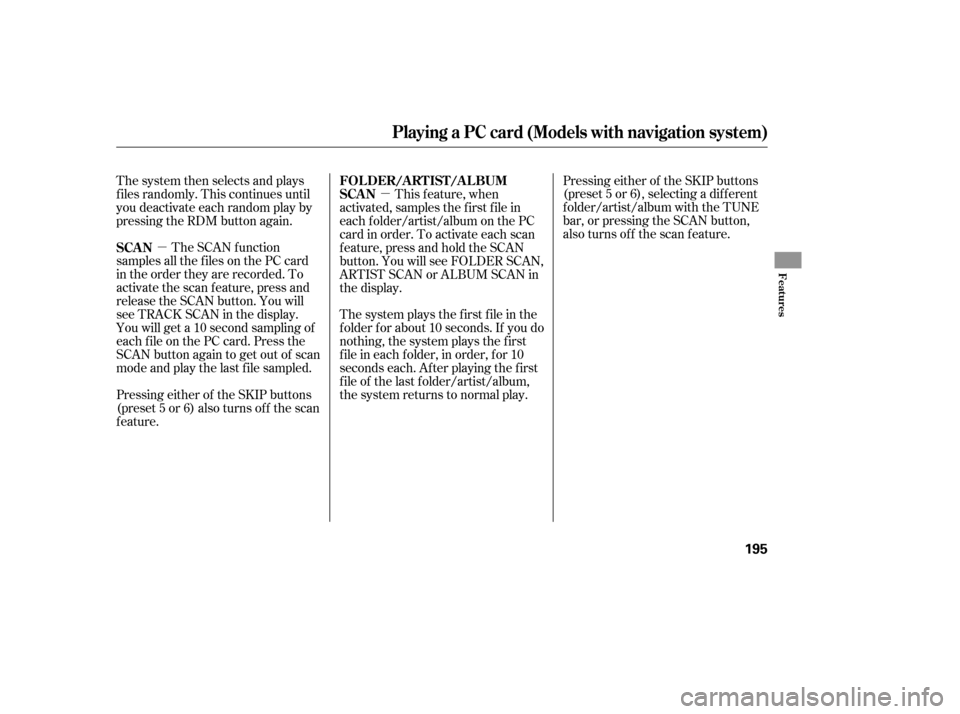
�µ�µ
The system plays the f irst f ile in the
f older f or about 10 seconds. If you do
nothing, the system plays the first
f ile in each f older, in order, f or 10
seconds each. Af ter playing the f irst
f ile of the last f older/artist/album,
the system returns to normal play. Pressing either of the SKIP buttons
(preset 5 or 6), selecting a dif f erent
folder/artist/album with the TUNE
bar, or pressing the SCAN button,
also turns off the scan feature.
The system then selects and plays
f iles randomly. This continues until
you deactivate each random play by
pressing the RDM button again.
The SCAN f unction
samples all the f iles on the PC card
in the order they are recorded. To
activate the scan feature, press and
release the SCAN button. You will
seeTRACKSCANinthedisplay.
You will get a 10 second sampling of
each f ile on the PC card. Press the
SCAN button again to get out of scan
mode and play the last f ile sampled.
Pressing either of the SKIP buttons
(preset 5 or 6) also turns of f the scan
feature. This f eature, when
activated, samples the first file in
each f older/artist/album on the PC
card in order. To activate each scan
f eature, press and hold the SCAN
button. You will see FOLDER SCAN,
ARTIST SCAN or ALBUM SCAN in
the display.
SCAN FOLDER/ARTIST/ALBUM
SCAN
Playing a PC card (Models with navigation system)
Features
195
Page 200 of 352
�Û�Ý
You can also select a f ile directly
f rom a track list on the audio display.
Press the AUDIO button to show the
audio display, then touch the Track
List icon. The track list menu
appears on the display. To scroll through the display, touch
the or icononthesideof the
screen.Togobacktotheprevious
display, touch the Return icon.
To play a f ile, touch its icon on the
screen. In f older mode, touch the
f older icon on the upper lef t of the
screen to move to the parent folder.
The current f older is highlighted in
blue.In artist mode, the artist name is also
displayed on the right side of each
selectable icon. Select the desired
f ile.
Using a T rack L ist
Playing a PC card (Models with navigation system)
196
RETURN ICON
FOLDER ICON
TRACK LIST ICON ARTIST NAME
U.S. EX-L model is shown