2007 GMC YUKON XL DENALI change time
[x] Cancel search: change timePage 253 of 608

CHANGE ENGINE OIL SOON
This message will display when the engine oil
needs to be changed. When you change the
engine oil, be sure to reset the CHANGE ENGINE
OIL SOON message. SeeEngine Oil Life
System on page 435for information on how to
reset the message. This message will clear itself
after 10 seconds until the next ignition cycle
or until the message is reset. SeeEngine Oil
on page 432andScheduled Maintenance
on page 551for more information.
CHECK TIRE PRESSURE
If your vehicle has a Tire Pressure Monitor (TPM)
system, this message will display when the
pressure in one or more of the vehicle’s tires need
to be checked. This message will also display
LEFT FRONT, RIGHT FRONT, LEFT REAR, or
RIGHT REAR to indicate which tire needs to
be checked. You can receive more than one tire
pressure message at a time. To read the other
messages that may have been sent at the same
time, press the set/reset button or the trip
odometer reset stem.If a tire pressure message appears on the DIC,
stop as soon as you can. Have the tire pressures
checked and set to those shown on your Tire
Loading Information Label. SeeTires on page 480,
Loading Your Vehicle on page 392, and
In�ation - Tire Pressure on page 488. The DIC
display also shows the tire pressure values for the
front and rear tires by pressing the vehicle
information button. See “DIC Operation and
Displays (Using DIC Buttons)” earlier in this
section. If the tire pressure is low, the low tire
pressure warning
light will come on. SeeTire Pressure Light on
page 236.DRIVER DOOR OPEN
If the driver’s door is not fully closed and the
vehicle is in a drive gear, this message will display
and a chime will sound. Stop and turn off the
vehicle, check the door for obstructions, and close
the door again. Check to see if the message
still appears on the DIC.
253
Page 266 of 608

NO CHANGE:No change will be made to this
feature. The current setting will remain.
Choose one of the available settings and press
the set/reset button while it is displayed on the
DIC to select it.
DELAY DOOR LOCK
This feature allows you to select whether or not
the locking of the vehicle’s doors and liftgate
will be delayed. When locking the doors and
liftgate with the power door lock switch or the
Remote Keyless Entry (RKE) transmitter and
a door or the liftgate is open, this feature will delay
locking the doors and liftgate until �ve seconds
after the last door is closed. You will hear
three chimes to signal that the delayed locking
feature is in use. The key must be out of the
ignition for this feature to work. You can
temporarily override delayed locking by pressing
the power door lock switch or the RKE transmitter
a second time. SeeDelayed Locking on
page 123for more information.Press the customization button until DELAY
DOOR LOCK appears on the DIC display. Press
the set/reset button once to access the settings
for this feature. Then press the customization
button to scroll through the following settings:
OFF:There will be no delayed locking of
the vehicle’s doors.
ON (default):The doors will not lock until
�ve seconds after the last door or the liftgate is
closed.
NO CHANGE:No change will be made to this
feature. The current setting will remain.
Choose one of the available settings and press
the set/reset button while it is displayed on the
DIC to select it.
266
Page 267 of 608
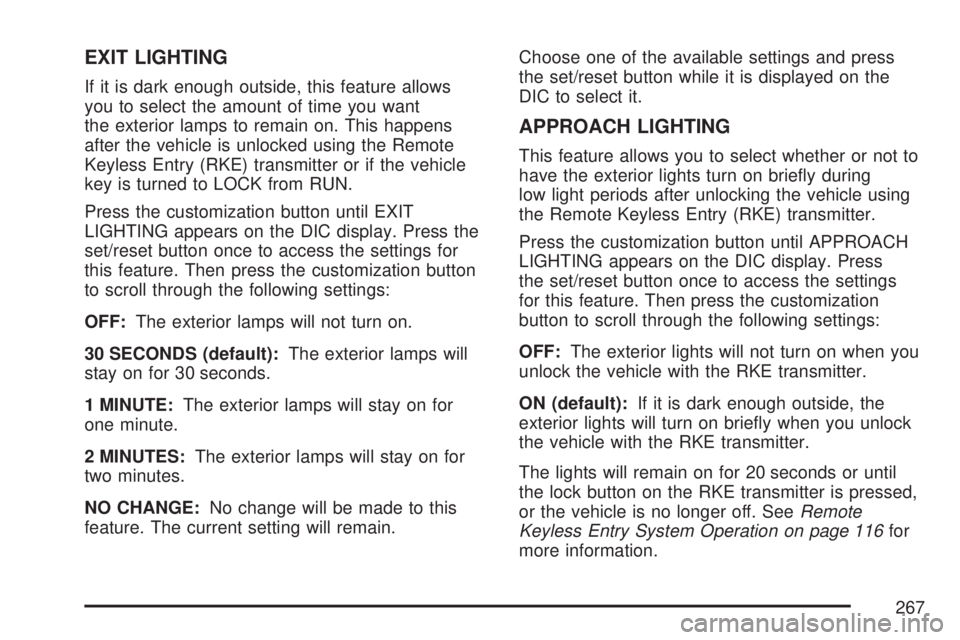
EXIT LIGHTING
If it is dark enough outside, this feature allows
you to select the amount of time you want
the exterior lamps to remain on. This happens
after the vehicle is unlocked using the Remote
Keyless Entry (RKE) transmitter or if the vehicle
key is turned to LOCK from RUN.
Press the customization button until EXIT
LIGHTING appears on the DIC display. Press the
set/reset button once to access the settings for
this feature. Then press the customization button
to scroll through the following settings:
OFF:The exterior lamps will not turn on.
30 SECONDS (default):The exterior lamps will
stay on for 30 seconds.
1 MINUTE:The exterior lamps will stay on for
one minute.
2 MINUTES:The exterior lamps will stay on for
two minutes.
NO CHANGE:No change will be made to this
feature. The current setting will remain.Choose one of the available settings and press
the set/reset button while it is displayed on the
DIC to select it.
APPROACH LIGHTING
This feature allows you to select whether or not to
have the exterior lights turn on brie�y during
low light periods after unlocking the vehicle using
the Remote Keyless Entry (RKE) transmitter.
Press the customization button until APPROACH
LIGHTING appears on the DIC display. Press
the set/reset button once to access the settings
for this feature. Then press the customization
button to scroll through the following settings:
OFF:The exterior lights will not turn on when you
unlock the vehicle with the RKE transmitter.
ON (default):If it is dark enough outside, the
exterior lights will turn on brie�y when you unlock
the vehicle with the RKE transmitter.
The lights will remain on for 20 seconds or until
the lock button on the RKE transmitter is pressed,
or the vehicle is no longer off. SeeRemote
Keyless Entry System Operation on page 116for
more information.
267
Page 269 of 608

PASSENGER MIRROR:The passenger’s outside
mirror will be tilted down when the vehicle is
shifted into REVERSE (R).
BOTH MIRRORS:The driver’s and passenger’s
outside mirrors will be tilted down when the vehicle
is shifted into REVERSE (R).
NO CHANGE:No change will be made to this
feature. The current setting will remain.
Choose one of the available settings and press
the set/reset button while it is displayed on the
DIC to select it.
EASY EXIT SEAT
If your vehicle has this feature, it allows you to
select your preference for the automatic easy exit
seat feature. SeeMemory Seat, Mirrors, and
Pedals on page 12for more information.Press the customization button until EASY EXIT
SEAT appears on the DIC display. Press the
set/reset button once to access the settings for this
feature. Then press the customization button to
scroll through the following settings:
OFF (default):No automatic seat exit recall
will occur.
ON:The driver’s seat will move back when the
key is removed from the ignition.
The automatic easy exit seat movement will only
occur one time after the key is removed from
the ignition. If the automatic movement has already
occurred, and you put the key back in the
ignition and remove it again, the seat will stay
in the original exit position, unless a memory recall
took place prior to removing the key again.
NO CHANGE:No change will be made to this
feature. The current setting will remain.
Choose one of the available settings and press
the set/reset button while it is displayed on the
DIC to select it.
269
Page 274 of 608

Setting the Time (Radio with a
Six-Disc CD Player)
If your vehicle has a radio with a six-disc CD
player, the radio will have a MENU button instead
of the clock button to set the time and date.
To set the time and date, follow the instructions
below:
1. Press the MENU button. Once the clock
option is displayed, press the pushbutton
located under that label. The HR, MIN,
MM, DD, YYYY (hour, minute, month, day,
and year) will appear on the display.
2. Press the pushbutton located under any one
of the time or date setting labels that you
want to change. Every time the pushbutton
is pressed again, the time or the date if
selected, will increase by one.
Another way to increase the time or date, is
to press the right SEEK arrow or the FWD
(forward) button.
3. To decrease, press the left SEEK arrow or the
REV (reverse) button. You can also rotate the
tune knob to adjust the selected setting.
Changing the Time and Date Default
Settings
You can change the time default setting from
12 hours to 24 hours or change the date default
setting from month/day/year to day/month/year.
To change the time or date default settings, follow
the instructions below:
1. Press the MENU button. Once the clock
option is displayed, press the pushbutton
located under that label. The 12H (hour) and
24H (hour), and the date MM/DD/YYYY
(month, day, and year) and DD/MM/YYYY
(day, month, and year) will appear on
the display.
2. Press the pushbutton located under the
desired option.
3. Press the MENU button again to apply the
selected default, or let the screen time out.
274
Page 275 of 608
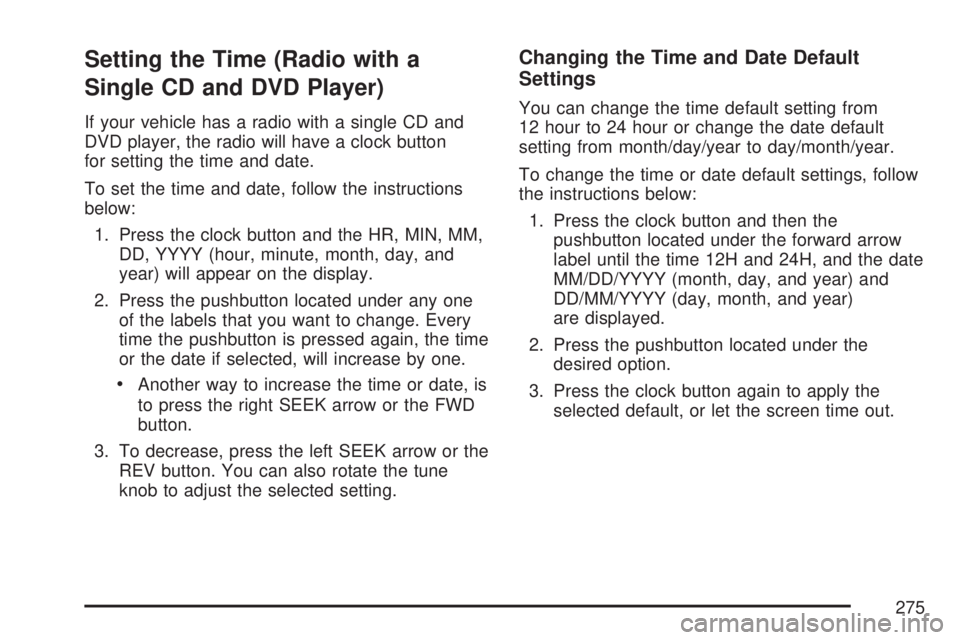
Setting the Time (Radio with a
Single CD and DVD Player)
If your vehicle has a radio with a single CD and
DVD player, the radio will have a clock button
for setting the time and date.
To set the time and date, follow the instructions
below:
1. Press the clock button and the HR, MIN, MM,
DD, YYYY (hour, minute, month, day, and
year) will appear on the display.
2. Press the pushbutton located under any one
of the labels that you want to change. Every
time the pushbutton is pressed again, the time
or the date if selected, will increase by one.
Another way to increase the time or date, is
to press the right SEEK arrow or the FWD
button.
3. To decrease, press the left SEEK arrow or the
REV button. You can also rotate the tune
knob to adjust the selected setting.
Changing the Time and Date Default
Settings
You can change the time default setting from
12 hour to 24 hour or change the date default
setting from month/day/year to day/month/year.
To change the time or date default settings, follow
the instructions below:
1. Press the clock button and then the
pushbutton located under the forward arrow
label until the time 12H and 24H, and the date
MM/DD/YYYY (month, day, and year) and
DD/MM/YYYY (day, month, and year)
are displayed.
2. Press the pushbutton located under the
desired option.
3. Press the clock button again to apply the
selected default, or let the screen time out.
275
Page 313 of 608

O(Power):Press this knob to turn the radio on.
Turn this knob clockwise to increase the volume
or counterclockwise to decrease the volume.
A single press turns the radio off, a press and hold
for more than two seconds turns off the entire
radio and rear seat entertainment system
and starts the parental control feature which
prevents the rear seat occupant from operating
the Rear Seat Audio (RSA) system or remote
control.
A lock symbol will appear next to the clock
display. The parental control feature will remain on
until a subsequent press and hold of the power
button is performed (more than two seconds),
or until the driver turns the ignition off and exits the
vehicle.
f(Tune):Turn this knob to change tracks on a
CD or DVD, to manually tune a radio station, or to
change clock or date settings, while in the clock
or date setting mode. See the information
given earlier in this section speci�c to the radio,
CD, and the DVD. Also, seeSetting the Time
(Radio with a Six-Disc CD Player) on page 274or
Setting the Time (Radio with a Single CD and
DVD Player) on page 275, for setting the clock
and date.
©SEEK (Previous Track/Chapter):Press this
button to return to the start of the current track
or chapter. Press this button again to go to
the previous track or chapter. This button may not
work when the DVD is playing the copyright
information or the previews.
SEEK
¨(Next Track/Chapter):Press this
button to go to the next track or chapter. This
button may not work when the DVD is playing the
copyright information or the previews.
sREV (Reverse):Press this button to fast
reverse the CD or DVD, �ve times the normal
speed. The radio will display the elapsed
time while in fast reverse. To stop fast reversing,
press this button again. This button may not
work when the DVD is playing the copyright
information or the previews.
\FWD (Fast Forward):Press this button to
fast forward the CD or DVD. The radio will display
the elapsed time and will fast forward �ve times
the normal speed. To stop fast forwarding,
press this button again. This button may not work
when the DVD is playing the copyright information
or the previews.
313
Page 324 of 608

Battery Replacement
To change the batteries, do the following:
1. Turn the screw with a coin or screw driver to
loosen, then slide open the battery door
located on the left side of the headphones.
2. Replace the two batteries in the compartment.
Make sure that they are installed correctly,
using the diagram on the inside of the battery
compartment.
3. Replace the battery door and tighten the
door screw.
If the headphones are to be stored for a long
period of time, remove the batteries and keep them
in a cool, dry place.
Audio/Video (A/V) Jacks
The A/V jacks are located on the rear of the �oor
console. The A/V jacks allow audio or video
signals to be connected from an auxiliary device
such as a camcorder or a video game unit to
the RSE system. Adapter connectors or cables
may be required to connect the auxiliary device to
the A/V jacks. Refer to the manufacturer’s
instructions for proper usage.
324