2007 GMC YUKON XL DENALI rear entertainment
[x] Cancel search: rear entertainmentPage 318 of 608
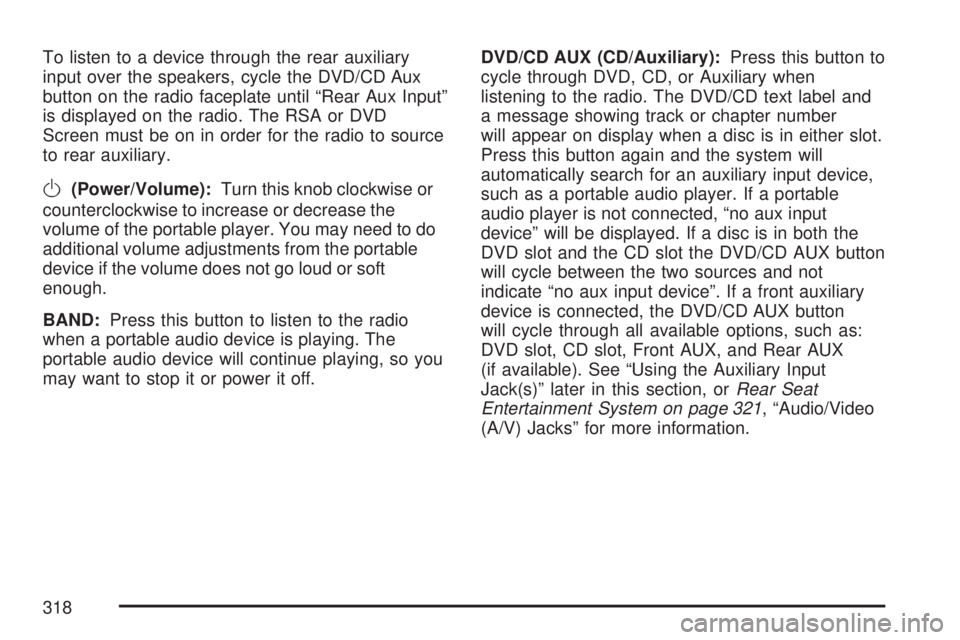
To listen to a device through the rear auxiliary
input over the speakers, cycle the DVD/CD Aux
button on the radio faceplate until “Rear Aux Input”
is displayed on the radio. The RSA or DVD
Screen must be on in order for the radio to source
to rear auxiliary.
O(Power/Volume):Turn this knob clockwise or
counterclockwise to increase or decrease the
volume of the portable player. You may need to do
additional volume adjustments from the portable
device if the volume does not go loud or soft
enough.
BAND:Press this button to listen to the radio
when a portable audio device is playing. The
portable audio device will continue playing, so you
may want to stop it or power it off.DVD/CD AUX (CD/Auxiliary):Press this button to
cycle through DVD, CD, or Auxiliary when
listening to the radio. The DVD/CD text label and
a message showing track or chapter number
will appear on display when a disc is in either slot.
Press this button again and the system will
automatically search for an auxiliary input device,
such as a portable audio player. If a portable
audio player is not connected, “no aux input
device” will be displayed. If a disc is in both the
DVD slot and the CD slot the DVD/CD AUX button
will cycle between the two sources and not
indicate “no aux input device”. If a front auxiliary
device is connected, the DVD/CD AUX button
will cycle through all available options, such as:
DVD slot, CD slot, Front AUX, and Rear AUX
(if available). See “Using the Auxiliary Input
Jack(s)” later in this section, orRear Seat
Entertainment System on page 321, “Audio/Video
(A/V) Jacks” for more information.
318
Page 321 of 608

Navigation/Radio System
Your vehicle may have a navigation radio system.
The navigation system has built-in features
intended to minimize driver distraction. Technology
alone, no matter how advanced, can never
replace your own judgment. See the Navigation
System manual for some tips to help you
reduce distractions while driving.
Rear Seat Entertainment System
Your vehicle may have a DVD Rear Seat
Entertainment (RSE) system. The RSE system
works with the vehicle’s audio system. The
DVD player is part of the front radio. The RSE
system includes a radio with a DVD player, a video
display screen, audio/video jacks, two wireless
headphones, and a remote control. SeeRadio with
CD and DVD on page 294for more information
on the vehicle’s audio/DVD system.
Before You Drive
The RSE is designed for rear seat passengers
only. The driver cannot safely view the video
screen while driving and should not try to do so.
In severe or extreme weather conditions the
RSE system may or may not work until the
temperature is within the operating range.
The operating range for the RSE system is
above−4°F (−20°C) or below 140°F (60°C).
If the temperature of your vehicle is outside of
this range, heat or cool the vehicle until the
temperature is within the operating range of the
RSE system.
Parental Control
The RSE system may have a Parental Control
feature, depending on which radio you have. The
Parental Control feature will turn off the video
screen and Rear Seat Audio (RSA). This feature
also disables all button operations from the remote
control and all audio button operations from the
RSA. This feature can be used to gain the
attention of the rear passengers that are using
headphones.
321
Page 325 of 608

The A/V jacks are color coded to match typical
home entertainment system equipment. The yellow
jack is for the video input. The white jack is for
the left audio input. The red jack is for the
right audio input.
Power for auxiliary devices is not supplied by the
radio system.
To use the auxiliary inputs of the RSE system,
connect an external auxiliary device to the
color-coded A/V jacks and turn both the auxiliary
device and the video screen power on. If the
video screen is in the DVD player mode, pressing
the AUX button on the remote control will
switch the video screen from the DVD player
mode to the auxiliary device. The radio can listen
to the audio of the connected auxiliary device
by sourcing to auxiliary. SeeRadio with CD and
DVD on page 294for more information.How to Change the RSE Video Screen
Settings
The screen display mode (normal, full, and zoom),
screen brightness, and setup menu language
can be changed from the on screen setup menu.
To change any feature, perform the following:
1. Press the display menu button on the remote
control.
2. Use the remote control menu navigation
arrows and the enter button to use the
setup menu.
3. Press the display menu button again to
remove the setup menu from the screen.
Audio Output
Audio from the DVD player or auxiliary inputs may
be heard through the following possible sources:
Wireless Headphones
Vehicle Speakers
Vehicle wired headphone jacks on the rear
seat audio system, if your vehicle has this
feature.
325
Page 544 of 608

Fuses Usage
32 Daytime Running Lamps 2
33 Sunroof
34Key Ignition System, Theft
Deterrent System
35 Windshield Wiper
36 SEO B2 Up�tter Usage (Battery)
37 Electric Adjustable Pedals
38 Climate Controls (Battery)
39 Airbag System (Ignition)
40 Ampli�er
41 Audio System
42 Four-Wheel Drive
43Miscellaneous (Ignition),
Rear Vision Camera (If Equipped),
Cruise Control
44 Liftgate ReleaseFuses Usage
45OnStar
®, Rear Seat
Entertainment Display
46 Instrument Panel Cluster
47 Not Used
48 Heated Steering Wheel
49Auxiliary Climate Control (Ignition),
Compass-Temperature Mirror
50 Rear Defogger
51 Airbag System (Battery)
52 SEO B1 Up�tter Usage (Battery)
53Cigarette Lighter, Auxiliary
Power Outlet
54Automatic Level Control Compressor
Relay, SEO Up�tter Usage
55 Climate Controls (Ignition)
56Engine Control Module,
Secondary Fuel Pump (Ignition)
544
Page 597 of 608

D
Daytime Running Lamps............................. 205
Defensive Driving........................................ 342
Delayed Locking.......................................... 123
Differential, Locking..................................... 349
Doing Your Own Service Work.................... 422
Dome Lamp Override.................................. 207
Dome Lamps............................................... 207
Door
Delayed Locking...................................... 123
Locks....................................................... 122
Power Door Locks................................... 123
Programmable Automatic Door Locks....... 124
Rear Door Security Locks........................ 124
Driver
Position, Safety Belt................................... 43
Driver Information Center (DIC)................... 244
DIC Operation and Displays............245, 250
DIC Vehicle Customization....................... 262
DIC Warnings and Messages................... 252
Driving
At Night................................................... 375
City.......................................................... 380
Defensive................................................. 342Driving (cont.)
Drunken................................................... 343
Freeway................................................... 381
Hill and Mountain Roads.......................... 384
In Rain and on Wet Roads...................... 376
Off-Road.................................................. 359
Recovery Hooks....................................... 391
Rocking Your Vehicle to Get it Out.......... 390
Winter...................................................... 386
Dual Automatic Climate Control System....... 214
DVD
Rear Seat Entertainment System............. 321
E
Electrical System
Add-On Equipment................................... 537
Center Instrument Panel Fuse Block........ 540
Fuses and Circuit Breakers...................... 538
Instrument Panel Fuse Block................... 538
Power Windows and Other Power
Options................................................. 537
Underhood Fuse Block............................. 541
Windshield Wiper Fuses........................... 537
597
Page 603 of 608

Power
Accessory Outlet(s).................................. 213
Door Locks.............................................. 123
Electrical System..................................... 537
Liftgate..................................................... 128
Lumbar Controls........................................ 10
Reclining Seatbacks................................... 14
Retained Accessory (RAP)....................... 141
Running Boards....................................... 132
Seat............................................................ 9
Steering Fluid.......................................... 457
Windows.................................................. 133
Pretensioners, Safety Belt............................. 60
Programmable Automatic Door Locks.......... 124
Q
Questions and Answers About Safety Belts ... 42
R
Radios........................................................ 272
Care of Your CD and DVD Player............ 338
Care of Your CDs and DVDs................... 338
Navigation/Radio System, see Navigation
Manual................................................. 321Radios (cont.)
Radio with CD and DVD.......................... 294
Radio with Six-Disc CD............................ 276
Rear Seat Audio...................................... 333
Setting the Time..............................274, 275
Theft-Deterrent......................................... 335
Understanding Reception......................... 336
Rainsense™ II Wipers................................. 197
Rear Air Conditioning and Heating System
and Electronic Climate Controls............... 223
Rear Axle.................................................... 470
Rear Door Security Locks........................... 124
Rear Heated Seats....................................... 17
Rear Safety Belt Comfort Guides.................. 56
Rear Seat Audio (RSA)............................... 333
Rear Seat Entertainment System................. 321
Rear Seat Passengers, Safety Belts.............. 53
Rear Side Window Antenna......................... 338
Rear Storage Area...................................... 180
Rear Windshield Washer/Wiper.................... 199
Rearview Mirror, Automatic Dimming with
OnStar®, Compass and Temperature
Display..................................................... 158
Reclining Seatbacks, Power.......................... 14
Recommended Fluids and Lubricants.......... 561
Recovery Hooks.......................................... 391
603