2007 GMC SAVANA display
[x] Cancel search: displayPage 205 of 452

Playing a Cassette Tape
The tape player is built to work best with tapes
that are up to 30 to 45 minutes long on each side.
Tapes longer than that are so thin they may not
work well in this player. The longer side with
the tape visible should face to the right. If you hear
nothing or hear a garbled sound, the tape may
not be in squarely. Press the eject button to
remove the tape and start over.
If the ignition and radio are off, press the eject
button or the INFO knob to insert and to begin play
of a tape. If the ignition is on and the radio is
off, the tape can be inserted and begins playing.
While the tape is playing, use the VOL, AUDIO, and
SEEK controls just as you do for the radio. The
cassette tape symbol appears on the display and
an arrow showing which side of the tape is playing.
The tape player plays the other side of the tape
when it reaches the end.
Cassette tape adapter kits for portable CD players
works in the cassette tape player. See “CD
Adapter Kits” later for more information.
The tape bias is set automatically when a metal or
chrome tape is inserted.
If an error appears on the display, see “Cassette
Tape Messages” later in this section.1 PREV (Previous):The tape must have at least
three seconds of silence between each selection
for previous to work. Press this pushbutton to go
to the previous selection on the tape if the
current selection has been playing for less than
three seconds. If pressed when the current
selection has been playing from three to
13 seconds, it goes to the beginning of the previous
selection or the beginning of the current selection,
depending on the position on the tape. If pressed
when the current selection has been playing for
more than 13 seconds, it goes to the beginning of
the current selection.
SEEK and a negative number appears on the
display while the cassette player is in the previous
mode. Pressing this pushbutton multiple times
increases the number of selections to be searched
back, up to−9.
2 NEXT:The tape must have at least
three seconds of silence between each selection for
next to work. Press this pushbutton to go to the next
selection on the tape. Pressing this pushbutton
multiple times, in next mode, increases the number
of selections to be searched forward. SEEK and a
positive number appears on the display.
205
Page 206 of 452

3 REV (Reverse):Press this pushbutton to
quickly reverse the tape. The radio plays while the
tape reverses. Press it again to return to playing
speed. The station frequency and REV appears on
the display. Select stations during reverse
operation by using TUNE and SEEK.
4 FWD (Forward):Press this pushbutton to quickly
advance the tape. The radio plays while the tape
advances. Press this pushbutton again to return to
playing speed. The station frequency and FWD
appears on the display. Select stations during
forward operation by using TUNE and SEEK.
5
XSIDE:Press this pushbutton to play the other
side of the tape.
©SEEK¨:The right arrow is the same as the
NEXT pushbutton, and the left arrow is the
same as the PREV pushbutton. If either arrow is
held or pressed more than once, the player
continues moving forward or backward through the
tape. SEEK and a positive or negative number
appears on the display.
©SCAN¨:Press and hold either the SCAN or
the TYPE arrows for more than two seconds
until SCAN appears on the display and you hear a
beep. The radio goes to the next selection,
plays for 10 seconds, then goes to the next
selection. Press either the SCAN or the TYPE
arrows again, to stop scanning. The tape
must have at least three seconds of silence
between each selection for scan to work.
BAND:Press this button to listen to the radio
when a cassette tape or CD is playing. The
inactive tape or CD remains safely inside the radio
for future listening.
TAPE DISC:Press this button to play a cassette
tape or CD when listening to the radio. The
inactive tape or CD remains safely inside the radio
for future listening.
Z(Eject):Press this button to stop a tape when
it is playing or to eject a tape when it is not
playing. Eject may be activated with the radio off.
Cassette tapes may be loaded with the radio
off if this button is pressed first.
206
Page 207 of 452

Cassette Tape Messages
CHK TAPE (Check Tape):If this message
appears on the display, the tape does not play
due to one of the following errors:
•The tape is tight and the player cannot turn the
tape hubs. Remove the tape. Hold the tape with
the open end down and try to turn the right hub
counterclockwise with a pencil. Turn the tape
over and repeat. If the hubs do not turn easily,
the tape may be damaged and should not be
used in the player. Try a new tape to make sure
your player is working properly.
•The tape is broken. Try a new tape.
•The tape is wrapped around the tape head.
Attempt to get the cassette out. Try a new tape.
CLEAN:If this message appears on the display,
the cassette tape player needs to be cleaned.
It still plays tapes, but it should be cleaned as soon
as possible to prevent damage to the tapes and
player. SeeCare of the Cassette Tape Player
on page 224.
If the cassette tape is not playing correctly, for any
other reason, try a known good cassette.If any error occurs repeatedly or if an error cannot
be corrected, contact your dealer. If the radio
displays an error message, write it down and
provide it to your dealer when reporting the
problem.
CD Adapter Kits
It is possible to use a portable CD player with the
cassette tape player after activating the bypass
feature on your tape player.
To activate the bypass feature, perform the
following steps:
1. Turn the ignition on.
2. Turn the radio off.
3. Press and hold the TAPE DISC button for
five seconds. READY appears on the
display and the tape symbol on the display
flashes, indicating the feature is active.
4. Insert the adapter into the cassette tape slot.
It powers up the radio and begins playing.
The override feature remains active until the eject
button is pressed.
207
Page 208 of 452

Playing a CD
Insert a CD part way into the slot, label side up.
The player pulls it in and the CD should begin
playing. If you want to insert a CD with the ignition
off, first press the eject button or the INFO knob.
If the ignition or radio is turned off with the CD in the
player, it stays in the player. When the ignition or
radio is turned on, the CD starts playing where it
stopped, if it was the last selected audio source.
When a CD is inserted, the CD symbol appears on
the display. As each new track starts to play,
the track number appears on the display.
The CD player can play the smaller 3 inch (8 cm)
single CDs with an adapter ring. Full-size CDs and
the smaller CDs are loaded in the same manner.
If playing a CD-R, the sound quality may be
reduced due to CD-R quality, the method of
recording, the quality of the music that has
been recorded, and the way the CD-R has been
handled. There may be an increase in skipping,
difficulty in finding tracks, and/or difficulty in
loading and ejecting. If these problems
occur, check the bottom surface of the CD.If the surface of the CD is damaged, such as
cracked, broken, or scratched, the CD will not play
properly. If the surface of the CD is soiled, see
Care of Your CDs on page 226for more
information.
If there is no apparent damage, try a known
good CD.
Do not add any label to a CD, it could get caught
in the CD player. If a CD is recorded on a
personal computer and a description label is
needed, try labeling the top of the recorded CD
with a marking pen.
Notice:If you add any label to a CD, insert
more than one CD into the slot at a time, or
attempt to play scratched or damaged CDs, you
could damage the CD player. When using the
CD player, use only CDs in good condition
without any label, load one CD at a time, and
keep the CD player and the loading slot free of
foreign materials, liquids, and debris.
If an error appears on the display, see “CD
Messages” later in this section.
208
Page 209 of 452

1 PREV (Previous):Press this pushbutton to
go to the beginning of the current track if more than
eight seconds have played. TRACK and the track
number appears on the display. If this pushbutton is
held or pressed more than once, the player
continues moving backward through the CD.
2 NEXT:Press this pushbutton to go to the next
track. TRACK and the track number appears
on the display. If this pushbutton is held or pressed
more than once, the player continues moving
forward through the CD.
3 REV (Reverse):Press and hold this pushbutton
to quickly reverse within a track. Press and hold
this pushbutton for less than two seconds to
reverse at six times the normal playing speed.
Press and hold it for more than two seconds
to reverse at 17 times the normal playing speed.
Release this pushbutton to play the passage.
ET and the elapsed time of the track appears on
the display.4 FWD (Forward):Press and hold this pushbutton
to quickly advance within a track. Press and
hold this pushbutton for less than two seconds to
advance at six times the normal playing speed.
Press and hold it for more than two seconds
to advance at 17 times the normal playing speed.
Release this pushbutton to play the passage.
ET and the elapsed time of the track appears on
the display.
6 RDM (Random):Press this pushbutton to hear
the tracks in random, rather than sequential,
order. RDM ON appears on the display. RDM T
and the track number appears on the display when
each track starts to play. Press this pushbutton
again to turn off random play. RDM OFF appears
on the display.
©SEEK¨:Press the left arrow to go to the
start of the current or to the previous track. Press
the right arrow to go to the start of the next
track. If either arrow is held or pressed more than
once, the player continues moving backward or
forward through the CD.
209
Page 210 of 452
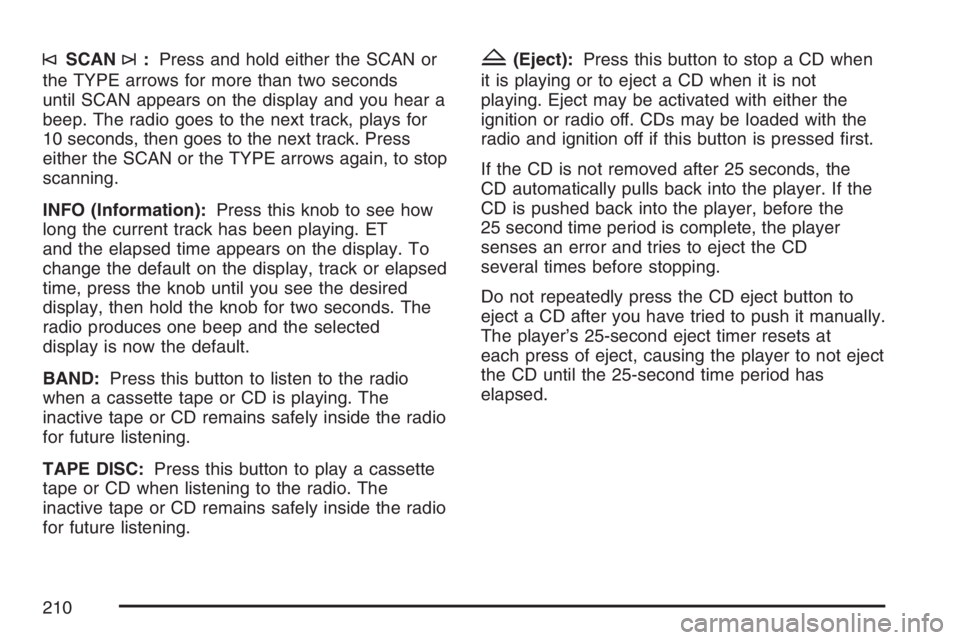
©SCAN¨:Press and hold either the SCAN or
the TYPE arrows for more than two seconds
until SCAN appears on the display and you hear a
beep. The radio goes to the next track, plays for
10 seconds, then goes to the next track. Press
either the SCAN or the TYPE arrows again, to stop
scanning.
INFO (Information):Press this knob to see how
long the current track has been playing. ET
and the elapsed time appears on the display. To
change the default on the display, track or elapsed
time, press the knob until you see the desired
display, then hold the knob for two seconds. The
radio produces one beep and the selected
display is now the default.
BAND:Press this button to listen to the radio
when a cassette tape or CD is playing. The
inactive tape or CD remains safely inside the radio
for future listening.
TAPE DISC:Press this button to play a cassette
tape or CD when listening to the radio. The
inactive tape or CD remains safely inside the radio
for future listening.Z(Eject):Press this button to stop a CD when
it is playing or to eject a CD when it is not
playing. Eject may be activated with either the
ignition or radio off. CDs may be loaded with the
radio and ignition off if this button is pressed first.
If the CD is not removed after 25 seconds, the
CD automatically pulls back into the player. If the
CD is pushed back into the player, before the
25 second time period is complete, the player
senses an error and tries to eject the CD
several times before stopping.
Do not repeatedly press the CD eject button to
eject a CD after you have tried to push it manually.
The player’s 25-second eject timer resets at
each press of eject, causing the player to not eject
the CD until the 25-second time period has
elapsed.
210
Page 211 of 452

CD Messages
If the CD comes out, it could be for one of the
following reasons:
•It is very hot. When the temperature returns to
normal, the CD should play.
•You are driving on a very rough road. When the
road becomes smoother, the CD should play.
•The CD is dirty, scratched, wet, or
upside down.
•The air is very humid. If so, wait about an hour
and try again.
•There may have been a problem while burning
the CD.
•The label may be caught in the CD player.
If the CD is not playing correctly, for any other
reason, try a known good CD.
If any error occurs repeatedly or if an error cannot
be corrected, contact your dealer. If the radio
displays an error message, write it down
and provide it to your dealer when reporting the
problem.
Radio with Six-Disc CD
Playing the Radio
PWR (Power):Push this knob to turn the system
on and off.
oVOLUMEp:Turn this knob clockwise or
counterclockwise to increase or to decrease the
volume.
INFO (Information):When the ignition is off,
press this knob to display the time.
211
Page 212 of 452

For RDS, press the INFO knob to change what
appears on the display while using RDS. The
display options are station name, RDS station
frequency, PTY, and the name of the program
(if available).
To change the default on the display, press the
INFO knob until you see the desired display, then
press and hold the knob until you hear a beep.
The selected display is now the default.
AUTO VOL (Automatic Volume):With automatic
volume, the audio system adjusts automatically to
make up for road and wind noise as you drive by
increasing the volume as vehicle speed increases.
Set the volume at the desired level. Press this
button to select MIN, MED, or MAX. AUTO VOL
appears on the display. Each higher setting
provides more volume compensation at faster
vehicle speeds. To turn automatic volume off, press
this button until AUTO VOL OFF appears on the
display.Finding a Station
BAND:Press this button to switch between FM1,
FM2, or AM. The display shows the selection.
oTUNEp:Turn this knob to select radio stations.
©SEEK¨:Press either the SEEK or the TYPE
arrows to go to the next or to the previous station
and stay there.
The radio only seeks stations with a strong signal
that are in the selected band.
©SCAN¨:Press and hold either the SCAN or
the TYPE arrows for two seconds until SCN
appears on the display and you hear a beep. The
radio goes to a station, plays for a few seconds,
then goes to the next station. Press either the
SCAN or the TYPE arrows again to stop scanning.
To scan preset stations, press and hold either
the SCAN or the TYPE arrows for more than
four seconds. PSC appears on the display and you
will hear a double beep. The radio goes to a preset
station, plays for a few seconds, then goes to the
next preset station. Press either the SCAN or the
TYPE arrows again to stop scanning presets.
The radio only scans stations with a strong signal
that are in the selected band.
212