2007 GMC SAVANA reset
[x] Cancel search: resetPage 197 of 452

oSEEKp:Press the right or the left arrow to
go to the next or to the previous track. The
track number appears on the display. If either
arrow is held or pressed more than once,
the player continues moving backward or forward
through the CD.
RCL (Recall):Press this knob to see the current
track number or how long the current track has
been playing.
AM FM:Press this button to listen to the radio
when a CD is playing. The inactive CD remains
safely inside the radio for future listening.
CD:Press this button to play a CD when listening
to the radio. CD appears on the display if a CD
is loaded.Z(Eject):Press this button to eject a CD.
Eject may be activated with either the ignition or
radio off. CDs may be loaded with the ignition and
radio off if this button is pressed first.
If the CD is not removed after 25 seconds, the CD
automatically pulls back into the player. If the
CD is pushed back into the player, before
the 25 second time period is complete, the player
senses an error and tries to eject the CD
several times before stopping.
Do not repeatedly press the CD eject button to
eject a CD after you have tried to push it manually.
The player’s 25-second eject timer resets at
each press of eject, causing the player to not eject
the CD until the 25-second time period has
elapsed.
197
Page 200 of 452

AUTO VOL (Automatic Volume):With automatic
volume, the audio system adjusts automatically to
make up for road and wind noise as you drive by
increasing the volume as vehicle speed increases.
Set the volume at the desired level. Press this
button to select LOW, MEDIUM, or HIGH. AVOL
appears on the display. Each higher setting
provides more volume compensation at faster
vehicle speeds. To turn automatic volume off, press
this button until AVOL OFF appears on the display.
Finding a Station
BAND:Press this button to switch between FM1,
FM2 or AM. The display shows the selection.
oTUNEp:Turn this knob to select radio
stations.
©SEEK¨:Press either the SEEK or the TYPE
arrows to go to the next or to the previous
station and stay there.
The radio only seeks stations with a strong signal
that are in the selected band.
©SCAN¨:Press and hold either the SCAN or
the TYPE arrows for two seconds until SCAN
appears on the display and you hear a beep. The
radio goes to a station, plays for a few seconds,
then goes to the next station. Press either
the SCAN or the TYPE arrows again to stop
scanning.
To scan preset stations, press and hold either
the SCAN or the TYPE arrows for more than
four seconds. PSCN appears on the display and
you will hear a double beep. The radio goes
to a preset station, plays for a few seconds, then
goes to the next preset station. Press either
the SCAN or the TYPE arrows again to stop
scanning presets.
The radio only scans stations with a strong signal
that are in the selected band.
200
Page 201 of 452

Setting Preset Stations
Up to 18 stations (six FM1, six FM2 and six AM),
can be programed on the six numbered
pushbuttons, by performing the following steps:
1. Turn the radio on.
2. Press BAND to select FM1, FM2 or AM.
3. Tune in the desired station.
4. Press and hold one of the six numbered
pushbuttons until you hear a beep.
Whenever that numbered pushbutton is
pressed, the station that was set returns for
that pushbutton.
5. Repeat the steps for each pushbutton.
To store an equalization setting to a preset station
perform the following:
1. Tune to the preset station.
2. Press and release the AUTO EQ button to
select the equalization setting.
Once the equalization no longer appears on
the display, the equalization is set for that
preset station.
Setting the Tone (Bass/Treble)
AUDIO:Push and release the AUDIO knob until
BASS or TREB appears on the display. Turn
the knob to increase or to decrease. The display
shows the bass or treble level. If a station is weak
or has static, decrease the treble.
To adjust the bass and treble to the middle
position, push and hold the AUDIO knob. The
radio produces one beep and adjust the display
level to the middle position.
To adjust all tone and speaker controls to the
middle position, push and hold the AUDIO knob
when no tone or speaker control is displayed.
ALL CENTERED appears on the display, you will
hear a beep, and the display level adjusts to
the middle position.
AUTO EQ (Automatic Equalization):Press this
button to select customized equalization settings
designed for country/western, jazz, talk, pop, rock,
and classical. Selecting CUSTOM or changing
bass or treble, returns the EQ to the manual bass
and treble settings.
The radio saves separate AUTO EQ settings for
each preset and source.
201
Page 203 of 452

SCAN:Scan the stations within a PTY by
performing the following:
1. Press the TYPE button to activate program
type select mode. TYPE and the last selected
PTY appears on the display.
2. Turn the TYPE knob or press and release the
TYPE button to select a PTY.
3. Once the desired PTY is displayed, press and
hold either the TYPE or the SCAN arrows for
two seconds, and the radio begins scanning
the stations in the PTY.
4. Press either the TYPE or the SCAN arrows to
stop at a station.
BAND (Alternate Frequency):Alternate
frequency allows the radio to switch to a stronger
station with the same program type. To turn
alternate frequency on, press and hold BAND for
two seconds. AF ON appears on the display.
The radio may switch to stations with a stronger
frequency.
To turn alternate frequency off, press and hold
BAND again for two seconds. AF OFF appears on
the display. The radio does not switch to other
stations.Setting Preset PTYs (RDS)
These buttons have factory PTY presets. Up to
12 PTYs (six FM1 and six FM2), can be
programmed on the six numbered pushbuttons, by
performing the following steps:
1. Press BAND to select FM1 or FM2.
2. Press the TYPE button to activate program
type select mode. TYPE and the last selected
PTY appears on the display.
3. Turn the TYPE knob or press and release the
TYPE button to select a PTY.
4. Press and hold one of the six numbered
pushbuttons until you hear a beep.
Whenever that numbered pushbutton is
pressed, the PTY that was set returns.
5. Repeat the steps for each pushbutton.
203
Page 210 of 452
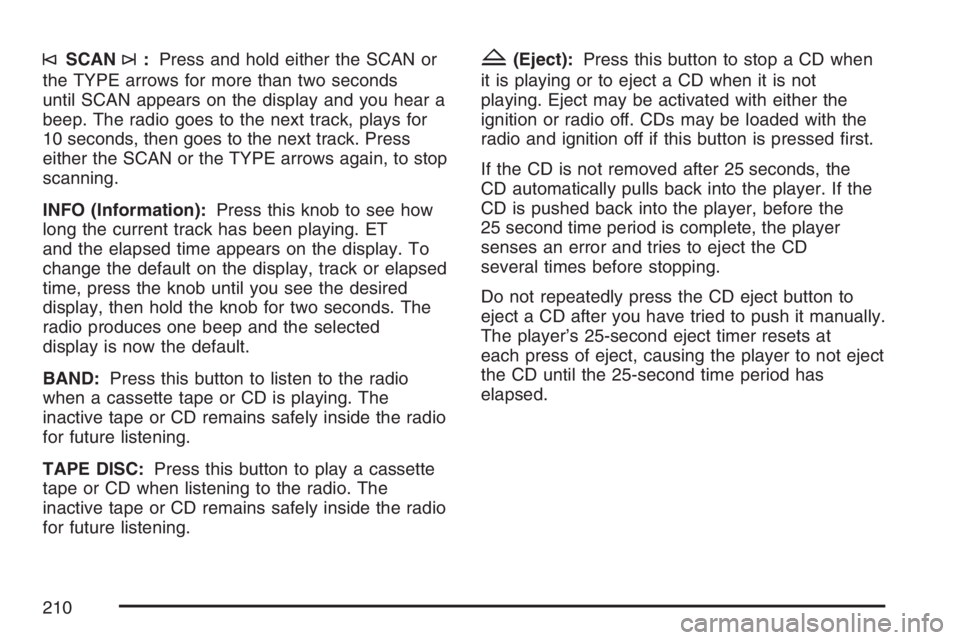
©SCAN¨:Press and hold either the SCAN or
the TYPE arrows for more than two seconds
until SCAN appears on the display and you hear a
beep. The radio goes to the next track, plays for
10 seconds, then goes to the next track. Press
either the SCAN or the TYPE arrows again, to stop
scanning.
INFO (Information):Press this knob to see how
long the current track has been playing. ET
and the elapsed time appears on the display. To
change the default on the display, track or elapsed
time, press the knob until you see the desired
display, then hold the knob for two seconds. The
radio produces one beep and the selected
display is now the default.
BAND:Press this button to listen to the radio
when a cassette tape or CD is playing. The
inactive tape or CD remains safely inside the radio
for future listening.
TAPE DISC:Press this button to play a cassette
tape or CD when listening to the radio. The
inactive tape or CD remains safely inside the radio
for future listening.Z(Eject):Press this button to stop a CD when
it is playing or to eject a CD when it is not
playing. Eject may be activated with either the
ignition or radio off. CDs may be loaded with the
radio and ignition off if this button is pressed first.
If the CD is not removed after 25 seconds, the
CD automatically pulls back into the player. If the
CD is pushed back into the player, before the
25 second time period is complete, the player
senses an error and tries to eject the CD
several times before stopping.
Do not repeatedly press the CD eject button to
eject a CD after you have tried to push it manually.
The player’s 25-second eject timer resets at
each press of eject, causing the player to not eject
the CD until the 25-second time period has
elapsed.
210
Page 212 of 452

For RDS, press the INFO knob to change what
appears on the display while using RDS. The
display options are station name, RDS station
frequency, PTY, and the name of the program
(if available).
To change the default on the display, press the
INFO knob until you see the desired display, then
press and hold the knob until you hear a beep.
The selected display is now the default.
AUTO VOL (Automatic Volume):With automatic
volume, the audio system adjusts automatically to
make up for road and wind noise as you drive by
increasing the volume as vehicle speed increases.
Set the volume at the desired level. Press this
button to select MIN, MED, or MAX. AUTO VOL
appears on the display. Each higher setting
provides more volume compensation at faster
vehicle speeds. To turn automatic volume off, press
this button until AUTO VOL OFF appears on the
display.Finding a Station
BAND:Press this button to switch between FM1,
FM2, or AM. The display shows the selection.
oTUNEp:Turn this knob to select radio stations.
©SEEK¨:Press either the SEEK or the TYPE
arrows to go to the next or to the previous station
and stay there.
The radio only seeks stations with a strong signal
that are in the selected band.
©SCAN¨:Press and hold either the SCAN or
the TYPE arrows for two seconds until SCN
appears on the display and you hear a beep. The
radio goes to a station, plays for a few seconds,
then goes to the next station. Press either the
SCAN or the TYPE arrows again to stop scanning.
To scan preset stations, press and hold either
the SCAN or the TYPE arrows for more than
four seconds. PSC appears on the display and you
will hear a double beep. The radio goes to a preset
station, plays for a few seconds, then goes to the
next preset station. Press either the SCAN or the
TYPE arrows again to stop scanning presets.
The radio only scans stations with a strong signal
that are in the selected band.
212
Page 213 of 452

Setting Preset Stations
Up to 18 stations (six FM1, six FM2, and six AM),
can be programmed on the six numbered
pushbuttons, by performing the following steps:
1. Turn the radio on.
2. Press BAND to select FM1, FM2, or AM.
3. Tune in the desired station.
4. Press and hold one of the six numbered
pushbuttons until you hear a beep.
Whenever that numbered pushbutton is
pressed, the station that was set returns for
that pushbutton.
5. Repeat the steps for each pushbutton.
To store an equalization setting to a preset station
perform the following:
1. Tune to the preset station.
2. Press and release the AUTO EQ button to
select the equalization setting.
Once the equalization no longer appears on
the display, the equalization is set for that
preset station.
3. To resave the preset, press and hold the
preset button until a beep is heard.
Setting the Tone (Bass/Middle/Treble)
AUDIO:Push and release the AUDIO knob
until BASS, MID, or TREB appears on the display.
Turn the knob to increase or to decrease. The
display shows the bass, midrange, or treble level.
If a station is weak or has static, decrease the
treble.
To adjust the bass, midrange, and treble to the
middle position, push and hold the AUDIO
knob. The radio produces one beep and adjusts
the display level to the middle position.
To adjust all tone and speaker controls to the
middle position, push and hold the AUDIO knob
when no tone or speaker controls are displayed.
ALL CENTERED appears on the display and
you will hear a beep.
AUTO EQ (Automatic Equalization):Press this
button to select customized equalization settings
designed for country/western, jazz, talk, pop, rock,
and classical.
To return to the manual mode, press the AUTO
EQ button until CUSTOM appears on the display.
Then manually adjust the bass, midrange, and
treble using the AUDIO knob.
213
Page 216 of 452

Setting Preset PTYs (RDS Only)
These pushbuttons have factory PTY presets.
Up to 12 PTYs (six FM1 and six FM2), can
be programmed on the six numbered pushbuttons,
by performing the following steps:
1. Press BAND to select FM1 or FM2.
2. Press the TYPE button to activate program
type select mode. P-TYPE and the last
selected PTY appears on the display.
3. Turn the TYPE knob or press and release the
TYPE button to select a PTY.
4. Press and hold one of the six numbered
pushbuttons until you hear a beep.
Whenever that numbered pushbutton is
pressed, the PTY that was set returns.
5. Repeat the steps for each pushbutton.
RDS Messages
INFO (Information):If the current station has a
message, INFO appears on the display. Press this
button to see the message. The message may
display the artist, song title, call in phone
numbers, etc.
If the entire message is not displayed, parts of the
message appears every three seconds. To
scroll through the message, press and release the
INFO button. A new group of words appears on
the display after every press of this button.
Once the complete message has been displayed,
INFO disappears from the display until another
new message is received. The last message can
be displayed by pressing the INFO button.
You can view the last message until a new
message is received or a different station is
tuned to.
216