2007 GMC ACADIA oil
[x] Cancel search: oilPage 241 of 554

OIL LIFE
To access this display, the vehicle must be in
PARK (P). Press the trip odometer reset stem until
OIL LIFE REMAINING displays. This display
shows an estimate of the oil’s remaining useful
life. If you see 99% OIL LIFE REMAINING on the
display, that means 99% of the current oil life
remains. The engine oil life system will alert you
to change the oil on a schedule consistent
with your driving conditions.
When the remaining oil life is low, the CHANGE
ENGINE OIL SOON message will appear on
the display. See “CHANGE ENGINE OIL
SOON” underDIC Warnings and Messages
on page 244. You should change the oil as
soon as you can. SeeEngine Oil on page 397.In addition to the engine oil life system
monitoring the oil life, additional maintenance is
recommended in the Maintenance Schedule
in this manual. SeeScheduled Maintenance
on page 502for more information.
Remember, you must reset the OIL LIFE
display yourself after each oil change. It will not
reset itself. Also, be careful not to reset the
OIL LIFE display accidentally at any time other
than when the oil has just been changed.
It cannot be reset accurately until the next oil
change. To reset the engine oil life system,
seeEngine Oil Life System on page 400.
241
Page 245 of 554

AUTOMATIC LIGHT CONTROL ON
This message displays when the automatic
headlamps are turned on. This message clears
itself after 10 seconds.
BATTERY SAVER ACTIVE
This message displays when the system detects
that the battery voltage is dropping below expected
levels. The battery saver system starts reducing
certain features of the vehicle that you may be able
to notice. At the point that the features are disabled,
this message is displayed. It means that the vehicle
is trying to save the charge in the battery.
Turn off all unnecessary accessories to allow
the battery to recharge.
The normal battery voltage range is
11.5 to 15.5 volts.
CHANGE ENGINE OIL SOON
This message displays when the engine oil needs
to be changed. When you change the engine oil, be
sure to reset the CHANGE ENGINE OIL SOON
message. SeeEngine Oil Life System on page 400
for information on how to reset the message.
SeeEngine Oil on page 397andScheduled
Maintenance on page 502for more information.
CHECK TIRE PRESSURE
This message displays when the pressure in
one or more of the vehicle’s tires need to
be checked. This message also displays LEFT
FRONT, RIGHT FRONT, LEFT REAR, or
RIGHT REAR to indicate which tire needs to be
checked. You can receive more than one tire
pressure message at a time. To read the other
messages that may have been sent at the
same time, press the set/reset button or the trip
odometer reset stem. If a tire pressure message
appears on the DIC, stop as soon as you can.
Have the tire pressures checked and set to those
shown on the Tire Loading Information label.
SeeTires on page 435,Loading Your Vehicle
on page 361, andInflation - Tire Pressure
on page 442. The DIC display also shows the
tire pressure values for the front and rear tires by
pressing the vehicle information button. See
“DIC Operation and Displays (With DIC Buttons)”
earlier in this section. If the tire pressure is
low, the low tire pressure warning light comes on.
SeeTire Pressure Light on page 225.
245
Page 246 of 554
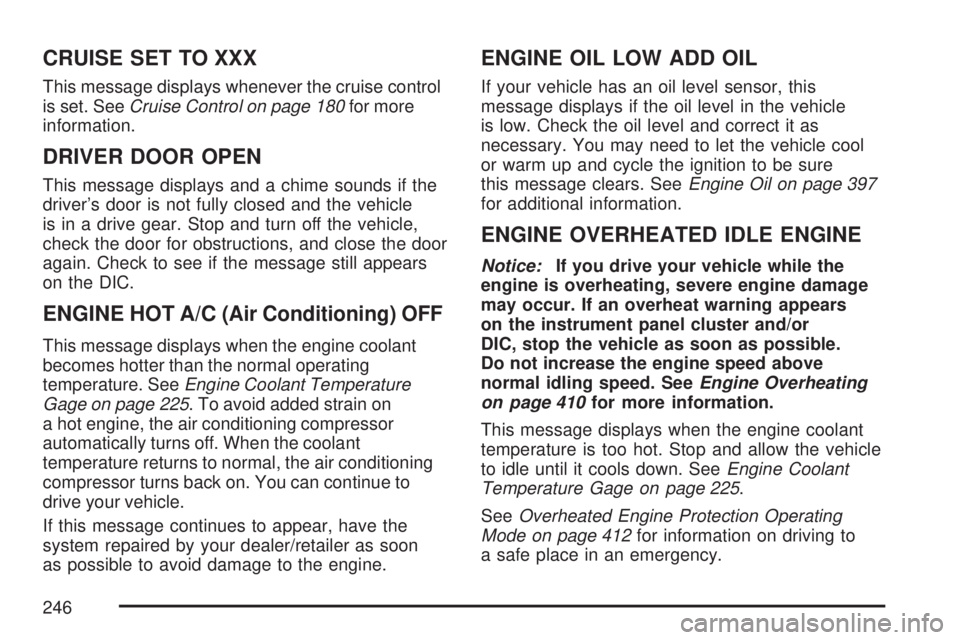
CRUISE SET TO XXX
This message displays whenever the cruise control
is set. SeeCruise Control on page 180for more
information.
DRIVER DOOR OPEN
This message displays and a chime sounds if the
driver’s door is not fully closed and the vehicle
is in a drive gear. Stop and turn off the vehicle,
check the door for obstructions, and close the door
again. Check to see if the message still appears
on the DIC.
ENGINE HOT A/C (Air Conditioning) OFF
This message displays when the engine coolant
becomes hotter than the normal operating
temperature. SeeEngine Coolant Temperature
Gage on page 225. To avoid added strain on
a hot engine, the air conditioning compressor
automatically turns off. When the coolant
temperature returns to normal, the air conditioning
compressor turns back on. You can continue to
drive your vehicle.
If this message continues to appear, have the
system repaired by your dealer/retailer as soon
as possible to avoid damage to the engine.
ENGINE OIL LOW ADD OIL
If your vehicle has an oil level sensor, this
message displays if the oil level in the vehicle
is low. Check the oil level and correct it as
necessary. You may need to let the vehicle cool
or warm up and cycle the ignition to be sure
this message clears. SeeEngine Oil on page 397
for additional information.
ENGINE OVERHEATED IDLE ENGINE
Notice:If you drive your vehicle while the
engine is overheating, severe engine damage
may occur. If an overheat warning appears
on the instrument panel cluster and/or
DIC, stop the vehicle as soon as possible.
Do not increase the engine speed above
normal idling speed. SeeEngine Overheating
on page 410for more information.
This message displays when the engine coolant
temperature is too hot. Stop and allow the vehicle
to idle until it cools down. SeeEngine Coolant
Temperature Gage on page 225.
SeeOverheated Engine Protection Operating
Mode on page 412for information on driving to
a safe place in an emergency.
246
Page 249 of 554

OIL PRESSURE LOW STOP ENGINE
Notice:If you drive your vehicle while
the engine oil pressure is low, severe engine
damage may occur. If a low oil pressure
warning appears on the Driver Information
Center (DIC), stop the vehicle as soon as
possible. Do not drive the vehicle until the
cause of the low oil pressure is corrected. See
Engine Oil on page 397for more information.
This message displays if low oil pressure
levels occur. Stop the vehicle as soon as safely
possible and do not operate it until the cause
of the low oil pressure has been corrected.
Check the oil as soon as possible and have
your vehicle serviced by your dealer/retailer.
SeeEngine Oil on page 397.
PARK ASSIST OFF
If your vehicle has the Ultrasonic Rear Parking
Assist (URPA) system, after the vehicle has
been started and shifted out of PARK (P),
this message displays to remind the driver
that the URPA system has been turned off.Press the set/reset button or the trip odometer
reset stem to acknowledge this message and
clear it from the DIC display. To turn the URPA
system back on, seeUltrasonic Rear Parking
Assist (URPA) on page 194.
PASSENGER DOOR OPEN
This message displays and a chime sounds if
the passenger’s door is not fully closed and
the vehicle is in a drive gear. Stop and turn off
the vehicle, check the door for obstructions,
and close the door again. Check to see if the
message still appears on the DIC.
REMOTE KEY LEARNING ACTIVE
This message displays while you are matching
a Remote Keyless Entry (RKE) transmitter to
your vehicle. See “Matching Transmitter(s) to
Your Vehicle” underRemote Keyless Entry (RKE)
System Operation on page 100andDIC
Operation and Displays (With DIC Buttons) on
page 233orDIC Operation and Displays (Without
DIC Buttons) on page 239for more information.
249
Page 274 of 554

Playing a CD(s) (Six-Disc CD Player)
LOAD^:Press this button to load CDs into the
CD player. This CD player holds up to six CDs.
To insert one CD, do the following:
1. Press and release the load button.
2. Wait for the message to insert the disc.
3. Load a CD. Insert the CD partway into the slot,
label side up. The player pulls the CD in.
To insert multiple CDs, do the following:
1. Press and hold the load button for
two seconds. A beep sounds and
Load All Discs displays.
2. Follow the displayed instruction on when to
insert the discs. The CD player takes up to
six CDs.
3. Press the Load button again to cancel
loading more CDs.If the ignition or radio is turned off, with a CD
in the player, it stays in the player. When
the ignition or radio is turned on, the CD starts
playing where it stopped, if it was the last selected
audio source.
When a CD is inserted, the CD symbol displays.
As each new track starts to play, the track number
displays.
If playing a CD-R, the sound quality can be
reduced due to CD-R quality, the method of
recording, the quality of the music that has been
recorded, and the way the CD-R has been
handled. There can be an increase in skipping,
difficulty in �nding tracks, and/or difficulty in loading
and ejecting. If these problems occur, check
the bottom surface of the CD. If the surface of the
CD is damaged, such as cracked, broken, or
scratched, the CD does not play properly. If the
surface of the CD is soiled, seeCare of Your CDs
and DVDs on page 328for more information.
274
Page 285 of 554

If the ignition or radio is turned off, with a CD in
the player, it stays in the player. When the ignition
or radio is turned on, the CD starts playing
where it stopped, if it was the last selected audio
source. The CD is controlled by the buttons
on the radio faceplate or by the RSA unit. See
Rear Seat Audio (RSA) on page 322for more
information. The DVD/CD decks, (upper slot is the
DVD deck and the lower slot is the CD deck) of
the radio are compatible with most audio CDs,
CD-R, CD-RW, and MP3s.
When a CD is inserted, the text label DVD or CD
symbol appears on the left side of the radio
display. As each new track starts to play, the
track number displays.
If playing a CD-R, the sound quality can be
reduced due to CD-R quality, the method of
recording, the quality of the music that has been
recorded, and the way the CD-R has been
handled. There can be an increase in skipping,
difficulty in �nding tracks, and/or difficulty in loading
and ejecting. If these problems occur, check the
bottom surface of the CD. If the surface of the CD
is damaged, such as cracked, broken, orscratched, the CD does not play properly. If the
surface of the CD is soiled, seeCare of Your CDs
and DVDs on page 328for more information.
If there is no apparent damage, try a known
good CD.
Notice:If a label is added to a CD, or more
than one CD is inserted into the slot at a time,
or an attempt is made to play scratched or
damaged CDs, the CD player could be
damaged. While using the CD player, use
only CDs in good condition without any label,
load one CD at a time, and keep the CD
player and the loading slot free of foreign
materials, liquids, and debris.
Do not add any label to a CD, it could get caught
in the CD player. If a CD is recorded on a
personal computer and a description label is
needed, try labeling the top of the recorded CD
with a marking pen.
If an error displays, see “CD Messages” later in
this section.
285
Page 299 of 554

If these problems occur, check the bottom surface
of the CD. If the surface of the CD is damaged,
such as cracked, broken, or scratched, the
CD does not play properly. If the surface of the
CD is soiled, seeCare of Your CDs and DVDs on
page 328for more information.
If there is no apparent damage, try a known
good CD.
Notice:If a label is added to a CD, or more
than one CD is inserted into the slot at a
time, or an attempt is made to play scratched
or damaged CDs, the CD player could be
damaged. While using the CD player, use
only CDs in good condition without any label,
load one CD at a time, and keep the CD
player and the loading slot free of foreign
materials, liquids, and debris.
Do not add any label to a CD, it could get caught
in the CD player. If a CD is recorded on a
personal computer and a description label is
needed, try labeling the top of the recorded
CD with a marking pen.
If an error displays, see “CD Messages” later in
this section.ZEJECT:Press the CD eject button to eject
CD-R(s) or CD-RW(s). To eject the CD-R or
CD-RW that is currently playing, press and release
this button. A beep sounds and Ejecting Disc
displays. Once the disc is ejected, Remove Disc
displays. The CD-R or CD-RW can be removed.
If the CD-R or CD-RW is not removed, after several
seconds, the CD-R or CD-RW automatically pulls
back into the player and begins playing. For the
Six-Disc CD player, press and hold the eject button
for two seconds to eject all discs.
f(Tune):Turn this knob to select MP3/WMA
�les on the CD-R or CD-RW currently playing.
©SEEK¨:Press the left SEEK arrow to go
to the start of the current MP3/WMA �le, if more
than ten seconds have played. Press the right
SEEK arrow to go to the next MP3/WMA �le.
If either SEEK arrow is held or pressed multiple
times, the player continues moving backward
or forward through MP3/WMA �les on the CD.
Sc(Previous Folder):Press the pushbutton
positioned under the Folder label to go to the
�rst track in the previous folder.
299
Page 305 of 554

If these problems occur, check the bottom surface
of the CD. If the surface of the CD is damaged,
such as cracked, broken, or scratched, the
CD does not play properly. If the surface of the
CD is soiled, seeCare of Your CDs and DVDs
on page 328for more information.
If there is no apparent damage, try a known
good CD.
Notice:If a label is added to a CD, or more
than one CD is inserted into the slot at a
time, or an attempt is made to play scratched
or damaged CDs, the CD player could be
damaged. While using the CD player, use
only CDs in good condition without any
label, load one CD at a time, and keep the
CD player and the loading slot free of foreign
materials, liquids, and debris.
Do not add any label to a CD. It could get caught
in the CD player. If a CD is recorded on a
personal computer and a description label is
needed, try labeling the top of the recorded CD
with a marking pen.If an error displays, see “CD Messages” later in
this section.
ZCD (Eject):Press and release theZCD
button to eject the CD-R or CD-RW that is
currently playing in the bottom slot. A beep sounds
and Ejecting Disc displays. Once the disc is
ejected, Remove Disc displays. The CD-R can be
removed. If the CD-R or CD-RW is not removed,
after several seconds, the CD-R or CD-RW
automatically pulls back into the player.
If loading and reading of a CD cannot be
completed, such as unknown format, etc., and the
disc fails to eject, press and hold the
ZCD button
for more than �ve seconds to force the disc to eject.
ZDVD (Eject):Press and release theZ
DVD button to eject the CD-R or CD-RW that is
currently playing in the top slot. A beep sounds
and Ejecting Disc displays. Once the disc is
ejected, Remove Disc displays. The CD-R or
CD-RW can be removed. If the CD-R or CD-RW
is not removed, after several seconds, the CD-R or
CD-RW automatically pulls back into the player.
305