Page 40 of 72

•TIME TO DESTINATION: Displays the distance and estimated
travel time to the selected destination on the left side of the screen.
When selected, a popup screen will also display the Estimated Time of
Arrival (ETA).
• CURRENT POSITION: Press to show the vehicle’s current location
(street and State/Province).
• SET AS DEST: Press in order to select a scrolled location on the map
as your destination. (You may scroll the map by pressing your index
finger on the map display. When you reach the desired location,
simply let go and then press SET AS DEST to go to the Destination
Map View Screen.
• POI/POI OFF: Allows you to select from various Point of Interest
(POI) icons as well as turn them on/off in the map display. Only one
kind of POI will display on the map at a time (i.e, restaurants, banks,
etc). The selected PIO icon will show on the button.
Note: This is only possible for scales equal or smaller than 0.75mi / 1km.
If a navigational route is in progress, the following buttons will also
appear at the bottom of the screen when a route exists:
• VIEW ROUTE: Press to adjust the map display to the right scale.
This scale allows the entire route to be visible in the screen. This
screen will also display the following options:
VIEW DEST: Press to shift the destination to the center of the map
display.
TURN LIST: Press to view a list of the roads and waypoints for the
planned route. You can change the route by selecting to AVOID any of
the roads or to DELETE any of the waypoints. At this point the system
will refigure the planned route based on the criteria.
• EDIT ROUTE: Press in order to adjust the following features of the
current route:
DETOUR: Press to select a portion of the route for the navigation
system to avoid. Select the desired distance (between one and 100
miles) of the current road. A map for each alternative route will display
on the screen. Select the desired route.
EDIT TURN LIST: Press to display the TURN LIST screen and make
any desired adjustments. Refer to Turn list.
EDIT ROUTE PREFERENCES: Press in order to change settings for
route searches. Refer to Route preferences.
2007(nv2)
Supplement
USA (fus)
Navigation features
40
Page 43 of 72

DESTINATION PROGRAMMING
Press DEST to set a destination.
There are nine ways to program a
destination. Most of these will be
restricted when the vehicle is in
motion. One tab for each method
will appear on the screen when
DEST is pressed. An additional tab
with the symbol →or← will be
displayed for additional methods. When entering a destination, the
system uses a Smart Speller, which facilitates entering information
through the keyboard.
Note: The system will not calculate a route to a destination that is
located on the same block as the vehicle’s current location.
QUICK DESTINATION
Press the Quick Destination tab to
view the possible destination
choices when the vehicle is in
motion.
• EMERGENCY: There are two
categories of Hospital and Police
that can be selected under the
Emergency category. They can be
searched for in order of their
distance from the vehicle’s
current location. The maximum
length for the search result will
be 25 items.
2007 (nv2)
Supplement
USA (fus)
Navigation features
43
Page 44 of 72

•FIND NEAREST POI: You can
select five POI categories at a
time. Of these five possible, you
can search for one at a time in
the vicinity of the vehicle
position. The defaults for these
five categories are shown in the
graphic, and can be changed.
Refer to Quick POIs .
Once one of these categories is selected, a list of matches will be shown
in order of distance from the current location.
LIST ALL CATEGORIES: When
selected, a list of categories will be
shown. When one is selected, a list
of subcategories will appear. After
selecting a subcategory, a search
will show a list with name and
distance to each POI from the
vehicle position. Once a location is
selected, the system will display the Destination map screen for
confirmation.
• DESTINATION PRESETS: Displays the home location and five
entries selected from the Address Book. The icon and the name
associated with the location will appear. Refer to Address Book.
When a route has been initiated, the following buttons become available
under the QUICK DEST tab:
• EDIT/DETOUR ROUTE: Gives
you the following options to
change features of the current
route:
DETOUR: Press to select a portion of the route for the navigation
system to avoid. Select the desired distance (between one and 100
miles) of the detour. A map for each alternative route will display on the
screen. Select the desired route.
EDIT TURN LIST: Press to display the TURN LIST screen and make
any desired adjustments. Refer to Turn list.
2007(nv2)
Supplement
USA (fus)
Navigation features
44
Page 45 of 72
EDIT ROUTE PREFERENCES:Press in order to change settings for
route searches. Refer to Route preferences.
EDIT DESTINATION/WAYPOINTS: Press in order to add, delete or
adjust any waypoints or your destination. Refer to
Destination/Waypoints list.
• CANCEL ROUTE: Press to delete the next waypoint or the whole
current route. The route can be deleted while a reroute is in progress.
PREVIOUS DESTINATION
Your navigation system will allow you to select from a list of the 20 most
recent destinations and waypoints. Once the list is full, any newly added
items overwrite the oldest ones on the list. To access your previous
destinations/waypoints:
1. Press DEST.
2007 (nv2)
Supplement
USA (fus)
Navigation features
45
Page 46 of 72
2. Select PREVIOUS DESTINATION.
3. You may now scroll through the
list of previous destinations using
the
/soft keys. Once you
have made your destination
selection, you can now choose from:
• SET AS DEST: Press for the
Destination Map screen to appear.
You can then decide if you would
like to set the desired selection as a waypoint or final destination.
• DELETE: Press to delete the desired selection.
• DELETE ALL: Press to delete all entries.
ADDRESS BOOK
The address book feature of your system allows you to view a list of
address book entries previously saved. To access:
2007 (nv2)
Supplement
USA (fus)
Navigation features
46
Page 51 of 72

1. Press DEST.
2. Select ADDRESS.
3. Enter the following information:
• STATE/PROV: Press to set the
State, Province or Territory using
the keyboard or select from List.
The preset value for this field is
based on current position (Auto
Fill On) or previous selection
(Auto Fill Off), depending on the
settings.
USA: Select any state (except Alaska), including Puerto Rico and the
District of Columbia.
CANADA: Select any province or territory.
• CITY: Input city name for desired location.
• STREET: Streets which include numbers in their name can be
searched if the name is input using digits or a spelling of the number.
This applies to street names containing whole numbers from 1 (one)
to 20 (twenty) or 1st (first) to 20th (twentieth) only.
• NUMBER: After the street has been input, the Smart Speller will
allow the user to enter a house number in the range of the area
specified.
• LIST: State/Province, City, Street can be selected from a list
determined by the Smart Speller.
POI PHONE NUMBER
The system will allow you to search for an address book entry or POI
using the phone number.
2007 (nv2)
Supplement
USA (fus)
Navigation features
51
Page 55 of 72

2. Select FREEWAY
ENTRANCE/EXIT
The system will allow you to input of a Freeway name, and an entrance
or exit to that freeway. The entrance/exit list can be sorted alphabetically
or by distance from the vehicle position. After selecting the desired
intersection, the Destination Map will appear.
• STATE/PROV: Press to set the State, Province or Territory using the
keyboard or select from List. The preset value for this field is based
on current position (Auto Fill On) or previous selection (Auto Fill
Off), depending on the settings.
USA: Select any state (except Alaska), including Puerto Rico and the
District of Colombia.
CANADA: Select any province or territory.
• FREEWAY: The Smart Speller will facilitate the entry of a valid
freeway in the area specified.
• LIST: State/Provinces/Territories, Cities, and Names can be selected
from a list determined by the Smart Speller.
DESTINATION MAP
After the destination type has been
selected, and the necessary
information is entered, the desired
location will be shown on the
destination map. You can then plan
a route or save the location by using
one of the buttons at the bottom of
the screen:
• SET AS DESTINATION: Select for the system to calculate your
selected destination immediately. The SELECT ROUTE screen will
then display. Refer to Select route.
• SET AS WAYPOINT: Select for the desired location to be stored as a
waypoint. The DESTINATION/WAYPOINT LIST will then display. Refer
to Destination/Waypoint list .
2007(nv2)
Supplement
USA (fus)
Navigation features
55
Page 56 of 72
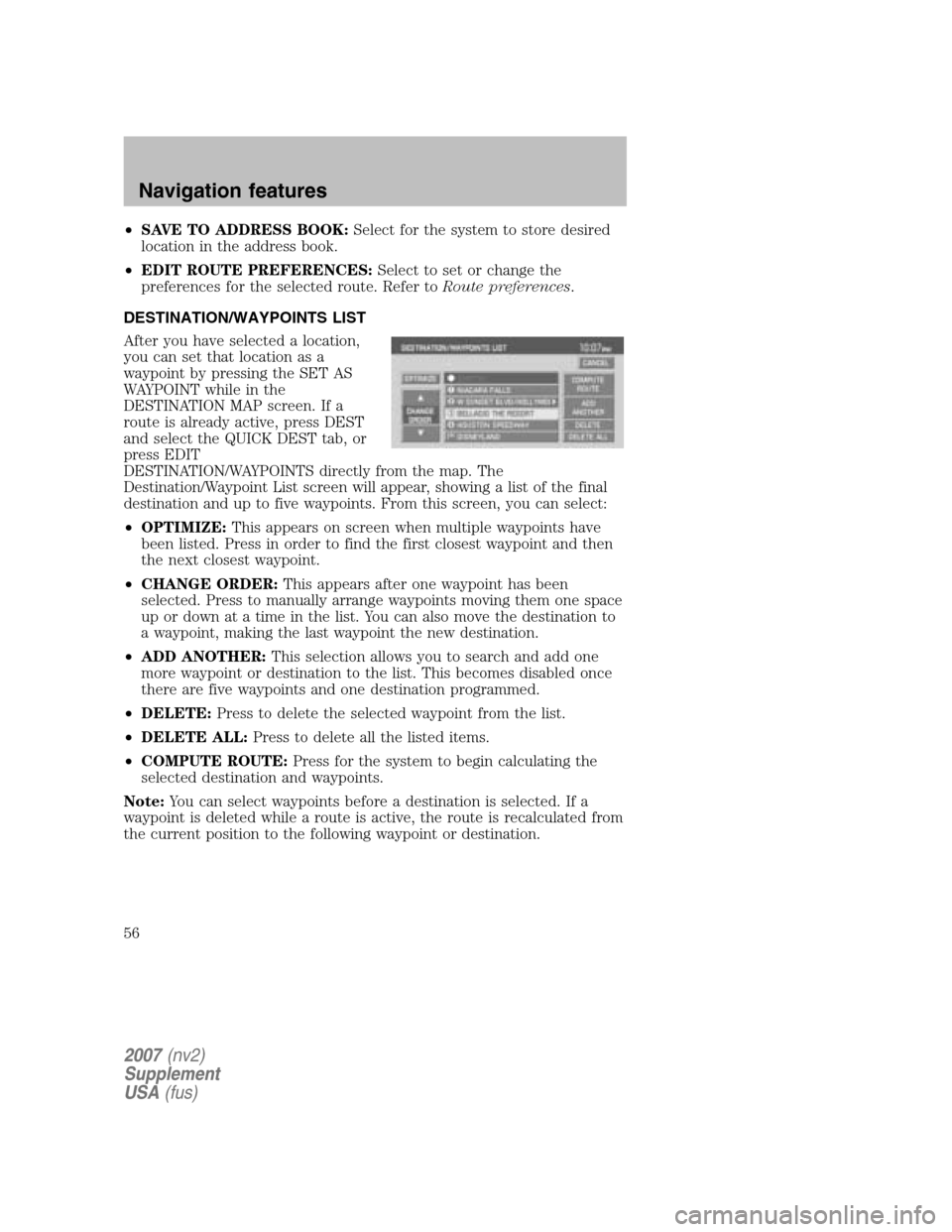
•SAVE TO ADDRESS BOOK: Select for the system to store desired
location in the address book.
• EDIT ROUTE PREFERENCES: Select to set or change the
preferences for the selected route. Refer to Route preferences.
DESTINATION/WAYPOINTS LIST
After you have selected a location,
you can set that location as a
waypoint by pressing the SET AS
WAYPOINT while in the
DESTINATION MAP screen. If a
route is already active, press DEST
and select the QUICK DEST tab, or
press EDIT
DESTINATION/WAYPOINTS directly from the map. The
Destination/Waypoint List screen will appear, showing a list of the final
destination and up to five waypoints. From this screen, you can select:
• OPTIMIZE: This appears on screen when multiple waypoints have
been listed. Press in order to find the first closest waypoint and then
the next closest waypoint.
• CHANGE ORDER: This appears after one waypoint has been
selected. Press to manually arrange waypoints moving them one space
up or down at a time in the list. You can also move the destination to
a waypoint, making the last waypoint the new destination.
• ADD ANOTHER: This selection allows you to search and add one
more waypoint or destination to the list. This becomes disabled once
there are five waypoints and one destination programmed.
• DELETE: Press to delete the selected waypoint from the list.
• DELETE ALL: Press to delete all the listed items.
• COMPUTE ROUTE: Press for the system to begin calculating the
selected destination and waypoints.
Note: You can select waypoints before a destination is selected. If a
waypoint is deleted while a route is active, the route is recalculated from
the current position to the following waypoint or destination.
2007 (nv2)
Supplement
USA (fus)
Navigation features
56