Page 18 of 90

17
DISPLAY
The different Blue&Me
™Main Menu op-
tions are displayed on the instrument pan-
el multifunction display (see fig. 1).
The display shows the following informa-
tion:
❒Status information for the Bluetooth®
wireless technology-enabled mobile
phone
❒;indicates that Blue&Me™is cur-
rently connected with a Bluetooth®
wireless technology-enabled mobile
phone
❒NO BLUETOOTH- the connection
is disconnected (versions with multi-
function display)
❒The absence of symbol ;indicates that
connection is disconnected (versions
with multifunction display).
❒Symbol Ãindicates that current call
is the first incoming one, symbol pre-
sent only with call waiting (versions
with reconfigurable multifunction dis-
play).
❒Symbol Àindicates that current call
is the second incoming one, symbol
present only with call waiting (versions
with reconfigurable multifunction dis-
play).
❒Symbol ‰indicates the Conference
Call (versions with reconfigurable mul-
tifunction display).
❒Name of your current mobile phone
carrier (“- - - - - - - -” displayed if not
available)
❒Info about message received, message
sender phone number or name
(if stored in the phonebook).
❒Data concerning the track being played
by the media player
❒CurrentBlue&Me™information or
current menu option (seefig. 2, 3)AUDIO
Blue&Me™uses your in-car audio
equipment to deliver audio output (hands-
free phone conversation, media player,
voice announcements and tone signals).
For this purpose, the current audio pro-
gram is muted for the time needed.
You can always adjust the audio volume
either through the radio or the steering
wheel controls.
When the audio system is used by
Blue&Me™, the radio display will show
dedicated messages.
Blue&Me™ FUNCTION MENU
Blue&Me™Main Menu displays options
within a structured list. Each option (item)
in the menu can be viewed on the instru-
ment panel multifunction display. Available
options enable to activate the different
functions or to change the settings of your
Blue&Me™system.
fig. 2 - multifunction display F0R2001g
fig. 3 - reconfigurable multifunctiondisplay
F0R2002g
Page 52 of 90
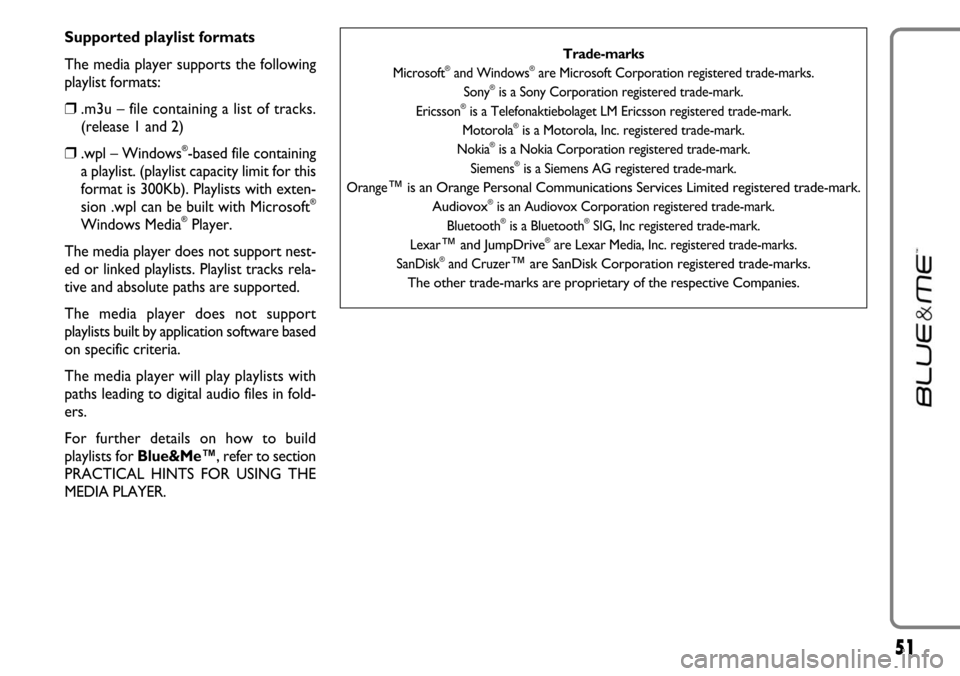
51
Supported playlist formats
The media player supports the following
playlist formats:
❒.m3u – file containing a list of tracks.
(release 1 and 2)
❒.wpl – Windows®-based file containing
a playlist. (playlist capacity limit for this
format is 300Kb). Playlists with exten-
sion .wpl can be built with Microsoft
®
Windows Media®Player.
The media player does not support nest-
ed or linked playlists. Playlist tracks rela-
tive and absolute paths are supported.
The media player does not support
playlists built by application software based
on specific criteria.
The media player will play playlists with
paths leading to digital audio files in fold-
ers.
For further details on how to build
playlists for Blue&Me™, refer to section
PRACTICAL HINTS FOR USING THE
MEDIA PLAYER.
Trade-marks
Microsoft®and Windows®are Microsoft Corporation registered trade-marks.
Sony®is a Sony Corporation registered trade-mark.
Ericsson®is a Telefonaktiebolaget LM Ericsson registered trade-mark.
Motorola®is a Motorola, Inc. registered trade-mark.
Nokia®is a Nokia Corporation registered trade-mark.
Siemens®is a Siemens AG registered trade-mark.
Orange
™is an Orange Personal Communications Services Limited registered trade-mark.
Audiovox®is an Audiovox Corporation registered trade-mark.
Bluetooth®is a Bluetooth®SIG, Inc registered trade-mark.
Lexar
™and JumpDrive®are Lexar Media, Inc. registered trade-marks.
SanDisk®and Cruzer™are SanDisk Corporation registered trade-marks.
The other trade-marks are proprietary of the respective Companies.
Page 79 of 90
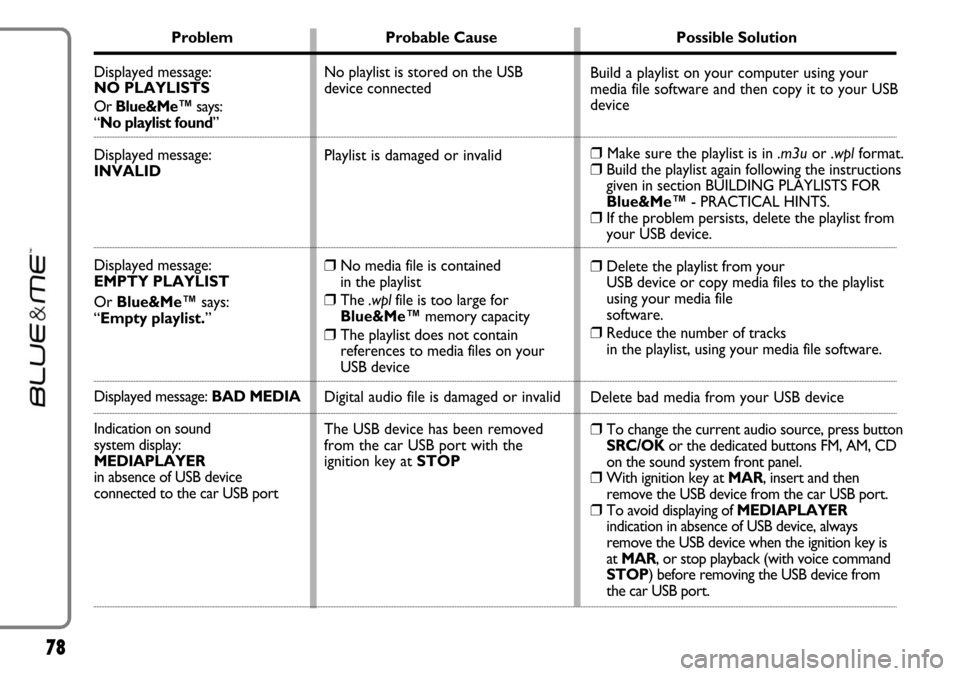
78
Problem Probable Cause Possible Solution
Displayed message:
NO PLAYLISTS
Or Blue&Me™says:
“No playlist found”
Displayed message:
INVALID
Displayed message:
EMPTY PLAYLIST
Or Blue&Me™says:
“Empty playlist.”
Displayed message: BAD MEDIA
Indication on sound
system display:
MEDIAPLAYER
in absence of USB device
connected to the car USB port
Build a playlist on your computer using your
media file software and then copy it to your USB
device
❒Make sure the playlist is in .m3uor .wplformat.❒Build the playlist again following the instructions
given in section BUILDING PLAYLISTS FOR
Blue&Me™- PRACTICAL HINTS.
❒If the problem persists, delete the playlist from
your USB device.
❒Delete the playlist from your
USB device or copy media files to the playlist
using your media file
software.
❒Reduce the number of tracks
in the playlist, using your media file software.
Delete bad media from your USB device
❒To change the current audio source, press button
SRC/OK or the dedicated buttons FM, AM, CD
on the sound system front panel.
❒With ignition key at MAR, insert and then
remove the USB device from the car USB port.
❒To avoid displaying of MEDIAPLAYER
indication in absence of USB device, always
remove the USB device when the ignition key is
at MAR, or stop playback (with voice command
STOP) before removing the USB device from
the car USB port. No playlist is stored on the USB
device connected
Playlist is damaged or invalid
❒No media file is contained
in the playlist
❒The .wplfile is too large for
Blue&Me™memory capacity
❒The playlist does not contain
references to media files on your
USB device
Digital audio file is damaged or invalid
The USB device has been removed
from the car USB port with the
ignition key at STOP