Page 47 of 90
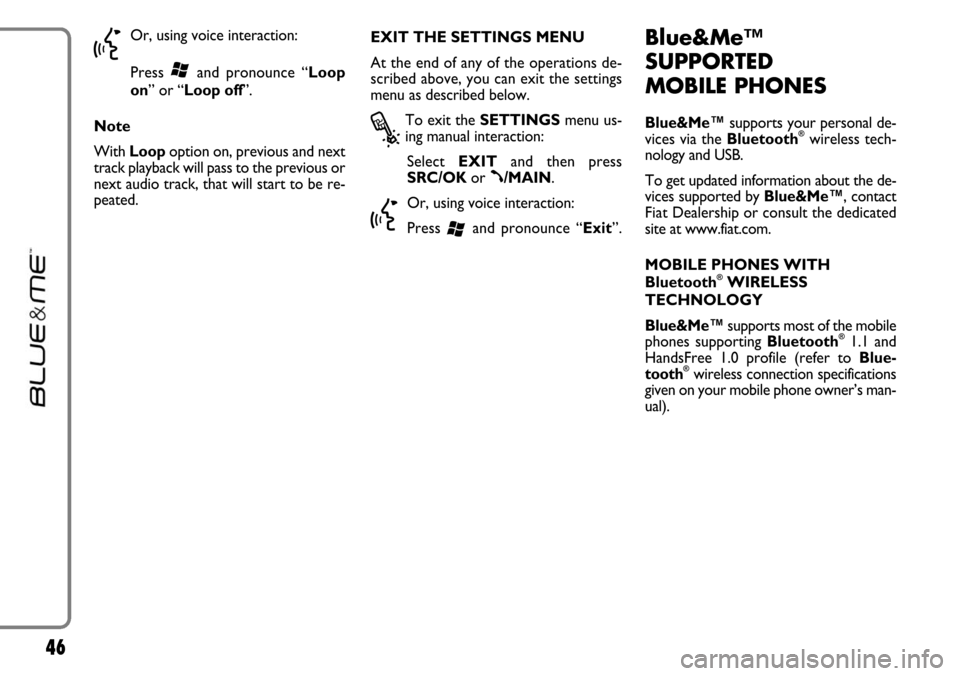
46
}
Or, using voice interaction:
Press
‘and pronounce “Loop
on” or “Loop off”.
Note
With Loop option on, previous and next
track playback will pass to the previous or
next audio track, that will start to be re-
peated.EXIT THE SETTINGS MENU
At the end of any of the operations de-
scribed above, you can exit the settings
menu as described below.
?
To exit the SETTINGSmenu us-
ing manual interaction:
Select EXITand then press
SRC/OKor
ß/MAIN.
}
Or, using voice interaction:
Press
‘and pronounce “Exit”.
Blue&Me™
SUPPORTED
MOBILE PHONES
Blue&Me™supports your personal de-
vices via the Bluetooth®wireless tech-
nology and USB.
To get updated information about the de-
vices supported by Blue&Me™, contact
FiatDealership or consult the dedicated
site at www.fiat.com.
MOBILE PHONES WITH
Bluetooth
®WIRELESS
TECHNOLOGY
Blue&Me™supports most of the mobile
phones supporting Bluetooth
®1.1 and
HandsFree 1.0 profile (refer to Blue-
tooth
®wireless connection specifications
given on your mobile phone owner’s man-
ual).
Page 48 of 90

47
Due to the different marketed software
versions for mobile phones, certain auxil-
iary functions (e.g.: answering a second in-
coming phone call, transferring phone call
from hands-free phone system to mobile
phone and vice versa, etc.) could not ex-
actly correspond to what described in this
manual. In any case, phone conversation us-
ing the hands-free phone kit is not impaired.
“Pull” phones (phonebook
automatically downloaded)
“Pull” phone means that your mobile
phone supports phonebook automatic
download with Bluetooth
®wireless tech-
nology, your whole phonebook will be au-
tomatically downloaded to Blue&Me™
during phone pairing procedure. “Push” phones (phonebook not
automatically downloaded)
“Push” phone means that your mobile
phone supports the single contact down-
load with Bluetooth
®wireless technolo-
gy. During the pairing procedure you will
be required to send phonebook contacts
from your mobile phone (your phone-
book is not automatically downloaded
during the phone pairing procedure).Mobile phones with message
reader
If your mobile phone can send messages
through the Bluetooth
®wireless tech-
nology, it is possible to read incoming
messages through the Blue&Me™hands-
free kit, to store them in the dedicated in-
box or to delete them.
Page 49 of 90
48
Make Model Automatic Non-automatic Managing phonebook download phonebook download message reading List of Blue&Me™ supported mobile phones
The following table lists the mobile phones that on the print date of this manual were accurately tested with Blue&Me™. For
these mobile phones, in section HANDS-FREE KIT - TROUBLESHOOTING you will find specific info for troubleshooting.
Audiovox®
Motorola®
Nokia®
(*)This mobile phone is unable to support call waiting with the hands-free kit installed on your car.
Additional mobile phones will be added to this list.
SMT 5600 (OrangeTM C500)
V525
V600
V635
Mpx220
V3 Razr
6230
6230i
6600 (*)
6620
6820
6822a
7610
3230
9500 Communicator
●
●
●
●
●
●
●
●
●●
●
●
●
●
●●
●
●
●
●
●
●
●
Page 50 of 90
49
Make Model Automatic Non-automatic Managing phonebook download phonebook download message reading
SGH-i750
K700i
K750i
T610 (*)
T630 (*)
T637 (*)
Z600 (*)
S710a
●
●
●
●
●
●
●
●●
●
●
●
●
●
●
●Samsung®
Sony-
Ericsson®
(*)This mobile phone is unable to support call waiting with the hands-free kit installed on your car.
Additional mobile phones will be added to this list.
Note:Certain mobile phones included in the above list could not support the transmission of linked messages (SMS texts longer
than 160 characters). Refer to your mobile phone owner’s manual
Page 54 of 90
53
• Dial
• Dial a number
Activates the voice
recognition of a phone numberDials the digit “1”
Dials the digit “2”
Dials the digit “3”
Dials the digit “4”
Dials the digit “5”
Dials the digit “6”
Dials the digit “7”
Dials the digit “8”
Dials the digit “9”
Dials the digit “0”
Equivalent to pressing “+”
Equivalent to pressing “*”
HANDS-FREE KIT VOICE COMMANDS
• One
Equivalent to pressing “#”• Pound
Dials the phone number that you
pronounced• Call
• Dial
• Two
Deletes the last group of
numbers• Delete
The system repeats the number that
you pronounced• Repeat
Deletes the phone number that you
pronounced and you can
restart dialling• Start over
• Three
• Four
• Five
• Six
• Seven
• Eight
• Nine
• Zero
• O
• Plus
• Star
continues➯
Page 55 of 90
54
• Call [Name]
• Call [Name]
[(at) Work /
(at) Home /
(on/at) Mobile / (on/at)
Cellular /
(on/at) Cell]
Calls a contact.
In this keyword, Name
represents the full name
of acontact in your
phonebook Starts the process to call a
contact in the phonebook,
transferred to the
hands-free kit
• Nome• NameCalls a contact “(at) Home”• (at) Home
• (at) Work
Calls a contact “(on/at) Mobile/ (on/at)
Cellular/ (on/at) Cell• (on/at) Mobile
• (on/at) Cellular
• (on/at) Cell
Calls a contact “(at) Work”
• Telephone
• PhoneActivates the phone function and speaks helpful information for using the hands-free phone
• CallbackDials the phone number of the last caller
• RedialDials the phone number of the last person called
➯continued
Page 56 of 90
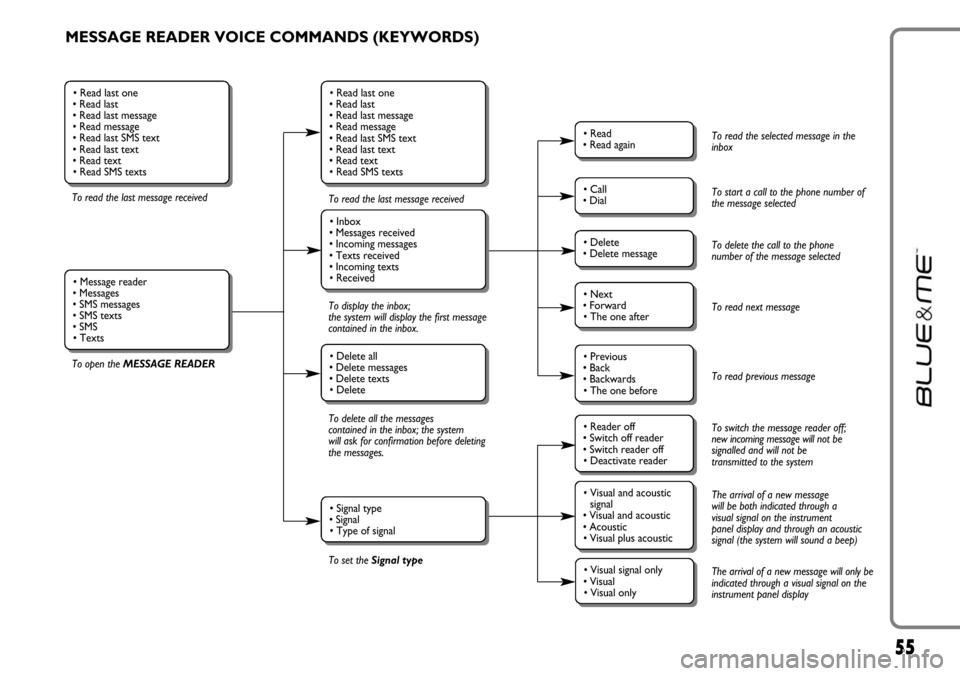
55
MESSAGE READER VOICE COMMANDS (KEYWORDS)
To read the last message received
To open the MESSAGE READERTo read the last message received
To display the inbox;
the system will display the first message
contained in the inbox.
To delete all the messages
contained in the inbox; the system
will ask for confirmation before deleting
the messages.
To set the Signal type
• Read last one
• Read last
• Read last message
• Read message
• Read last SMS text
• Read last text
• Read text
• Read SMS texts
• Inbox
• Messages received
• Incoming messages
• Texts received
• Incoming texts
• Received
• Delete all
• Delete messages
• Delete texts
• Delete
• Signal type
• Signal
• Type of signal
• Read last one
• Read last
• Read last message
• Read message
• Read last SMS text
• Read last text
• Read text
• Read SMS texts
• Message reader
• Messages
• SMS messages
• SMS texts
• SMS
• Texts
• Read
• Read again
• Call
• Dial
• Delete
• Delete message
• Reader off
• Switch off reader
• Switch reader off
• Deactivate reader
• Next
• Forward
• The one after
• Visual and acoustic
signal
• Visual and acoustic
• Acoustic
• Visual plus acoustic
• Previous
• Back
• Backwards
• The one before
• Visual signal only
• Visual
• Visual only
To read the selected message in the
inbox
To start a call to the phone number of
the message selected
To delete the call to the phone
number of the message selected
To read next message
To read previous message
To switch the message reader off;
new incoming message will not be
signalled and will not be
transmitted to the system
The arrival of a new message
will be both indicated through a
visual signal on the instrument
panel display and through an acoustic
signal (the system will sound a beep)
The arrival of a new message will only be
indicated through a visual signal on the
instrument panel display
Page 60 of 90
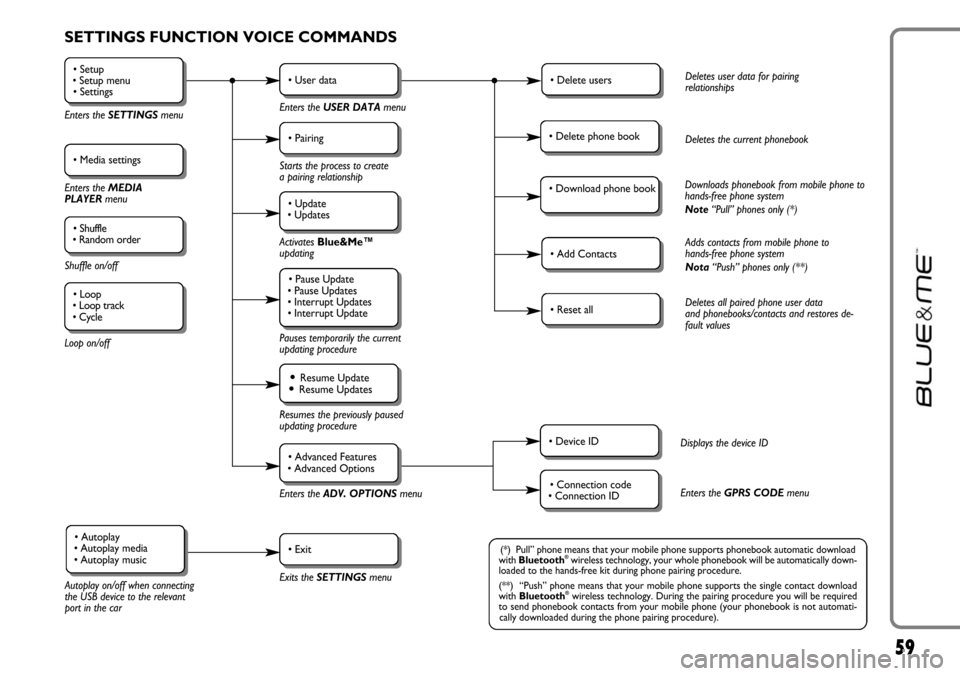
59
SETTINGS FUNCTION VOICE COMMANDS
• Setup
• Setup menu
• Settings
Enters the SETTINGSmenu
• Media settings
Enters the MEDIA
PLAYER menu
• Shuffle
• Random order
Shuffle on/off
Loop on/off
• User data
Enters the USER DATAmenu
• Delete usersDeletes user data for pairing
relationships
• Add ContactsAdds contacts from mobile phone to
hands-free phone system
Nota“Push” phones only (**)
• Reset allDeletes all paired phone user data
and phonebooks/contacts and restores de-
fault values
• Device IDDisplays the device ID
• Connection code
• Connection IDEnters the GPRS CODEmenu
• Delete phone bookDeletes the current phonebook
• Download phone bookDownloads phonebook from mobile phone to
hands-free phone system
Note“Pull” phones only (*)
• Pairing
Starts the process to create
a pairing relationship
• Update
• Updates
Activates Blue&Me™
updating
Pauses temporarily the current
updating procedure
• Pause Update
• Pause Updates
• Interrupt Updates
• Interrupt Update
Resumes the previously paused
updating procedure
Enters theADV. OPTIONSmenu
Exits the SETTINGS menu
Autoplay on/off when connecting
the USB device to the relevant
port in the car
• Resume Update• Resume Updates
• Advanced Features
• Advanced Options
• Exit• Autoplay
• Autoplay media
• Autoplay music(*) Pull” phone means that your mobile phone supports phonebook automatic download
with Bluetooth®wireless technology, your whole phonebook will be automatically down-
loaded to the hands-free kit during phone pairing procedure.
(**) “Push” phone means that your mobile phone supports the single contact download
with Bluetooth
®wireless technology. During the pairing procedure you will be required
to send phonebook contacts from your mobile phone (your phonebook is not automati-
cally downloaded during the phone pairing procedure).
• Loop
• Loop track
• Cycle