2007 FIAT LINEA display
[x] Cancel search: displayPage 36 of 90
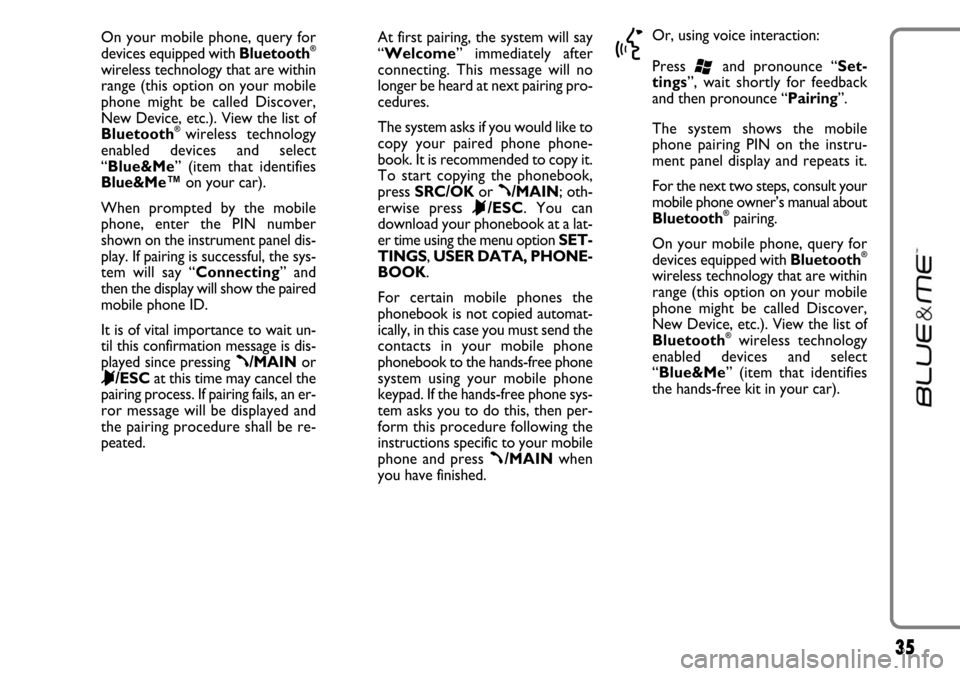
35
On your mobile phone, query for
devices equipped with Bluetooth®
wireless technology that are within
range (this option on your mobile
phone might be called Discover,
New Device, etc.). View the list of
Bluetooth
®wireless technology
enabled devices and select
“Blue&Me” (item that identifies
Blue&Me™on your car).
When prompted by the mobile
phone, enter the PIN number
shown on the instrument panel dis-
play. If pairing is successful, the sys-
tem will say “Connecting” and
then the display will show the paired
mobile phone ID.
It is of vital importance to wait un-
til this confirmation message is dis-
played since pressing
ß/MAINor
&/ESCat this time may cancel the
pairing process. If pairing fails, an er-
ror message will be displayed and
the pairing procedure shall be re-
peated.At first pairing, the system will say
“Welcome” immediately after
connecting. This message will no
longer be heard at next pairing pro-
cedures.
The system asks if you would like to
copy your paired phone phone-
book. It is recommended to copy it.
To start copying the phonebook,
press SRC/OKor
ß/MAIN; oth-
erwise press
&/ESC. You can
download your phonebook at a lat-
er time using the menu option SET-
TINGS, USER DATA, PHONE-
BOOK.
For certain mobile phones the
phonebook is not copied automat-
ically, in this case you must send the
contacts in your mobile phone
phonebook to the hands-free phone
system using your mobile phone
keypad. If the hands-free phone sys-
tem asks you to do this, then per-
form this procedure following the
instructions specific to your mobile
phone and press
ß/MAINwhen
you have finished.
}
Or, using voice interaction:
Press
‘and pronounce “Set-
tings”, wait shortly for feedback
and then pronounce “Pairing”.
The system shows the mobile
phone pairing PIN on the instru-
ment panel display and repeats it.
For the next two steps, consult your
mobile phone owner’s manual about
Bluetooth
®pairing.
On your mobile phone, query for
devices equipped with Bluetooth
®
wireless technology that are within
range (this option on your mobile
phone might be called Discover,
New Device, etc.). View the list of
Bluetooth
®wireless technology
enabled devices and select
“Blue&Me” (item that identifies
the hands-free kit in your car).
Page 37 of 90
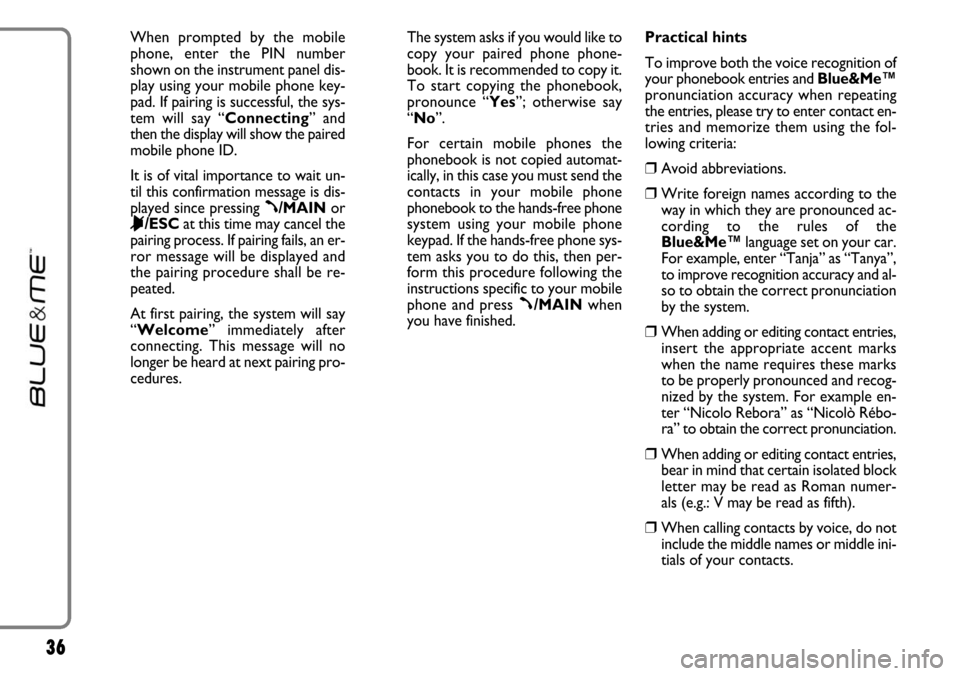
36
When prompted by the mobile
phone, enter the PIN number
shown on the instrument panel dis-
play using your mobile phone key-
pad. If pairing is successful, the sys-
tem will say “Connecting” and
then the display will show the paired
mobile phone ID.
It is of vital importance to wait un-
til this confirmation message is dis-
played since pressing
ß/MAINor
&/ESCat this time may cancel the
pairing process. If pairing fails, an er-
ror message will be displayed and
the pairing procedure shall be re-
peated.
At first pairing, the system will say
“Welcome” immediately after
connecting. This message will no
longer be heard at next pairing pro-
cedures.The system asks if you would like to
copy your paired phone phone-
book. It is recommended to copy it.
To start copying the phonebook,
pronounce “Yes”; otherwise say
“No”.
For certain mobile phones the
phonebook is not copied automat-
ically, in this case you must send the
contacts in your mobile phone
phonebook to the hands-free phone
system using your mobile phone
keypad. If the hands-free phone sys-
tem asks you to do this, then per-
form this procedure following the
instructions specific to your mobile
phone and press
ß/MAINwhen
you have finished.Practical hints
To improve both the voice recognition of
your phonebook entries and Blue&Me™
pronunciation accuracy when repeating
the entries, please try to enter contact en-
tries and memorize them using the fol-
lowing criteria:
❒Avoid abbreviations.
❒Write foreign names according to the
way in which they are pronounced ac-
cording to the rules of the
Blue&Me™language set on your car.
For example, enter “Tanja” as “Tanya”,
to improve recognition accuracy and al-
so to obtain the correct pronunciation
by the system.
❒When adding or editing contact entries,
insert the appropriate accent marks
when the name requires these marks
to be properly pronounced and recog-
nized by the system. For example en-
ter “Nicolo Rebora” as “Nicolò Rébo-
ra” to obtain the correct pronunciation.
❒When adding or editing contact entries,
bear in mind that certain isolated block
letter may be read as Roman numer-
als (e.g.: V may be read as fifth).
❒When calling contacts by voice, do not
include the middle names or middle ini-
tials of your contacts.
Page 39 of 90
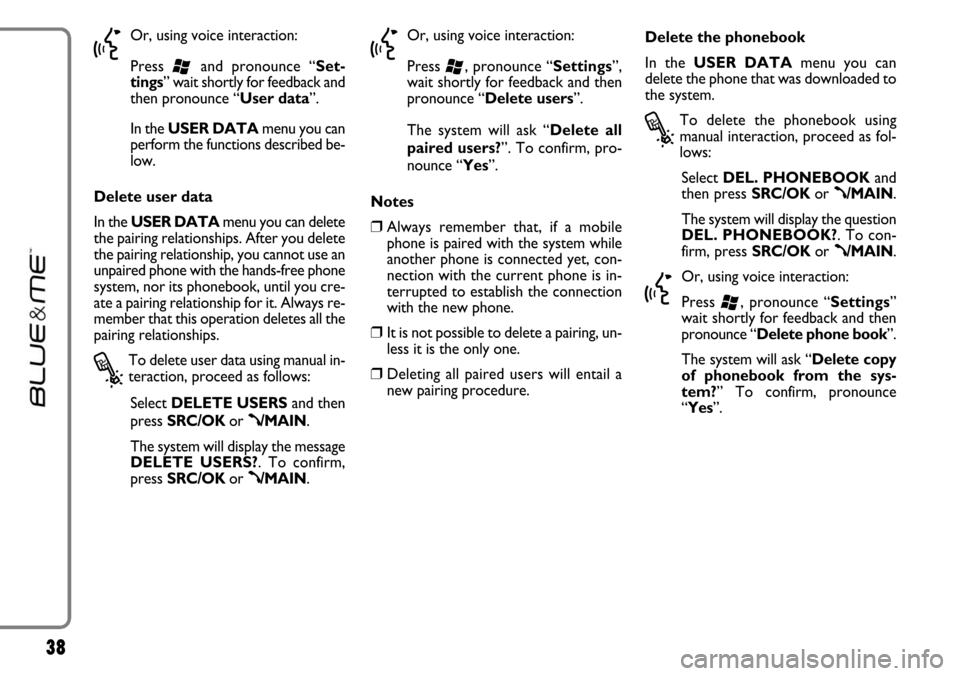
38
}
Or, using voice interaction:
Press
‘and pronounce “Set-
tings” wait shortly for feedback and
then pronounce “User data”.
In theUSER DATAmenu you can
perform the functions described be-
low.
Delete user data
In the USER DATAmenu you can delete
the pairing relationships. After you delete
the pairing relationship, you cannot use an
unpaired phone with the hands-free phone
system, nor its phonebook, until you cre-
ate a pairing relationship for it. Always re-
member that this operation deletes all the
pairing relationships.
?
To delete user data using manual in-
teraction, proceed as follows:
Select DELETE USERSand then
press SRC/OKor
ß/MAIN.
The system will display the message
DELETE USERS?. To confirm,
press SRC/OKor
ß/MAIN.
}
Or, using voice interaction:
Press
‘, pronounce “Settings”,
wait shortly for feedback and then
pronounce “Delete users”.
The system will ask “Delete all
paired users?”. To confirm, pro-
nounce “Yes”.
Notes
❒Always remember that, if a mobile
phone is paired with the system while
another phone is connected yet, con-
nection with the current phone is in-
terrupted to establish the connection
with the new phone.
❒It is not possible to delete a pairing, un-
less it is the only one.
❒Deleting all paired users will entail a
new pairing procedure.Delete the phonebook
In the USER DATAmenu you can
delete the phone that was downloaded to
the system.
?
To delete the phonebook using
manual interaction, proceed as fol-
lows:
Select DEL. PHONEBOOKand
then press SRC/OKor
ß/MAIN.
The system will display the question
DEL. PHONEBOOK?. To con-
firm, press SRC/OKor
ß/MAIN.
}
Or, using voice interaction:
Press
‘, pronounce “Settings”
wait shortly for feedback and then
pronounce “Delete phone book”.
The system will ask “Delete copy
of phonebook from the sys-
tem?” To confirm, pronounce
“Yes”.
Page 40 of 90
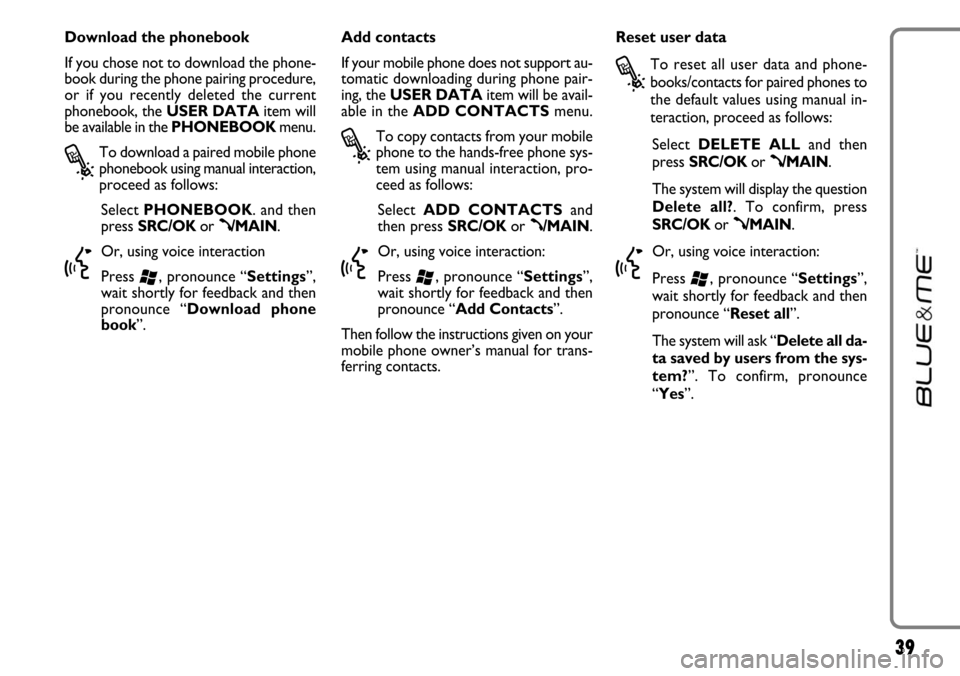
39
Download the phonebook
If you chose not to download the phone-
book during the phone pairing procedure,
or if you recently deleted the current
phonebook, the USER DATAitem will
be available in the PHONEBOOKmenu.
?
To download a paired mobile phone
phonebook using manual interaction,
proceed as follows:
Select PHONEBOOK. and then
press SRC/OKor
ß/MAIN.
}
Or, using voice interaction
Press
‘, pronounce “Settings”,
wait shortly for feedback and then
pronounce “Download phone
book”.Add contacts
If your mobile phone does not support au-
tomatic downloading during phone pair-
ing, the USER DATAitem will be avail-
able in the ADD CONTACTSmenu.
?
To copy contacts from your mobile
phone to the hands-free phone sys-
tem using manual interaction, pro-
ceed as follows:
Select ADD CONTACTSand
then press SRC/OKor
ß/MAIN.
}
Or, using voice interaction:
Press
‘, pronounce “Settings”,
wait shortly for feedback and then
pronounce “Add Contacts”.
Then follow the instructions given on your
mobile phone owner’s manual for trans-
ferring contacts. Reset user data
?
To reset all user data and phone-
books/contacts for paired phones to
the default values using manual in-
teraction, proceed as follows:
Select DELETE ALLand then
press SRC/OKor
ß/MAIN.
The system will display the question
Delete all?. To confirm, press
SRC/OKor
ß/MAIN.
}
Or, using voice interaction:
Press
‘, pronounce “Settings”,
wait shortly for feedback and then
pronounce “Reset all”.
The system will ask “Delete all da-
ta saved by users from the sys-
tem?”. To confirm, pronounce
“Yes”.
Page 41 of 90
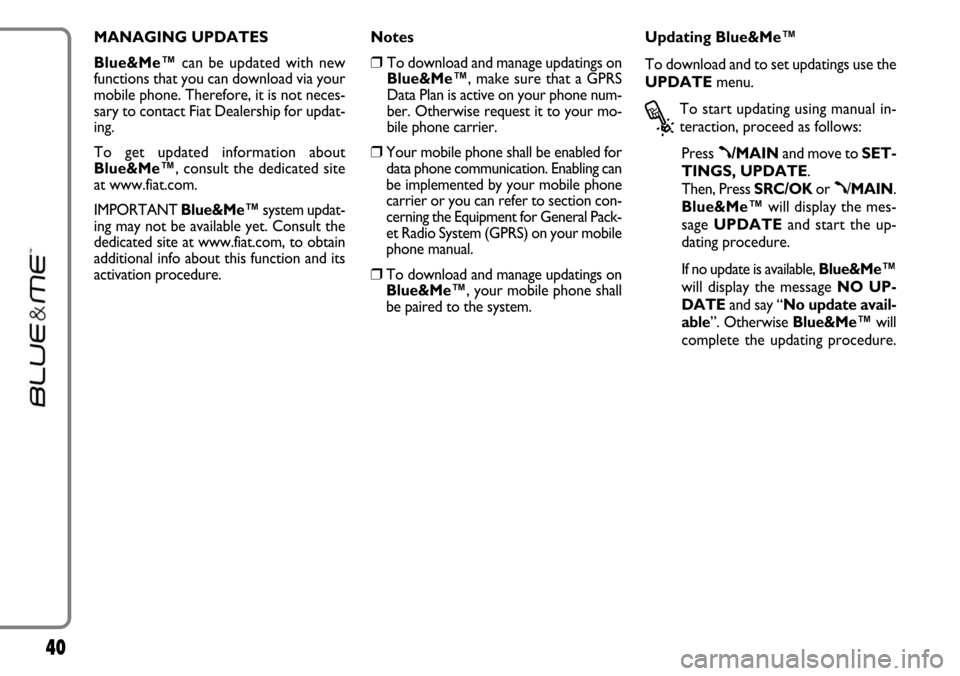
40
MANAGING UPDATES
Blue&Me™can be updated with new
functions that you can download via your
mobile phone. Therefore, it is not neces-
sary to contact Fiat Dealership for updat-
ing.
To get updated information about
Blue&Me™, consult the dedicated site
at www.fiat.com.
IMPORTANT Blue&Me™system updat-
ing may not be available yet. Consult the
dedicated site at www.fiat.com, to obtain
additional info about this function and its
activation procedure.Notes
❒To download and manage updatings on
Blue&Me™, make sure that a GPRS
Data Plan is active on your phone num-
ber. Otherwise request it to your mo-
bile phone carrier.
❒Your mobile phone shall be enabled for
data phone communication. Enabling can
be implemented by your mobile phone
carrier or you can refer to section con-
cerning the Equipment for General Pack-
et Radio System (GPRS) on your mobile
phone manual.
❒To download and manage updatings on
Blue&Me™, your mobile phone shall
be paired to the system.Updating Blue&Me™
To download and to set updatings use the
UPDATEmenu.
?
To start updating using manual in-
teraction, proceed as follows:
Press
ß/MAINand move to SET-
TINGS, UPDATE.
Then, Press SRC/OKor
ß/MAIN.
Blue&Me™will display the mes-
sage UPDATEand start the up-
dating procedure.
If no update is available, Blue&Me™
will display the message NO UP-
DATEand say “No update avail-
able”. Otherwise Blue&Me™will
complete the updating procedure.
Page 42 of 90
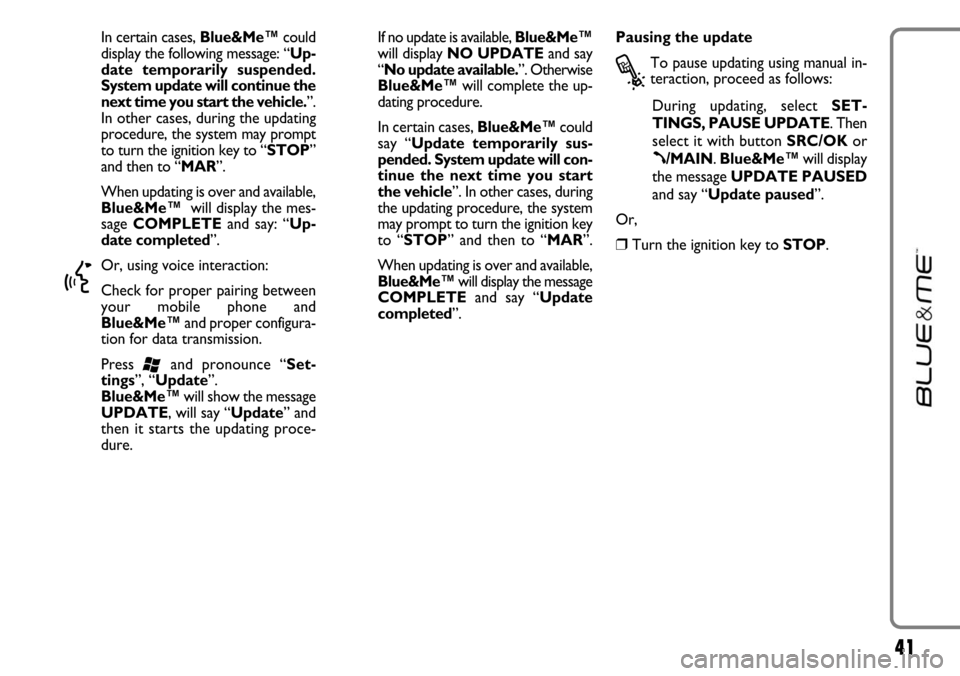
41
In certain cases, Blue&Me™could
display the following message: “Up-
date temporarily suspended.
System update will continue the
next time you start the vehicle.”.
In other cases, during the updating
procedure, the system may prompt
to turn the ignition key to “STOP”
and then to “MAR”.
When updating is over and available,
Blue&Me™will display the mes-
sage COMPLETEand say: “Up-
date completed”.
}
Or, using voice interaction:
Check for proper pairing between
your mobile phone and
Blue&Me™and proper configura-
tion for data transmission.
Press
‘and pronounce “Set-
tings”, “Update”.
Blue&Me™will show the message
UPDATE, will say “Update” and
then it starts the updating proce-
dure.If no update is available, Blue&Me™
will display NO UPDATEand say
“No update available.”. Otherwise
Blue&Me™will complete the up-
dating procedure.
In certain cases, Blue&Me™could
say “Update temporarily sus-
pended. System update will con-
tinue the next time you start
the vehicle”. In other cases, during
the updating procedure, the system
may prompt to turn the ignition key
to “STOP” and then to “MAR”.
When updating is over and available,
Blue&Me™will display the message
COMPLETEand say “Update
completed”.Pausing the update
?
To pause updating using manual in-
teraction, proceed as follows:
During updating, select SET-
TINGS, PAUSE UPDATE. Then
select it with button SRC/OKor
ß/MAIN. Blue&Me™will display
the message UPDATE PAUSED
and say “Update paused”.
Or,
❒Turn the ignition key to STOP.
Page 43 of 90
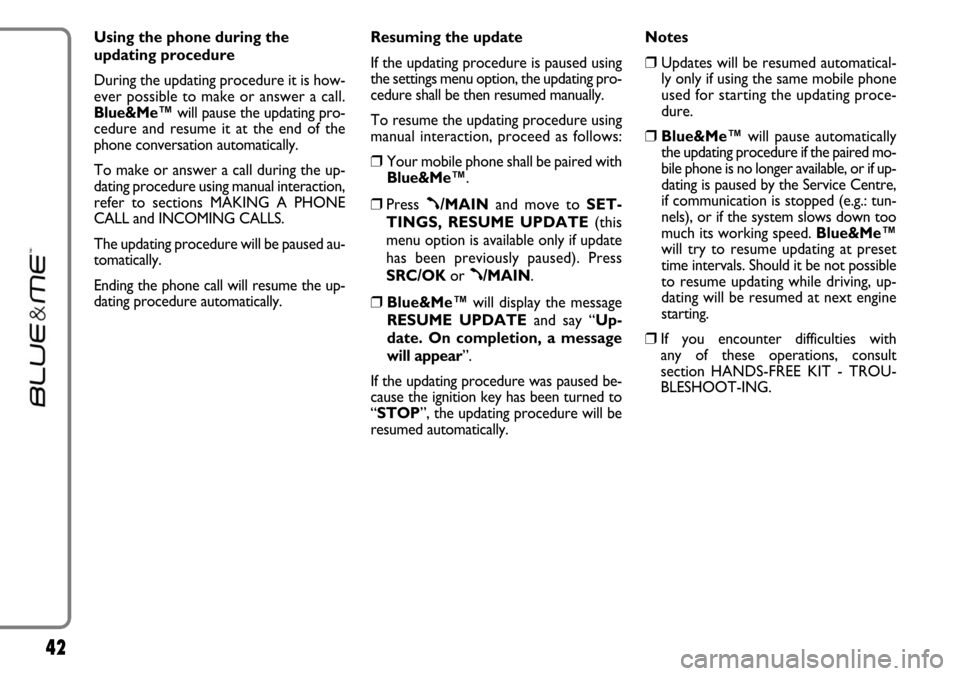
42
Using the phone during the
updating procedure
During the updating procedure it is how-
ever possible to make or answer a call.
Blue&Me™will pause the updating pro-
cedure and resume it at the end of the
phone conversation automatically.
To make or answer a call during the up-
dating procedure using manual interaction,
refer to sections MAKING A PHONE
CALL and INCOMING CALLS.
The updating procedure will be paused au-
tomatically.
Ending the phone call will resume the up-
dating procedure automatically.Resuming the update
If the updating procedure is paused using
the settings menu option, the updating pro-
cedure shall be then resumed manually.
To resume the updating procedure using
manual interaction, proceed as follows:
❒Your mobile phone shall be paired with
Blue&Me™.
❒Press ß/MAINand move to SET-
TINGS, RESUME UPDATE(this
menu option is available only if update
has been previously paused). Press
SRC/OKor
ß/MAIN.
❒Blue&Me™will display the message
RESUME UPDATEand say “Up-
date. On completion, a message
will appear”.
If the updating procedure was paused be-
cause the ignition key has been turned to
“STOP”, the updating procedure will be
resumed automatically. Notes
❒Updates will be resumed automatical-
ly only if using the same mobile phone
used for starting the updating proce-
dure.
❒Blue&Me™will pause automatically
the updating procedure if the paired mo-
bile phone is no longer available, or if up-
dating is paused by the Service Centre,
if communication is stopped (e.g.: tun-
nels), or if the system slows down too
much its working speed. Blue&Me™
will try to resume updating at preset
time intervals. Should it be not possible
to resume updating while driving, up-
dating will be resumed at next engine
starting.
❒If you encounter difficulties with
any of these operations, consult
section HANDS-FREE KIT - TROU-
BLESHOOT-ING.
Page 44 of 90

43
ADVANCED OPTIONS
?
To navigate to the ADV. OP-
TIONS, menu using manual inter-
action, proceed as follows:
Press
ß/MAINto open the Main
Menu then select SETTINGSby
pressing SRC/OKor
ß/MAIN.
Select ADV. OPTIONSand then
press SRC/OKor
ß/MAIN.
}
Or, using voice interaction:
Press
‘, pronounce “Settings”
and then “Advanced Options”.
Within the ADV. OPTIONS
menu you can access the SYS
CODE.
Note
This code is an 8-digit number (device ID)
which uniquely identifies the Blue&Me™
system installed on your car and cannot be
changed.Accessing the device ID
For certain operations, it might be neces-
sary to know the Blue&Me™system
code.
?
To access the system code by man-
ual interaction, proceed as follows:
Select SYS CODEand then press
SRC/OKor
ß/MAIN.
The instrument panel display will
show your Blue&Me™system
code.
Press SRC/OKor
ß/MAINor
&/ESCto quit.
}
Or, using voice interaction:
Press
‘, pronounce “Settings”,
wait shortly for feedback and then
pronounce “Device ID”.
The instrument panel display will
show your Blue&Me™system
code.
Press SRC/OKor
ß/MAINor
&/ESCto quit.Changing the GPRS code
If your mobile phone carrier requires to
change the GPRS code, you can perform
this operation via the ADV. OPTIONS
menu.
?
To change the GPRS code using
manual interaction, proceed as fol-
lows:
Go to the GPRS CODEmenu and
press SRC/OKor
ß/MAIN.
The display will show GPRS:, and a
list of digits (1, 2, 3, 4, 5, 6, 7, 8, 9),
DEFAULT, and DISABLE. To
select the new GPRS code, press
Nand Ountil choosing the required
option, then press SRC/OKor
ß/MAIN. To store the default val-
ue, select DEFAULT. To disable
the connection code, select DIS-
ABLE.
After setting the new GPRS code,
Blue&Me™will display the mes-
sage GPRS CODE SET.