Page 41 of 90
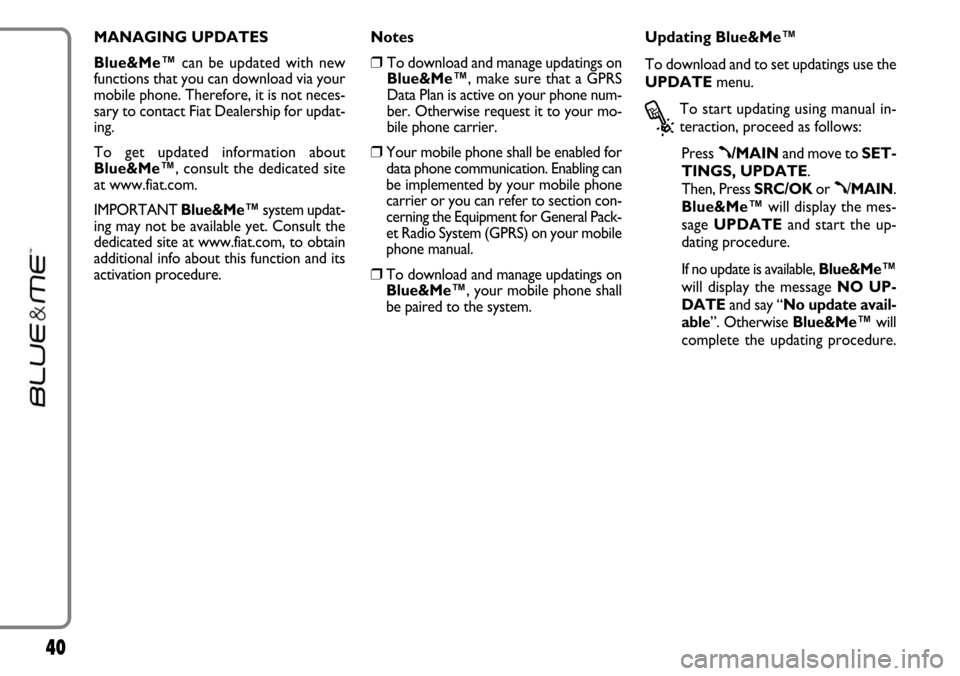
40
MANAGING UPDATES
Blue&Me™can be updated with new
functions that you can download via your
mobile phone. Therefore, it is not neces-
sary to contact Fiat Dealership for updat-
ing.
To get updated information about
Blue&Me™, consult the dedicated site
at www.fiat.com.
IMPORTANT Blue&Me™system updat-
ing may not be available yet. Consult the
dedicated site at www.fiat.com, to obtain
additional info about this function and its
activation procedure.Notes
❒To download and manage updatings on
Blue&Me™, make sure that a GPRS
Data Plan is active on your phone num-
ber. Otherwise request it to your mo-
bile phone carrier.
❒Your mobile phone shall be enabled for
data phone communication. Enabling can
be implemented by your mobile phone
carrier or you can refer to section con-
cerning the Equipment for General Pack-
et Radio System (GPRS) on your mobile
phone manual.
❒To download and manage updatings on
Blue&Me™, your mobile phone shall
be paired to the system.Updating Blue&Me™
To download and to set updatings use the
UPDATEmenu.
?
To start updating using manual in-
teraction, proceed as follows:
Press
ß/MAINand move to SET-
TINGS, UPDATE.
Then, Press SRC/OKor
ß/MAIN.
Blue&Me™will display the mes-
sage UPDATEand start the up-
dating procedure.
If no update is available, Blue&Me™
will display the message NO UP-
DATEand say “No update avail-
able”. Otherwise Blue&Me™will
complete the updating procedure.
Page 42 of 90
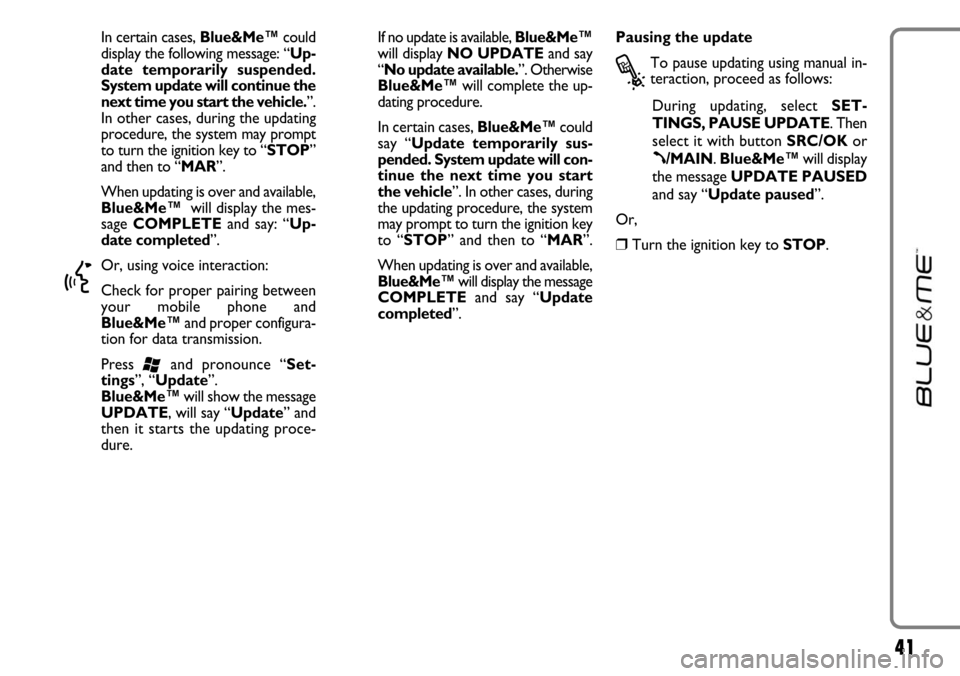
41
In certain cases, Blue&Me™could
display the following message: “Up-
date temporarily suspended.
System update will continue the
next time you start the vehicle.”.
In other cases, during the updating
procedure, the system may prompt
to turn the ignition key to “STOP”
and then to “MAR”.
When updating is over and available,
Blue&Me™will display the mes-
sage COMPLETEand say: “Up-
date completed”.
}
Or, using voice interaction:
Check for proper pairing between
your mobile phone and
Blue&Me™and proper configura-
tion for data transmission.
Press
‘and pronounce “Set-
tings”, “Update”.
Blue&Me™will show the message
UPDATE, will say “Update” and
then it starts the updating proce-
dure.If no update is available, Blue&Me™
will display NO UPDATEand say
“No update available.”. Otherwise
Blue&Me™will complete the up-
dating procedure.
In certain cases, Blue&Me™could
say “Update temporarily sus-
pended. System update will con-
tinue the next time you start
the vehicle”. In other cases, during
the updating procedure, the system
may prompt to turn the ignition key
to “STOP” and then to “MAR”.
When updating is over and available,
Blue&Me™will display the message
COMPLETEand say “Update
completed”.Pausing the update
?
To pause updating using manual in-
teraction, proceed as follows:
During updating, select SET-
TINGS, PAUSE UPDATE. Then
select it with button SRC/OKor
ß/MAIN. Blue&Me™will display
the message UPDATE PAUSED
and say “Update paused”.
Or,
❒Turn the ignition key to STOP.
Page 43 of 90
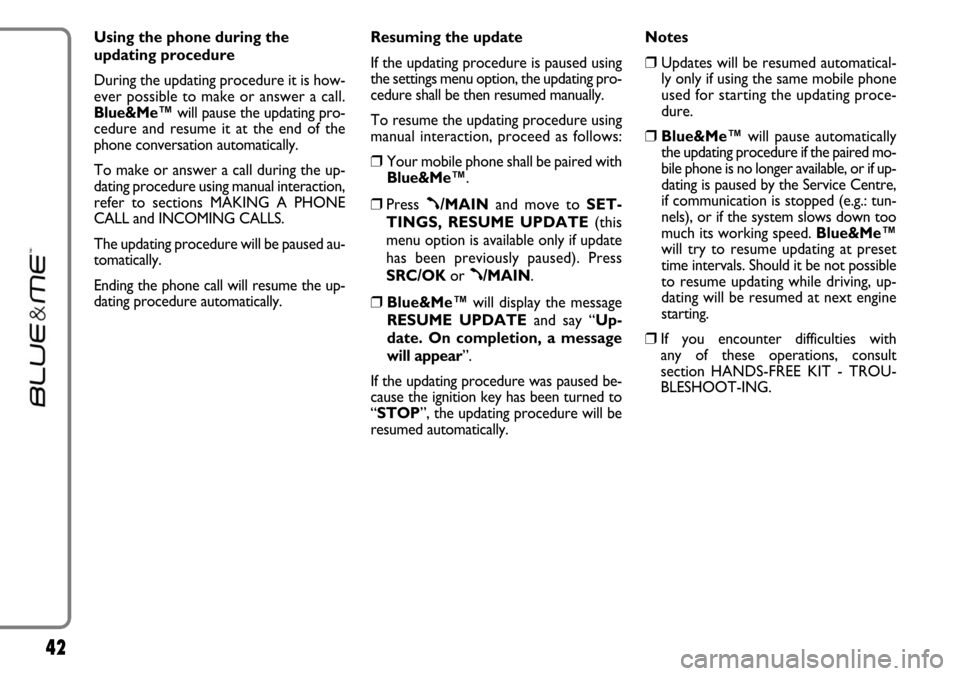
42
Using the phone during the
updating procedure
During the updating procedure it is how-
ever possible to make or answer a call.
Blue&Me™will pause the updating pro-
cedure and resume it at the end of the
phone conversation automatically.
To make or answer a call during the up-
dating procedure using manual interaction,
refer to sections MAKING A PHONE
CALL and INCOMING CALLS.
The updating procedure will be paused au-
tomatically.
Ending the phone call will resume the up-
dating procedure automatically.Resuming the update
If the updating procedure is paused using
the settings menu option, the updating pro-
cedure shall be then resumed manually.
To resume the updating procedure using
manual interaction, proceed as follows:
❒Your mobile phone shall be paired with
Blue&Me™.
❒Press ß/MAINand move to SET-
TINGS, RESUME UPDATE(this
menu option is available only if update
has been previously paused). Press
SRC/OKor
ß/MAIN.
❒Blue&Me™will display the message
RESUME UPDATEand say “Up-
date. On completion, a message
will appear”.
If the updating procedure was paused be-
cause the ignition key has been turned to
“STOP”, the updating procedure will be
resumed automatically. Notes
❒Updates will be resumed automatical-
ly only if using the same mobile phone
used for starting the updating proce-
dure.
❒Blue&Me™will pause automatically
the updating procedure if the paired mo-
bile phone is no longer available, or if up-
dating is paused by the Service Centre,
if communication is stopped (e.g.: tun-
nels), or if the system slows down too
much its working speed. Blue&Me™
will try to resume updating at preset
time intervals. Should it be not possible
to resume updating while driving, up-
dating will be resumed at next engine
starting.
❒If you encounter difficulties with
any of these operations, consult
section HANDS-FREE KIT - TROU-
BLESHOOT-ING.
Page 45 of 90
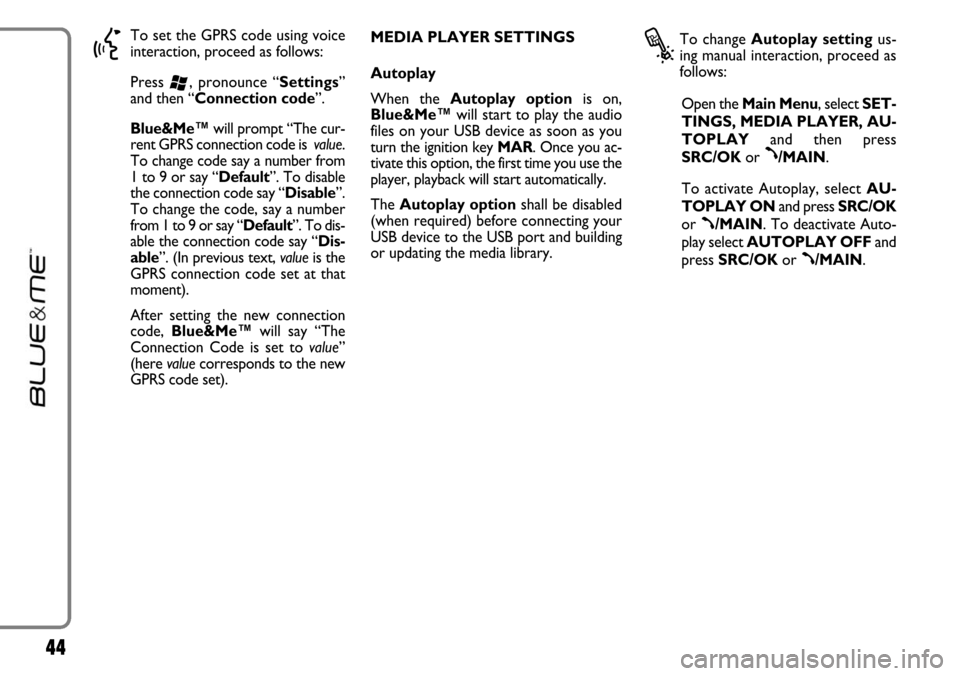
44
}
To set the GPRS code using voice
interaction, proceed as follows:
Press
‘, pronounce “Settings”
and then “Connection code”.
Blue&Me™will prompt “The cur-
rent GPRS connection code is value.
To change code say a number from
1 to 9 or say “Default”. To disable
the connection code say “Disable”.
To change the code, say a number
from 1 to 9 or say “Default”. To dis-
able the connection code say “Dis-
able”. (In previous text, valueis the
GPRS connection code set at that
moment).
After setting the new connection
code, Blue&Me™will say “The
Connection Code is set to value”
(here valuecorresponds to the new
GPRS code set). MEDIA PLAYER SETTINGS
Autoplay
When the Autoplay optionis on,
Blue&Me™will start to play the audio
files on your USB device as soon as you
turn the ignition key MAR. Once you ac-
tivate this option, the first time you use the
player, playback will start automatically.
The Autoplay optionshall be disabled
(when required) before connecting your
USB device to the USB port and building
or updating the media library.
?
To change Autoplay settingus-
ing manual interaction, proceed as
follows:
Open the Main Menu, select SET-
TINGS, MEDIA PLAYER, AU-
TOPLAYand then press
SRC/OKor
ß/MAIN.
To activate Autoplay, selectAU-
TOPLAY ONand press SRC/OK
or
ß/MAIN. To deactivate Auto-
play select AUTOPLAY OFFand
press SRC/OKor
ß/MAIN.
Page 47 of 90
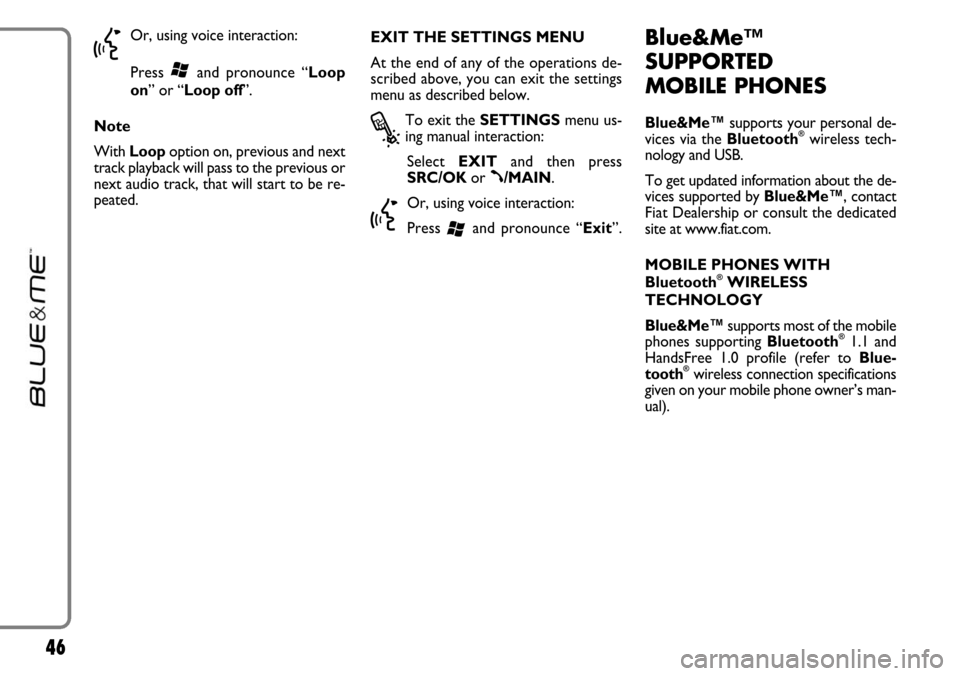
46
}
Or, using voice interaction:
Press
‘and pronounce “Loop
on” or “Loop off”.
Note
With Loop option on, previous and next
track playback will pass to the previous or
next audio track, that will start to be re-
peated.EXIT THE SETTINGS MENU
At the end of any of the operations de-
scribed above, you can exit the settings
menu as described below.
?
To exit the SETTINGSmenu us-
ing manual interaction:
Select EXITand then press
SRC/OKor
ß/MAIN.
}
Or, using voice interaction:
Press
‘and pronounce “Exit”.
Blue&Me™
SUPPORTED
MOBILE PHONES
Blue&Me™supports your personal de-
vices via the Bluetooth®wireless tech-
nology and USB.
To get updated information about the de-
vices supported by Blue&Me™, contact
FiatDealership or consult the dedicated
site at www.fiat.com.
MOBILE PHONES WITH
Bluetooth
®WIRELESS
TECHNOLOGY
Blue&Me™supports most of the mobile
phones supporting Bluetooth
®1.1 and
HandsFree 1.0 profile (refer to Blue-
tooth
®wireless connection specifications
given on your mobile phone owner’s man-
ual).
Page 54 of 90
53
• Dial
• Dial a number
Activates the voice
recognition of a phone numberDials the digit “1”
Dials the digit “2”
Dials the digit “3”
Dials the digit “4”
Dials the digit “5”
Dials the digit “6”
Dials the digit “7”
Dials the digit “8”
Dials the digit “9”
Dials the digit “0”
Equivalent to pressing “+”
Equivalent to pressing “*”
HANDS-FREE KIT VOICE COMMANDS
• One
Equivalent to pressing “#”• Pound
Dials the phone number that you
pronounced• Call
• Dial
• Two
Deletes the last group of
numbers• Delete
The system repeats the number that
you pronounced• Repeat
Deletes the phone number that you
pronounced and you can
restart dialling• Start over
• Three
• Four
• Five
• Six
• Seven
• Eight
• Nine
• Zero
• O
• Plus
• Star
continues➯
Page 55 of 90
54
• Call [Name]
• Call [Name]
[(at) Work /
(at) Home /
(on/at) Mobile / (on/at)
Cellular /
(on/at) Cell]
Calls a contact.
In this keyword, Name
represents the full name
of acontact in your
phonebook Starts the process to call a
contact in the phonebook,
transferred to the
hands-free kit
• Nome• NameCalls a contact “(at) Home”• (at) Home
• (at) Work
Calls a contact “(on/at) Mobile/ (on/at)
Cellular/ (on/at) Cell• (on/at) Mobile
• (on/at) Cellular
• (on/at) Cell
Calls a contact “(at) Work”
• Telephone
• PhoneActivates the phone function and speaks helpful information for using the hands-free phone
• CallbackDials the phone number of the last caller
• RedialDials the phone number of the last person called
➯continued
Page 56 of 90
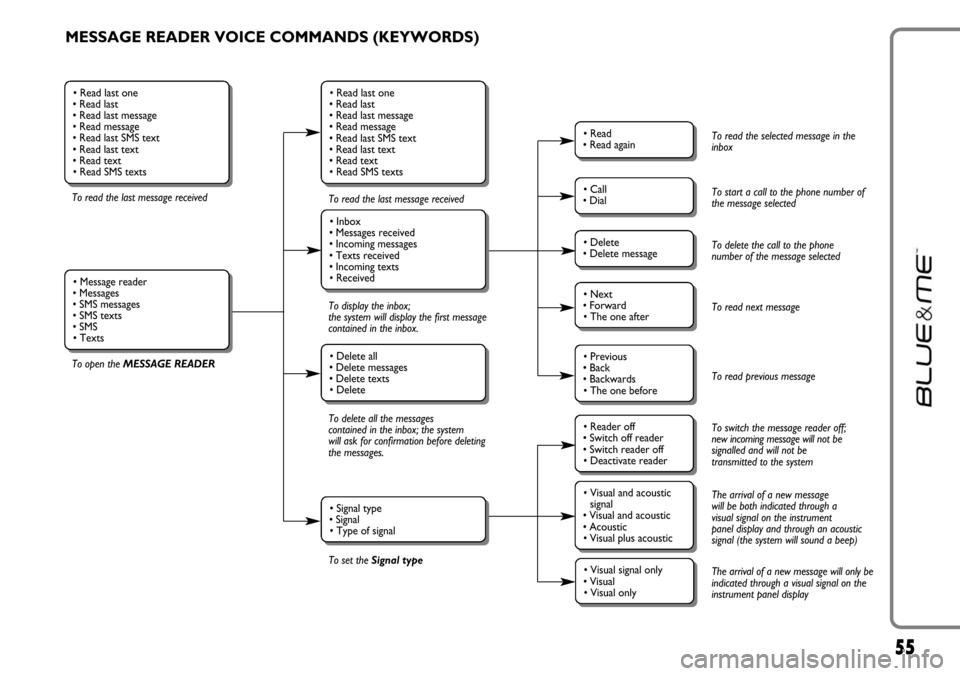
55
MESSAGE READER VOICE COMMANDS (KEYWORDS)
To read the last message received
To open the MESSAGE READERTo read the last message received
To display the inbox;
the system will display the first message
contained in the inbox.
To delete all the messages
contained in the inbox; the system
will ask for confirmation before deleting
the messages.
To set the Signal type
• Read last one
• Read last
• Read last message
• Read message
• Read last SMS text
• Read last text
• Read text
• Read SMS texts
• Inbox
• Messages received
• Incoming messages
• Texts received
• Incoming texts
• Received
• Delete all
• Delete messages
• Delete texts
• Delete
• Signal type
• Signal
• Type of signal
• Read last one
• Read last
• Read last message
• Read message
• Read last SMS text
• Read last text
• Read text
• Read SMS texts
• Message reader
• Messages
• SMS messages
• SMS texts
• SMS
• Texts
• Read
• Read again
• Call
• Dial
• Delete
• Delete message
• Reader off
• Switch off reader
• Switch reader off
• Deactivate reader
• Next
• Forward
• The one after
• Visual and acoustic
signal
• Visual and acoustic
• Acoustic
• Visual plus acoustic
• Previous
• Back
• Backwards
• The one before
• Visual signal only
• Visual
• Visual only
To read the selected message in the
inbox
To start a call to the phone number of
the message selected
To delete the call to the phone
number of the message selected
To read next message
To read previous message
To switch the message reader off;
new incoming message will not be
signalled and will not be
transmitted to the system
The arrival of a new message
will be both indicated through a
visual signal on the instrument
panel display and through an acoustic
signal (the system will sound a beep)
The arrival of a new message will only be
indicated through a visual signal on the
instrument panel display