Page 45 of 90
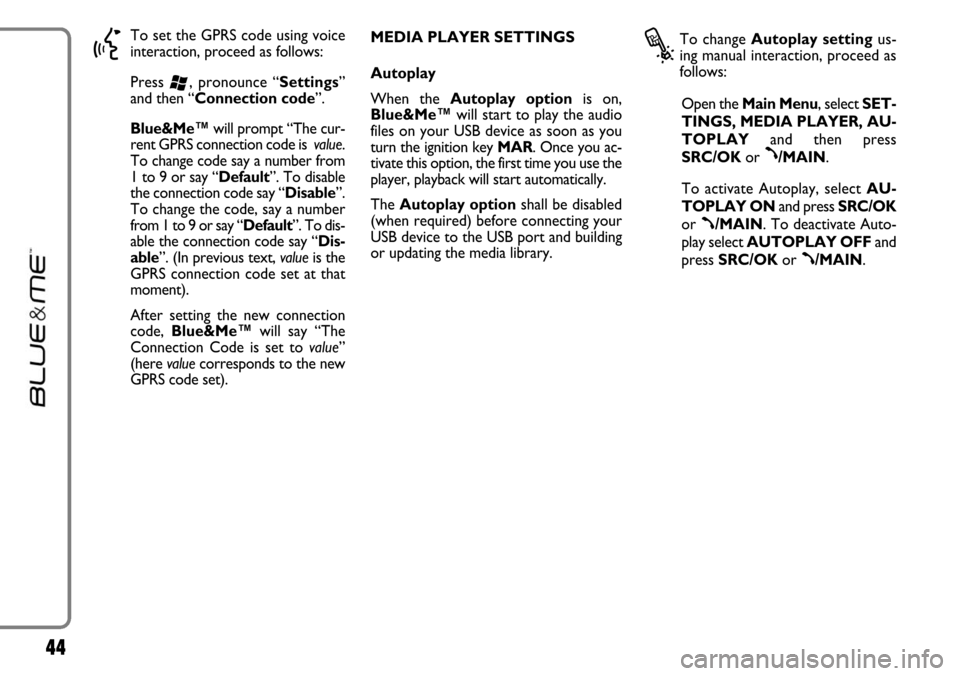
44
}
To set the GPRS code using voice
interaction, proceed as follows:
Press
‘, pronounce “Settings”
and then “Connection code”.
Blue&Me™will prompt “The cur-
rent GPRS connection code is value.
To change code say a number from
1 to 9 or say “Default”. To disable
the connection code say “Disable”.
To change the code, say a number
from 1 to 9 or say “Default”. To dis-
able the connection code say “Dis-
able”. (In previous text, valueis the
GPRS connection code set at that
moment).
After setting the new connection
code, Blue&Me™will say “The
Connection Code is set to value”
(here valuecorresponds to the new
GPRS code set). MEDIA PLAYER SETTINGS
Autoplay
When the Autoplay optionis on,
Blue&Me™will start to play the audio
files on your USB device as soon as you
turn the ignition key MAR. Once you ac-
tivate this option, the first time you use the
player, playback will start automatically.
The Autoplay optionshall be disabled
(when required) before connecting your
USB device to the USB port and building
or updating the media library.
?
To change Autoplay settingus-
ing manual interaction, proceed as
follows:
Open the Main Menu, select SET-
TINGS, MEDIA PLAYER, AU-
TOPLAYand then press
SRC/OKor
ß/MAIN.
To activate Autoplay, selectAU-
TOPLAY ONand press SRC/OK
or
ß/MAIN. To deactivate Auto-
play select AUTOPLAY OFFand
press SRC/OKor
ß/MAIN.
Page 63 of 90
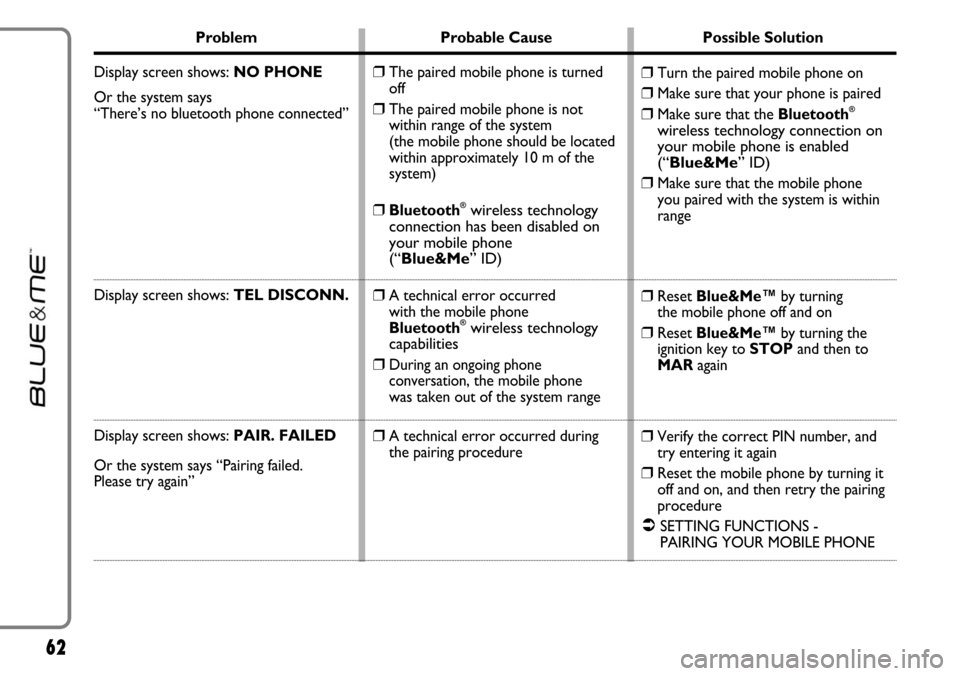
62
Problem Probable Cause Possible Solution
Display screen shows: NO PHONE
Or the system says
“There’s no bluetooth phone connected”
Display screen shows: TEL DISCONN.
Display screen shows:PAIR. FAILED
Or the system says “Pairing failed.
Please try again”
❒Turn the paired mobile phone on
❒Make sure that your phone is paired
❒Make sure that the Bluetooth®
wireless technology connection on
your mobile phone is enabled
(“Blue&Me” ID)
❒
Make sure that the mobile phone
you paired with the system is within
range
❒Reset Blue&Me™by turning
the mobile phone off and on
❒Reset Blue&Me™by turning the
ignition key to STOPand then to
MARagain
❒Verify the correct PIN number, and
try entering it again
❒Reset the mobile phone by turning it
off and on, and then retry the pairing
procedure
�SETTING FUNCTIONS -
PAIRING YOUR MOBILE PHONE
❒The paired mobile phone is turned
off
❒The paired mobile phone is not
within range of the system
(the mobile phone should be located
within approximately 10 m of the
system)
❒Bluetooth®wireless technology
connection has been disabled on
your mobile phone
(“Blue&Me” ID)
❒
A technical error occurred
with the mobile phone
Bluetooth
®wireless technology
capabilities
❒
During an ongoing phone
conversation,the mobile phone
was taken out of the system range
❒A technical error occurred during
the pairing procedure
Page 67 of 90
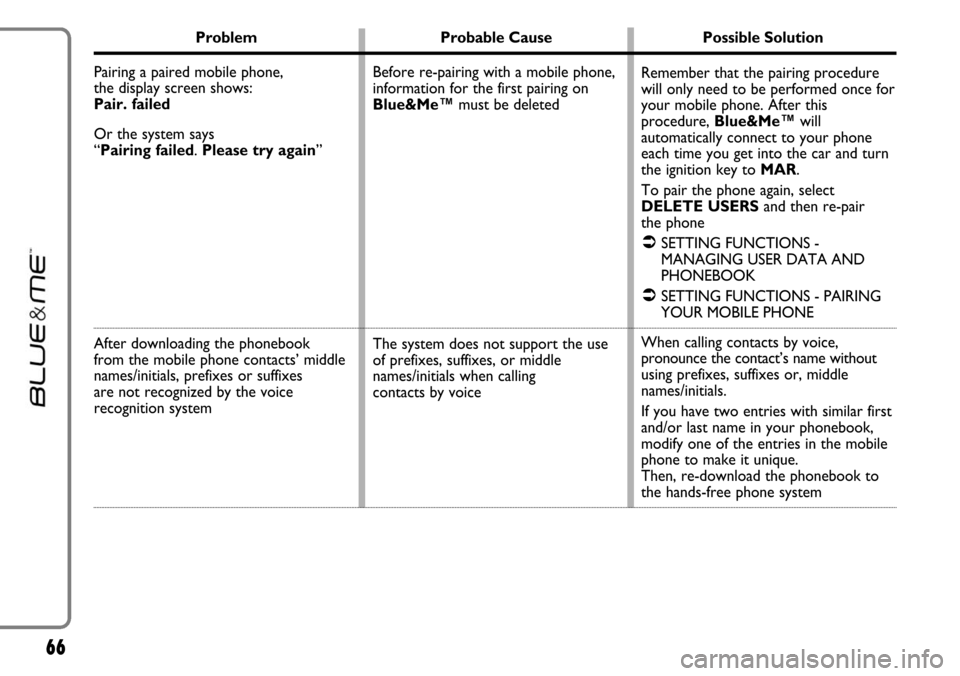
66
Problem Probable Cause Possible Solution
Pairing a paired mobile phone,
the display screen shows:
Pair. failed
Or the system says
“Pairing failed. Please try again”
After downloading the phonebook
from the mobile phone contacts’ middle
names/initials, prefixes or suffixes
are not recognized by the voice
recognition system
Remember that the pairing procedure
will only need to be performed once for
your mobile phone. After this
procedure, Blue&Me™will
automatically connect to your phone
each time you get into the car and turn
the ignition key to MAR.
To pair the phone again, select
DELETE USERSand then re-pair
the phone
�SETTING FUNCTIONS -
MANAGING USER DATA AND
PHONEBOOK
�SETTING FUNCTIONS - PAIRING
YOUR MOBILE PHONE
When calling contacts by voice,
pronounce the contact’s name without
using prefixes, suffixes or, middle
names/initials.
If you have two entries with similar first
and/or last name in your phonebook,
modify one of the entries in the mobile
phone to make it unique.
Then, re-download the phonebook to
the hands-free phone system Before re-pairing with a mobile phone,
information for the first pairing on
Blue&Me™must be deleted
The system does not support the use
of prefixes, suffixes, or middle
names/initials when calling
contacts by voice
Page 78 of 90
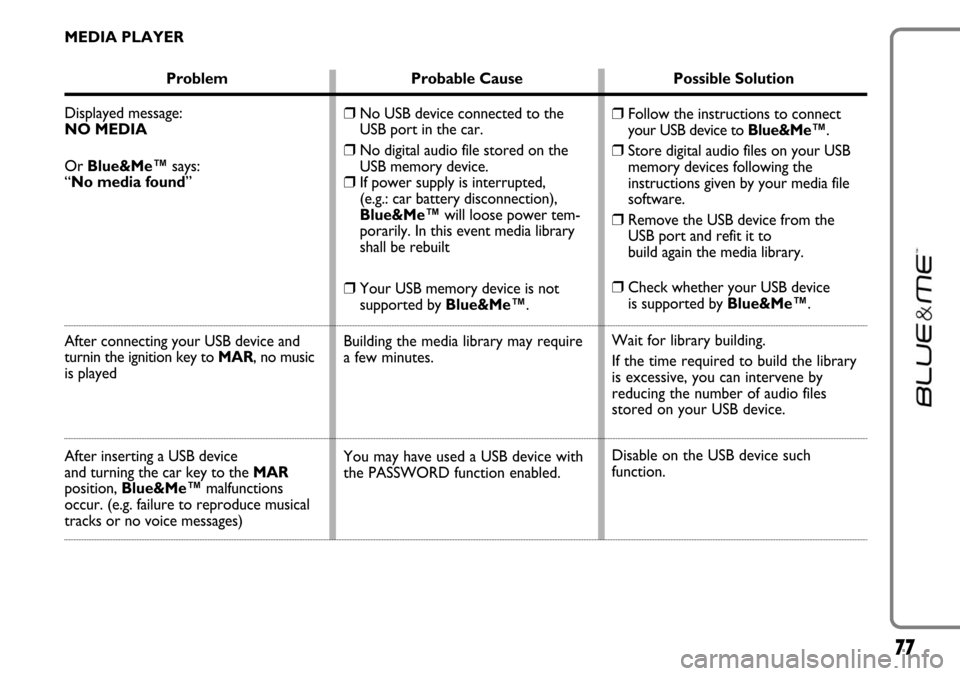
77
MEDIA PLAYER
Problem Probable Cause Possible Solution
Displayed message:
NO MEDIA
Or Blue&Me™says:
“No media found”
After connecting your USB device and
turnin the ignition key to MAR, no music
is played
After inserting a USB device
and turning the car key to the MAR
position, Blue&Me™malfunctions
occur. (e.g. failure to reproduce musical
tracks or no voice messages)
❒Follow the instructions to connect
your USB device to Blue&Me™.
❒Store digital audio files on your USB
memory devices following the
instructions given by your media file
software.
❒Remove the USB device from the
USB port and refit it to
build again the media library.
❒Check whether your USB device
is supported by Blue&Me™.
Wait for library building.
If the time required to build the library
is excessive, you can intervene by
reducing the number of audio files
stored on your USB device.
Disable on the USB device such
function.
❒No USB device connected to the
USB port in the car.
❒No digital audio file stored on the
USB memory device.
❒If power supply is interrupted,
(e.g.: car battery disconnection),
Blue&Me™will loose power tem-
porarily. In this event media library
shall be rebuilt
❒Your USB memory device is not
supported by Blue&Me™.
Building the media library may require
a few minutes.
You may have used a USB device with
the PASSWORD function enabled.
Page 79 of 90
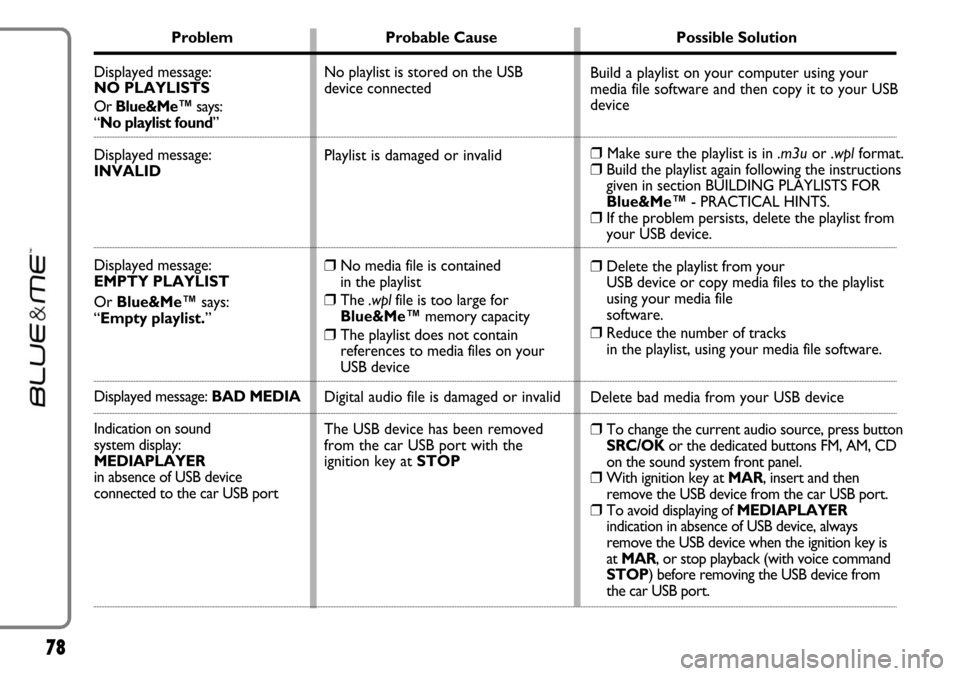
78
Problem Probable Cause Possible Solution
Displayed message:
NO PLAYLISTS
Or Blue&Me™says:
“No playlist found”
Displayed message:
INVALID
Displayed message:
EMPTY PLAYLIST
Or Blue&Me™says:
“Empty playlist.”
Displayed message: BAD MEDIA
Indication on sound
system display:
MEDIAPLAYER
in absence of USB device
connected to the car USB port
Build a playlist on your computer using your
media file software and then copy it to your USB
device
❒Make sure the playlist is in .m3uor .wplformat.❒Build the playlist again following the instructions
given in section BUILDING PLAYLISTS FOR
Blue&Me™- PRACTICAL HINTS.
❒If the problem persists, delete the playlist from
your USB device.
❒Delete the playlist from your
USB device or copy media files to the playlist
using your media file
software.
❒Reduce the number of tracks
in the playlist, using your media file software.
Delete bad media from your USB device
❒To change the current audio source, press button
SRC/OK or the dedicated buttons FM, AM, CD
on the sound system front panel.
❒With ignition key at MAR, insert and then
remove the USB device from the car USB port.
❒To avoid displaying of MEDIAPLAYER
indication in absence of USB device, always
remove the USB device when the ignition key is
at MAR, or stop playback (with voice command
STOP) before removing the USB device from
the car USB port. No playlist is stored on the USB
device connected
Playlist is damaged or invalid
❒No media file is contained
in the playlist
❒The .wplfile is too large for
Blue&Me™memory capacity
❒The playlist does not contain
references to media files on your
USB device
Digital audio file is damaged or invalid
The USB device has been removed
from the car USB port with the
ignition key at STOP