2007 FIAT DOBLO light
[x] Cancel search: lightPage 186 of 234

CONNECT Nav+
185Nero603 83 540 Connect DOBLO Livello 4 GB
185
“Messages” FUNCTION
This function allows access to the SMS
message page (short text messages),
that can be received and sent, and
which displays a menu with the follow-
ing items fig. 42:
– Dial (to write the message)
– Select (to select a message)
– Center number (number of the
message service centre).
IMPORTANTFor some network
providers, the “SMS” function must be
made operational.
“Dial” Function
Selecting the “Dial” function access-
es a submenu with the items “Text”,
“Telephone number”, “Directory”,
“Store” and “Send”.
Choosing and confirming “Text” ac-
cesses the screen that allows you to
write the text message (within the lim-
its of the space available of 160 char-
acters). To write the text follow the in-
structions given for compiling the tele-
phone directory in the “Directory
Function” paragraph; the option SHIFTON/OFF allows you to pass from CAP-
ITAL to small letters and vice versa.
Select “Telephone number” to enter
the message destination number. This
option is available only after writing
the message. Use the telephone key-
pad to dial the number.
Choosing “Directory” it is possible
to choose the addressee among the
numbers stored in the telephone di-
rectory, instead of dialling directly. The
number chosen will be highlighted in
the special box.
The option “Store” is used to file one
or more messages to send them lat-
er on. A dedicated signal warns the
user that the memory is full; in this
case, press the “ESC” key 23-fig. 1to
return to the previous screen and
delete other messages.Select “Send” to send the message:
the user is warned that the message is
being sent and, at the end, if message
sending was successful or not.
“Select” function
Selecting this function, the present
SMS messages are displayed. They may
be of 4 types:
ímessage sent
îmessage written
but not sent yet
ómessage received
and not read yet
ñmessage received and already
read.
Selecting a message sent or to be
sent, a new screen is accessed with the
“Delete” and “Send” options, used to
delete or send the message respec-
tively. Press the “ESC” key
23-fig. 1to return to the previous
screen.
fig. 42
F0D1028g
177-188 Doblo Connect GB 15-06-2007 10:38 Pagina 185
Page 196 of 234

CONNECT Nav+
195Nero603 83 540 Connect DOBLO Livello 4 GB
195
“Place name”
The (destination) city name is en-
tered by selecting and confirming
“Place name” option in the “Address”
function submenu with the knob 22-
fig. 1, thus displaying the name entry
field fig. 50.
The display has available all characters
and the “Delete” (to delete the com-
plete line), “Delete character” (to
delete the last entered letter), “List”
(list of stored items compatible with the
entered characters) and “Space” (to en-
ter blank space between the charac-
ters) options. Moreover, a zoom is
available in the display lower part to
highlight the selected character.Enter the characters by selecting and
confirming them using the knob 22-
fig. 1.
For city name entry, it is advisable to
select “List”, after entering a few char-
acters and then select the destination
directly using the knob 22-fig. 1.
In fact, when “List” is selected, the
computer starts a quick search for a
city name matching the entered char-
acters in the stored list. The city field
is automatically filled as soon as a
matching city is found on the list.
In order to quicken character entry,
the system automatically moves to the
beginning or the end of the list when
the cursor is taken in front of the first
character and after the last one, re-
spectively.
If a combination between two char-
acters is possible (a letter of the alpha-
bet and a symbol), it will automatically
be replaced by the corresponding sin-
gle character: for example, entering “E”
first and them “ ¨ ” the two characters
will be replaced by the only character
“Ë”. The blank space and symbols . , -
_ ‘ ( ) are used to separate the words.After selecting the place name, press
knob 22-fig. 1to confirm it and con-
tinue with next page to enter the
street; press the “ESC” key 23-fig. 1
to return to the previous display with-
out entering new cities.
“Street”
The destination street name is en-
tered, after selecting the city, by se-
lecting and confirming with the knob
the “Street” option in the “Address”
function submenu 22-fig. 1, thus dis-
playing the name entry page.
Entering the destination street name
is obtained with the same procedure
used for “Place name”.
Entering the character “C” instead
of the street, the chosen city “centre”
is selected as the destination, there-
fore the “Street number” and “2
nd
street” fields are not to be filled in.
The navigation system always takes
you to the centre in case of very small
towns.
fig. 50
F0D1037g
189-209 Doblo Connect GB 15-06-2007 10:38 Pagina 195
Page 197 of 234

196Nero603 83 540 Connect DOBLO Livello 4 GB
CONNECT Nav+
196
After setting the street name, press
knob 22-fig. 1to confirm and contin-
ue with the following page for street
number entry; press the “ESC” key
23-fig. 1to return to the previous
screen without setting the street.
“Street number”
Entering the destination street num-
ber is obtained, after entering the
street, by selecting and confirming the
“Street number” option from the “Ad-
dress” function submenu using knob
22-fig. 1, thus displaying the entry
page fig. 51.The display contains all the available
characters and numbers, as well as
“Delete” (to delete the complete line),
“Delete character” (to delete the last
entered character), “OK” (to confirm
entry) and “Space” (to enter a blank
space between the characters) op-
tions. Moreover, a zoom is available in
the display lower part to highlight the
selected number.
To enter the numbers select and con-
firm them using knob 22-fig. 1.
“2
ndstreet”
This option is used to enter the name
of a second street that intersects the
first entered street, so that the se-
lected destination is the intersection
between the two streets.
The second street name may be en-
tered, after the city and the first street
entry, by selecting and confirming with
the knob 22-fig. 1the “2
ndstreet” op-
tion from the “Address” function sub-
menu, thus displaying the associated
entry page.
The second street name may be en-
tered using the same procedure
adopted for “Place name”. “OK”
After entering the place name, street
and street number, select and confirm
“OK” with the knob 22-fig. 1; press
the “ESC” key 23-fig. 1to return to
the previous display without storing
the new settings.
Confirming “OK” accesses a new
screen with the “Destination” and
“Directory” functions, which makes it
possible to decide what to do with the
new destination entered.
“Destination”
Select “Destination” to choose among
the “Enter”, “Replace” and “Delete”
options fig. 52.
fig. 51
F0D1038g
fig. 52
F0D1039g
189-209 Doblo Connect GB 15-06-2007 10:38 Pagina 196
Page 198 of 234

CONNECT Nav+
197Nero603 83 540 Connect DOBLO Livello 4 GB
197
The “Enter” function is used to add
a new destination to the list contain-
ing the last 8 destinations entered and
specify its location. The required loca-
tion must be selected and confirmed
using knob 22-fig. 1. If no space is
available in the list, a location may
freed using the “Delete” function.
The “Replace” function is used to
change the new selected destination
with a previous one. After scrolling the
list of destinations and highlighting one
using knob 22-fig. 1, press the knob
and then select the location where the
destination is to be entered and press
the knob again.
IMPORTANT NOTES
– The list is displayed if at least one
destination is present; otherwise, the
new destination is automatically en-
tered in the first destination list loca-
tion.
– When the new destination is en-
tered or replaced with one on the list,
the navigation system informs the user
that route calculation has begun; dur-
ing calculation, the navigation CD-
ROM cannot be removed.The “Delete” function is used to dis-
play up to 8 destinations to be delet-
ed from the navigation memory. Se-
lect the destination to be deleted and
confirm using knob 22-fig. 1.
“Directory”
This function is used to associate a
name (e.g. “Casa” - Home) to the
stored destinations for easy retrieval
fig. 53.
The name to be associated with the
destination can be entered, after se-
lecting and confirming “Name” in the
submenu of the “Directory” function
using knob 22-fig. 1, thus displaying
the corresponding setup page fig. 54.The screens contains all the charac-
ters and numbers and the “Delete”
(for deleting the whole line), “Delete
character” (for deleting the last char-
acter entered), “OK” (for confirming
the entry) and “Space” (for entering
a blank space between the characters).
A zoom is also available in the low-
er part of the display to highlight the
number selected.
To enter the characters simply select
and confirm them with the knob 22-
fig. 1.
fig. 53
F0D1040g
fig. 54
F0D1041g
189-209 Doblo Connect GB 15-06-2007 10:38 Pagina 197
Page 203 of 234

202Nero603 83 540 Connect DOBLO Livello 4 GB
CONNECT Nav+
202
The navigation system is able to han-
dle RDS TMC messages also supplying
the location.Below is the list (continuously up-
dated) with the symbols of the RDS
TMC messages and the correspond-
ing meaning.
1. Queue
2. Accident
3. Generic danger
4. Work in progress
5. Interrupted street
6. Mandatory direction
7. No-access street
8. Slippery road
9. Ice/Snow
10. Fog
11. Wind
12. Procession/Protest13. Danger of explosion
14. Slow down
15. Lighted warning sign fault
16. Parking
17. Forecast.
The RDS TMC events are classified
with their number and category; the
categories are:
Traffic(information on traffic and
road conditions)
Weather(information on weather
conditions)
General information(information
on general interest issues).
189-209 Doblo Connect GB 15-06-2007 10:38 Pagina 202
Page 206 of 234
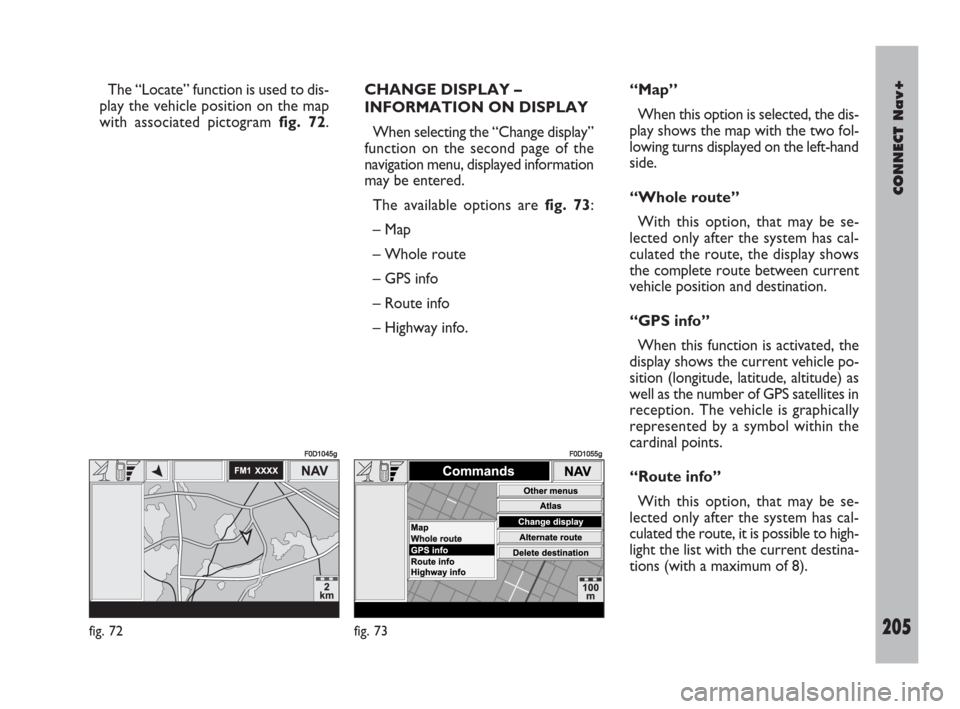
CONNECT Nav+
205Nero603 83 540 Connect DOBLO Livello 4 GB
205
The “Locate” function is used to dis-
play the vehicle position on the map
with associated pictogram fig. 72.CHANGE DISPLAY –
INFORMATION ON DISPLAY
When selecting the “Change display”
function on the second page of the
navigation menu, displayed information
may be entered.
The available options are fig. 73:
– Map
– Whole route
– GPS info
– Route info
– Highway info.“Map”
When this option is selected, the dis-
play shows the map with the two fol-
lowing turns displayed on the left-hand
side.
“Whole route”
With this option, that may be se-
lected only after the system has cal-
culated the route, the display shows
the complete route between current
vehicle position and destination.
“GPS info”
When this function is activated, the
display shows the current vehicle po-
sition (longitude, latitude, altitude) as
well as the number of GPS satellites in
reception. The vehicle is graphically
represented by a symbol within the
cardinal points.
“Route info”
With this option, that may be se-
lected only after the system has cal-
culated the route, it is possible to high-
light the list with the current destina-
tions (with a maximum of 8).
fig. 72
F0D1045g
fig. 73
F0D1055g
189-209 Doblo Connect GB 15-06-2007 10:38 Pagina 205
Page 226 of 234

CONNECT Nav+
225Nero603 83 540 Connect DOBLO Livello 4 GB
225
“Select”
If they are not deleted, all the mes-
sages received are stored. The list with
all the messages can be seen in the
bottom of the display, in the screen
with “Infomobility” function fig. 82.
Every message is identified by an icon
which identifies the type, date and time
of sending.
To access single messages of the list
which may contain information on the
traffic, points of interest or weather
information, activate the “Select” func-
tion with the knob 22-fig. 1, then turn
it to scroll the list of messages (also
the invisible part). When the message you want to read
is highlighted, press 22-fig. 1to view
it on the display.
Traffic information fig. 83
The icon with “\” identifies mes-
sages with traffic information (e.g. ac-
cidents).
When the message contains geo-
graphical information for locating the
point, when viewing, “Delete” and
“Map” options are made available on
the display fig. 84.Selecting and confirming “Delete”
eliminates definitively the message
from the list, while with “Map” the
map is displayed showing the position
involved in the event. The screen with
the map also shows the correspond-
ing graphic options (zoom, etc.), de-
scribed previously in the “Map” para-
graph of the “NAVIGATOR (NAV)”
chapter.
fig. 82
F0D1064g
fig. 83
F0D1065g
fig. 84
F0D1066g
223-229 Doblo Connect GB 15-06-2007 10:39 Pagina 225
Page 229 of 234

228Nero603 83 540 Connect DOBLO Livello 4 GB
CONNECT Nav+
228
“Emergency 112” FUNCTION
Choosing and activating this function
on the menu main page
•, directly
sends a call to the police force.
IMPORTANT“112” is the emer-
gency call service for all the countries
in which this public service is available.
The “Emergency 112” call can always
be activated, even if the telephone
card is not inserted in the slot 27-
fig. 1.
“Settings” FUNCTION
Choosing and activating this function
on the menu main page
•, accesses
a new screen with the “Connect
Code”, “Personal number” and “Med-
ical advice” functions fig. 88.
“Connect Code”
This allows you to view the system
terminal identification code.“Personal number”
Selecting and confirming this function
with the knob 22-fig. 1using the tele-
phone keypad, it is possible to enter
the number to be called when the
“Personal number” function is acti-
vated, on the screen that appears af-
ter pressing the
•key 25-fig. 1for
the emergency call.
“Medical advice”
The “Medical advice” function allows
to activate or deactivate automatic
sending of the medical call (“Auto-
matic” or “Manual” medical advice
call).When automatic medical call is en-
abled, this will be sent by the system
about 10 seconds from when the user
has pressed the
•key 25-fig. 1, with
no need to do anything else.
If the user wishes to call for medical
assistance when the function is dis-
abled, it will be necessary to use the
knob 22-fig. 1to choose first “Set-
tings” and then activate “Automatic
medical advice”.
If the function is enabled, selecting
the button
•25-fig. 1, automatical-
ly opens the screen with the “Auto-
matic medical advice” function already
highlighted fig. 87: if the user does not
move the cursor within 10 seconds,
using the knob 22-fig. 1, the request
for medical aid will be forwarded au-
tomatically. If not, the call will not be
sent and to activate it at a later time,
the user will have to choose “Auto-
matic medical advice” again and con-
firm pressing the knob 22-fig. 1.
fig. 88
F0D1070g
223-229 Doblo Connect GB 15-06-2007 10:39 Pagina 228