Page 236 of 520

To Set The Radio Push-Button Memory
When you are receiving a station that you wish to
commit to push-button memory, press the SET button.
SET 1 will show in the display window. Select the
push-button you wish to lock onto this station and press
and release that button. If a station is not selected within
5 seconds after pressing the SET button, the station will
continue to play but will not be locked into push-button
memory.
You may add a second station to each push-button by
repeating the above procedure with this exception: Press
the SET button twice and SET 2 will show in the display
window. Each button can be set for SET 1 and SET 2 in
both AM and FM. This allows a total of 10 AM and 10 FM
stations to be locked into memory. You can recall the
stations stored in SET 2 memory by pressing the push-
button twice.
To Change From Clock To Radio Mode
Press the TIME button to change the display between
radio frequency and time.
General Information
This radio complies with Part 15 of FCC rules and with
RSS-210 of Industry Canada. Operation is subject to the
following conditions:
1. This device may not cause harmful interference,
2. This device must accept any interference received,
including interference that may cause undesired opera-
tion.
NOTE: Changes or modifications not expressively ap-
proved by the party responsible for compliance could
void the user’s authority to operate the equipment.
236 UNDERSTANDING YOUR INSTRUMENT PANEL
Page 244 of 520
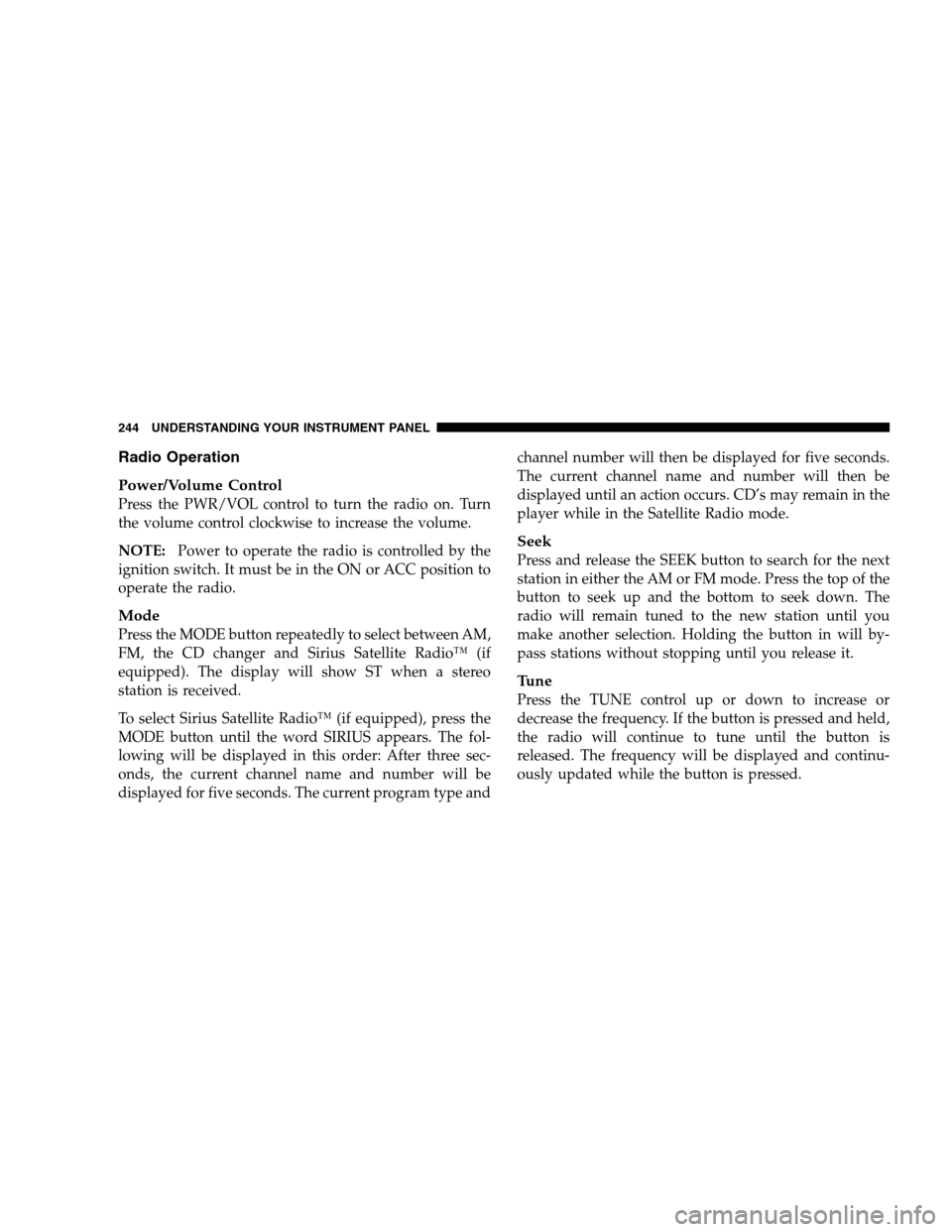
Radio Operation
Power/Volume Control
Press the PWR/VOL control to turn the radio on. Turn
the volume control clockwise to increase the volume.
NOTE: Power to operate the radio is controlled by the
ignition switch. It must be in the ON or ACC position to
operate the radio.
Mode
Press the MODE button repeatedly to select between AM,
FM, the CD changer and Sirius Satellite Radio™ (if
equipped). The display will show ST when a stereo
station is received.
To select Sirius Satellite Radio™ (if equipped), press the
MODE button until the word SIRIUS appears. The fol-
lowing will be displayed in this order: After three sec-
onds, the current channel name and number will be
displayed for five seconds. The current program type and channel number will then be displayed for five seconds.
The current channel name and number will then be
displayed until an action occurs. CD’s may remain in the
player while in the Satellite Radio mode.
Seek
Press and release the SEEK button to search for the next
station in either the AM or FM mode. Press the top of the
button to seek up and the bottom to seek down. The
radio will remain tuned to the new station until you
make another selection. Holding the button in will by-
pass stations without stopping until you release it.
Tune
Press the TUNE control up or down to increase or
decrease the frequency. If the button is pressed and held,
the radio will continue to tune until the button is
released. The frequency will be displayed and continu-
ously updated while the button is pressed.
244 UNDERSTANDING YOUR INSTRUMENT PANEL
Page 251 of 520
SALES CODE RBK — AM/ FM STEREO RADIO
WITH CD PLAYER AND CD CHANGER
CONTROLS
NOTE: The radio sales code is located on the lower left
side of your radio faceplate.
Radio Operation
Power/Volume Control
Press the ON/VOL control to turn the radio on. Turn the
volume control clockwise to increase the volume.
NOTE: Power to operate the radio is supplied through
the ignition switch. It must be in the ON or ACC position
to operate the radio.
Seek
Press and release the SEEK button to search for the next
station in either the AM or FM mode. Press the top of the
button to seek up or the bottom to seek down. The radio
will remain tuned to the new station until you make
another selection. Holding the button in will bypass
stations without stopping until you release it.
Tune
Press the TUNE control up or down to increase or
decrease the frequency. If you press and hold the button,RBK Radio
UNDERSTANDING YOUR INSTRUMENT PANEL 251
4
Page 258 of 520

stereo radio with CD capability.Refer to your “Naviga-
tion User’s Manual” for detailed operating instructions.
NOTE: If your vehicle is not equipped with the CD
Changer option, you will not be able to use the Naviga-
tion system and the CD Player simultaneously. Always
remove the Navigation DVD before inserting another
disc.
Operating Instructions — Radio
Refer to your “Navigation User’s Manual” for detailed
operating instructions.
Clock Setting Procedure
The GPS receiver used in this system is synchronized to
the time data being transmitted by the GPS satellite. The
satellites’ clock is Greenwich Mean Time (GMT). This is
the worldwide standard for time. This makes the sys-
tem’s clock very accurate once the appropriate time zone
and daylight savings information is set. To manually set the clock, change the time zone, or
change daylight savings information, use a ball point pen
or similar object to press the hour (H) or minute (M)
buttons on the radio. The
Setupscreen appears.
Setting the Clock
1. Press the H button on the faceplate to change the hour
or the M button on the faceplate to change the minute.
The setting will increase each time you press the button.
Holding either button in will fast forward the setting.
2. If no changes are made within 5 seconds of accessing
the Setup screen, the screen will time out and you will be
taken to the last mode.
NOTE: To reset the clock, select the appropriate time
zone and press ENTER. The clock will revert to the
accurate time based on the time zone you selected.
258 UNDERSTANDING YOUR INSTRUMENT PANEL
Page 259 of 520

Changing Time Zone
1. Highlight “Clock Setup” and press ENTER.
2. At the Clock Setup screen highlight the box next to
“Time Zone” and press ENTER.
3. Highlight the appropriate time zone for you location
and press ENTER to store your selection.
4. Select “Done” when finished.
NOTE: When you are traveling and enter a new time
zone, the clock must be reset manually for the new zone.
Changing Daylight Savings
1. Highlight the box next to “Time” and press ENTER.
2. Select Daylight Savings when Daylight Savings Time
is in effect.
3. Select Standard if Daylight Savings Time is not being
observed. 4. Press ENTER.
5. Select “Done” when finished.
6. Select “Done” to exit from the clock setting mode.
6 DISC CD/DVD CHANGER (RDV) — IF EQUIPPED
The Rear Seat Audio/Video System allows passengers to
listen to a CD or DVD from the 6 disc CD/DVD changer
through wireless headphones, while the front seat pas-
sengers listen to either AM/FM, Cassette or CDs from the
radio speakers. A remote control is provided for func-
tions such as changing tracks or DVD functions, as well
as selecting discs loaded in the 6 disc CD/DVD changer
while listening to the Rear Audio/Video System.
The Rear Seat Audio/Video System may be available in a
base and premium version. The premium version in-
cludes a six disc changer, remote control and two sets of
wireless headphones. The base version includes a single
disc player and remote control.
UNDERSTANDING YOUR INSTRUMENT PANEL 259
4
Page 275 of 520
REMOTE SOUND SYSTEM CONTROLS — IF
EQUIPPED
The remote sound system controls are located on the rear
surface of the steering wheel at the 3 and 9 O’clock
positions. The right hand rocker switch has a push button in the
center and controls the volume and mode of the sound
system. Pressing the top of the rocker switch will increase
the volume and pressing the bottom of the rocker switch
will decrease the volume. Pressing the center button
changes the operation of the radio from AM to FM to
Tape or CD mode depending on which radio is in the
vehicle.
The left hand rocker switch has a push button in the
center. The function of the left hand switch is different
depending on which mode you are in.
The following describes the left hand rocker switch
operation in each mode:
Remote Sound System Controls
UNDERSTANDING YOUR INSTRUMENT PANEL 275
4
Page 279 of 520
mode. When the blower control is set to any position
other than off, it selects the amount of air delivered to the
passenger compartment. There are four blower speeds. The fan speed increases as you
move the control clockwise.
Dual Zone Temperature Control — If Equipped
With the Dual Zone Temperature Control System, each
front seat occupant can independently control the tem-
perature of air coming from the outlets on their side of
the vehicle. This is accomplished by having a separate temperature
control lever for both the driver and front seat passenger.
The blue area of the scale indicates cooler temperatures
while the red area indicates warmer temperatures.
Dual Zone Temperature Control
UNDERSTANDING YOUR INSTRUMENT PANEL 279
4
Page 457 of 520
2. Turn the bulb socket retaining ring or the bulb assem-
bly counterclockwise.
3. Disconnect the electrical connector and replace the
bulb. NOTE:
On some vehicles it may be necessary to slide
the red release lock rearward and push forward on the
connector while depressing the release tab.
CAUTION!
Do not touch the new bulb with your fingers. Oil
contamination will severely shorten bulb life. If the
bulb comes in contact with an oily surface, clean the
bulb with rubbing alcohol.
MAINTAINING YOUR VEHICLE 457
7