Page 203 of 504
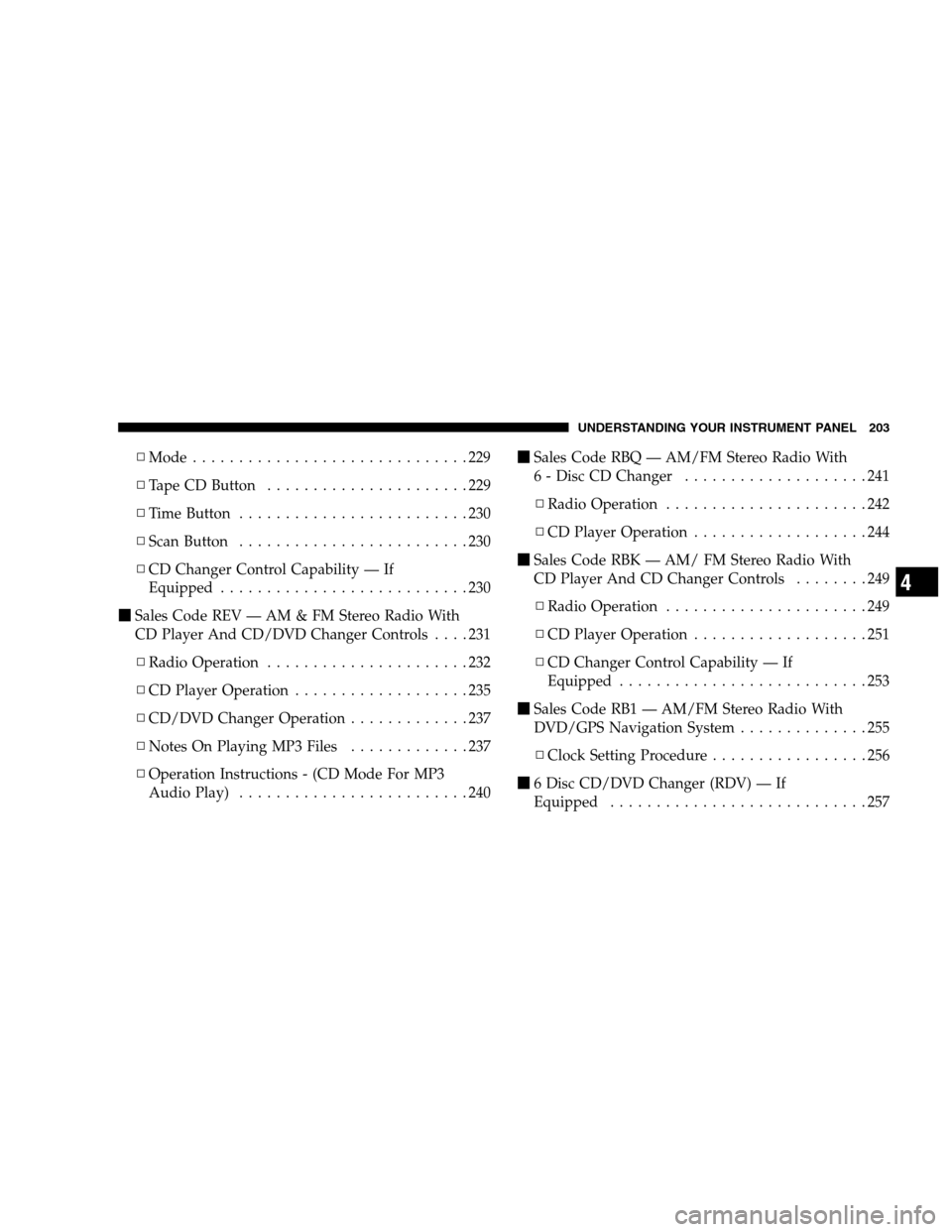
▫Mode..............................229
▫Tape CD Button......................229
▫Time Button.........................230
▫Scan Button.........................230
▫CD Changer Control Capability — If
Equipped...........................230
�Sales Code REV — AM & FM Stereo Radio With
CD Player And CD/DVD Changer Controls....231
▫Radio Operation......................232
▫CD Player Operation...................235
▫CD/DVD Changer Operation.............237
▫Notes On Playing MP3 Files.............237
▫Operation Instructions - (CD Mode For MP3
Audio Play).........................240�Sales Code RBQ — AM/FM Stereo Radio With
6 - Disc CD Changer....................241
▫Radio Operation......................242
▫CD Player Operation...................244
�Sales Code RBK — AM/ FM Stereo Radio With
CD Player And CD Changer Controls........249
▫Radio Operation......................249
▫CD Player Operation...................251
▫CD Changer Control Capability — If
Equipped...........................253
�Sales Code RB1 — AM/FM Stereo Radio With
DVD/GPS Navigation System..............255
▫Clock Setting Procedure.................256
�6 Disc CD/DVD Changer (RDV) — If
Equipped............................257
UNDERSTANDING YOUR INSTRUMENT PANEL 203
4
Page 204 of 504
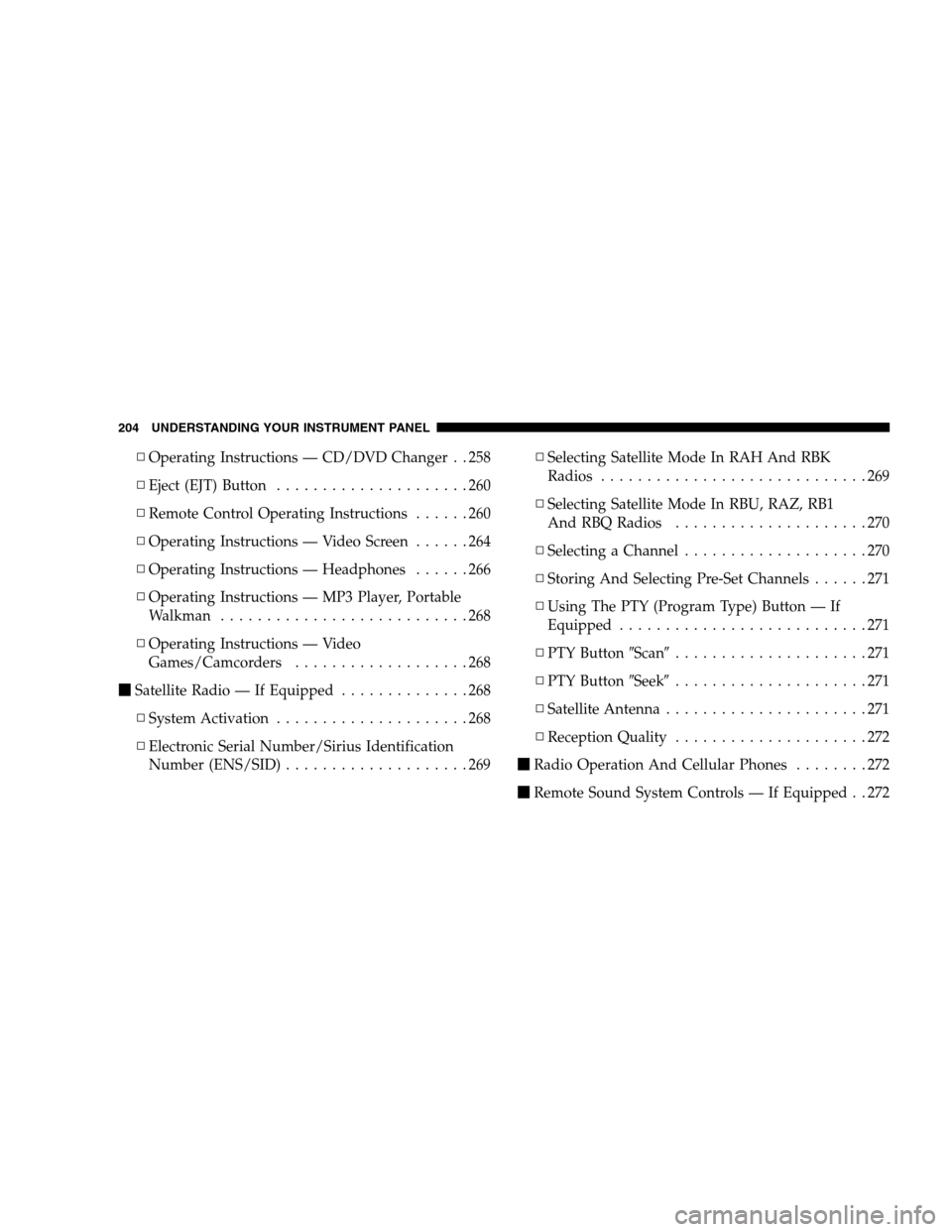
▫Operating Instructions — CD/DVD Changer . . 258
▫Eject (EJT) Button.....................260
▫Remote Control Operating Instructions......260
▫Operating Instructions — Video Screen......264
▫Operating Instructions — Headphones......266
▫Operating Instructions — MP3 Player, Portable
Walkman...........................268
▫Operating Instructions — Video
Games/Camcorders...................268
�Satellite Radio — If Equipped..............268
▫System Activation.....................268
▫Electronic Serial Number/Sirius Identification
Number (ENS/SID)....................269▫Selecting Satellite Mode In RAH And RBK
Radios.............................269
▫Selecting Satellite Mode In RBU, RAZ, RB1
And RBQ Radios.....................270
▫Selecting a Channel....................270
▫Storing And Selecting Pre-Set Channels......271
▫Using The PTY (Program Type) Button — If
Equipped...........................271
▫PTY Button�Scan�.....................271
▫PTY Button�Seek�.....................271
▫Satellite Antenna......................271
▫Reception Quality.....................272
�Radio Operation And Cellular Phones........272
�Remote Sound System Controls — If Equipped . . 272
204 UNDERSTANDING YOUR INSTRUMENT PANEL
Page 205 of 504
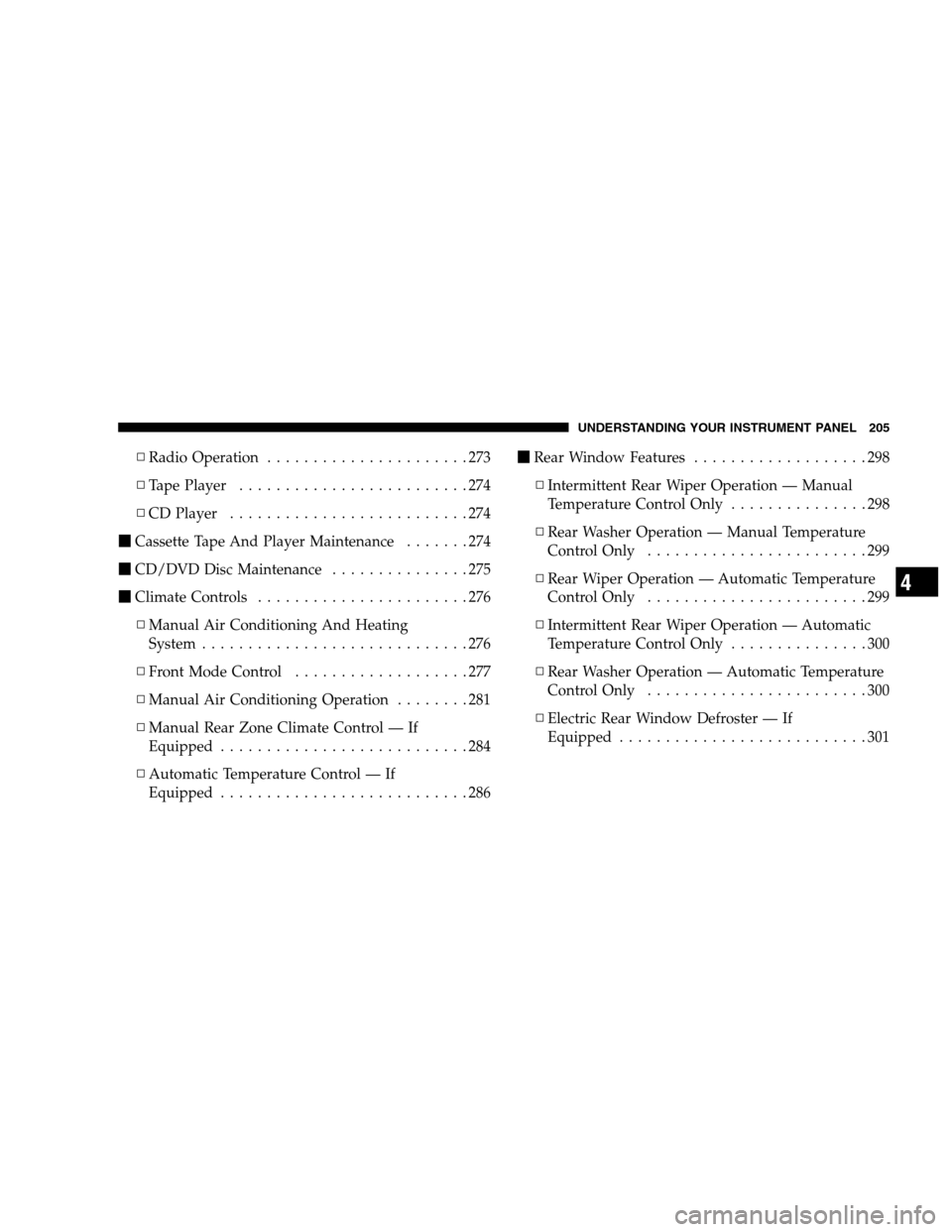
▫Radio Operation......................273
▫Tape Player.........................274
▫CD Player..........................274
�Cassette Tape And Player Maintenance.......274
�CD/DVD Disc Maintenance...............275
�Climate Controls.......................276
▫Manual Air Conditioning And Heating
System.............................276
▫Front Mode Control...................277
▫Manual Air Conditioning Operation........281
▫Manual Rear Zone Climate Control — If
Equipped...........................284
▫Automatic Temperature Control — If
Equipped...........................286�Rear Window Features...................298
▫Intermittent Rear Wiper Operation — Manual
Temperature Control Only...............298
▫Rear Washer Operation — Manual Temperature
Control Only........................299
▫Rear Wiper Operation — Automatic Temperature
Control Only........................299
▫Intermittent Rear Wiper Operation — Automatic
Temperature Control Only...............300
▫Rear Washer Operation — Automatic Temperature
Control Only........................300
▫Electric Rear Window Defroster — If
Equipped...........................301
UNDERSTANDING YOUR INSTRUMENT PANEL 205
4
Page 231 of 504
CD Diagnostic Indicators
When driving over a very rough road, the CD player may
skip momentarily. Skipping will not damage the disc or
the player, and play will resume automatically.
As a safeguard and to protect your CD player, one of the
following warning symbols may appear on your display.
A CD HOT symbol indicates the player is too hot.
CD HOT will pause the operation. Play can be resumed
when the operating temperature is corrected or another
MODE is selected.
An ERR symbol will appear on the display if the laser is
unable to read the Disc data for the following reasons:
•Excessive vibration
•Disc inserted upside down
•Damaged disc
•Water condensation on optics
SALES CODE REV — AM & FM STEREO RADIO
WITH CD PLAYER AND CD/DVD CHANGER
CONTROLS
NOTE:The radio sales code is located on the lower left
side of your radio faceplate.
REV Radio
UNDERSTANDING YOUR INSTRUMENT PANEL 231
4
Page 237 of 504
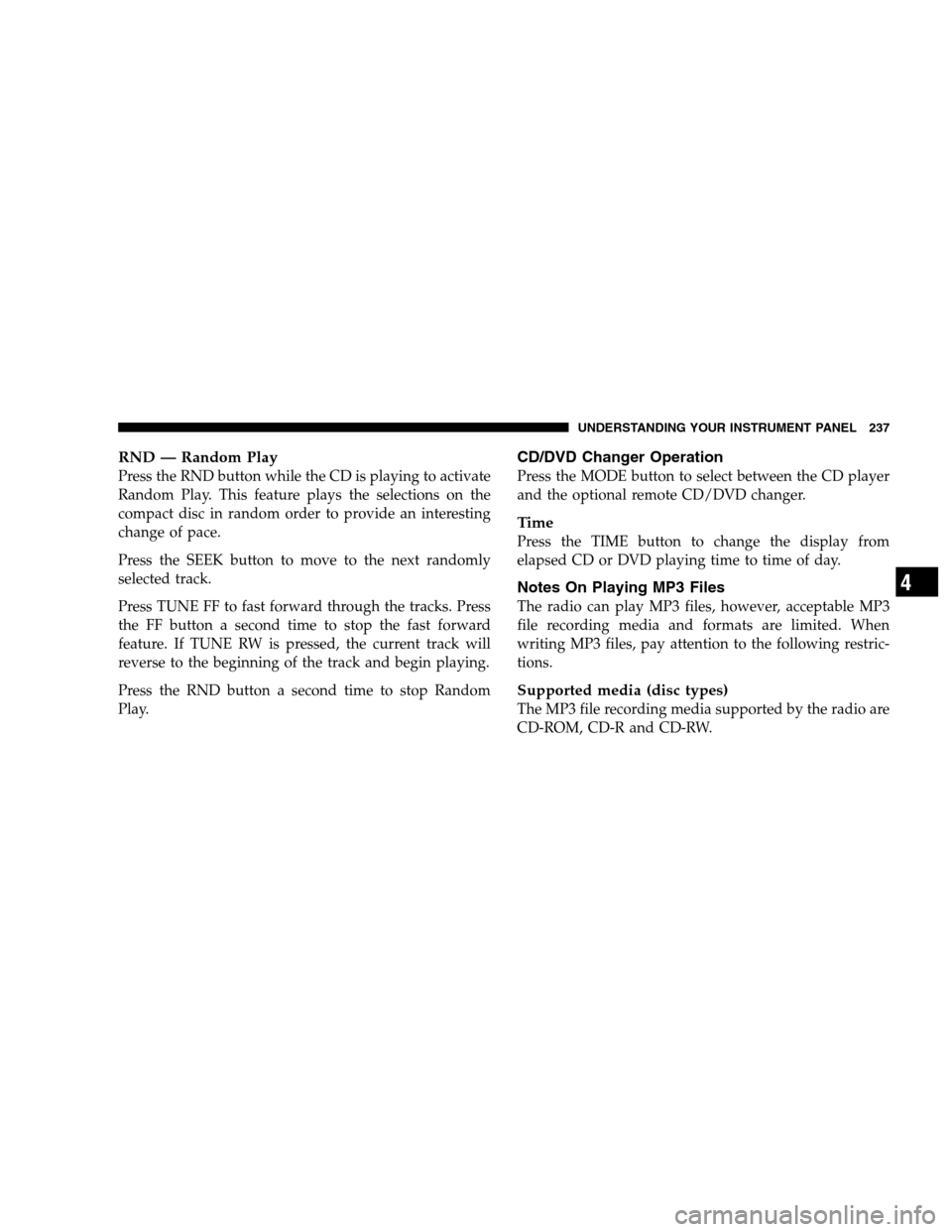
RND — Random Play
Press the RND button while the CD is playing to activate
Random Play. This feature plays the selections on the
compact disc in random order to provide an interesting
change of pace.
Press the SEEK button to move to the next randomly
selected track.
Press TUNE FF to fast forward through the tracks. Press
the FF button a second time to stop the fast forward
feature. If TUNE RW is pressed, the current track will
reverse to the beginning of the track and begin playing.
Press the RND button a second time to stop Random
Play.
CD/DVD Changer Operation
Press the MODE button to select between the CD player
and the optional remote CD/DVD changer.
Ti m e
Press the TIME button to change the display from
elapsed CD or DVD playing time to time of day.
Notes On Playing MP3 Files
The radio can play MP3 files, however, acceptable MP3
file recording media and formats are limited. When
writing MP3 files, pay attention to the following restric-
tions.
Supported media (disc types)
The MP3 file recording media supported by the radio are
CD-ROM, CD-R and CD-RW.
UNDERSTANDING YOUR INSTRUMENT PANEL 237
4
Page 256 of 504
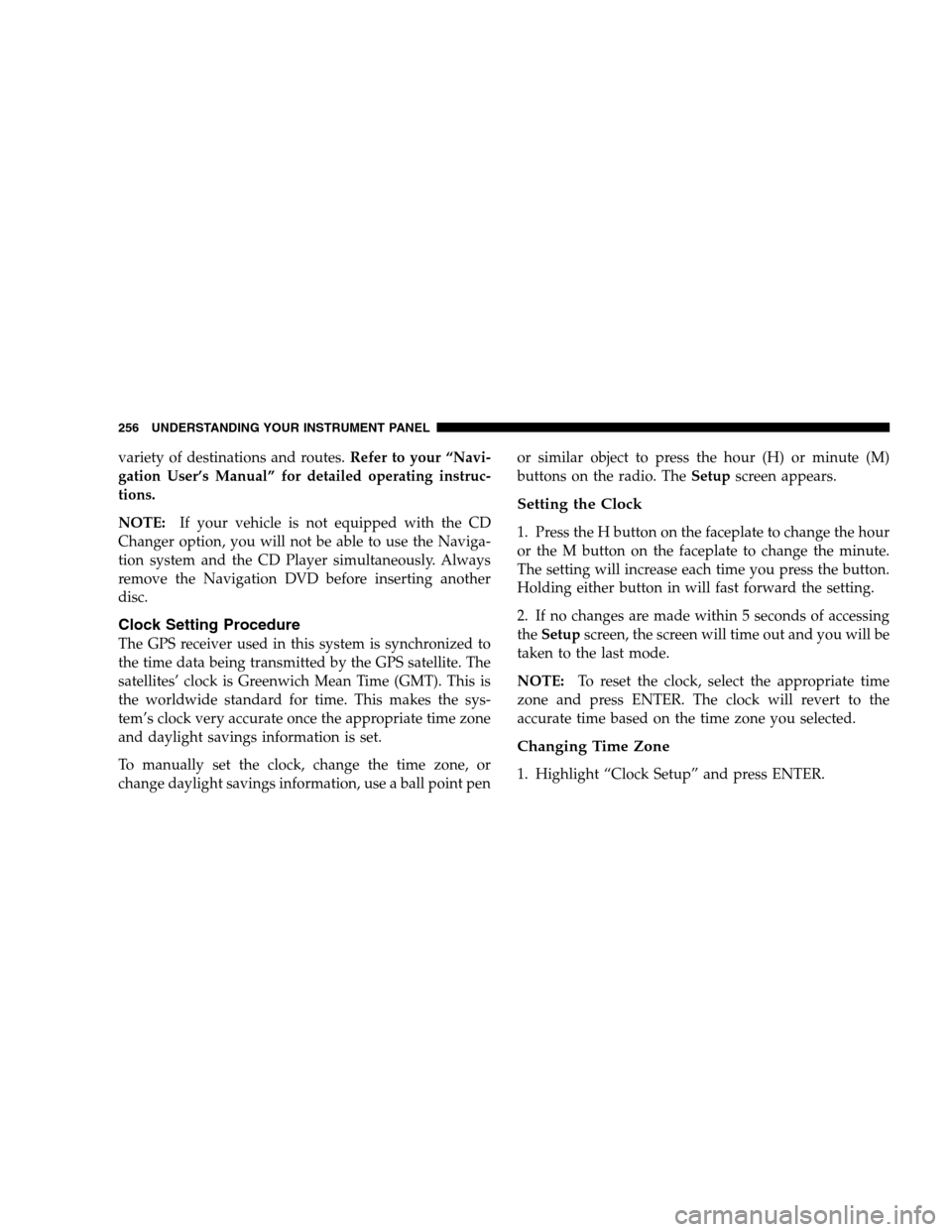
variety of destinations and routes.Refer to your “Navi-
gation User’s Manual” for detailed operating instruc-
tions.
NOTE:If your vehicle is not equipped with the CD
Changer option, you will not be able to use the Naviga-
tion system and the CD Player simultaneously. Always
remove the Navigation DVD before inserting another
disc.
Clock Setting Procedure
The GPS receiver used in this system is synchronized to
the time data being transmitted by the GPS satellite. The
satellites’ clock is Greenwich Mean Time (GMT). This is
the worldwide standard for time. This makes the sys-
tem’s clock very accurate once the appropriate time zone
and daylight savings information is set.
To manually set the clock, change the time zone, or
change daylight savings information, use a ball point penor similar object to press the hour (H) or minute (M)
buttons on the radio. TheSetupscreen appears.
Setting the Clock
1. Press the H button on the faceplate to change the hour
or the M button on the faceplate to change the minute.
The setting will increase each time you press the button.
Holding either button in will fast forward the setting.
2. If no changes are made within 5 seconds of accessing
theSetupscreen, the screen will time out and you will be
taken to the last mode.
NOTE:To reset the clock, select the appropriate time
zone and press ENTER. The clock will revert to the
accurate time based on the time zone you selected.
Changing Time Zone
1. Highlight “Clock Setup” and press ENTER.
256 UNDERSTANDING YOUR INSTRUMENT PANEL
Page 257 of 504
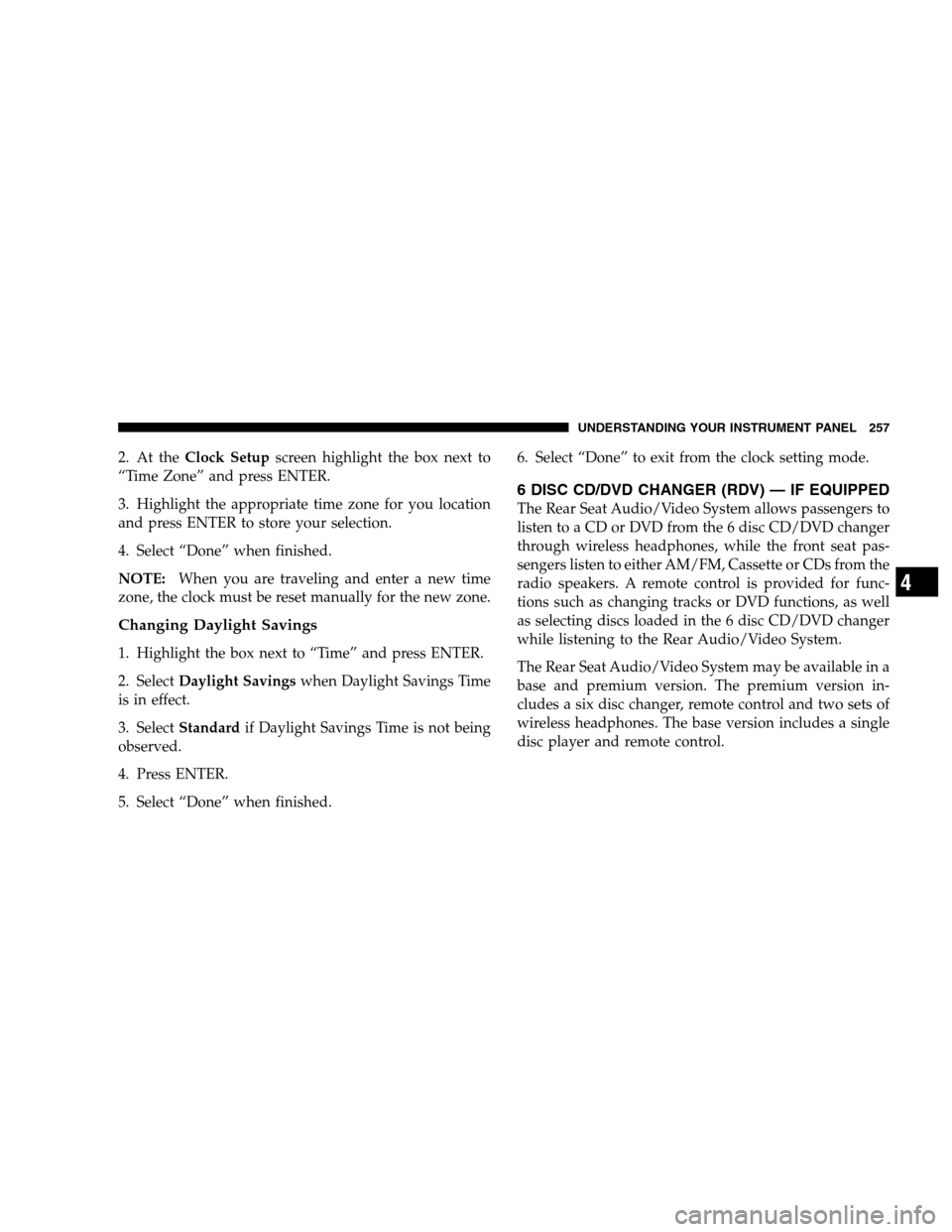
2. At theClock Setupscreen highlight the box next to
“Time Zone” and press ENTER.
3. Highlight the appropriate time zone for you location
and press ENTER to store your selection.
4. Select “Done” when finished.
NOTE:When you are traveling and enter a new time
zone, the clock must be reset manually for the new zone.
Changing Daylight Savings
1. Highlight the box next to “Time” and press ENTER.
2. SelectDaylight Savingswhen Daylight Savings Time
is in effect.
3. SelectStandardif Daylight Savings Time is not being
observed.
4. Press ENTER.
5. Select “Done” when finished.6. Select “Done” to exit from the clock setting mode.
6 DISC CD/DVD CHANGER (RDV) — IF EQUIPPED
The Rear Seat Audio/Video System allows passengers to
listen to a CD or DVD from the 6 disc CD/DVD changer
through wireless headphones, while the front seat pas-
sengers listen to either AM/FM, Cassette or CDs from the
radio speakers. A remote control is provided for func-
tions such as changing tracks or DVD functions, as well
as selecting discs loaded in the 6 disc CD/DVD changer
while listening to the Rear Audio/Video System.
The Rear Seat Audio/Video System may be available in a
base and premium version. The premium version in-
cludes a six disc changer, remote control and two sets of
wireless headphones. The base version includes a single
disc player and remote control.
UNDERSTANDING YOUR INSTRUMENT PANEL 257
4
Page 258 of 504
The CD/DVD Changer will play CD-R, CD-RW, CD-
Audio and DVD Video disc formats. The video screen
will turn on automatically once a DVD is inserted into the
changer.
NOTE:The ignition switch must be in the ON or ACC
position before the CD/DVD changer will operate.Operating Instructions — CD/DVD Changer
Loading The CD/DVD Changer
The premium version has a multi-disc changer,
and will accept up to six discs. The base
version is a single-disc player, and will only
accept one disc.
To insert disc(s) into the changer, follow the instructions
shown:
1. On vehicles equipped with the premium version,
select and press any numbered button without an illumi-
nated light above it.
2. Gently insert the disc with the label facing up while
the light below the loading slot is illuminated. On
vehicles equipped with the premium version the light
above the chosen button will also be flashing, indicating
6 Disc CD/DVD Changer
258 UNDERSTANDING YOUR INSTRUMENT PANEL