Page 262 of 592
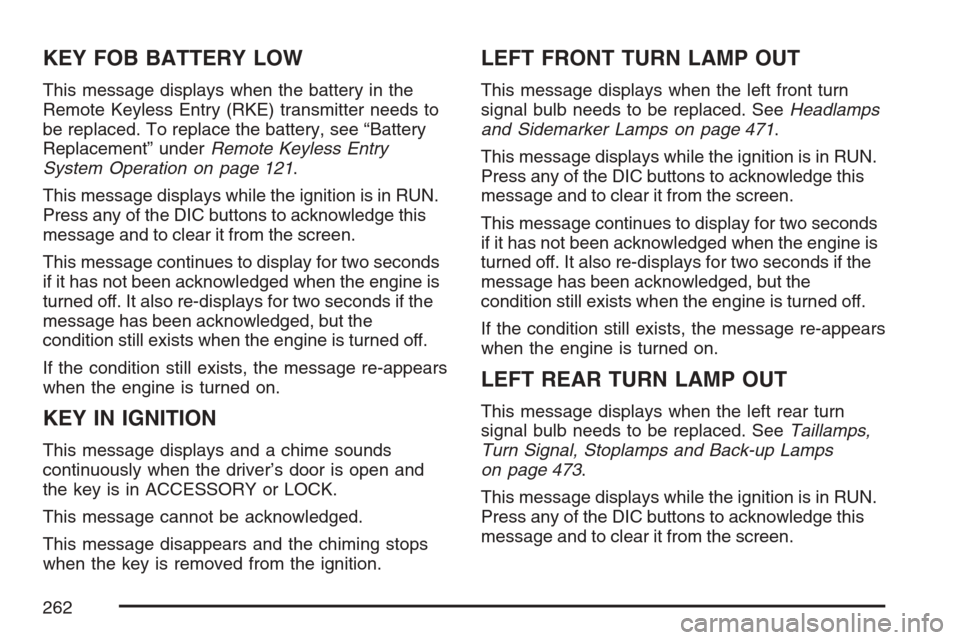
KEY FOB BATTERY LOW
This message displays when the battery in the
Remote Keyless Entry (RKE) transmitter needs to
be replaced. To replace the battery, see “Battery
Replacement” underRemote Keyless Entry
System Operation on page 121.
This message displays while the ignition is in RUN.
Press any of the DIC buttons to acknowledge this
message and to clear it from the screen.
This message continues to display for two seconds
if it has not been acknowledged when the engine is
turned off. It also re-displays for two seconds if the
message has been acknowledged, but the
condition still exists when the engine is turned off.
If the condition still exists, the message re-appears
when the engine is turned on.
KEY IN IGNITION
This message displays and a chime sounds
continuously when the driver’s door is open and
the key is in ACCESSORY or LOCK.
This message cannot be acknowledged.
This message disappears and the chiming stops
when the key is removed from the ignition.
LEFT FRONT TURN LAMP OUT
This message displays when the left front turn
signal bulb needs to be replaced. SeeHeadlamps
and Sidemarker Lamps on page 471.
This message displays while the ignition is in RUN.
Press any of the DIC buttons to acknowledge this
message and to clear it from the screen.
This message continues to display for two seconds
if it has not been acknowledged when the engine is
turned off. It also re-displays for two seconds if the
message has been acknowledged, but the
condition still exists when the engine is turned off.
If the condition still exists, the message re-appears
when the engine is turned on.
LEFT REAR TURN LAMP OUT
This message displays when the left rear turn
signal bulb needs to be replaced. SeeTaillamps,
Turn Signal, Stoplamps and Back-up Lamps
on page 473.
This message displays while the ignition is in RUN.
Press any of the DIC buttons to acknowledge this
message and to clear it from the screen.
262
Page 276 of 592

Entering the Personal Program Menu
1. Turn the ignition on and place the vehicle
in PARK (P).
To avoid excessive drain on the battery, it is
recommended that the headlamps are
turned off.
2. Press the menu button until PERSONAL
PROGRAM displays.
If the vehicle is not in PARK (P), PERSONAL
PROGRAM ONLY IN PARK will display.
If the vehicle is not able to enter the personal
program menu, PERSONAL PROGRAM
NOT AVAILABLE will display.
3. Press the set/reset button to begin.
4. The DIC will then display an instruction
screen.
Press the menu button to display the modes
that are available to program.
Press the set/reset button to change the
setting of each mode.
Customization Menu Items
The following are customization features that allow
you to program settings to the vehicle:
FACTORY DEFAULTS
This feature allows you to set all of the
customization and personalization features back to
their factory default settings.
Press the menu button until FACTORY
DEFAULTS appears on the DIC display. Press the
set/reset button to scroll through the following
choices:
NO (default):The customization and
personalization features will not be set to their
factory default settings.
YES:The customization and personalization
features will be set to their factory default settings.
If YES is selected, the keys will need to be
personalized again to be recognized as key 1 or 2.
See “PERSONALIZE KEY” later in this section
for more information.
Choose one of the available settings and press
the menu button while it is displayed on the DIC to
select it and move on to the next feature.
276
Page 361 of 592

Wireless Game Controller
A. Start Button
B. Start Light
C. Select Button
D. Select LightE. Left Thumbstick
F. Left Rockerpad
G. Right Thumbstick
The wireless game controller transmits radio
frequency signals to the overhead monitor.
Wireless means, there are no cords to hinder your
movement while playing games.
The key pad as shown above has six buttons
located on the upper right side of the game
controller.
Wireless Game Controller Synchronization
In the event that your GM Mobile Digital Media
game controller needs to be re-synchronized with
your vehicle, open the battery compartment
and remove a battery. As soon as the battery is
replaced, the game controller will synchronize with
the vehicle during the next ignition cycle.
Wireless Game Controller Play Mode
The functionality of your GM Mobile Digital Media
Game Controller is dependant upon the game
being played. In cases where there are two player
options for a game, you may desire to have a
second controller in your vehicle which may
be purchased through your dealer.
Wireless Game Controller Power
Saving Mode
Your GM Mobile Digital Media Game Controller
has a built-in power saving mode to conserve
battery life. When not in use, the game controller
will automatically go into “Sleep” mode. The
game controller can be awakened at any time by
pressing the “Start” button.
361
Page 584 of 592

I
Ignition Positions......................................... 151
Infants and Young Children, Restraints.......... 59
In�ation - Tire Pressure............................... 485
Instrument Panel
Overview.................................................. 192
Instrument Panel (I/P)
Brightness................................................ 206
Cluster..................................................... 231
Interior Lamps Control................................. 207
J
Jump Starting.............................................. 466
K
Keyless Entry System................................. 120
Keys........................................................... 119
L
Labeling, Tire Sidewall................................. 478
Lamps
Battery Run-Down Protection................... 211
Cargo...................................................... 210
Dome....................................................... 207
Electric Power Management..................... 210
Exterior.................................................... 204
Front Reading.......................................... 209
Interior Control......................................... 207
Rear Reading.......................................... 209
LATCH System
Child Restraints......................................... 70
Level Control............................................... 411
License Plate Lamps................................... 475
Liftgate........................................................ 141
Light
Airbag Readiness..................................... 234
Anti-Lock Brake System Warning............. 239
Brake System Warning............................. 238
Charging System..................................... 237
584