2007 CHEVROLET TAHOE check oil
[x] Cancel search: check oilPage 311 of 634

Playing a CD (In Either the DVD
or CD Slot)
Insert a CD partway into the slot, label side up.
The player pulls it in and the CD should begin
playing (loading a disc into the system, depending
on media type and format ranges from
5 to 20 seconds for a CD, and up to 30 seconds
for a DVD to begin playing).
If the ignition or radio is turned off, with a CD in
the player, it stays in the player. When the ignition
or radio is turned on, the CD starts playing
where it stopped, if it was the last selected audio
source. The CD is controlled by the buttons
on the radio faceplate. The DVD/CD decks, (upper
slot is the DVD deck and the lower slot is the
CD deck) of the radio are compatible with most
audio CDs, CD-R, CD-RW, and MP3s.
When a CD is inserted, the text label DVD or CD
symbol appears on the left side of the radio
display. As each new track starts to play, the track
number appears on the display.
The CD player can play the smaller 3 inch (8 cm)
single CDs with an adapter ring. Full-size CDs
and the smaller CDs are loaded in the same
manner.If playing a CD-R, the sound quality can be
reduced due to CD-R quality, the method of
recording, the quality of the music that has been
recorded, and the way the CD-R has been
handled. There can be an increase in skipping,
difficulty in �nding tracks, and/or difficulty in loading
and ejecting. If these problems occur, check the
bottom surface of the CD. If the surface of the CD
is damaged, such as cracked, broken, or
scratched, the CD will not play properly. If the
surface of the CD is soiled, seeCare of Your CDs
and DVDs on page 353for more information.
If there is no apparent damage, try a known
good CD.
Notice:If a label is added to a CD, or more
than one CD is inserted into the slot at a time,
or an attempt is made to play scratched or
damaged CDs, the CD player could be
damaged. While using the CD player, use only
CDs in good condition without any label,
load one CD at a time, and keep the CD player
and the loading slot free of foreign materials,
liquids, and debris.
311
Page 324 of 634

When play enters a new folder, the display does
not automatically show the new folder name unless
you have chosen the folder mode as the default
display. The new track name displays.
File System and Naming
The song name that displays is the song name that
is contained in the ID3 tag. If the song name is not
present in the ID3 tag, then the radio displays the
�le name without the extension (such as .mp3) as
the track name.
Track names longer than 32 characters or four
pages are shortened. Parts of words on the
last page of text and the extension of the �lename
does not display.
Preprogrammed Playlists
Preprogrammed playlists that were created using
WinAmp™, MusicMatch™, or Real Jukebox™
software can be accessed, however, they cannot
be edited using the radio. These playlists are
treated as special folders containing compressed
audio song �les.
Playing an MP3/WMA
Insert a CD-R or CD-RW partway into the slot
(Single CD Player), or press the load button and
wait for the message to insert disc (Six-Disc CD
Player), label side up. The player pulls it in, and the
CD-R or CD-RW should begin playing.
If the ignition or radio is turned off with a CD-R or
CD-RW in the player, it stays in the player. When
the ignition or radio is turned on, the CD-R or
CD-RW starts to play where it stopped, if it was the
last selected audio source.
As each new track starts to play, the track number
and song title displays.
If playing a CD-R or CD-RW, the sound quality can
be reduced due to CD-R or CD-RW quality, the
method of recording, the quality of the music that
has been recorded, and the way the CD-R or
CD-RW has been handled. There can be an
increase in skipping, difficulty in �nding tracks,
and/or difficulty in loading and ejecting. If these
problems occur, check the bottom surface of the
CD. If the surface of the CD is damaged, such as
cracked, broken, or scratched, the CD does not
play properly. If the surface of the CD is soiled, see
Care of Your CDs and DVDs on page 353for more
information.
324
Page 331 of 634
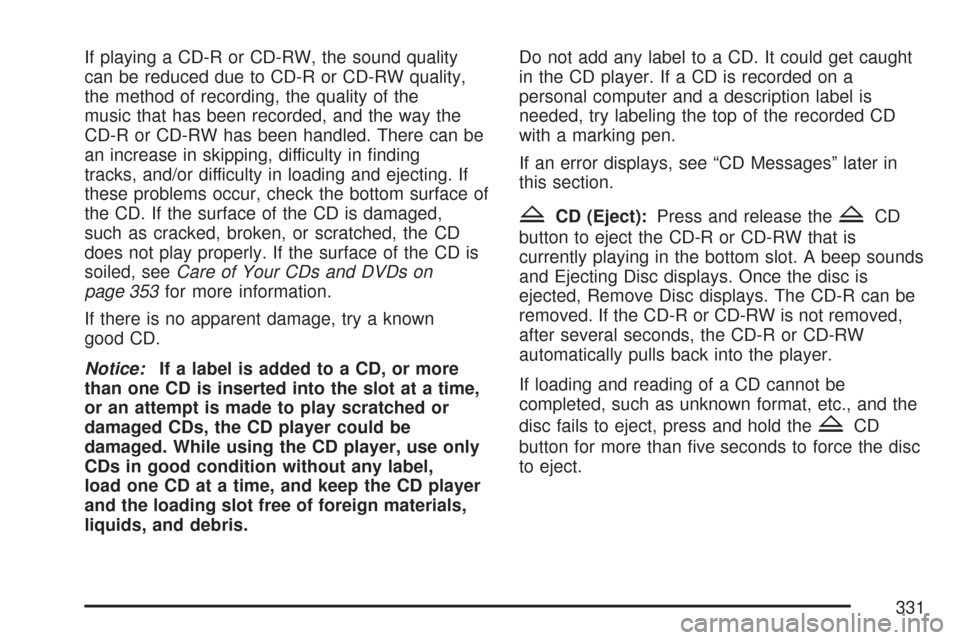
If playing a CD-R or CD-RW, the sound quality
can be reduced due to CD-R or CD-RW quality,
the method of recording, the quality of the
music that has been recorded, and the way the
CD-R or CD-RW has been handled. There can be
an increase in skipping, difficulty in �nding
tracks, and/or difficulty in loading and ejecting. If
these problems occur, check the bottom surface of
the CD. If the surface of the CD is damaged,
such as cracked, broken, or scratched, the CD
does not play properly. If the surface of the CD is
soiled, seeCare of Your CDs and DVDs on
page 353for more information.
If there is no apparent damage, try a known
good CD.
Notice:If a label is added to a CD, or more
than one CD is inserted into the slot at a time,
or an attempt is made to play scratched or
damaged CDs, the CD player could be
damaged. While using the CD player, use only
CDs in good condition without any label,
load one CD at a time, and keep the CD player
and the loading slot free of foreign materials,
liquids, and debris.Do not add any label to a CD. It could get caught
in the CD player. If a CD is recorded on a
personal computer and a description label is
needed, try labeling the top of the recorded CD
with a marking pen.
If an error displays, see “CD Messages” later in
this section.
ZCD (Eject):Press and release theZCD
button to eject the CD-R or CD-RW that is
currently playing in the bottom slot. A beep sounds
and Ejecting Disc displays. Once the disc is
ejected, Remove Disc displays. The CD-R can be
removed. If the CD-R or CD-RW is not removed,
after several seconds, the CD-R or CD-RW
automatically pulls back into the player.
If loading and reading of a CD cannot be
completed, such as unknown format, etc., and the
disc fails to eject, press and hold the
ZCD
button for more than �ve seconds to force the disc
to eject.
331
Page 396 of 634

Before Leaving on a Long Trip
Make sure you are ready. Try to be well rested. If
you must start when you are not fresh — such
as after a day’s work — do not plan to make too
many miles that �rst part of the journey. Wear
comfortable clothing and shoes you can easily
drive in.
Is your vehicle ready for a long trip? If you keep it
serviced and maintained, it is ready to go. If it
needs service, have it done before starting out. Of
course, you will �nd experienced and able
service experts in GM dealerships all across North
America. They will be ready and willing to help
if you need it.Here are some things you can check before a trip:Windshield Washer Fluid:Is the reservoir
full? Are all windows clean inside and outside?
Wiper Blades:Are they in good shape?
Fuel, Engine Oil, Other Fluids:Have you
checked all levels?
Lamps:Are they all working? Are the lenses
clean?
Tires:They are vitally important to a safe,
trouble-free trip. Is the tread good enough
for long-distance driving? Are the tires
all in�ated to the recommended pressure?
Weather Forecasts:What is the weather
outlook along your route? Should you
delay your trip a short time to avoid a major
storm system?
Maps:Do you have up-to-date maps?
396
Page 435 of 634

Turn Signals When Towing a Trailer
The arrows on your instrument panel will
�ash whenever you signal a turn or lane change.
Properly hooked up, the trailer lamps will also
�ash, telling other drivers you’re about to
turn, change lanes or stop.
When towing a trailer, the arrows on your
instrument panel will �ash for turns even if the
bulbs on the trailer are burned out. Thus, you may
think drivers behind you are seeing your signal
when they are not. It’s important to check
occasionally to be sure the trailer bulbs are still
working.
Driving On Grades
Reduce speed and shift to a lower gearbefore
you start down a long or steep downgrade. If you
don’t shift down, you might have to use your
brakes so much that they would get hot and no
longer work well.You can tow in DRIVE (D). You may want to shift
the transmission to THIRD (3) or, if necessary,
a lower gear selection if the transmission shifts too
often (e.g., under heavy loads and/or hilly
conditions).
You may also want to activate the tow/haul mode
if the transmission shifts too often. See “Tow/Haul
Mode” earlier in this section for more information.
When towing at high altitude on steep uphill
grades, consider the following: Engine coolant at
higher altitudes will boil at a lower temperature
than at or near sea level. If you turn your engine
off immediately after towing at high altitude on
steep uphill grades, your vehicle may show signs
similar to engine overheating. To avoid this, let
the engine run while parked (preferably on
level ground) with the automatic transmission in
PARK (P) for a few minutes before turning
the engine off. If you do get the overheat warning,
seeEngine Overheating on page 473.
435
Page 437 of 634
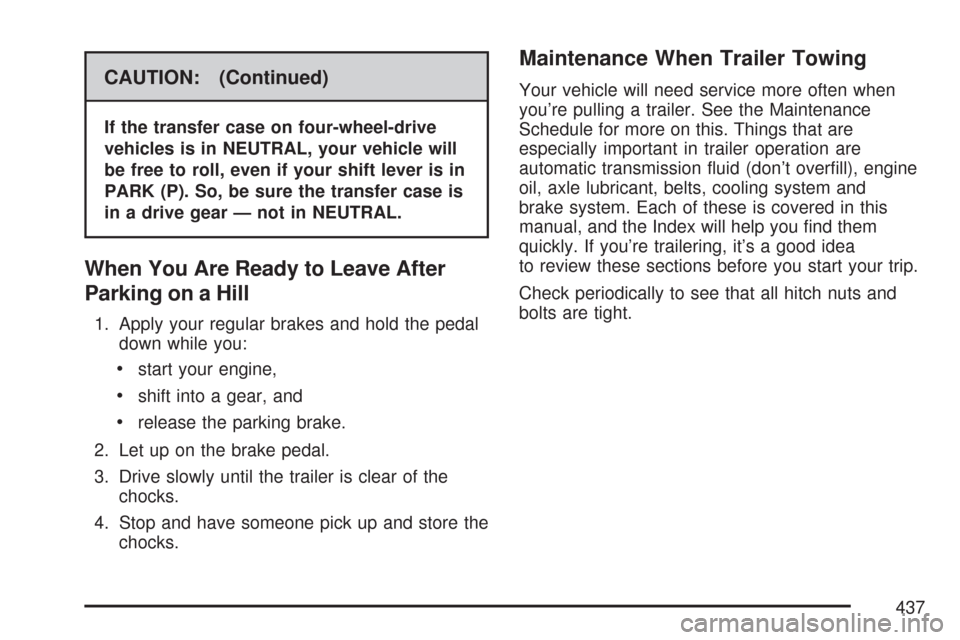
CAUTION: (Continued)
If the transfer case on four-wheel-drive
vehicles is in NEUTRAL, your vehicle will
be free to roll, even if your shift lever is in
PARK (P). So, be sure the transfer case is
in a drive gear — not in NEUTRAL.
When You Are Ready to Leave After
Parking on a Hill
1. Apply your regular brakes and hold the pedal
down while you:
start your engine,
shift into a gear, and
release the parking brake.
2. Let up on the brake pedal.
3. Drive slowly until the trailer is clear of the
chocks.
4. Stop and have someone pick up and store the
chocks.
Maintenance When Trailer Towing
Your vehicle will need service more often when
you’re pulling a trailer. See the Maintenance
Schedule for more on this. Things that are
especially important in trailer operation are
automatic transmission �uid (don’t over�ll), engine
oil, axle lubricant, belts, cooling system and
brake system. Each of these is covered in this
manual, and the Index will help you �nd them
quickly. If you’re trailering, it’s a good idea
to review these sections before you start your trip.
Check periodically to see that all hitch nuts and
bolts are tight.
437
Page 441 of 634

Service........................................................ 444
Accessories and Modi�cations................... 444
California Proposition 65 Warning.............. 445
Doing Your Own Service Work.................. 445
Adding Equipment to the Outside of
Your Vehicle.......................................... 446
Fuel............................................................. 446
Gasoline Octane........................................ 447
Gasoline Speci�cations.............................. 447
California Fuel........................................... 447
Additives................................................... 448
Fuel E85 (85% Ethanol)............................ 449
Fuels in Foreign Countries........................ 450
Filling the Tank......................................... 451
Filling a Portable Fuel Container............... 455
Checking Things Under the Hood.............. 456
Hood Release........................................... 457
Engine Compartment Overview.................. 458
Engine Oil................................................. 459
Engine Oil Life System.............................. 462
Engine Air Cleaner/Filter............................ 464
Automatic Transmission Fluid.................... 466
Engine Coolant.......................................... 470Coolant Surge Tank Pressure Cap............ 473
Engine Overheating................................... 473
Overheated Engine Protection
Operating Mode..................................... 476
Cooling System......................................... 477
Engine Fan Noise..................................... 483
Power Steering Fluid ................................. 484
Windshield Washer Fluid........................... 485
Brakes...................................................... 486
Battery...................................................... 490
Jump Starting............................................ 491
Rear Axle.................................................... 496
Four-Wheel Drive........................................ 497
Front Axle................................................... 498
Headlamp Aiming........................................ 499
Bulb Replacement....................................... 502
Halogen Bulbs........................................... 502
Taillamps, Turn Signal, Stoplamps and
Back-up Lamps...................................... 502
License Plate Lamp................................... 504
Replacement Bulbs................................... 504
Section 5 Service and Appearance Care
441
Page 450 of 634
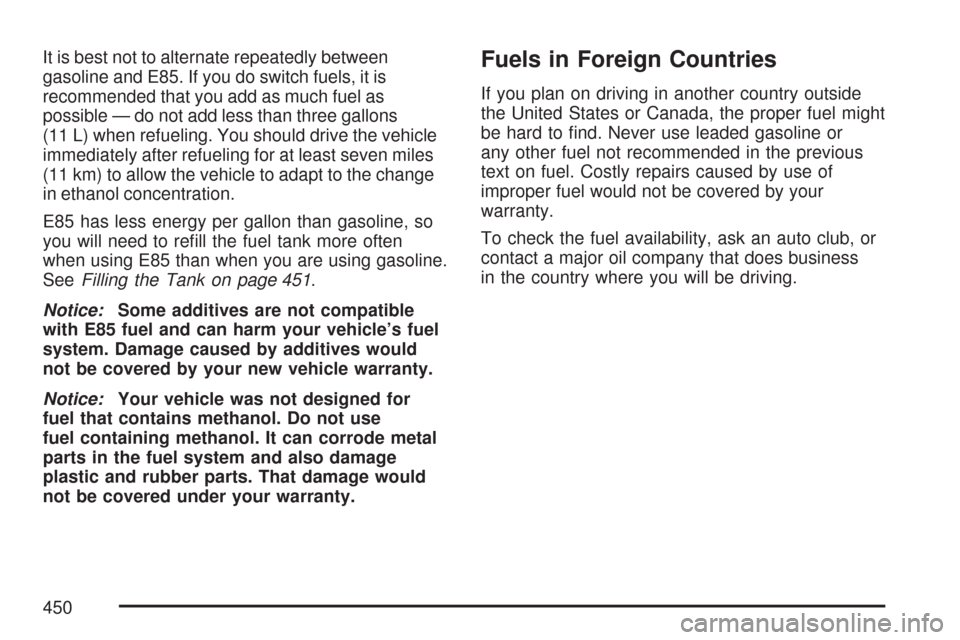
It is best not to alternate repeatedly between
gasoline and E85. If you do switch fuels, it is
recommended that you add as much fuel as
possible — do not add less than three gallons
(11 L) when refueling. You should drive the vehicle
immediately after refueling for at least seven miles
(11 km) to allow the vehicle to adapt to the change
in ethanol concentration.
E85 has less energy per gallon than gasoline, so
you will need to re�ll the fuel tank more often
when using E85 than when you are using gasoline.
SeeFilling the Tank on page 451.
Notice:Some additives are not compatible
with E85 fuel and can harm your vehicle’s fuel
system. Damage caused by additives would
not be covered by your new vehicle warranty.
Notice:Your vehicle was not designed for
fuel that contains methanol. Do not use
fuel containing methanol. It can corrode metal
parts in the fuel system and also damage
plastic and rubber parts. That damage would
not be covered under your warranty.Fuels in Foreign Countries
If you plan on driving in another country outside
the United States or Canada, the proper fuel might
be hard to �nd. Never use leaded gasoline or
any other fuel not recommended in the previous
text on fuel. Costly repairs caused by use of
improper fuel would not be covered by your
warranty.
To check the fuel availability, ask an auto club, or
contact a major oil company that does business
in the country where you will be driving.
450