2007 CHEVROLET SUBURBAN AUX
[x] Cancel search: AUXPage 327 of 634

To change from playback by artist to playback by
album, press the pushbutton located below the Sort
By label. From the sort screen, push one of the
buttons below the album button. Press the
pushbutton below the back label to return to the
main music navigator screen. Now the album name
displays on the second line between the arrows and
songs from the current album begins to play. Once
all songs from that album are played, the player
moves to the next album in alphabetical order on
the CD-R or CD-RW and begins playing MP3/WMA
�les from that album.
To exit music navigator mode, press the pushbutton
below the Back label to return to normal MP3/WMA
playback.
BAND:Press this button to listen to the radio when
a CD is playing. The CD remains inside the radio for
future listening.
CD/AUX (CD/Auxiliary):Press this button to play
a CD when listening to the radio. The CD icon and a
message showing disc and/or track number
displays when a CD is in the player. Press this
button again and the system automatically
searches for an auxiliary input device such as a
portable audio player. If a portable audio player is
not connected, “No Input Device Found” displays.Using an MP3 (Radio with CD and
DVD Player)
MP3/WMA CD-R or CD-RW Disc
Compressed Audio or Mixed Mode Discs
The radio also plays discs that contain both
uncompressed CD audio (.CDA �les) and
MP3/WMA �les depending on which slot the disc
is loaded into. By default the radio reads only
the uncompressed audio (.CDA) and ignores the
MP3/WMA �les on the DVD deck. On the CD
deck, pressing the CAT button toggles between
compressed and uncompressed audio format, the
default being the uncompressed format (.CDA).
MP3/WMA Format
If you burn your own MP3/WMA disc on a
personal computer:
Make sure the MP3/WMA �les are recorded
on a CD-R or CD-RW disc.
Do not mix standard audio and MP3/WMA
�les on one disc.
327
Page 334 of 634

To exit music navigator mode, press the
pushbutton below the Back label to return to
normal MP3/WMA playback.
BAND:Press this button to listen to the radio
when a CD or a DVD is playing. The CD or DVD
remains inside the radio for future listening or
viewing entertainment.
DVD/CD AUX (Auxiliary):Press this button to
cycle through DVD, CD, or Auxiliary when listening
to the radio. The DVD/CD text label and a message
showing track or chapter number displays when a
disc is in either slot. Press this button again and the
system automatically searches for an auxiliary input
device, such as a portable audio player. If a
portable audio player is not connected, “No Aux
Input Device” displays.If a disc is in both the DVD slot and the CD slot the
DVD/CD AUX button cycles between the two
sources and not indicate “No Aux Input Device”. If a
front auxiliary device is connected, the DVD/
CD AUX button cycles through all available options,
such as: DVD slot, CD slot, Front Auxiliary, and
Rear Auxiliary (if available). See “Using the
Auxiliary Input Jack(s)” later in this section, or
“Audio/Video (A/V) Jacks” under,Rear Seat
Entertainment System on page 337for more
information.
If a MP3/WMA is inserted into top DVD slot, the rear
seat operator can turn on the video screen and use
the remote control to navigate the CD (tracks only)
through the remote control.
334
Page 338 of 634
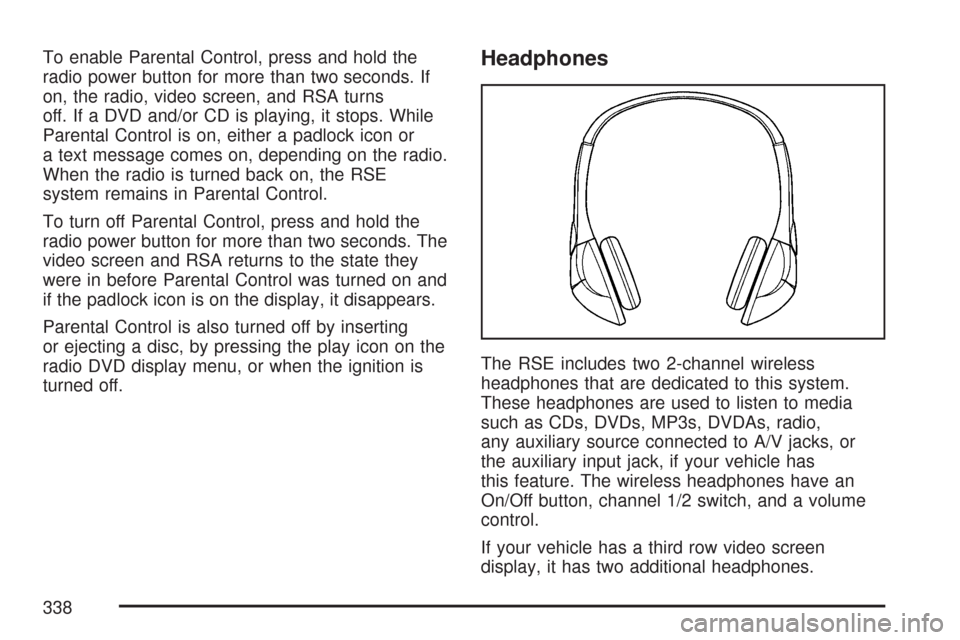
To enable Parental Control, press and hold the
radio power button for more than two seconds. If
on, the radio, video screen, and RSA turns
off. If a DVD and/or CD is playing, it stops. While
Parental Control is on, either a padlock icon or
a text message comes on, depending on the radio.
When the radio is turned back on, the RSE
system remains in Parental Control.
To turn off Parental Control, press and hold the
radio power button for more than two seconds. The
video screen and RSA returns to the state they
were in before Parental Control was turned on and
if the padlock icon is on the display, it disappears.
Parental Control is also turned off by inserting
or ejecting a disc, by pressing the play icon on the
radio DVD display menu, or when the ignition is
turned off.Headphones
The RSE includes two 2-channel wireless
headphones that are dedicated to this system.
These headphones are used to listen to media
such as CDs, DVDs, MP3s, DVDAs, radio,
any auxiliary source connected to A/V jacks, or
the auxiliary input jack, if your vehicle has
this feature. The wireless headphones have an
On/Off button, channel 1/2 switch, and a volume
control.
If your vehicle has a third row video screen
display, it has two additional headphones.
338
Page 340 of 634

Battery Replacement
To change the batteries on the headphones, do
the following:
1. Turn the screw with a coin or screw driver
to loosen the battery door located on the left
side of the headphones. Slide the battery
door open.
2. Replace the two batteries in the compartment.
Make sure that they are installed correctly,
using the diagram on the inside of the battery
compartment.
3. Replace the battery door and tighten the door
screw.
If the headphones are to be stored for a long
period of time, remove the batteries and keep them
in a cool, dry place.
Audio/Video (A/V) Jacks
The A/V jacks, located on the rear of the �oor
console, allow audio or video signals to be
connected from an auxiliary device such as a
camcorder or a video game unit to the RSE system.
Adapter connectors or cables may be required to
connect the auxiliary device to the A/V jacks. Refer
to the manufacturer’s instructions for proper usage.
The A/V jacks are color coded to match typical
home entertainment system equipment. The yellow
jack (A) is for the video input. The white jack (B) is
for the left audio input. The red jack (C) is for the
right audio input.
Power for auxiliary devices is not supplied by the
radio system.
340
Page 341 of 634

To use the auxiliary inputs of the RSE system,
connect an external auxiliary device to the
color-coded A/V jacks and turn both the auxiliary
device and the video screen power on. If the
video screen is in the DVD player mode, pressing
the AUX (auxiliary) button on the remote control
switches the video screen from the DVD
player mode to the auxiliary device. The radio can
listen to the audio of the connected auxiliary
device by sourcing to auxiliary. SeeRadio with CD
and DVD (MP3) on page 305for more information.
How to Change the RSE Video Screen
Settings
The screen display mode (normal, full, and zoom),
screen brightness, and setup menu language
can be changed from the on screen setup menu.
To change any feature, do the following:
1. Press the display menu button on the remote
control.
2. Use the remote control menu navigation
arrows and the enter button to use the
setup menu.
3. Press the display menu button again to
remove the setup menu from the screen.
Audio Output
Audio from the DVD player or auxiliary inputs may
be heard through the following possible sources:
Wireless Headphones
Vehicle Speakers
Vehicle wired headphone jacks on the rear
seat audio system, if your vehicle has this
feature.
The RSE system always transmits the audio
signal to the wireless headphones, if there is audio
available. See “Headphones” earlier in this
section for more information.
The DVD player is capable of outputting audio to
the wired headphone jacks on the RSA system,
if your vehicle has this feature. The DVD
player may be selected as an audio source on the
RSA system. SeeRear Seat Audio (RSA) on
page 348for more information.
341
Page 342 of 634
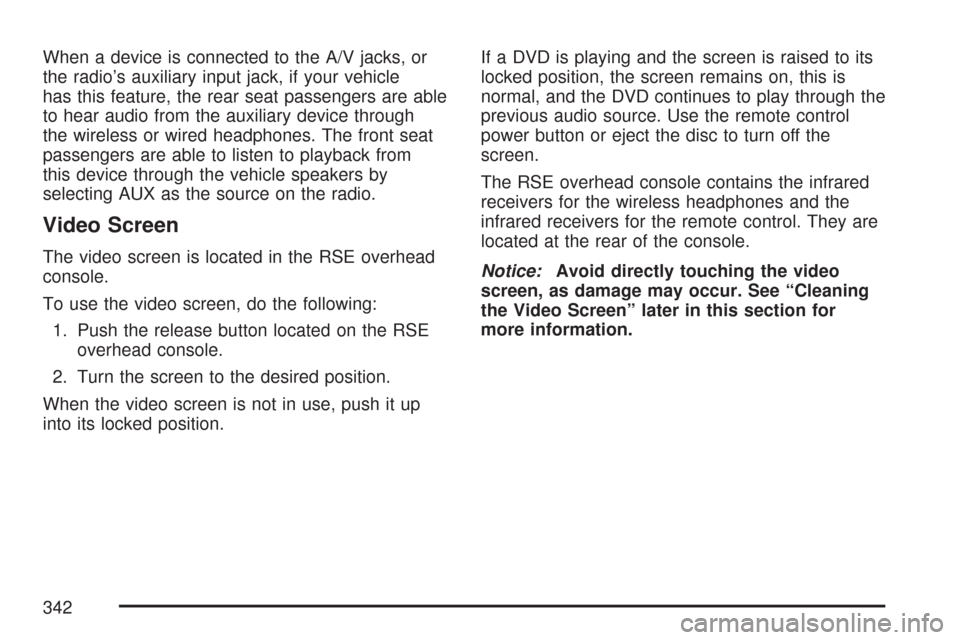
When a device is connected to the A/V jacks, or
the radio’s auxiliary input jack, if your vehicle
has this feature, the rear seat passengers are able
to hear audio from the auxiliary device through
the wireless or wired headphones. The front seat
passengers are able to listen to playback from
this device through the vehicle speakers by
selecting AUX as the source on the radio.
Video Screen
The video screen is located in the RSE overhead
console.
To use the video screen, do the following:
1. Push the release button located on the RSE
overhead console.
2. Turn the screen to the desired position.
When the video screen is not in use, push it up
into its locked position.If a DVD is playing and the screen is raised to its
locked position, the screen remains on, this is
normal, and the DVD continues to play through the
previous audio source. Use the remote control
power button or eject the disc to turn off the
screen.
The RSE overhead console contains the infrared
receivers for the wireless headphones and the
infrared receivers for the remote control. They are
located at the rear of the console.
Notice:Avoid directly touching the video
screen, as damage may occur. See “Cleaning
the Video Screen” later in this section for
more information.
342
Page 345 of 634
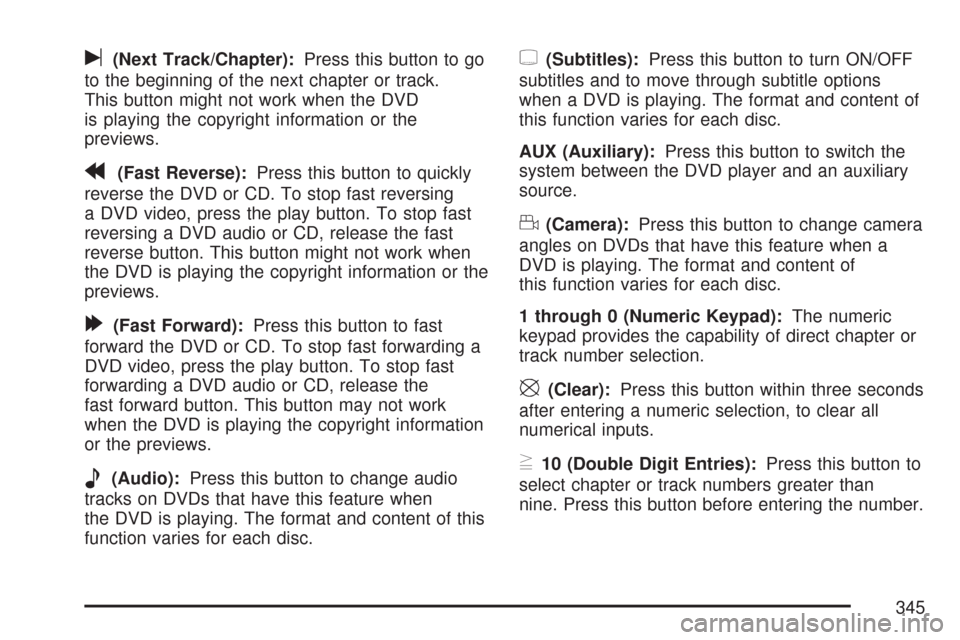
u(Next Track/Chapter):Press this button to go
to the beginning of the next chapter or track.
This button might not work when the DVD
is playing the copyright information or the
previews.
r(Fast Reverse):Press this button to quickly
reverse the DVD or CD. To stop fast reversing
a DVD video, press the play button. To stop fast
reversing a DVD audio or CD, release the fast
reverse button. This button might not work when
the DVD is playing the copyright information or the
previews.
[(Fast Forward):Press this button to fast
forward the DVD or CD. To stop fast forwarding a
DVD video, press the play button. To stop fast
forwarding a DVD audio or CD, release the
fast forward button. This button may not work
when the DVD is playing the copyright information
or the previews.
e(Audio):Press this button to change audio
tracks on DVDs that have this feature when
the DVD is playing. The format and content of this
function varies for each disc.
{(Subtitles):Press this button to turn ON/OFF
subtitles and to move through subtitle options
when a DVD is playing. The format and content of
this function varies for each disc.
AUX (Auxiliary):Press this button to switch the
system between the DVD player and an auxiliary
source.
d(Camera):Press this button to change camera
angles on DVDs that have this feature when a
DVD is playing. The format and content of
this function varies for each disc.
1 through 0 (Numeric Keypad):The numeric
keypad provides the capability of direct chapter or
track number selection.
\(Clear):Press this button within three seconds
after entering a numeric selection, to clear all
numerical inputs.
}10 (Double Digit Entries):Press this button to
select chapter or track numbers greater than
nine. Press this button before entering the number.
345
Page 346 of 634
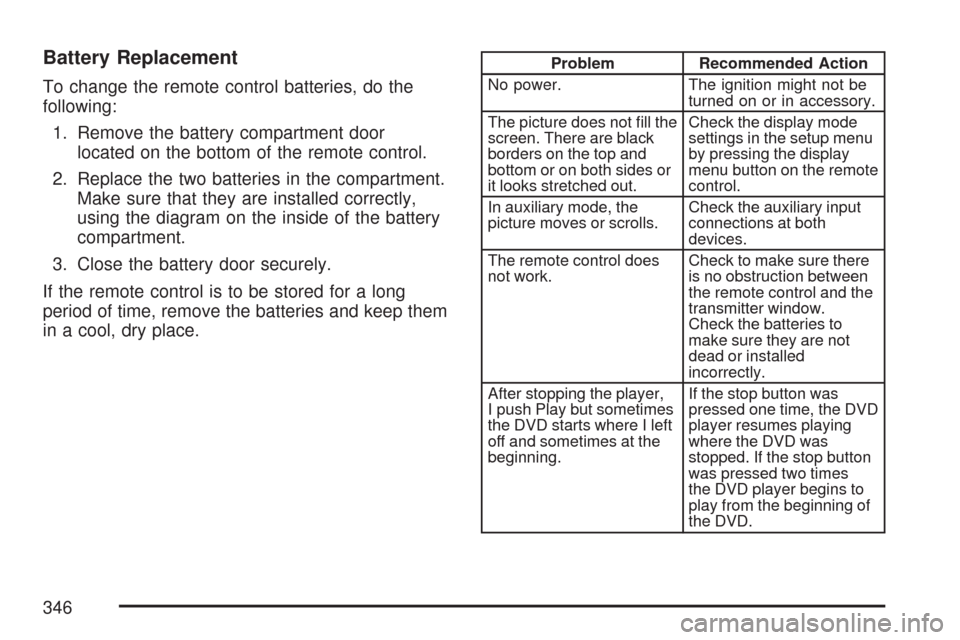
Battery Replacement
To change the remote control batteries, do the
following:
1. Remove the battery compartment door
located on the bottom of the remote control.
2. Replace the two batteries in the compartment.
Make sure that they are installed correctly,
using the diagram on the inside of the battery
compartment.
3. Close the battery door securely.
If the remote control is to be stored for a long
period of time, remove the batteries and keep them
in a cool, dry place.
Problem Recommended Action
No power. The ignition might not be
turned on or in accessory.
The picture does not �ll the
screen. There are black
borders on the top and
bottom or on both sides or
it looks stretched out.Check the display mode
settings in the setup menu
by pressing the display
menu button on the remote
control.
In auxiliary mode, the
picture moves or scrolls.Check the auxiliary input
connections at both
devices.
The remote control does
not work.Check to make sure there
is no obstruction between
the remote control and the
transmitter window.
Check the batteries to
make sure they are not
dead or installed
incorrectly.
After stopping the player,
I push Play but sometimes
the DVD starts where I left
off and sometimes at the
beginning.If the stop button was
pressed one time, the DVD
player resumes playing
where the DVD was
stopped. If the stop button
was pressed two times
the DVD player begins to
play from the beginning of
the DVD.
346