2007 CHEVROLET SUBURBAN rear entertainment
[x] Cancel search: rear entertainmentPage 318 of 634
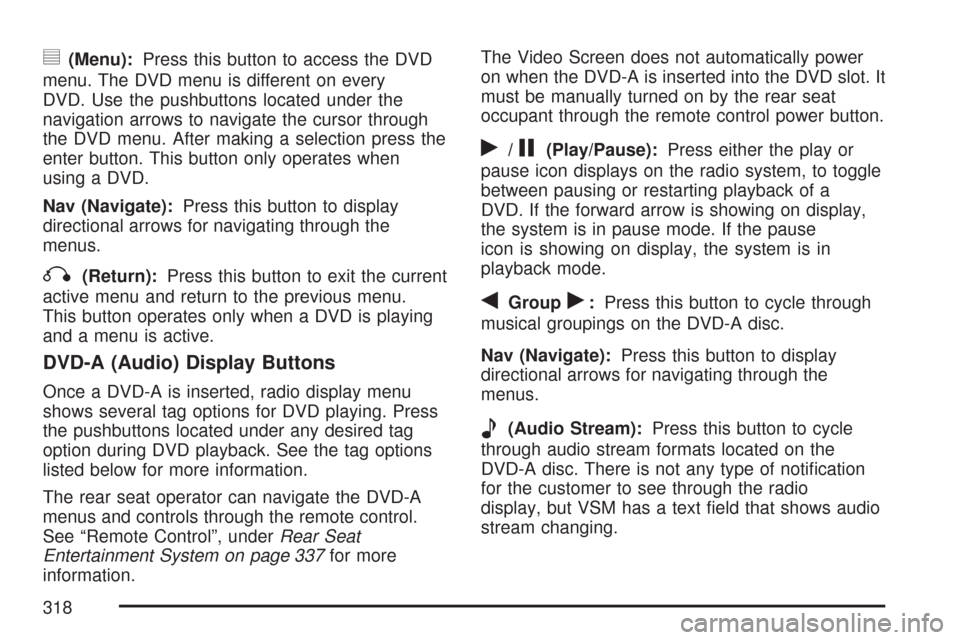
y(Menu):Press this button to access the DVD
menu. The DVD menu is different on every
DVD. Use the pushbuttons located under the
navigation arrows to navigate the cursor through
the DVD menu. After making a selection press the
enter button. This button only operates when
using a DVD.
Nav (Navigate):Press this button to display
directional arrows for navigating through the
menus.
q(Return):Press this button to exit the current
active menu and return to the previous menu.
This button operates only when a DVD is playing
and a menu is active.
DVD-A (Audio) Display Buttons
Once a DVD-A is inserted, radio display menu
shows several tag options for DVD playing. Press
the pushbuttons located under any desired tag
option during DVD playback. See the tag options
listed below for more information.
The rear seat operator can navigate the DVD-A
menus and controls through the remote control.
See “Remote Control”, underRear Seat
Entertainment System on page 337for more
information.The Video Screen does not automatically power
on when the DVD-A is inserted into the DVD slot. It
must be manually turned on by the rear seat
occupant through the remote control power button.
r/j(Play/Pause):Press either the play or
pause icon displays on the radio system, to toggle
between pausing or restarting playback of a
DVD. If the forward arrow is showing on display,
the system is in pause mode. If the pause
icon is showing on display, the system is in
playback mode.
qGroupr:Press this button to cycle through
musical groupings on the DVD-A disc.
Nav (Navigate):Press this button to display
directional arrows for navigating through the
menus.
e(Audio Stream):Press this button to cycle
through audio stream formats located on the
DVD-A disc. There is not any type of noti�cation
for the customer to see through the radio
display, but VSM has a text �eld that shows audio
stream changing.
318
Page 321 of 634
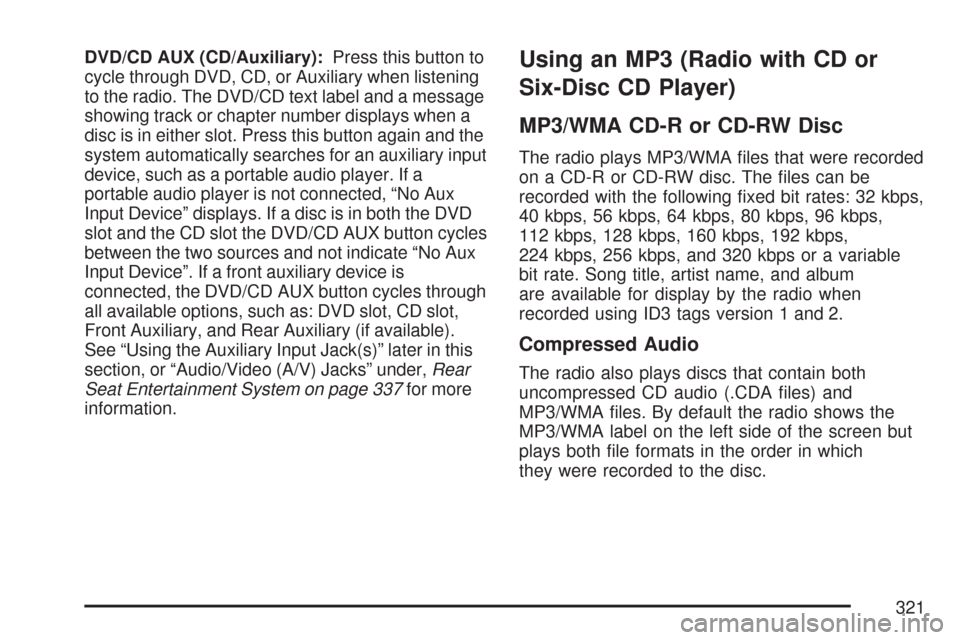
DVD/CD AUX (CD/Auxiliary):Press this button to
cycle through DVD, CD, or Auxiliary when listening
to the radio. The DVD/CD text label and a message
showing track or chapter number displays when a
disc is in either slot. Press this button again and the
system automatically searches for an auxiliary input
device, such as a portable audio player. If a
portable audio player is not connected, “No Aux
Input Device” displays. If a disc is in both the DVD
slot and the CD slot the DVD/CD AUX button cycles
between the two sources and not indicate “No Aux
Input Device”. If a front auxiliary device is
connected, the DVD/CD AUX button cycles through
all available options, such as: DVD slot, CD slot,
Front Auxiliary, and Rear Auxiliary (if available).
See “Using the Auxiliary Input Jack(s)” later in this
section, or “Audio/Video (A/V) Jacks” under,Rear
Seat Entertainment System on page 337for more
information.Using an MP3 (Radio with CD or
Six-Disc CD Player)
MP3/WMA CD-R or CD-RW Disc
The radio plays MP3/WMA �les that were recorded
on a CD-R or CD-RW disc. The �les can be
recorded with the following �xed bit rates: 32 kbps,
40 kbps, 56 kbps, 64 kbps, 80 kbps, 96 kbps,
112 kbps, 128 kbps, 160 kbps, 192 kbps,
224 kbps, 256 kbps, and 320 kbps or a variable
bit rate. Song title, artist name, and album
are available for display by the radio when
recorded using ID3 tags version 1 and 2.
Compressed Audio
The radio also plays discs that contain both
uncompressed CD audio (.CDA �les) and
MP3/WMA �les. By default the radio shows the
MP3/WMA label on the left side of the screen but
plays both �le formats in the order in which
they were recorded to the disc.
321
Page 334 of 634

To exit music navigator mode, press the
pushbutton below the Back label to return to
normal MP3/WMA playback.
BAND:Press this button to listen to the radio
when a CD or a DVD is playing. The CD or DVD
remains inside the radio for future listening or
viewing entertainment.
DVD/CD AUX (Auxiliary):Press this button to
cycle through DVD, CD, or Auxiliary when listening
to the radio. The DVD/CD text label and a message
showing track or chapter number displays when a
disc is in either slot. Press this button again and the
system automatically searches for an auxiliary input
device, such as a portable audio player. If a
portable audio player is not connected, “No Aux
Input Device” displays.If a disc is in both the DVD slot and the CD slot the
DVD/CD AUX button cycles between the two
sources and not indicate “No Aux Input Device”. If a
front auxiliary device is connected, the DVD/
CD AUX button cycles through all available options,
such as: DVD slot, CD slot, Front Auxiliary, and
Rear Auxiliary (if available). See “Using the
Auxiliary Input Jack(s)” later in this section, or
“Audio/Video (A/V) Jacks” under,Rear Seat
Entertainment System on page 337for more
information.
If a MP3/WMA is inserted into top DVD slot, the rear
seat operator can turn on the video screen and use
the remote control to navigate the CD (tracks only)
through the remote control.
334
Page 337 of 634
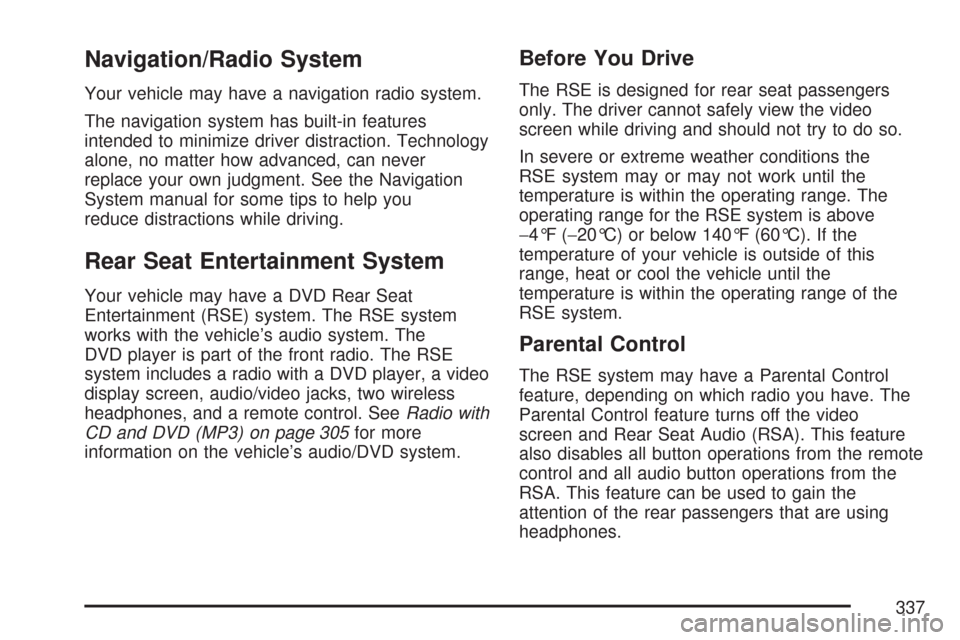
Navigation/Radio System
Your vehicle may have a navigation radio system.
The navigation system has built-in features
intended to minimize driver distraction. Technology
alone, no matter how advanced, can never
replace your own judgment. See the Navigation
System manual for some tips to help you
reduce distractions while driving.
Rear Seat Entertainment System
Your vehicle may have a DVD Rear Seat
Entertainment (RSE) system. The RSE system
works with the vehicle’s audio system. The
DVD player is part of the front radio. The RSE
system includes a radio with a DVD player, a video
display screen, audio/video jacks, two wireless
headphones, and a remote control. SeeRadio with
CD and DVD (MP3) on page 305for more
information on the vehicle’s audio/DVD system.
Before You Drive
The RSE is designed for rear seat passengers
only. The driver cannot safely view the video
screen while driving and should not try to do so.
In severe or extreme weather conditions the
RSE system may or may not work until the
temperature is within the operating range. The
operating range for the RSE system is above
−4°F (−20°C) or below 140°F (60°C). If the
temperature of your vehicle is outside of this
range, heat or cool the vehicle until the
temperature is within the operating range of the
RSE system.
Parental Control
The RSE system may have a Parental Control
feature, depending on which radio you have. The
Parental Control feature turns off the video
screen and Rear Seat Audio (RSA). This feature
also disables all button operations from the remote
control and all audio button operations from the
RSA. This feature can be used to gain the
attention of the rear passengers that are using
headphones.
337
Page 340 of 634

Battery Replacement
To change the batteries on the headphones, do
the following:
1. Turn the screw with a coin or screw driver
to loosen the battery door located on the left
side of the headphones. Slide the battery
door open.
2. Replace the two batteries in the compartment.
Make sure that they are installed correctly,
using the diagram on the inside of the battery
compartment.
3. Replace the battery door and tighten the door
screw.
If the headphones are to be stored for a long
period of time, remove the batteries and keep them
in a cool, dry place.
Audio/Video (A/V) Jacks
The A/V jacks, located on the rear of the �oor
console, allow audio or video signals to be
connected from an auxiliary device such as a
camcorder or a video game unit to the RSE system.
Adapter connectors or cables may be required to
connect the auxiliary device to the A/V jacks. Refer
to the manufacturer’s instructions for proper usage.
The A/V jacks are color coded to match typical
home entertainment system equipment. The yellow
jack (A) is for the video input. The white jack (B) is
for the left audio input. The red jack (C) is for the
right audio input.
Power for auxiliary devices is not supplied by the
radio system.
340
Page 570 of 634
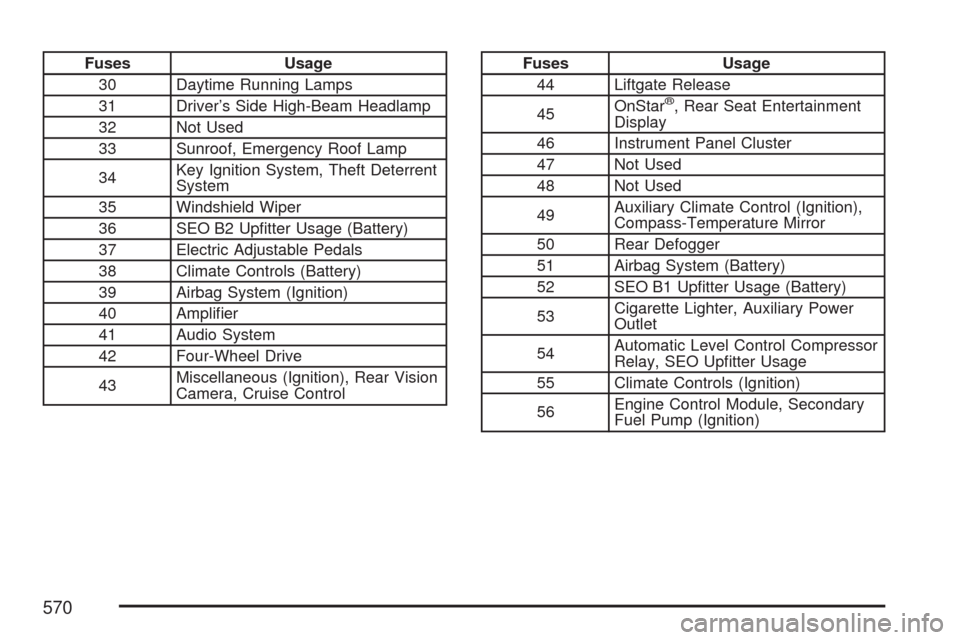
Fuses Usage
30 Daytime Running Lamps
31 Driver’s Side High-Beam Headlamp
32 Not Used
33 Sunroof, Emergency Roof Lamp
34Key Ignition System, Theft Deterrent
System
35 Windshield Wiper
36 SEO B2 Up�tter Usage (Battery)
37 Electric Adjustable Pedals
38 Climate Controls (Battery)
39 Airbag System (Ignition)
40 Ampli�er
41 Audio System
42 Four-Wheel Drive
43Miscellaneous (Ignition), Rear Vision
Camera, Cruise ControlFuses Usage
44 Liftgate Release
45OnStar
®, Rear Seat Entertainment
Display
46 Instrument Panel Cluster
47 Not Used
48 Not Used
49Auxiliary Climate Control (Ignition),
Compass-Temperature Mirror
50 Rear Defogger
51 Airbag System (Battery)
52 SEO B1 Up�tter Usage (Battery)
53Cigarette Lighter, Auxiliary Power
Outlet
54Automatic Level Control Compressor
Relay, SEO Up�tter Usage
55 Climate Controls (Ignition)
56Engine Control Module, Secondary
Fuel Pump (Ignition)
570
Page 623 of 634

Dome Lamp Override.................................. 219
Dome Lamps............................................... 219
Door
Delayed Locking...................................... 123
Locks....................................................... 122
Power Door Locks................................... 123
Programmable Automatic Door Locks....... 123
Rear Door Security Locks........................ 124
Driver
Position, Safety Belt................................... 43
Driver Information Center (DIC)................... 260
DIC Operation and Displays............261, 267
DIC Vehicle Customization....................... 280
DIC Warnings and Messages................... 270
Driving
At Night................................................... 389
City.......................................................... 393
Defensive................................................. 356
Drunken................................................... 357
Freeway................................................... 394
Hill and Mountain Roads.......................... 398
In Rain and on Wet Roads...................... 390
Off-Road.................................................. 372
Recovery Hooks....................................... 406
Rocking Your Vehicle to Get it Out.......... 405
Winter...................................................... 400Dual Automatic Climate Control System....... 231
DVD
Rear Seat Entertainment System............. 337
E
Electrical System
Add-On Equipment................................... 563
Center Instrument Panel Fuse Block........ 566
Fuses and Circuit Breakers...................... 564
Instrument Panel Fuse Block................... 565
Power Windows and Other Power
Options................................................. 564
Underhood Fuse Block............................. 567
Windshield Wiper Fuses........................... 564
Engine
Air Cleaner/Filter...................................... 464
Check and Service Engine Soon Light..... 253
Coolant.................................................... 470
Coolant Heater......................................... 143
Coolant Temperature Gage...................... 252
Drive Belt Routing.................................... 593
Engine Compartment Overview................ 458
Exhaust................................................... 160
Fan Noise................................................ 483
Oil ........................................................... 459
623
Page 630 of 634

Rear Seat Audio (RSA)............................... 348
Rear Seat Entertainment System................. 337
Rear Seat Passengers, Safety Belts.............. 54
Rear Side Window Antenna......................... 354
Rear Storage Area...................................... 192
Rear Windshield Washer/Wiper.................... 210
Rearview Mirror, Automatic Dimming with
Compass and Temperature Display.......... 166
Rearview Mirror, Automatic Dimming with
OnStar
®, Compass and Temperature
Display..................................................... 162
Reclining Seatbacks...................................... 15
Recommended Fluids and Lubricants.......... 590
Recovery Hooks.......................................... 406
Recreational Vehicle Towing........................ 418
Remote Keyless Entry (RKE) System.......... 114
Remote Keyless Entry (RKE) System,
Operation................................................. 115
Removing the Flat Tire and Installing the
Spare Tire................................................ 537
Removing the Spare Tire and Tools............ 533
Replacement Bulbs..................................... 504
Reporting Safety Defects
Canadian Government............................. 615
General Motors........................................ 615
United States Government....................... 615Restraint System Check
Checking the Restraint Systems............... 108
Replacing Restraint System Parts
After a Crash........................................ 109
Retained Accessory Power (RAP)................ 141
Right Front Passenger Position,
Safety Belts............................................... 52
Roadside
Assistance Program................................. 604
Rocking Your Vehicle to Get it Out.............. 405
Routing, Engine Drive Belt.......................... 593
Running Boards, Power............................... 131
Running the Engine While Parked............... 161
S
Safety Belt
Passenger Reminder Light....................... 245
Pretensioners............................................. 60
Reminder Light........................................ 244
Safety Belts
Care of.................................................... 556
Center Front Passenger Position................ 53
Driver Position........................................... 43
How to Wear Safety Belts Properly............ 43
630