Page 268 of 510
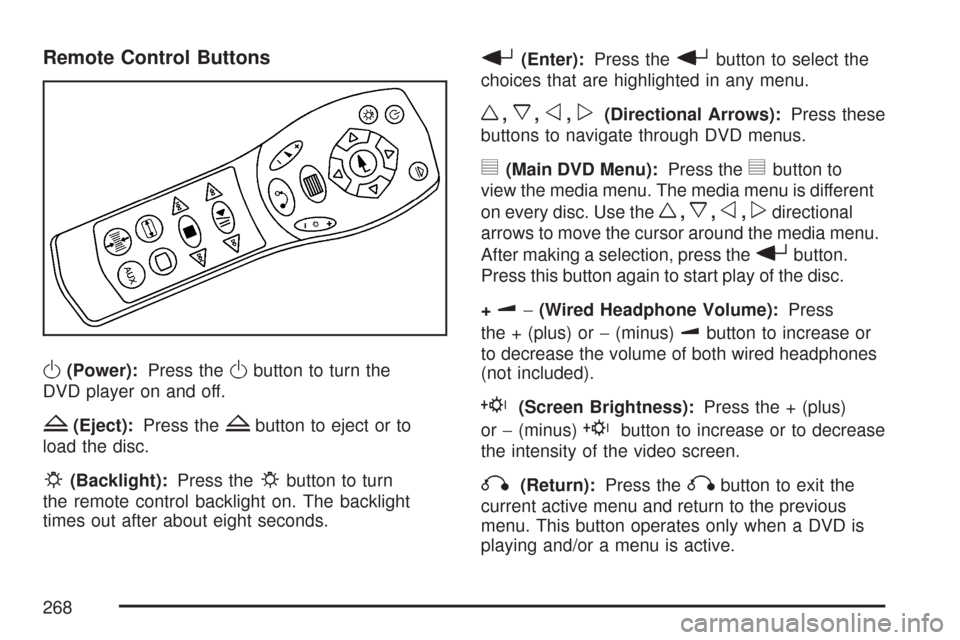
Remote Control Buttons
O(Power):Press theObutton to turn the
DVD player on and off.
Z(Eject):Press theZbutton to eject or to
load the disc.
P(Backlight):Press thePbutton to turn
the remote control backlight on. The backlight
times out after about eight seconds.
r(Enter):Press therbutton to select the
choices that are highlighted in any menu.
w,x,o,p(Directional Arrows):Press these
buttons to navigate through DVD menus.
y(Main DVD Menu):Press theybutton to
view the media menu. The media menu is different
on every disc. Use the
w,x,o,pdirectional
arrows to move the cursor around the media menu.
After making a selection, press the
rbutton.
Press this button again to start play of the disc.
+
u−(Wired Headphone Volume):Press
the + (plus) or−(minus)
ubutton to increase or
to decrease the volume of both wired headphones
(not included).
E(Screen Brightness):Press the + (plus)
or−(minus)
Ebutton to increase or to decrease
the intensity of the video screen.
q(Return):Press theqbutton to exit the
current active menu and return to the previous
menu. This button operates only when a DVD is
playing and/or a menu is active.
268
Page 274 of 510
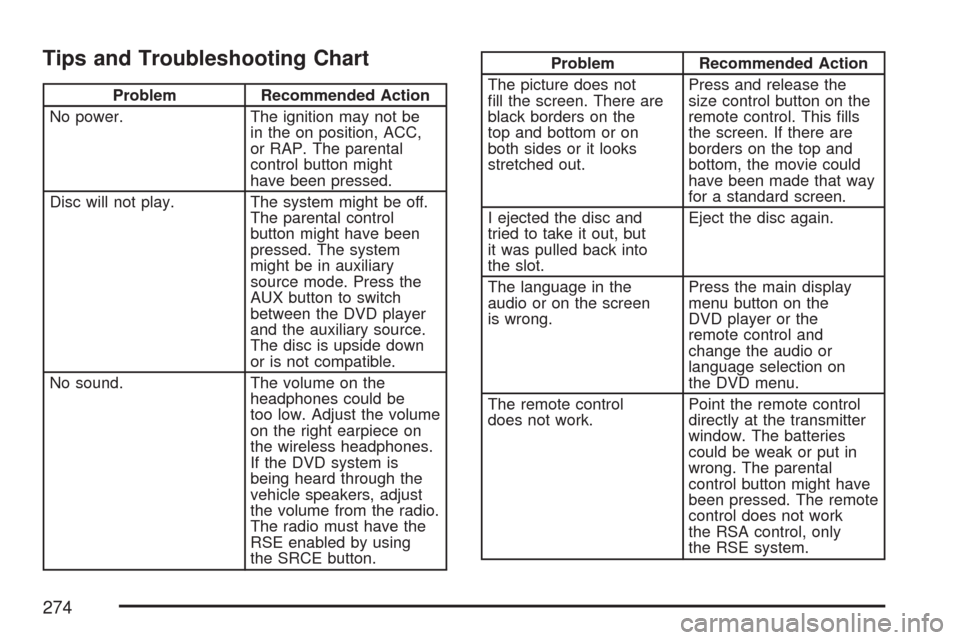
Tips and Troubleshooting Chart
Problem Recommended Action
No power. The ignition may not be
in the on position, ACC,
or RAP. The parental
control button might
have been pressed.
Disc will not play. The system might be off.
The parental control
button might have been
pressed. The system
might be in auxiliary
source mode. Press the
AUX button to switch
between the DVD player
and the auxiliary source.
The disc is upside down
or is not compatible.
No sound. The volume on the
headphones could be
too low. Adjust the volume
on the right earpiece on
the wireless headphones.
If the DVD system is
being heard through the
vehicle speakers, adjust
the volume from the radio.
The radio must have the
RSE enabled by using
the SRCE button.
Problem Recommended Action
The picture does not
�ll the screen. There are
black borders on the
top and bottom or on
both sides or it looks
stretched out.Press and release the
size control button on the
remote control. This �lls
the screen. If there are
borders on the top and
bottom, the movie could
have been made that way
for a standard screen.
I ejected the disc and
tried to take it out, but
it was pulled back into
the slot.Eject the disc again.
The language in the
audio or on the screen
is wrong.Press the main display
menu button on the
DVD player or the
remote control and
change the audio or
language selection on
the DVD menu.
The remote control
does not work.Point the remote control
directly at the transmitter
window. The batteries
could be weak or put in
wrong. The parental
control button might have
been pressed. The remote
control does not work
the RSA control, only
the RSE system.
274
Page 276 of 510
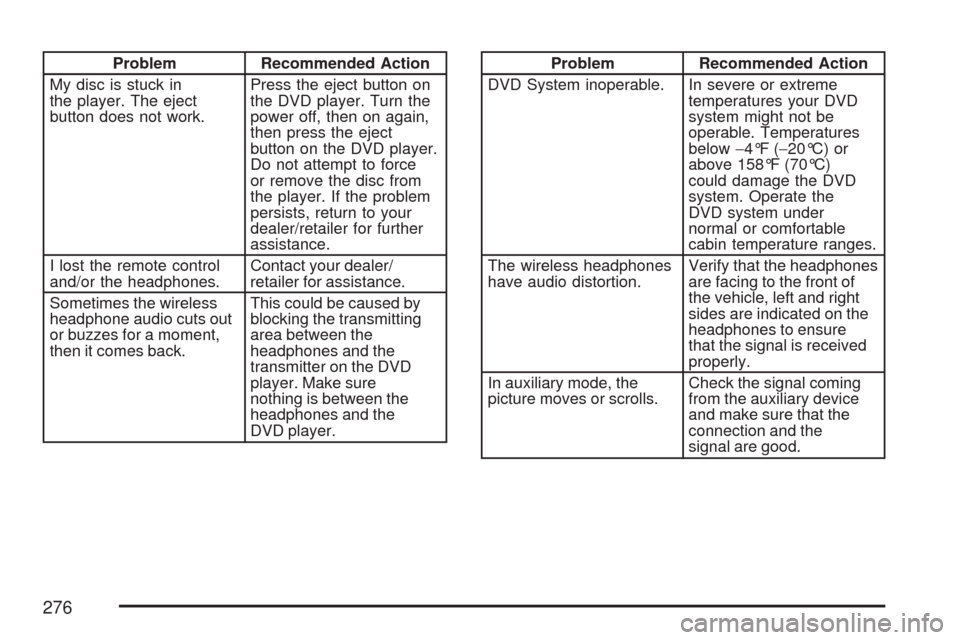
Problem Recommended Action
My disc is stuck in
the player. The eject
button does not work.Press the eject button on
the DVD player. Turn the
power off, then on again,
then press the eject
button on the DVD player.
Do not attempt to force
or remove the disc from
the player. If the problem
persists, return to your
dealer/retailer for further
assistance.
I lost the remote control
and/or the headphones.Contact your dealer/
retailer for assistance.
Sometimes the wireless
headphone audio cuts out
or buzzes for a moment,
then it comes back.This could be caused by
blocking the transmitting
area between the
headphones and the
transmitter on the DVD
player. Make sure
nothing is between the
headphones and the
DVD player.Problem Recommended Action
DVD System inoperable. In severe or extreme
temperatures your DVD
system might not be
operable. Temperatures
below−4°F (−20°C) or
above 158°F (70°C)
could damage the DVD
system. Operate the
DVD system under
normal or comfortable
cabin temperature ranges.
The wireless headphones
have audio distortion.Verify that the headphones
are facing to the front of
the vehicle, left and right
sides are indicated on the
headphones to ensure
that the signal is received
properly.
In auxiliary mode, the
picture moves or scrolls.Check the signal coming
from the auxiliary device
and make sure that the
connection and the
signal are good.
276
Page 277 of 510
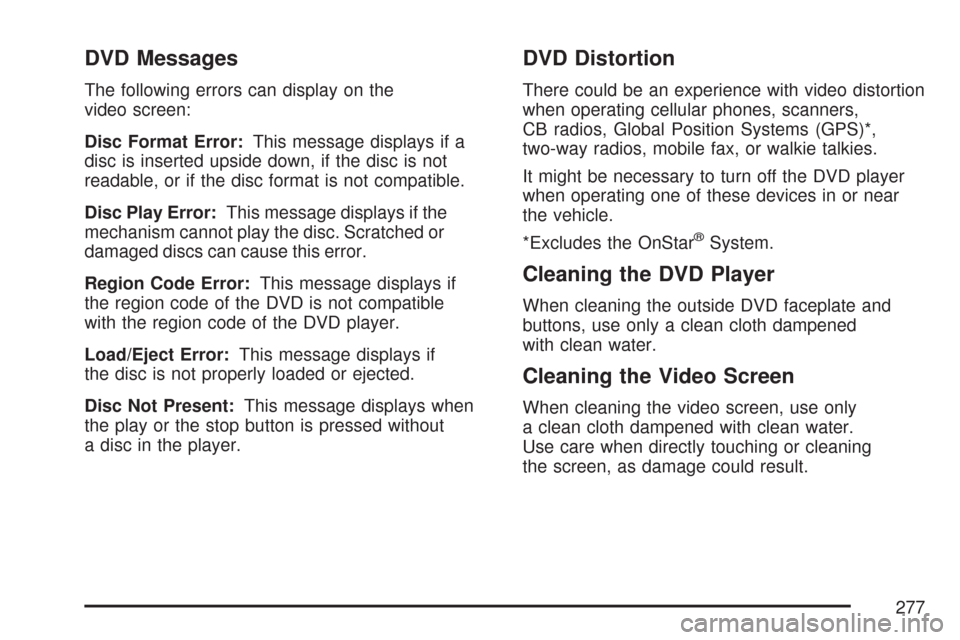
DVD Messages
The following errors can display on the
video screen:
Disc Format Error:This message displays if a
disc is inserted upside down, if the disc is not
readable, or if the disc format is not compatible.
Disc Play Error:This message displays if the
mechanism cannot play the disc. Scratched or
damaged discs can cause this error.
Region Code Error:This message displays if
the region code of the DVD is not compatible
with the region code of the DVD player.
Load/Eject Error:This message displays if
the disc is not properly loaded or ejected.
Disc Not Present:This message displays when
the play or the stop button is pressed without
a disc in the player.
DVD Distortion
There could be an experience with video distortion
when operating cellular phones, scanners,
CB radios, Global Position Systems (GPS)*,
two-way radios, mobile fax, or walkie talkies.
It might be necessary to turn off the DVD player
when operating one of these devices in or near
the vehicle.
*Excludes the OnStar
®System.
Cleaning the DVD Player
When cleaning the outside DVD faceplate and
buttons, use only a clean cloth dampened
with clean water.
Cleaning the Video Screen
When cleaning the video screen, use only
a clean cloth dampened with clean water.
Use care when directly touching or cleaning
the screen, as damage could result.
277
Page 278 of 510
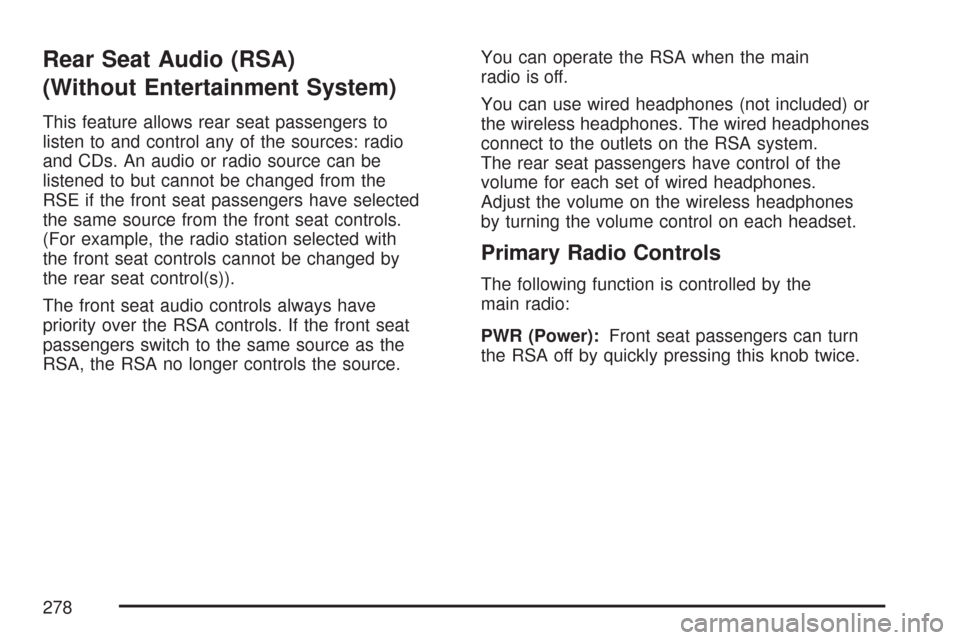
Rear Seat Audio (RSA)
(Without Entertainment System)
This feature allows rear seat passengers to
listen to and control any of the sources: radio
and CDs. An audio or radio source can be
listened to but cannot be changed from the
RSE if the front seat passengers have selected
the same source from the front seat controls.
(For example, the radio station selected with
the front seat controls cannot be changed by
the rear seat control(s)).
The front seat audio controls always have
priority over the RSA controls. If the front seat
passengers switch to the same source as the
RSA, the RSA no longer controls the source.You can operate the RSA when the main
radio is off.
You can use wired headphones (not included) or
the wireless headphones. The wired headphones
connect to the outlets on the RSA system.
The rear seat passengers have control of the
volume for each set of wired headphones.
Adjust the volume on the wireless headphones
by turning the volume control on each headset.
Primary Radio Controls
The following function is controlled by the
main radio:
PWR (Power):Front seat passengers can turn
the RSA off by quickly pressing this knob twice.
278
Page 279 of 510
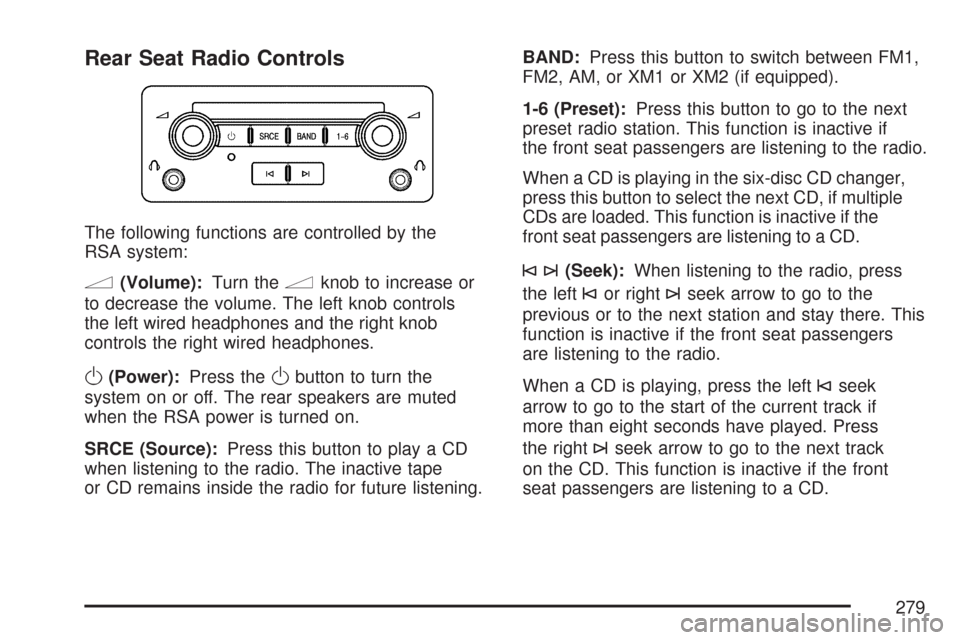
Rear Seat Radio Controls
The following functions are controlled by the
RSA system:
n(Volume):Turn thenknob to increase or
to decrease the volume. The left knob controls
the left wired headphones and the right knob
controls the right wired headphones.
O(Power):Press theObutton to turn the
system on or off. The rear speakers are muted
when the RSA power is turned on.
SRCE (Source):Press this button to play a CD
when listening to the radio. The inactive tape
or CD remains inside the radio for future listening.BAND:Press this button to switch between FM1,
FM2, AM, or XM1 or XM2 (if equipped).
1-6 (Preset):Press this button to go to the next
preset radio station. This function is inactive if
the front seat passengers are listening to the radio.
When a CD is playing in the six-disc CD changer,
press this button to select the next CD, if multiple
CDs are loaded. This function is inactive if the
front seat passengers are listening to a CD.
©¨(Seek):When listening to the radio, press
the left
©or right¨seek arrow to go to the
previous or to the next station and stay there. This
function is inactive if the front seat passengers
are listening to the radio.
When a CD is playing, press the left
©seek
arrow to go to the start of the current track if
more than eight seconds have played. Press
the right
¨seek arrow to go to the next track
on the CD. This function is inactive if the front
seat passengers are listening to a CD.
279
Page 280 of 510
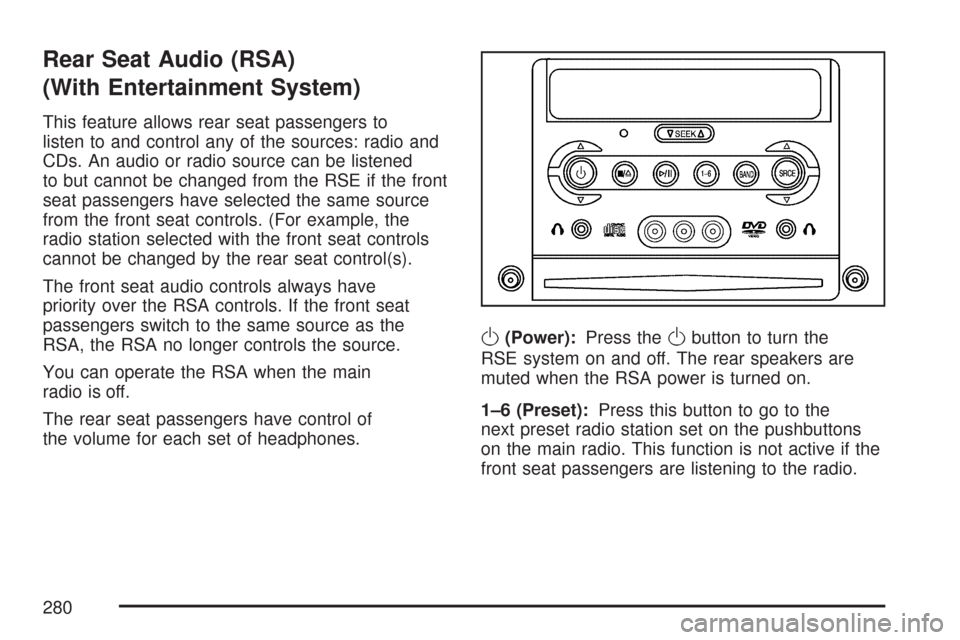
Rear Seat Audio (RSA)
(With Entertainment System)
This feature allows rear seat passengers to
listen to and control any of the sources: radio and
CDs. An audio or radio source can be listened
to but cannot be changed from the RSE if the front
seat passengers have selected the same source
from the front seat controls. (For example, the
radio station selected with the front seat controls
cannot be changed by the rear seat control(s).
The front seat audio controls always have
priority over the RSA controls. If the front seat
passengers switch to the same source as the
RSA, the RSA no longer controls the source.
You can operate the RSA when the main
radio is off.
The rear seat passengers have control of
the volume for each set of headphones.
O(Power):Press theObutton to turn the
RSE system on and off. The rear speakers are
muted when the RSA power is turned on.
1–6 (Preset):Press this button to go to the
next preset radio station set on the pushbuttons
on the main radio. This function is not active if the
front seat passengers are listening to the radio.
280
Page 281 of 510
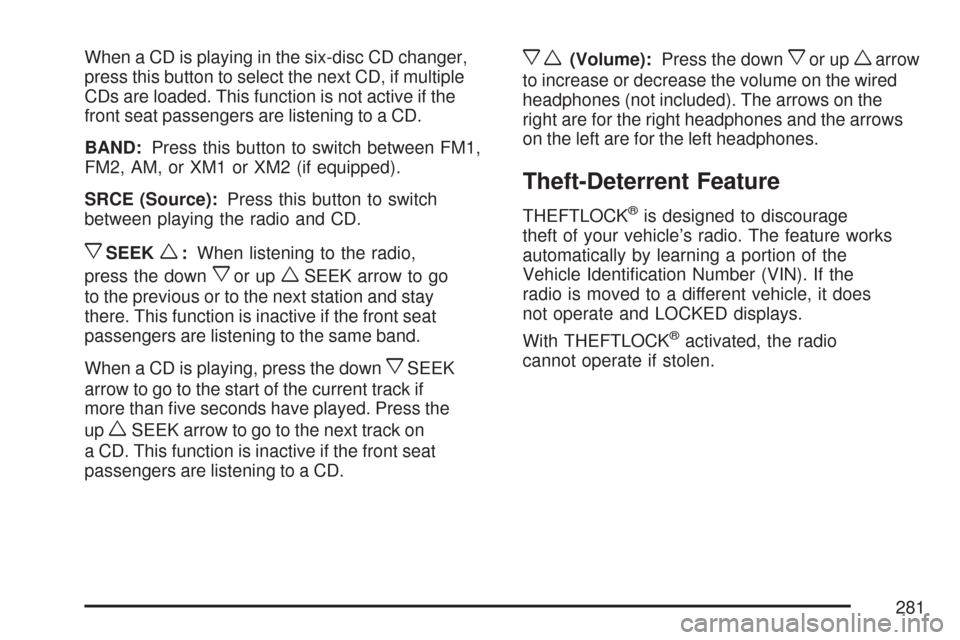
When a CD is playing in the six-disc CD changer,
press this button to select the next CD, if multiple
CDs are loaded. This function is not active if the
front seat passengers are listening to a CD.
BAND:Press this button to switch between FM1,
FM2, AM, or XM1 or XM2 (if equipped).
SRCE (Source):Press this button to switch
between playing the radio and CD.
xSEEKw:When listening to the radio,
press the down
xor upwSEEK arrow to go
to the previous or to the next station and stay
there. This function is inactive if the front seat
passengers are listening to the same band.
When a CD is playing, press the down
xSEEK
arrow to go to the start of the current track if
more than �ve seconds have played. Press the
up
wSEEK arrow to go to the next track on
a CD. This function is inactive if the front seat
passengers are listening to a CD.
xw(Volume):Press the downxor upwarrow
to increase or decrease the volume on the wired
headphones (not included). The arrows on the
right are for the right headphones and the arrows
on the left are for the left headphones.
Theft-Deterrent Feature
THEFTLOCK®is designed to discourage
theft of your vehicle’s radio. The feature works
automatically by learning a portion of the
Vehicle Identi�cation Number (VIN). If the
radio is moved to a different vehicle, it does
not operate and LOCKED displays.
With THEFTLOCK
®activated, the radio
cannot operate if stolen.
281