2007 CHEVROLET KODIAK display
[x] Cancel search: displayPage 197 of 430

Adjusting the Speakers (Balance/Fade)
AUDIO:To adjust the balance between the
right and the left speakers, press and release the
AUDIO button until BAL (balance) appears on
the display. Then press and hold the up or
the down arrow to move the sound toward the
right or the left speakers.
To adjust the fade between the front and the rear
speakers, press and release the AUDIO button
until FAD (fade) appears on the display. Then
press and hold the up or the down arrow to move
the sound toward the front or the rear speakers.
To adjust balance or fade to the middle position,
select BAL or FAD. Then press and hold
AUDIO for more than two seconds until you hear
a beep. L (balance) and a zero or F and a
zero appears on the display.To adjust both tone controls and both speaker
controls to the middle position, first end out
of audio mode by pressing another button, causing
the radio to perform that function, or by waiting
five seconds for the display to return to the time of
day. Then press and hold the AUDIO button for
more than two seconds until you hear a beep.
CEN appears on the display.
Fade may not be available if the vehicle is a
regular cab model.
Radio Messages
CAL (Calibration):The audio system has been
calibrated for your vehicle from the factory. If
CAL appears on the display it means that the radio
has not been configured properly for your vehicle
and must be returned to your dealer for service.
LOC (Locked):This message is displayed when
the THEFTLOCK
®system has locked up. Take
the vehicle to your dealer for service.
If any error occurs repeatedly or cannot be
corrected, contact your dealer.
197
Page 198 of 430

Playing a CD
Insert a CD partway into the slot, label side up.
The player pulls it in and the CD should begin
playing. CD appears on the display. If you want to
insert a CD with the ignition off, first press the
eject button or the RCL knob.
If you insert a CD with the radio off and the
ignition on, it starts to play.
If the ignition or radio is turned off, with a CD in
the player, it stays in the player. When the ignition
or radio is turned on, the CD starts playing
where it stopped, if it was the last selected audio
source.
As each new track starts to play, the track number
appears on the display.The CD player can play the smaller 3 inch (8 cm)
single CDs with an adapter ring. Full-size CDs
and the smaller CDs are loaded in the same
manner.
If playing a CD-R, the sound quality may be
reduced due to CD-R quality, the method of
recording, the quality of the music that has been
recorded, and the way the CD-R has been
handled. There may be an increase in skipping,
difficulty in finding tracks, and/or difficulty in loading
and ejecting. If these problems occur, check the
bottom surface of the CD. If the surface of the CD
is damaged, such as cracked, broken, or
scratched, the CD will not play properly. If the
surface of the CD is soiled, seeCare of Your CDs
on page 203for more information.
If there is no apparent damage, try a known
good CD.
198
Page 199 of 430

Do not add any label to a CD, it could get caught
in the CD player. If a CD is recorded on a
personal computer and a description label is
needed, try labeling the top of the recorded CD
with a marking pen.
Notice:If you add any label to a CD, insert
more than one CD into the slot at a time, or
attempt to play scratched or damaged CDs, you
could damage the CD player. When using the
CD player, use only CDs in good condition
without any label, load one CD at a time, and
keep the CD player and the loading slot free of
foreign materials, liquids, and debris.
If an error appears on the display, see “CD
Messages” later in this section.
1 PREV (Previous):Press this pushbutton to go
to the beginning of the current track if more
than eight seconds have played. The track number
appears on the display. If this pushbutton is
held or pressed more than once, the player
continues moving backward through the CD.2 NEXT:Press this pushbutton to go to the next
track. The track number appears on the display.
If this pushbutton is held or pressed more
than once, the player continues moving forward
through the CD.
3 REV (Reverse):Press and hold this pushbutton
to reverse quickly within a track. Release this
pushbutton to play the passage. The elapsed time
of the track appears on the display.
4 FWD (Forward):Press and hold this pushbutton
to advance quickly within a track. Release this
pushbutton to play the passage. The elapsed
time of the track appears on the display.
5 RDM (Random):Press this pushbutton to
hear the tracks in random, rather than sequential,
order. RND appears on the display. Press
RDM again to turn off random play. OFF
appears on the display.
6 RPT (Repeat):Press this pushbutton once to
hear a track over again. RPT appears on the
display. The current track continues to repeat.
Press RPT again to turn off repeat play. OFF
appears on the display.
199
Page 200 of 430
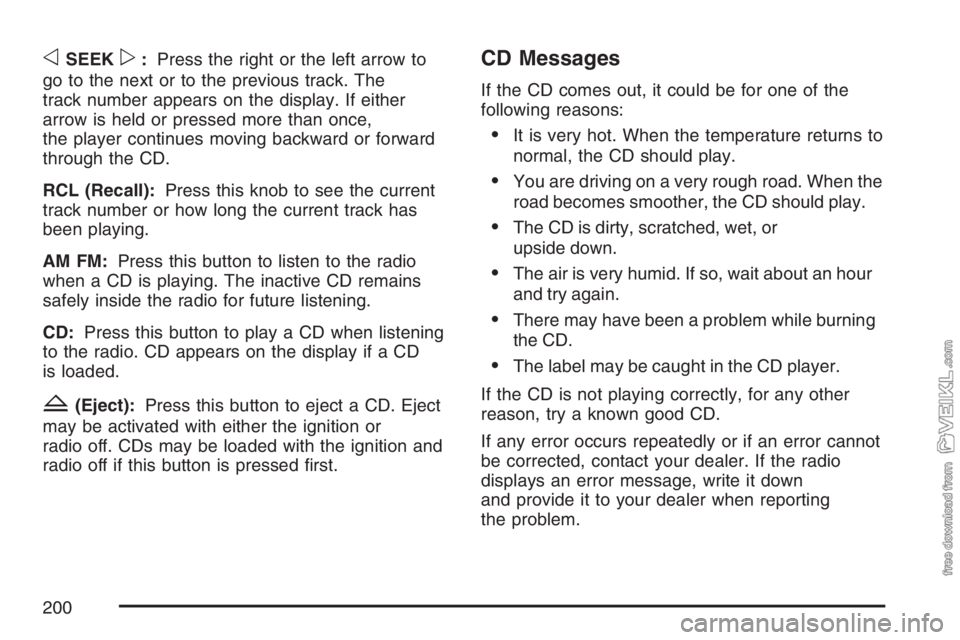
oSEEKp:Press the right or the left arrow to
go to the next or to the previous track. The
track number appears on the display. If either
arrow is held or pressed more than once,
the player continues moving backward or forward
through the CD.
RCL (Recall):Press this knob to see the current
track number or how long the current track has
been playing.
AM FM:Press this button to listen to the radio
when a CD is playing. The inactive CD remains
safely inside the radio for future listening.
CD:Press this button to play a CD when listening
to the radio. CD appears on the display if a CD
is loaded.
Z(Eject):Press this button to eject a CD. Eject
may be activated with either the ignition or
radio off. CDs may be loaded with the ignition and
radio off if this button is pressed first.
CD Messages
If the CD comes out, it could be for one of the
following reasons:
•It is very hot. When the temperature returns to
normal, the CD should play.
•You are driving on a very rough road. When the
road becomes smoother, the CD should play.
•The CD is dirty, scratched, wet, or
upside down.
•The air is very humid. If so, wait about an hour
and try again.
•There may have been a problem while burning
the CD.
•The label may be caught in the CD player.
If the CD is not playing correctly, for any other
reason, try a known good CD.
If any error occurs repeatedly or if an error cannot
be corrected, contact your dealer. If the radio
displays an error message, write it down
and provide it to your dealer when reporting
the problem.
200
Page 201 of 430

Theft-Deterrent Feature
(Non-RDS Radios)
THEFTLOCK®is designed to discourage theft of
your vehicle’s radio. The feature works
automatically by learning a portion of the Vehicle
Identification Number (VIN). If the radio is
moved to a different vehicle, it will not operate and
LOC will appear on the display.
With THEFTLOCK
®activated, the radio will not
operate if stolen.
Radio Reception
You may experience frequency interference and
static during normal radio reception if items
such as cellphone chargers, vehicle convenience
accessories, and external electronic devices
are plugged into the accessory power outlet. If
there is interference or static, unplug the item from
the accessory power outlet.
AM
The range for most AM stations is greater than for
FM, especially at night. The longer range can
cause station frequencies to interfere with each
other. For better radio reception, most AM
radio stations will boost the power levels during
the day, and then reduce these levels during
the night. Static can also occur when things like
storms and power lines interfere with radio
reception. When this happens, try reducing the
treble on your radio.
FM Stereo
FM stereo will give the best sound, but FM signals
will reach only about 10 to 40 miles (16 to 65 km).
Tall buildings or hills can interfere with FM
signals, causing the sound to fade in and out.
201
Page 202 of 430

Care of the Cassette Tape Player
A tape player that is not cleaned regularly
can cause reduced sound quality, ruined cassettes
or a damaged mechanism. Cassette tapes
should be stored in their cases away from
contaminants, direct sunlight and extreme heat.
If they aren’t, they may not operate properly
or may cause failure of the tape player.
The tape player should be cleaned regularly after
every 50 hours of use. The radio may display
CLN to indicate that the tape player has been used
for 50 hours without resetting the tape clean
timer. If this message appears on the display, the
cassette tape player needs to be cleaned. It
will still play tapes, but it should be cleaned as
soon as possible to prevent damage to the tapes
and player. If there is a reduction in sound
quality, try a known good cassette to see if the
tape or the tape player is at fault. If this other
cassette has no improvement in sound quality,
clean the tape player.For best results, use a scrubbing action,
non-abrasive cleaning cassette with pads which
scrub the tape head as the hubs of the cleaner
cassette turn. The recommended cleaning cassette
is available through your dealer.
The cut tape detection feature of the cassette tape
player may identify the cleaning cassette as a
damaged tape. To prevent the cleaning cassette
from being ejected, use the following steps:
1. Turn the ignition on.
2. Turn the radio off.
3. Press and hold the TAPE button for
two seconds until the radio produces
one beep. CAS will flash on the display for
five seconds.
4. Insert the scrubbing action cleaning cassette.
5. Eject the cleaning cassette after the
manufacturer’s recommended cleaning time.
After the cleaning cassette is ejected, the
cut tape detection feature will be active again.
202
Page 203 of 430

A non-scrubbing action, wet-type cleaner which
uses a cassette with a fabric belt to clean the tape
head can be used. This type of cleaning cassette
will not eject on its own. A non-scrubbing action
cleaner may not clean as thoroughly as the
scrubbing type cleaner. The use of a non-scrubbing
action, dry-type cleaning cassette is not
recommended.
After the player is cleaned, press and hold the
eject button for three seconds to reset the
CLN indicator. The radio will display --- to show
the indicator was reset.
Cassettes are subject to wear and the sound
quality may degrade over time. Always make sure
the cassette tape is in good condition before
the tape player is serviced.Care of Your CDs
Handle CDs carefully. Store them in their original
cases or other protective cases and away from
direct sunlight and dust. The CD player scans the
bottom surface of the disc. If the surface of a
CD is damaged, such as cracked, broken,
or scratched, the CD will not play properly or not
at all. If the surface of a CD is soiled, take a
soft, lint free cloth or dampen a clean, soft cloth in
a mild, neutral detergent solution mixed with
water, and clean it. Make sure the wiping process
starts from the center to the edge.
Do not touch the bottom side of a CD while
handling it; this could damage the surface. Pick up
CDs by grasping the outer edges or the edge of
the hole and the outer edge.
203
Page 204 of 430

Care of the CD Player
Do not use CD lens cleaners for CD players
because the lens of the CD optics can become
contaminated by lubricants.
Fixed Mast Antenna
The fixed mast antenna can withstand most
vehicle washes without being damaged. If the mast
should ever become slightly bent, straighten it
out by hand. If the mast is badly bent, replace it.
Check occasionally to make sure the mast is
still tightened to the fender. If tightening is
required, tighten by hand, then with a wrench
one quarter turn.
Chime Level Adjustment
The radio is used to adjust the vehicle’s chime
level. To change the volume level of the chime,
press and hold pushbutton 6 with the ignition on
and the radio power off. The volume level will
change from the normal level to loud, and HI will
appear on the radio display. To change back to the
default or normal setting, press and hold
pushbutton 6 again. The volume level will change
from the loud level to normal, and LO will appear on
the radio display. Each time the chime volume is
changed, three chimes will sound as an example of
the new volume selected. Removing the radio and
not replacing it with a factory radio or chime module
will disable vehicle chimes.
204