2007 CHEVROLET HHR AUX
[x] Cancel search: AUXPage 213 of 446
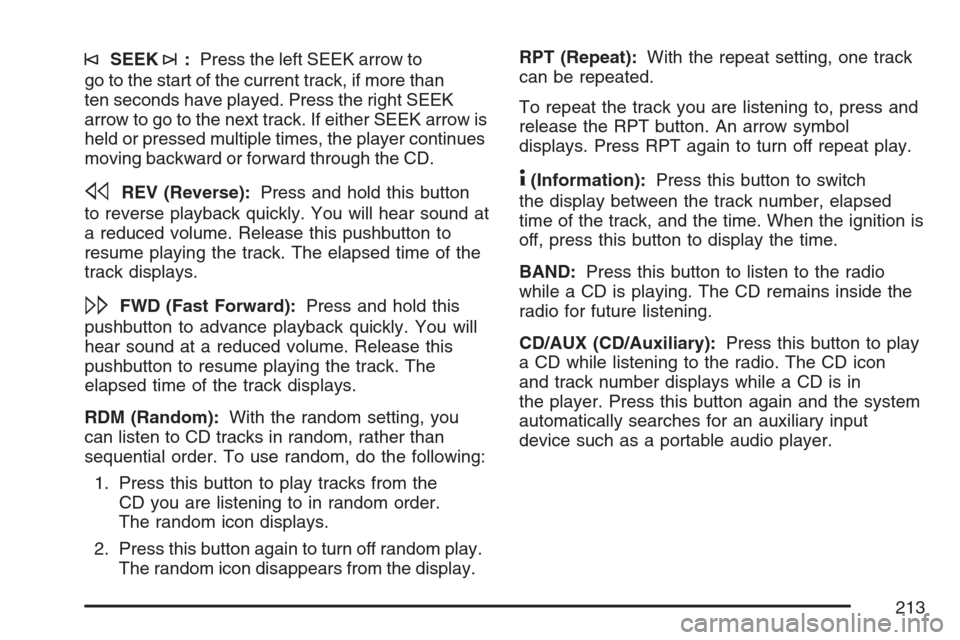
©SEEK¨:Press the left SEEK arrow to
go to the start of the current track, if more than
ten seconds have played. Press the right SEEK
arrow to go to the next track. If either SEEK arrow is
held or pressed multiple times, the player continues
moving backward or forward through the CD.
sREV (Reverse):Press and hold this button
to reverse playback quickly. You will hear sound at
a reduced volume. Release this pushbutton to
resume playing the track. The elapsed time of the
track displays.
\FWD (Fast Forward):Press and hold this
pushbutton to advance playback quickly. You will
hear sound at a reduced volume. Release this
pushbutton to resume playing the track. The
elapsed time of the track displays.
RDM (Random):With the random setting, you
can listen to CD tracks in random, rather than
sequential order. To use random, do the following:
1. Press this button to play tracks from the
CD you are listening to in random order.
The random icon displays.
2. Press this button again to turn off random play.
The random icon disappears from the display.RPT (Repeat):With the repeat setting, one track
can be repeated.
To repeat the track you are listening to, press and
release the RPT button. An arrow symbol
displays. Press RPT again to turn off repeat play.
4(Information):Press this button to switch
the display between the track number, elapsed
time of the track, and the time. When the ignition is
off, press this button to display the time.
BAND:Press this button to listen to the radio
while a CD is playing. The CD remains inside the
radio for future listening.
CD/AUX (CD/Auxiliary):Press this button to play
a CD while listening to the radio. The CD icon
and track number displays while a CD is in
the player. Press this button again and the system
automatically searches for an auxiliary input
device such as a portable audio player.
213
Page 214 of 446
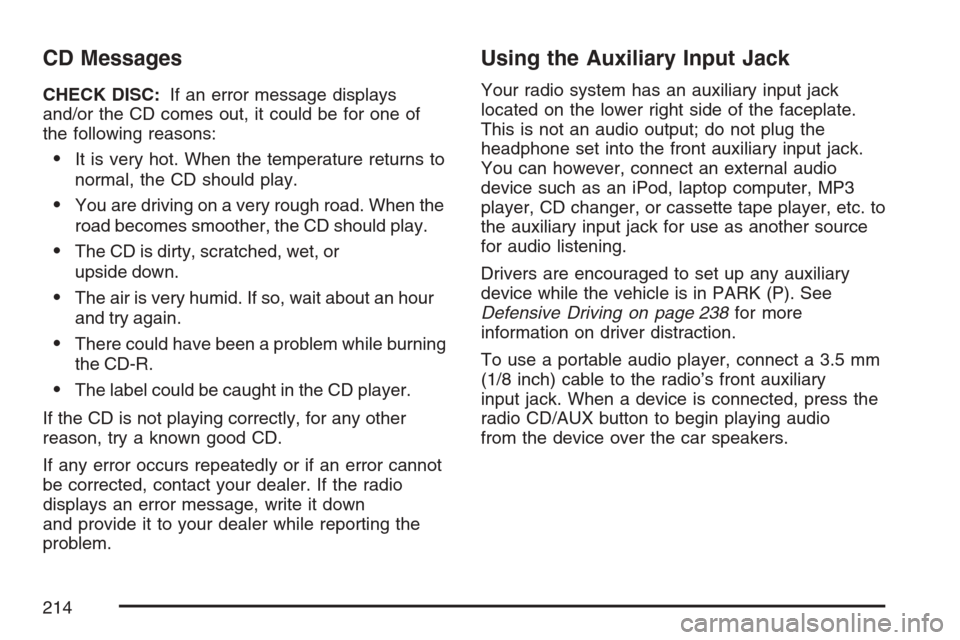
CD Messages
CHECK DISC:If an error message displays
and/or the CD comes out, it could be for one of
the following reasons:
It is very hot. When the temperature returns to
normal, the CD should play.
You are driving on a very rough road. When the
road becomes smoother, the CD should play.
The CD is dirty, scratched, wet, or
upside down.
The air is very humid. If so, wait about an hour
and try again.
There could have been a problem while burning
the CD-R.
The label could be caught in the CD player.
If the CD is not playing correctly, for any other
reason, try a known good CD.
If any error occurs repeatedly or if an error cannot
be corrected, contact your dealer. If the radio
displays an error message, write it down
and provide it to your dealer while reporting the
problem.
Using the Auxiliary Input Jack
Your radio system has an auxiliary input jack
located on the lower right side of the faceplate.
This is not an audio output; do not plug the
headphone set into the front auxiliary input jack.
You can however, connect an external audio
device such as an iPod, laptop computer, MP3
player, CD changer, or cassette tape player, etc. to
the auxiliary input jack for use as another source
for audio listening.
Drivers are encouraged to set up any auxiliary
device while the vehicle is in PARK (P). See
Defensive Driving on page 238for more
information on driver distraction.
To use a portable audio player, connect a 3.5 mm
(1/8 inch) cable to the radio’s front auxiliary
input jack. When a device is connected, press the
radio CD/AUX button to begin playing audio
from the device over the car speakers.
214
Page 215 of 446
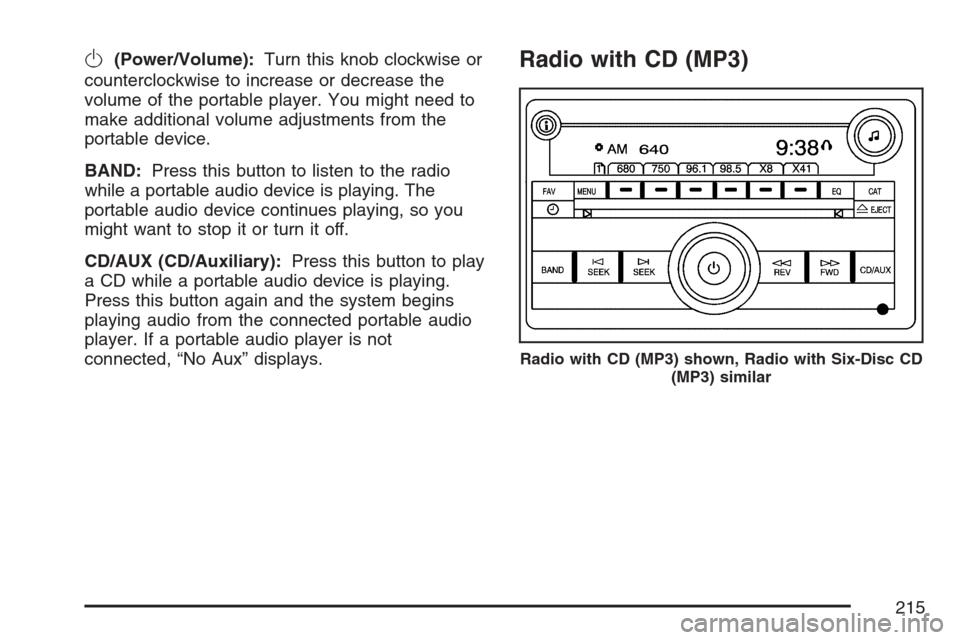
O(Power/Volume):Turn this knob clockwise or
counterclockwise to increase or decrease the
volume of the portable player. You might need to
make additional volume adjustments from the
portable device.
BAND:Press this button to listen to the radio
while a portable audio device is playing. The
portable audio device continues playing, so you
might want to stop it or turn it off.
CD/AUX (CD/Auxiliary):Press this button to play
a CD while a portable audio device is playing.
Press this button again and the system begins
playing audio from the connected portable audio
player. If a portable audio player is not
connected, “No Aux” displays.Radio with CD (MP3)
Radio with CD (MP3) shown, Radio with Six-Disc CD
(MP3) similar
215
Page 223 of 446
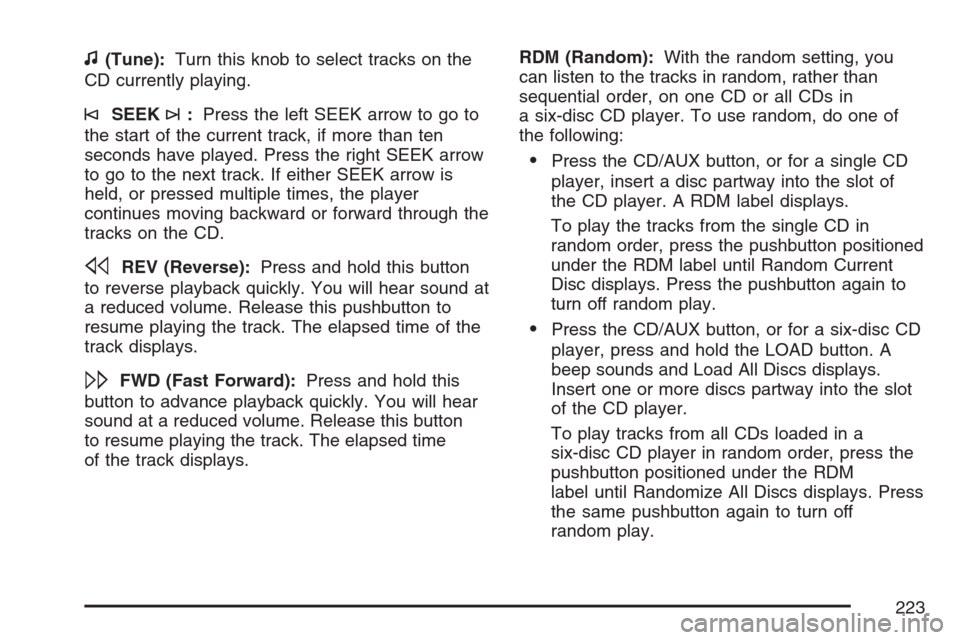
f(Tune):Turn this knob to select tracks on the
CD currently playing.
©SEEK¨:Press the left SEEK arrow to go to
the start of the current track, if more than ten
seconds have played. Press the right SEEK arrow
to go to the next track. If either SEEK arrow is
held, or pressed multiple times, the player
continues moving backward or forward through the
tracks on the CD.
sREV (Reverse):Press and hold this button
to reverse playback quickly. You will hear sound at
a reduced volume. Release this pushbutton to
resume playing the track. The elapsed time of the
track displays.
\FWD (Fast Forward):Press and hold this
button to advance playback quickly. You will hear
sound at a reduced volume. Release this button
to resume playing the track. The elapsed time
of the track displays.RDM (Random):With the random setting, you
can listen to the tracks in random, rather than
sequential order, on one CD or all CDs in
a six-disc CD player. To use random, do one of
the following:
Press the CD/AUX button, or for a single CD
player, insert a disc partway into the slot of
the CD player. A RDM label displays.
To play the tracks from the single CD in
random order, press the pushbutton positioned
under the RDM label until Random Current
Disc displays. Press the pushbutton again to
turn off random play.
Press the CD/AUX button, or for a six-disc CD
player, press and hold the LOAD button. A
beep sounds and Load All Discs displays.
Insert one or more discs partway into the slot
of the CD player.
To play tracks from all CDs loaded in a
six-disc CD player in random order, press the
pushbutton positioned under the RDM
label until Randomize All Discs displays. Press
the same pushbutton again to turn off
random play.
223
Page 224 of 446
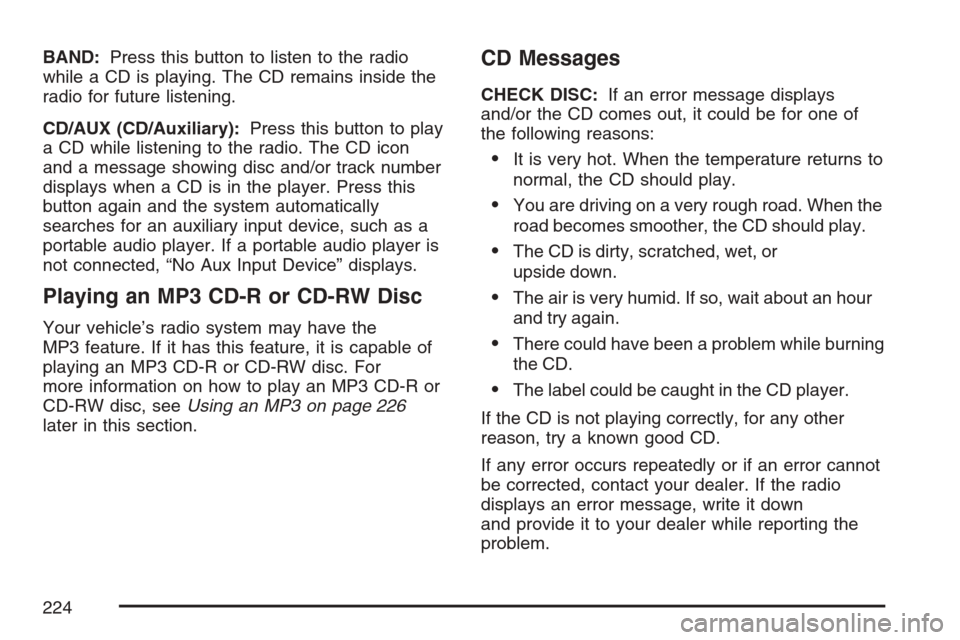
BAND:Press this button to listen to the radio
while a CD is playing. The CD remains inside the
radio for future listening.
CD/AUX (CD/Auxiliary):Press this button to play
a CD while listening to the radio. The CD icon
and a message showing disc and/or track number
displays when a CD is in the player. Press this
button again and the system automatically
searches for an auxiliary input device, such as a
portable audio player. If a portable audio player is
not connected, “No Aux Input Device” displays.
Playing an MP3 CD-R or CD-RW Disc
Your vehicle’s radio system may have the
MP3 feature. If it has this feature, it is capable of
playing an MP3 CD-R or CD-RW disc. For
more information on how to play an MP3 CD-R or
CD-RW disc, seeUsing an MP3 on page 226
later in this section.
CD Messages
CHECK DISC:If an error message displays
and/or the CD comes out, it could be for one of
the following reasons:
It is very hot. When the temperature returns to
normal, the CD should play.
You are driving on a very rough road. When the
road becomes smoother, the CD should play.
The CD is dirty, scratched, wet, or
upside down.
The air is very humid. If so, wait about an hour
and try again.
There could have been a problem while burning
the CD.
The label could be caught in the CD player.
If the CD is not playing correctly, for any other
reason, try a known good CD.
If any error occurs repeatedly or if an error cannot
be corrected, contact your dealer. If the radio
displays an error message, write it down
and provide it to your dealer while reporting the
problem.
224
Page 225 of 446
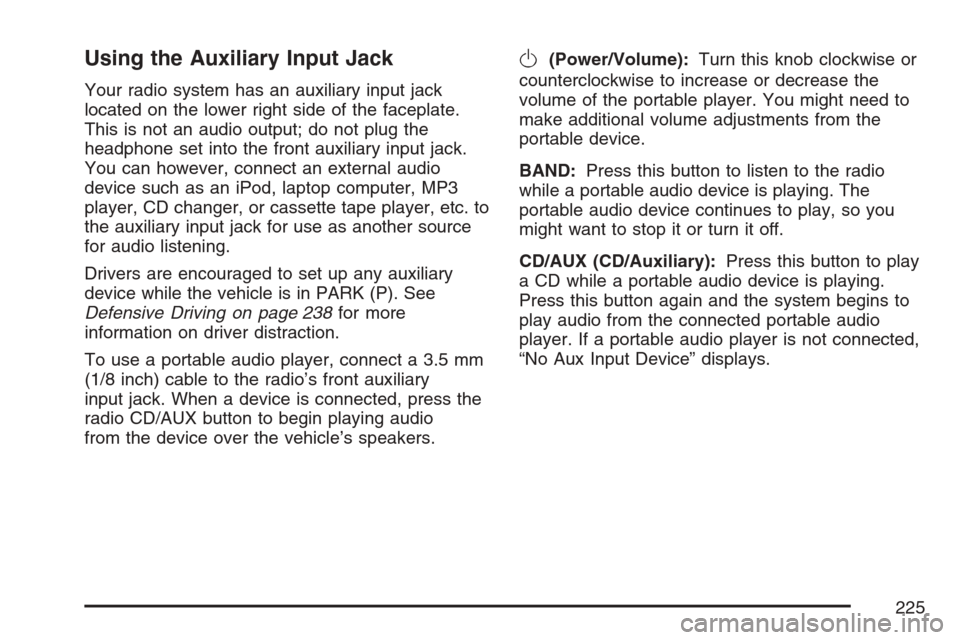
Using the Auxiliary Input Jack
Your radio system has an auxiliary input jack
located on the lower right side of the faceplate.
This is not an audio output; do not plug the
headphone set into the front auxiliary input jack.
You can however, connect an external audio
device such as an iPod, laptop computer, MP3
player, CD changer, or cassette tape player, etc. to
the auxiliary input jack for use as another source
for audio listening.
Drivers are encouraged to set up any auxiliary
device while the vehicle is in PARK (P). See
Defensive Driving on page 238for more
information on driver distraction.
To use a portable audio player, connect a 3.5 mm
(1/8 inch) cable to the radio’s front auxiliary
input jack. When a device is connected, press the
radio CD/AUX button to begin playing audio
from the device over the vehicle’s speakers.
O(Power/Volume):Turn this knob clockwise or
counterclockwise to increase or decrease the
volume of the portable player. You might need to
make additional volume adjustments from the
portable device.
BAND:Press this button to listen to the radio
while a portable audio device is playing. The
portable audio device continues to play, so you
might want to stop it or turn it off.
CD/AUX (CD/Auxiliary):Press this button to play
a CD while a portable audio device is playing.
Press this button again and the system begins to
play audio from the connected portable audio
player. If a portable audio player is not connected,
“No Aux Input Device” displays.
225
Page 231 of 446
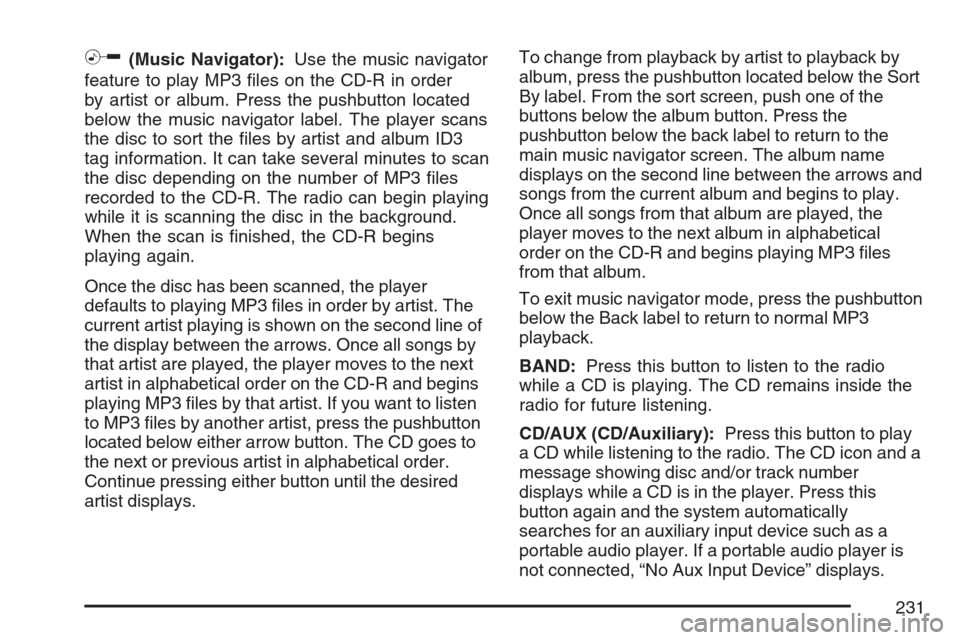
h(Music Navigator):Use the music navigator
feature to play MP3 �les on the CD-R in order
by artist or album. Press the pushbutton located
below the music navigator label. The player scans
the disc to sort the �les by artist and album ID3
tag information. It can take several minutes to scan
the disc depending on the number of MP3 �les
recorded to the CD-R. The radio can begin playing
while it is scanning the disc in the background.
When the scan is �nished, the CD-R begins
playing again.
Once the disc has been scanned, the player
defaults to playing MP3 �les in order by artist. The
current artist playing is shown on the second line of
the display between the arrows. Once all songs by
that artist are played, the player moves to the next
artist in alphabetical order on the CD-R and begins
playing MP3 �les by that artist. If you want to listen
to MP3 �les by another artist, press the pushbutton
located below either arrow button. The CD goes to
the next or previous artist in alphabetical order.
Continue pressing either button until the desired
artist displays.To change from playback by artist to playback by
album, press the pushbutton located below the Sort
By label. From the sort screen, push one of the
buttons below the album button. Press the
pushbutton below the back label to return to the
main music navigator screen. The album name
displays on the second line between the arrows and
songs from the current album and begins to play.
Once all songs from that album are played, the
player moves to the next album in alphabetical
order on the CD-R and begins playing MP3 �les
from that album.
To exit music navigator mode, press the pushbutton
below the Back label to return to normal MP3
playback.
BAND:Press this button to listen to the radio
while a CD is playing. The CD remains inside the
radio for future listening.
CD/AUX (CD/Auxiliary):Press this button to play
a CD while listening to the radio. The CD icon and a
message showing disc and/or track number
displays while a CD is in the player. Press this
button again and the system automatically
searches for an auxiliary input device such as a
portable audio player. If a portable audio player is
not connected, “No Aux Input Device” displays.
231