2007 CHEVROLET EXPRESS CARGO VAN CD player
[x] Cancel search: CD playerPage 142 of 458
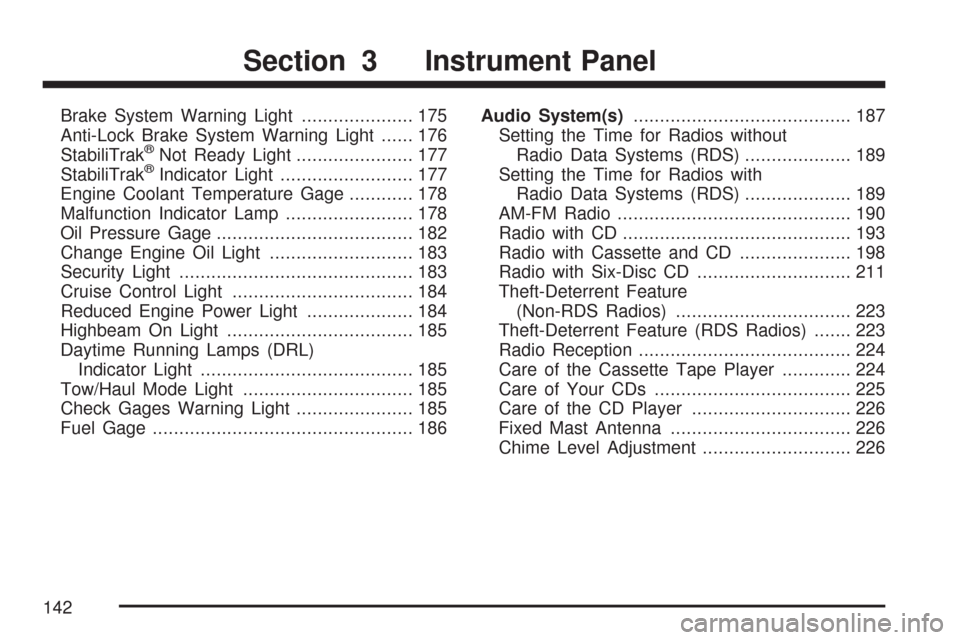
Brake System Warning Light..................... 175
Anti-Lock Brake System Warning Light...... 176
StabiliTrak
®Not Ready Light...................... 177
StabiliTrak®Indicator Light......................... 177
Engine Coolant Temperature Gage............ 178
Malfunction Indicator Lamp........................ 178
Oil Pressure Gage..................................... 182
Change Engine Oil Light........................... 183
Security Light............................................ 183
Cruise Control Light.................................. 184
Reduced Engine Power Light.................... 184
Highbeam On Light................................... 185
Daytime Running Lamps (DRL)
Indicator Light........................................ 185
Tow/Haul Mode Light................................ 185
Check Gages Warning Light...................... 185
Fuel Gage................................................. 186Audio System(s)......................................... 187
Setting the Time for Radios without
Radio Data Systems (RDS).................... 189
Setting the Time for Radios with
Radio Data Systems (RDS).................... 189
AM-FM Radio............................................ 190
Radio with CD........................................... 193
Radio with Cassette and CD..................... 198
Radio with Six-Disc CD............................. 211
Theft-Deterrent Feature
(Non-RDS Radios)................................. 223
Theft-Deterrent Feature (RDS Radios)....... 223
Radio Reception........................................ 224
Care of the Cassette Tape Player............. 224
Care of Your CDs..................................... 225
Care of the CD Player.............................. 226
Fixed Mast Antenna.................................. 226
Chime Level Adjustment............................ 226
Section 3 Instrument Panel
142
Page 188 of 458
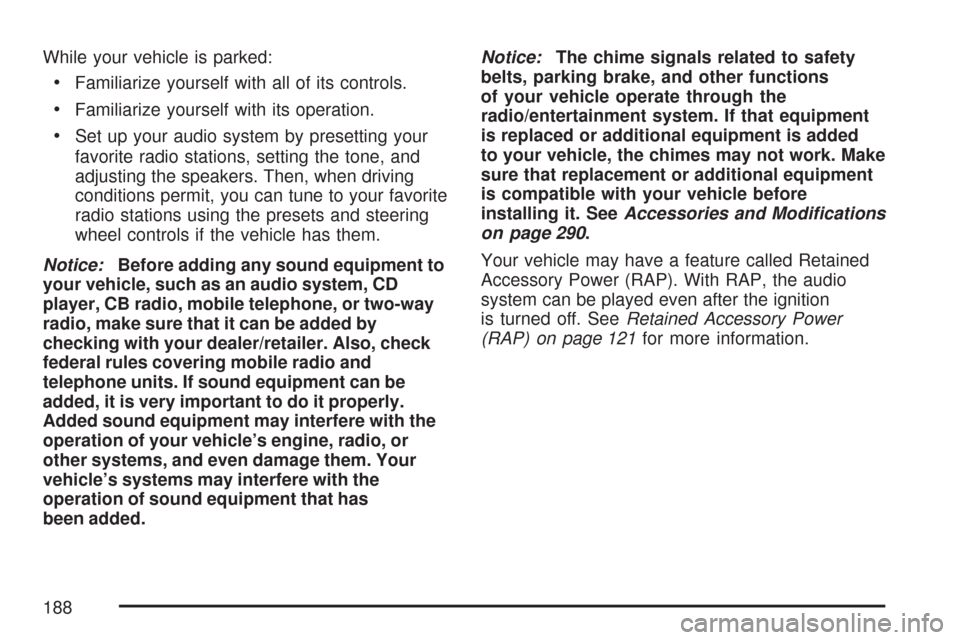
While your vehicle is parked:
•Familiarize yourself with all of its controls.
•Familiarize yourself with its operation.
•Set up your audio system by presetting your
favorite radio stations, setting the tone, and
adjusting the speakers. Then, when driving
conditions permit, you can tune to your favorite
radio stations using the presets and steering
wheel controls if the vehicle has them.
Notice:Before adding any sound equipment to
your vehicle, such as an audio system, CD
player, CB radio, mobile telephone, or two-way
radio, make sure that it can be added by
checking with your dealer/retailer. Also, check
federal rules covering mobile radio and
telephone units. If sound equipment can be
added, it is very important to do it properly.
Added sound equipment may interfere with the
operation of your vehicle’s engine, radio, or
other systems, and even damage them. Your
vehicle’s systems may interfere with the
operation of sound equipment that has
been added.Notice:The chime signals related to safety
belts, parking brake, and other functions
of your vehicle operate through the
radio/entertainment system. If that equipment
is replaced or additional equipment is added
to your vehicle, the chimes may not work. Make
sure that replacement or additional equipment
is compatible with your vehicle before
installing it. SeeAccessories and Modifications
on page 290.
Your vehicle may have a feature called Retained
Accessory Power (RAP). With RAP, the audio
system can be played even after the ignition
is turned off. SeeRetained Accessory Power
(RAP) on page 121for more information.
188
Page 195 of 458
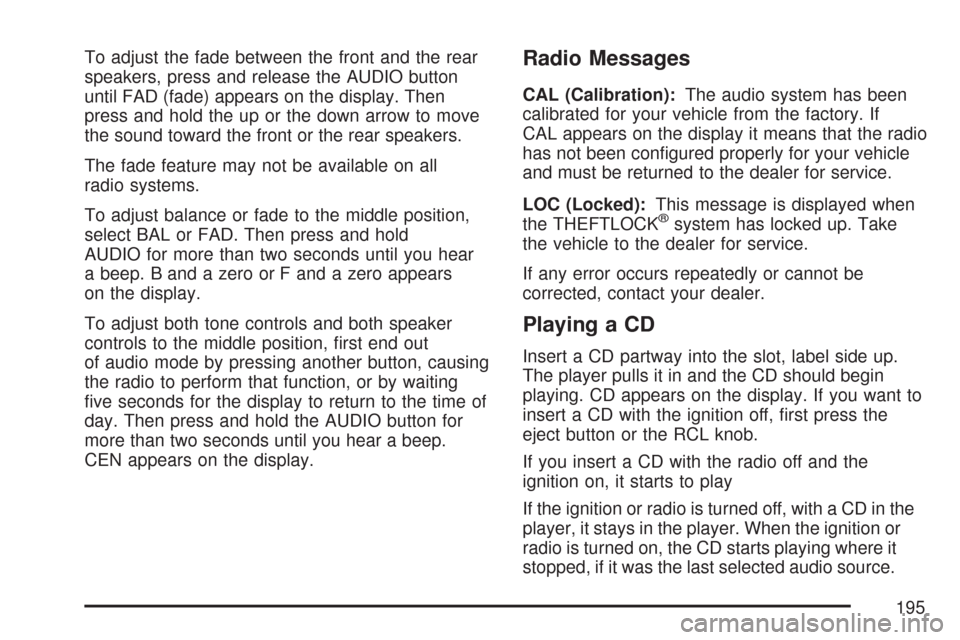
To adjust the fade between the front and the rear
speakers, press and release the AUDIO button
until FAD (fade) appears on the display. Then
press and hold the up or the down arrow to move
the sound toward the front or the rear speakers.
The fade feature may not be available on all
radio systems.
To adjust balance or fade to the middle position,
select BAL or FAD. Then press and hold
AUDIO for more than two seconds until you hear
a beep. B and a zero or F and a zero appears
on the display.
To adjust both tone controls and both speaker
controls to the middle position, first end out
of audio mode by pressing another button, causing
the radio to perform that function, or by waiting
five seconds for the display to return to the time of
day. Then press and hold the AUDIO button for
more than two seconds until you hear a beep.
CEN appears on the display.Radio Messages
CAL (Calibration):The audio system has been
calibrated for your vehicle from the factory. If
CAL appears on the display it means that the radio
has not been configured properly for your vehicle
and must be returned to the dealer for service.
LOC (Locked):This message is displayed when
the THEFTLOCK
®system has locked up. Take
the vehicle to the dealer for service.
If any error occurs repeatedly or cannot be
corrected, contact your dealer.
Playing a CD
Insert a CD partway into the slot, label side up.
The player pulls it in and the CD should begin
playing. CD appears on the display. If you want to
insert a CD with the ignition off, first press the
eject button or the RCL knob.
If you insert a CD with the radio off and the
ignition on, it starts to play
If the ignition or radio is turned off, with a CD in the
player, it stays in the player. When the ignition or
radio is turned on, the CD starts playing where it
stopped, if it was the last selected audio source.
195
Page 196 of 458
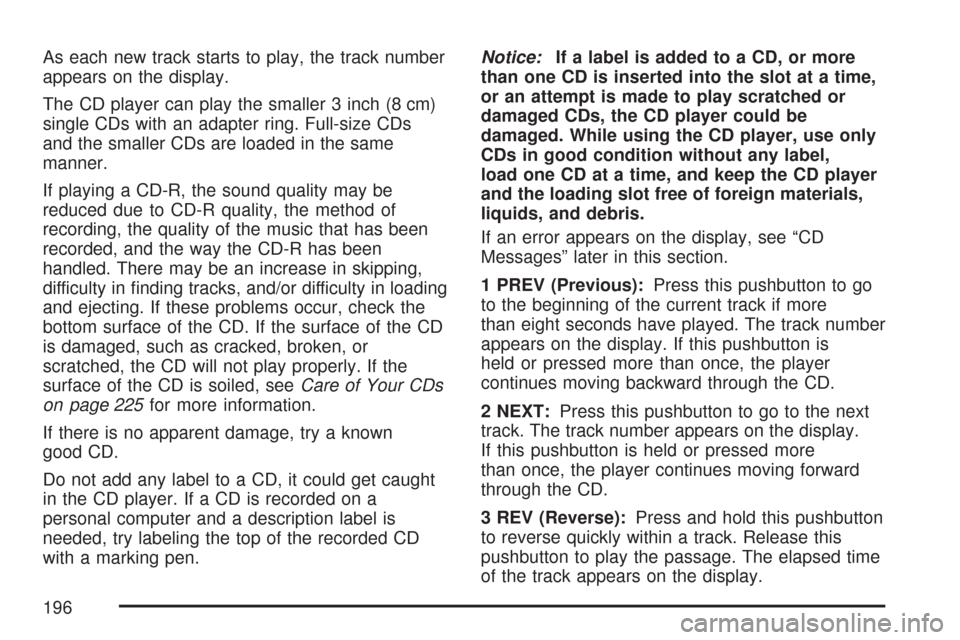
As each new track starts to play, the track number
appears on the display.
The CD player can play the smaller 3 inch (8 cm)
single CDs with an adapter ring. Full-size CDs
and the smaller CDs are loaded in the same
manner.
If playing a CD-R, the sound quality may be
reduced due to CD-R quality, the method of
recording, the quality of the music that has been
recorded, and the way the CD-R has been
handled. There may be an increase in skipping,
difficulty in finding tracks, and/or difficulty in loading
and ejecting. If these problems occur, check the
bottom surface of the CD. If the surface of the CD
is damaged, such as cracked, broken, or
scratched, the CD will not play properly. If the
surface of the CD is soiled, seeCare of Your CDs
on page 225for more information.
If there is no apparent damage, try a known
good CD.
Do not add any label to a CD, it could get caught
in the CD player. If a CD is recorded on a
personal computer and a description label is
needed, try labeling the top of the recorded CD
with a marking pen.Notice:If a label is added to a CD, or more
than one CD is inserted into the slot at a time,
or an attempt is made to play scratched or
damaged CDs, the CD player could be
damaged. While using the CD player, use only
CDs in good condition without any label,
load one CD at a time, and keep the CD player
and the loading slot free of foreign materials,
liquids, and debris.
If an error appears on the display, see “CD
Messages” later in this section.
1 PREV (Previous):Press this pushbutton to go
to the beginning of the current track if more
than eight seconds have played. The track number
appears on the display. If this pushbutton is
held or pressed more than once, the player
continues moving backward through the CD.
2 NEXT:Press this pushbutton to go to the next
track. The track number appears on the display.
If this pushbutton is held or pressed more
than once, the player continues moving forward
through the CD.
3 REV (Reverse):Press and hold this pushbutton
to reverse quickly within a track. Release this
pushbutton to play the passage. The elapsed time
of the track appears on the display.
196
Page 197 of 458
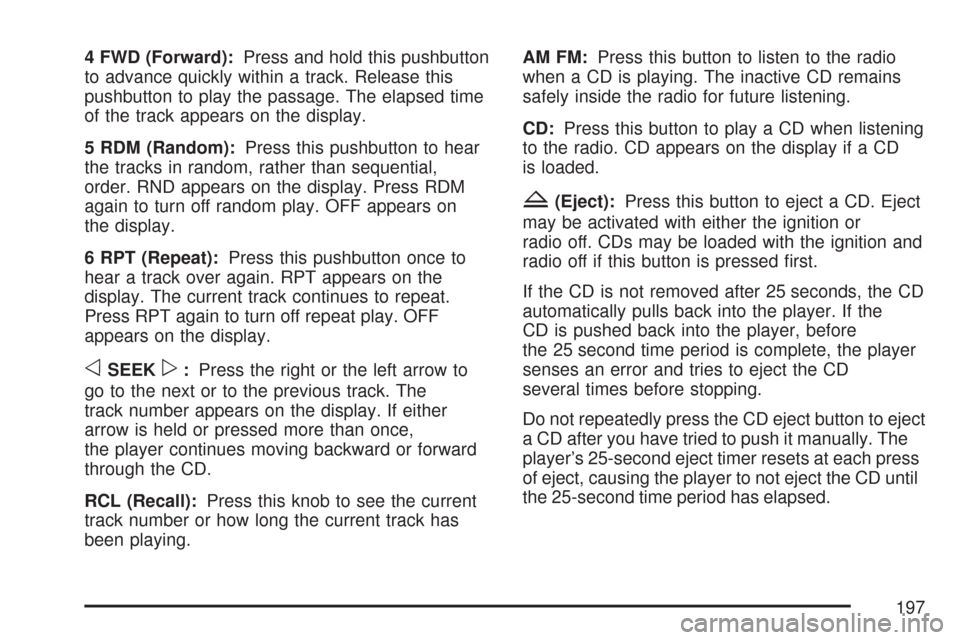
4 FWD (Forward):Press and hold this pushbutton
to advance quickly within a track. Release this
pushbutton to play the passage. The elapsed time
of the track appears on the display.
5 RDM (Random):Press this pushbutton to hear
the tracks in random, rather than sequential,
order. RND appears on the display. Press RDM
again to turn off random play. OFF appears on
the display.
6 RPT (Repeat):Press this pushbutton once to
hear a track over again. RPT appears on the
display. The current track continues to repeat.
Press RPT again to turn off repeat play. OFF
appears on the display.
oSEEKp:Press the right or the left arrow to
go to the next or to the previous track. The
track number appears on the display. If either
arrow is held or pressed more than once,
the player continues moving backward or forward
through the CD.
RCL (Recall):Press this knob to see the current
track number or how long the current track has
been playing.AM FM:Press this button to listen to the radio
when a CD is playing. The inactive CD remains
safely inside the radio for future listening.
CD:Press this button to play a CD when listening
to the radio. CD appears on the display if a CD
is loaded.
Z(Eject):Press this button to eject a CD. Eject
may be activated with either the ignition or
radio off. CDs may be loaded with the ignition and
radio off if this button is pressed first.
If the CD is not removed after 25 seconds, the CD
automatically pulls back into the player. If the
CD is pushed back into the player, before
the 25 second time period is complete, the player
senses an error and tries to eject the CD
several times before stopping.
Do not repeatedly press the CD eject button to eject
a CD after you have tried to push it manually. The
player’s 25-second eject timer resets at each press
of eject, causing the player to not eject the CD until
the 25-second time period has elapsed.
197
Page 198 of 458

CD Messages
If the CD comes out, it could be for one of the
following reasons:
•It is very hot. When the temperature returns to
normal, the CD should play.
•You are driving on a very rough road.
When the road becomes smoother, the CD
should play.
•The CD is dirty, scratched, wet, or
upside down.
•The air is very humid. If so, wait about an
hour and try again.
•There may have been a problem while
burning the CD.
•The label may be caught in the CD player.
If the CD is not playing correctly, for any other
reason, try a known good CD.
If any error occurs repeatedly or if an error cannot
be corrected, contact your dealer. If the radio
displays an error message, write it down
and provide it to your dealer when reporting
the problem.
Radio with Cassette and CD
Radio Data System (RDS)
The audio system has a Radio Data System (RDS).
RDS features are available for use only on FM
stations that broadcast RDS information.
198
Page 204 of 458
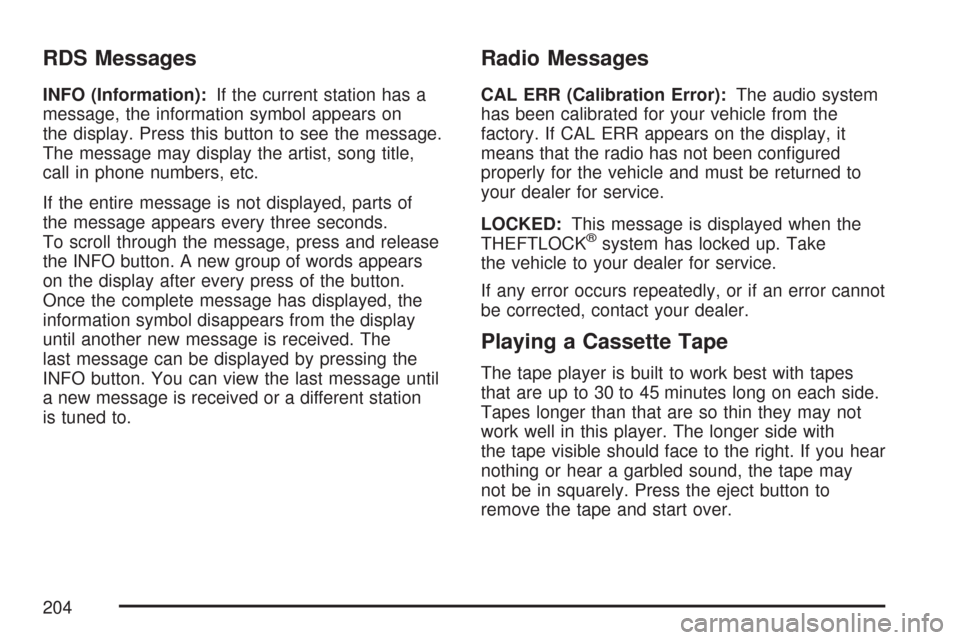
RDS Messages
INFO (Information):If the current station has a
message, the information symbol appears on
the display. Press this button to see the message.
The message may display the artist, song title,
call in phone numbers, etc.
If the entire message is not displayed, parts of
the message appears every three seconds.
To scroll through the message, press and release
the INFO button. A new group of words appears
on the display after every press of the button.
Once the complete message has displayed, the
information symbol disappears from the display
until another new message is received. The
last message can be displayed by pressing the
INFO button. You can view the last message until
a new message is received or a different station
is tuned to.
Radio Messages
CAL ERR (Calibration Error):The audio system
has been calibrated for your vehicle from the
factory. If CAL ERR appears on the display, it
means that the radio has not been configured
properly for the vehicle and must be returned to
your dealer for service.
LOCKED:This message is displayed when the
THEFTLOCK
®system has locked up. Take
the vehicle to your dealer for service.
If any error occurs repeatedly, or if an error cannot
be corrected, contact your dealer.
Playing a Cassette Tape
The tape player is built to work best with tapes
that are up to 30 to 45 minutes long on each side.
Tapes longer than that are so thin they may not
work well in this player. The longer side with
the tape visible should face to the right. If you hear
nothing or hear a garbled sound, the tape may
not be in squarely. Press the eject button to
remove the tape and start over.
204
Page 205 of 458
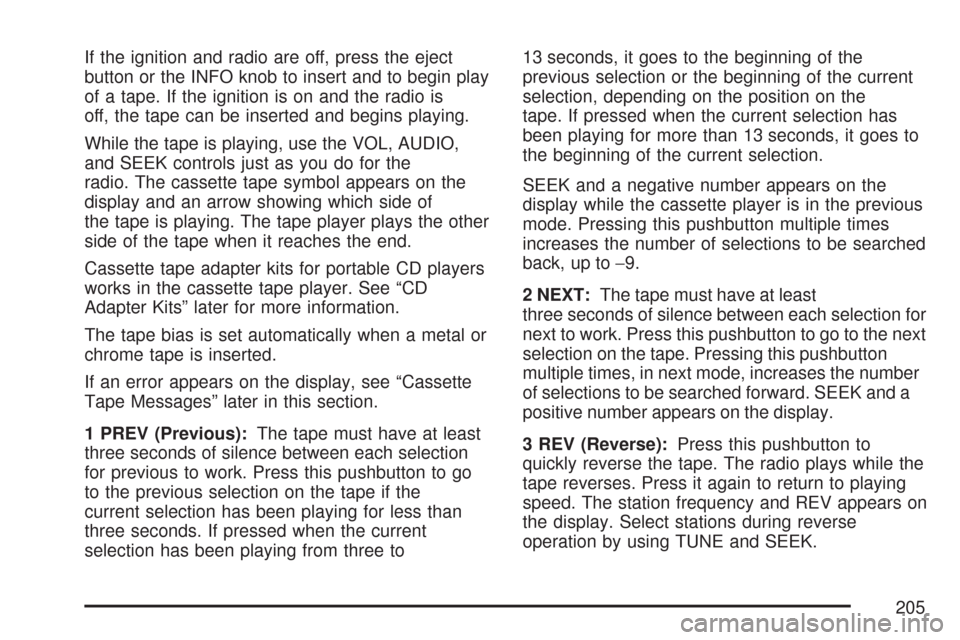
If the ignition and radio are off, press the eject
button or the INFO knob to insert and to begin play
of a tape. If the ignition is on and the radio is
off, the tape can be inserted and begins playing.
While the tape is playing, use the VOL, AUDIO,
and SEEK controls just as you do for the
radio. The cassette tape symbol appears on the
display and an arrow showing which side of
the tape is playing. The tape player plays the other
side of the tape when it reaches the end.
Cassette tape adapter kits for portable CD players
works in the cassette tape player. See “CD
Adapter Kits” later for more information.
The tape bias is set automatically when a metal or
chrome tape is inserted.
If an error appears on the display, see “Cassette
Tape Messages” later in this section.
1 PREV (Previous):The tape must have at least
three seconds of silence between each selection
for previous to work. Press this pushbutton to go
to the previous selection on the tape if the
current selection has been playing for less than
three seconds. If pressed when the current
selection has been playing from three to13 seconds, it goes to the beginning of the
previous selection or the beginning of the current
selection, depending on the position on the
tape. If pressed when the current selection has
been playing for more than 13 seconds, it goes to
the beginning of the current selection.
SEEK and a negative number appears on the
display while the cassette player is in the previous
mode. Pressing this pushbutton multiple times
increases the number of selections to be searched
back, up to−9.
2 NEXT:The tape must have at least
three seconds of silence between each selection for
next to work. Press this pushbutton to go to the next
selection on the tape. Pressing this pushbutton
multiple times, in next mode, increases the number
of selections to be searched forward. SEEK and a
positive number appears on the display.
3 REV (Reverse):Press this pushbutton to
quickly reverse the tape. The radio plays while the
tape reverses. Press it again to return to playing
speed. The station frequency and REV appears on
the display. Select stations during reverse
operation by using TUNE and SEEK.
205