2007 CHEVROLET EQUINOX reset
[x] Cancel search: resetPage 226 of 492
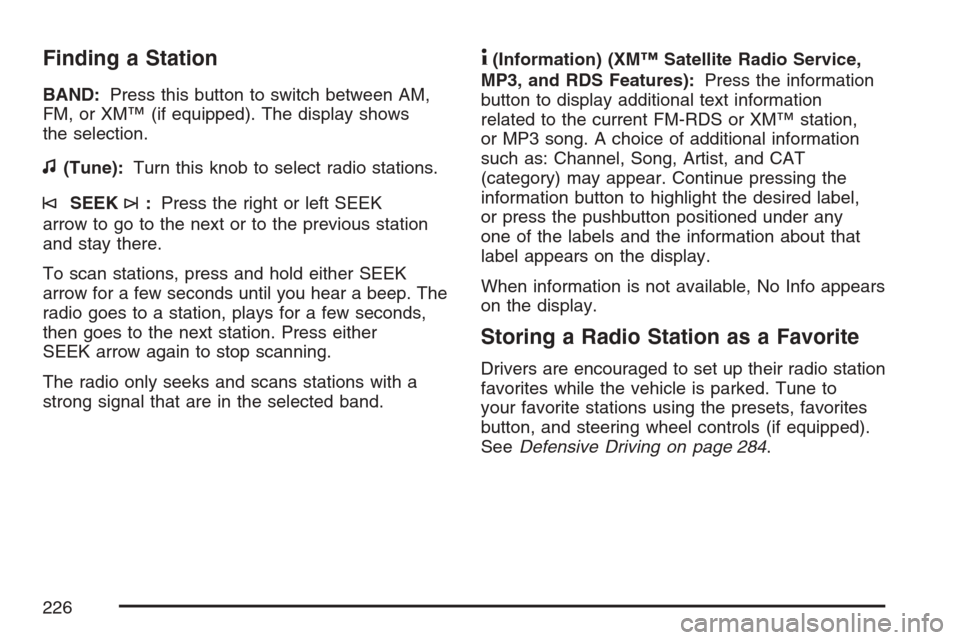
Finding a Station
BAND:Press this button to switch between AM,
FM, or XM™ (if equipped). The display shows
the selection.
f(Tune):Turn this knob to select radio stations.
©SEEK¨:Press the right or left SEEK
arrow to go to the next or to the previous station
and stay there.
To scan stations, press and hold either SEEK
arrow for a few seconds until you hear a beep. The
radio goes to a station, plays for a few seconds,
then goes to the next station. Press either
SEEK arrow again to stop scanning.
The radio only seeks and scans stations with a
strong signal that are in the selected band.
4(Information) (XM™ Satellite Radio Service,
MP3, and RDS Features):Press the information
button to display additional text information
related to the current FM-RDS or XM™ station,
or MP3 song. A choice of additional information
such as: Channel, Song, Artist, and CAT
(category) may appear. Continue pressing the
information button to highlight the desired label,
or press the pushbutton positioned under any
one of the labels and the information about that
label appears on the display.
When information is not available, No Info appears
on the display.
Storing a Radio Station as a Favorite
Drivers are encouraged to set up their radio station
favorites while the vehicle is parked. Tune to
your favorite stations using the presets, favorites
button, and steering wheel controls (if equipped).
SeeDefensive Driving on page 284.
226
Page 228 of 492
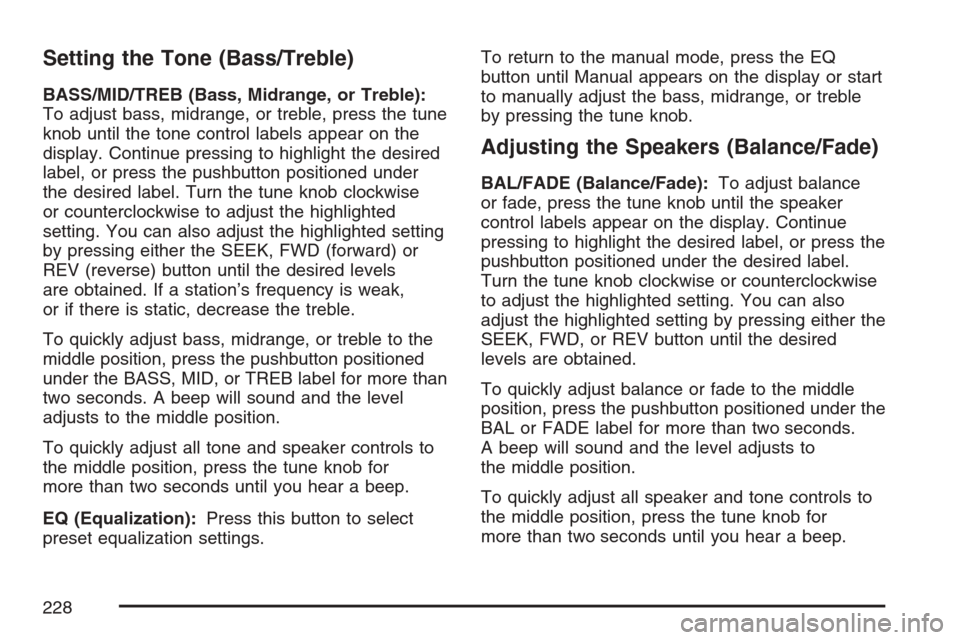
Setting the Tone (Bass/Treble)
BASS/MID/TREB (Bass, Midrange, or Treble):
To adjust bass, midrange, or treble, press the tune
knob until the tone control labels appear on the
display. Continue pressing to highlight the desired
label, or press the pushbutton positioned under
the desired label. Turn the tune knob clockwise
or counterclockwise to adjust the highlighted
setting. You can also adjust the highlighted setting
by pressing either the SEEK, FWD (forward) or
REV (reverse) button until the desired levels
are obtained. If a station’s frequency is weak,
or if there is static, decrease the treble.
To quickly adjust bass, midrange, or treble to the
middle position, press the pushbutton positioned
under the BASS, MID, or TREB label for more than
two seconds. A beep will sound and the level
adjusts to the middle position.
To quickly adjust all tone and speaker controls to
the middle position, press the tune knob for
more than two seconds until you hear a beep.
EQ (Equalization):Press this button to select
preset equalization settings.To return to the manual mode, press the EQ
button until Manual appears on the display or start
to manually adjust the bass, midrange, or treble
by pressing the tune knob.
Adjusting the Speakers (Balance/Fade)
BAL/FADE (Balance/Fade):To adjust balance
or fade, press the tune knob until the speaker
control labels appear on the display. Continue
pressing to highlight the desired label, or press the
pushbutton positioned under the desired label.
Turn the tune knob clockwise or counterclockwise
to adjust the highlighted setting. You can also
adjust the highlighted setting by pressing either the
SEEK, FWD, or REV button until the desired
levels are obtained.
To quickly adjust balance or fade to the middle
position, press the pushbutton positioned under the
BAL or FADE label for more than two seconds.
A beep will sound and the level adjusts to
the middle position.
To quickly adjust all speaker and tone controls to
the middle position, press the tune knob for
more than two seconds until you hear a beep.
228
Page 238 of 492
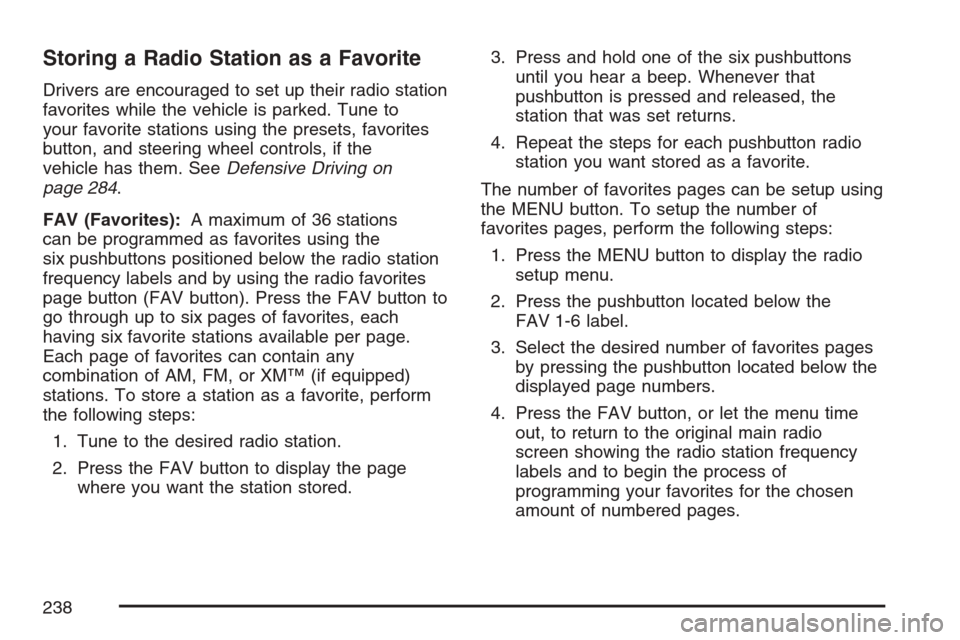
Storing a Radio Station as a Favorite
Drivers are encouraged to set up their radio station
favorites while the vehicle is parked. Tune to
your favorite stations using the presets, favorites
button, and steering wheel controls, if the
vehicle has them. SeeDefensive Driving on
page 284.
FAV (Favorites):A maximum of 36 stations
can be programmed as favorites using the
six pushbuttons positioned below the radio station
frequency labels and by using the radio favorites
page button (FAV button). Press the FAV button to
go through up to six pages of favorites, each
having six favorite stations available per page.
Each page of favorites can contain any
combination of AM, FM, or XM™ (if equipped)
stations. To store a station as a favorite, perform
the following steps:
1. Tune to the desired radio station.
2. Press the FAV button to display the page
where you want the station stored.3. Press and hold one of the six pushbuttons
until you hear a beep. Whenever that
pushbutton is pressed and released, the
station that was set returns.
4. Repeat the steps for each pushbutton radio
station you want stored as a favorite.
The number of favorites pages can be setup using
the MENU button. To setup the number of
favorites pages, perform the following steps:
1. Press the MENU button to display the radio
setup menu.
2. Press the pushbutton located below the
FAV 1-6 label.
3. Select the desired number of favorites pages
by pressing the pushbutton located below the
displayed page numbers.
4. Press the FAV button, or let the menu time
out, to return to the original main radio
screen showing the radio station frequency
labels and to begin the process of
programming your favorites for the chosen
amount of numbered pages.
238
Page 267 of 492
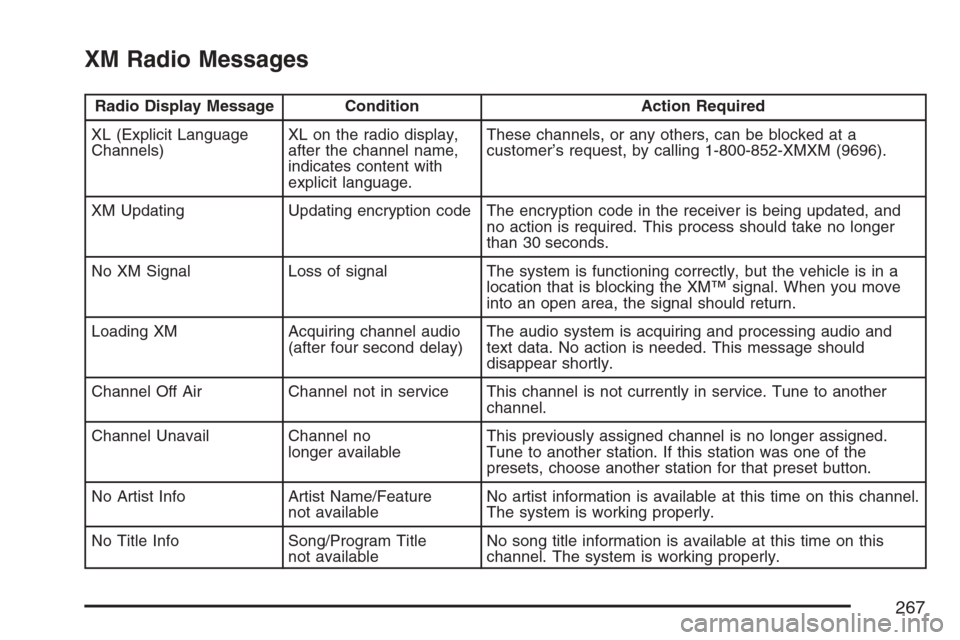
XM Radio Messages
Radio Display Message Condition Action Required
XL (Explicit Language
Channels)XL on the radio display,
after the channel name,
indicates content with
explicit language.These channels, or any others, can be blocked at a
customer’s request, by calling 1-800-852-XMXM (9696).
XM Updating Updating encryption code The encryption code in the receiver is being updated, and
no action is required. This process should take no longer
than 30 seconds.
No XM Signal Loss of signal The system is functioning correctly, but the vehicle is in a
location that is blocking the XM™ signal. When you move
into an open area, the signal should return.
Loading XM Acquiring channel audio
(after four second delay)The audio system is acquiring and processing audio and
text data. No action is needed. This message should
disappear shortly.
Channel Off Air Channel not in service This channel is not currently in service. Tune to another
channel.
Channel Unavail Channel no
longer availableThis previously assigned channel is no longer assigned.
Tune to another station. If this station was one of the
presets, choose another station for that preset button.
No Artist Info Artist Name/Feature
not availableNo artist information is available at this time on this channel.
The system is working properly.
No Title Info Song/Program Title
not availableNo song title information is available at this time on this
channel. The system is working properly.
267
Page 294 of 492
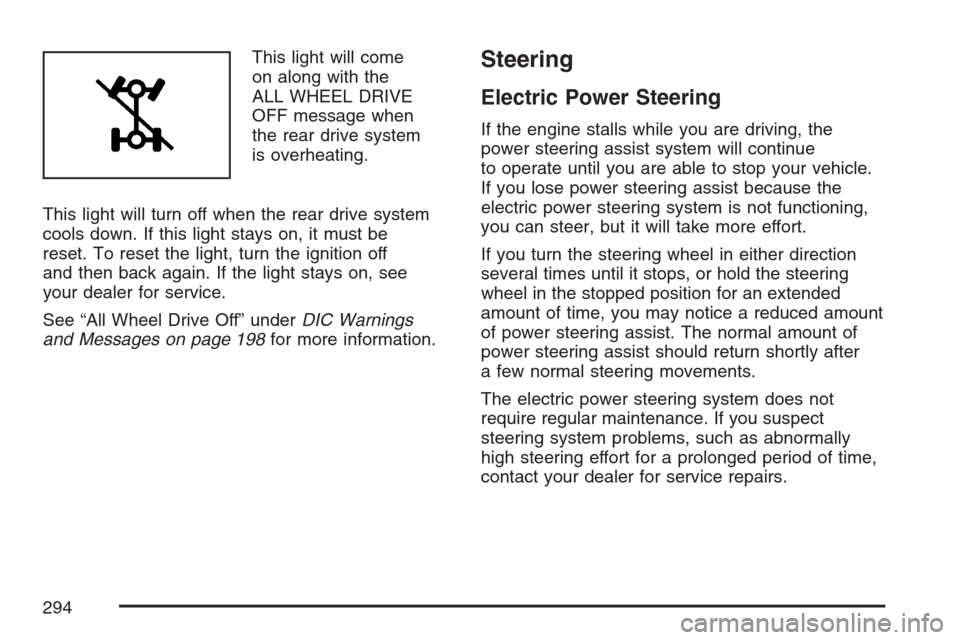
This light will come
on along with the
ALL WHEEL DRIVE
OFF message when
the rear drive system
is overheating.
This light will turn off when the rear drive system
cools down. If this light stays on, it must be
reset. To reset the light, turn the ignition off
and then back again. If the light stays on, see
your dealer for service.
See “All Wheel Drive Off” underDIC Warnings
and Messages on page 198for more information.Steering
Electric Power Steering
If the engine stalls while you are driving, the
power steering assist system will continue
to operate until you are able to stop your vehicle.
If you lose power steering assist because the
electric power steering system is not functioning,
you can steer, but it will take more effort.
If you turn the steering wheel in either direction
several times until it stops, or hold the steering
wheel in the stopped position for an extended
amount of time, you may notice a reduced amount
of power steering assist. The normal amount of
power steering assist should return shortly after
a few normal steering movements.
The electric power steering system does not
require regular maintenance. If you suspect
steering system problems, such as abnormally
high steering effort for a prolonged period of time,
contact your dealer for service repairs.
294
Page 347 of 492
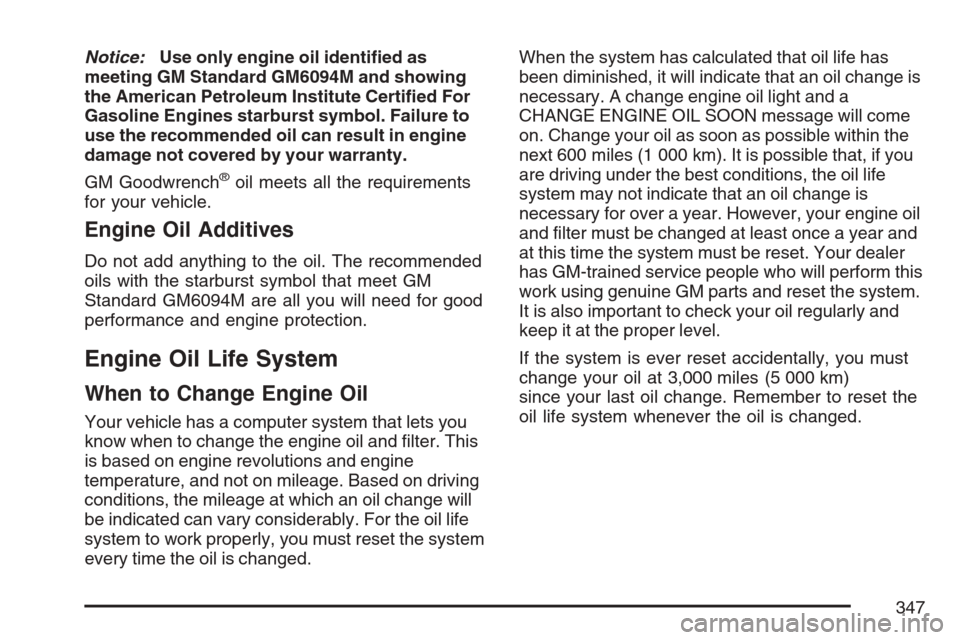
Notice:Use only engine oil identi�ed as
meeting GM Standard GM6094M and showing
the American Petroleum Institute Certi�ed For
Gasoline Engines starburst symbol. Failure to
use the recommended oil can result in engine
damage not covered by your warranty.
GM Goodwrench
®oil meets all the requirements
for your vehicle.
Engine Oil Additives
Do not add anything to the oil. The recommended
oils with the starburst symbol that meet GM
Standard GM6094M are all you will need for good
performance and engine protection.
Engine Oil Life System
When to Change Engine Oil
Your vehicle has a computer system that lets you
know when to change the engine oil and �lter. This
is based on engine revolutions and engine
temperature, and not on mileage. Based on driving
conditions, the mileage at which an oil change will
be indicated can vary considerably. For the oil life
system to work properly, you must reset the system
every time the oil is changed.When the system has calculated that oil life has
been diminished, it will indicate that an oil change is
necessary. A change engine oil light and a
CHANGE ENGINE OIL SOON message will come
on. Change your oil as soon as possible within the
next 600 miles (1 000 km). It is possible that, if you
are driving under the best conditions, the oil life
system may not indicate that an oil change is
necessary for over a year. However, your engine oil
and �lter must be changed at least once a year and
at this time the system must be reset. Your dealer
has GM-trained service people who will perform this
work using genuine GM parts and reset the system.
It is also important to check your oil regularly and
keep it at the proper level.
If the system is ever reset accidentally, you must
change your oil at 3,000 miles (5 000 km)
since your last oil change. Remember to reset the
oil life system whenever the oil is changed.
347
Page 348 of 492
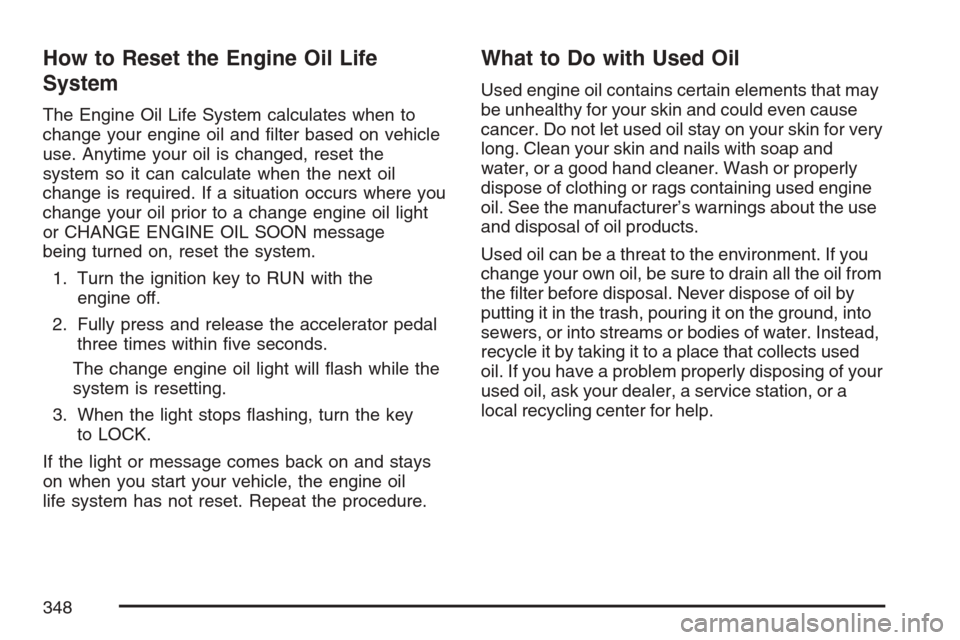
How to Reset the Engine Oil Life
System
The Engine Oil Life System calculates when to
change your engine oil and �lter based on vehicle
use. Anytime your oil is changed, reset the
system so it can calculate when the next oil
change is required. If a situation occurs where you
change your oil prior to a change engine oil light
or CHANGE ENGINE OIL SOON message
being turned on, reset the system.
1. Turn the ignition key to RUN with the
engine off.
2. Fully press and release the accelerator pedal
three times within �ve seconds.
The change engine oil light will �ash while the
system is resetting.
3. When the light stops �ashing, turn the key
to LOCK.
If the light or message comes back on and stays
on when you start your vehicle, the engine oil
life system has not reset. Repeat the procedure.
What to Do with Used Oil
Used engine oil contains certain elements that may
be unhealthy for your skin and could even cause
cancer. Do not let used oil stay on your skin for very
long. Clean your skin and nails with soap and
water, or a good hand cleaner. Wash or properly
dispose of clothing or rags containing used engine
oil. See the manufacturer’s warnings about the use
and disposal of oil products.
Used oil can be a threat to the environment. If you
change your own oil, be sure to drain all the oil from
the �lter before disposal. Never dispose of oil by
putting it in the trash, pouring it on the ground, into
sewers, or into streams or bodies of water. Instead,
recycle it by taking it to a place that collects used
oil. If you have a problem properly disposing of your
used oil, ask your dealer, a service station, or a
local recycling center for help.
348
Page 357 of 492
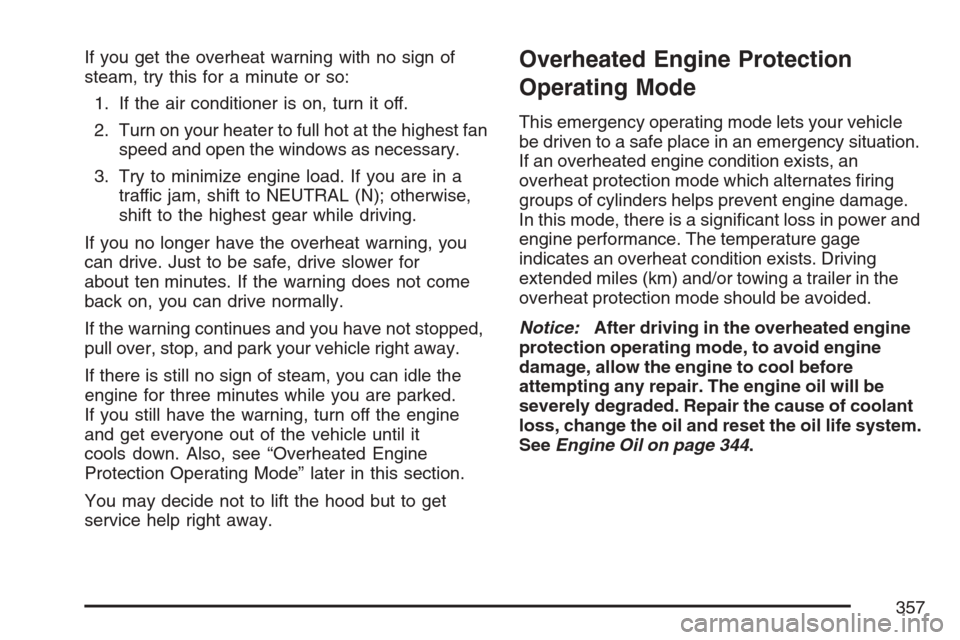
If you get the overheat warning with no sign of
steam, try this for a minute or so:
1. If the air conditioner is on, turn it off.
2. Turn on your heater to full hot at the highest fan
speed and open the windows as necessary.
3. Try to minimize engine load. If you are in a
traffic jam, shift to NEUTRAL (N); otherwise,
shift to the highest gear while driving.
If you no longer have the overheat warning, you
can drive. Just to be safe, drive slower for
about ten minutes. If the warning does not come
back on, you can drive normally.
If the warning continues and you have not stopped,
pull over, stop, and park your vehicle right away.
If there is still no sign of steam, you can idle the
engine for three minutes while you are parked.
If you still have the warning, turn off the engine
and get everyone out of the vehicle until it
cools down. Also, see “Overheated Engine
Protection Operating Mode” later in this section.
You may decide not to lift the hood but to get
service help right away.Overheated Engine Protection
Operating Mode
This emergency operating mode lets your vehicle
be driven to a safe place in an emergency situation.
If an overheated engine condition exists, an
overheat protection mode which alternates �ring
groups of cylinders helps prevent engine damage.
In this mode, there is a signi�cant loss in power and
engine performance. The temperature gage
indicates an overheat condition exists. Driving
extended miles (km) and/or towing a trailer in the
overheat protection mode should be avoided.
Notice:After driving in the overheated engine
protection operating mode, to avoid engine
damage, allow the engine to cool before
attempting any repair. The engine oil will be
severely degraded. Repair the cause of coolant
loss, change the oil and reset the oil life system.
SeeEngine Oil on page 344.
357