2007 CHEVROLET CORVETTE navigation system
[x] Cancel search: navigation systemPage 98 of 488
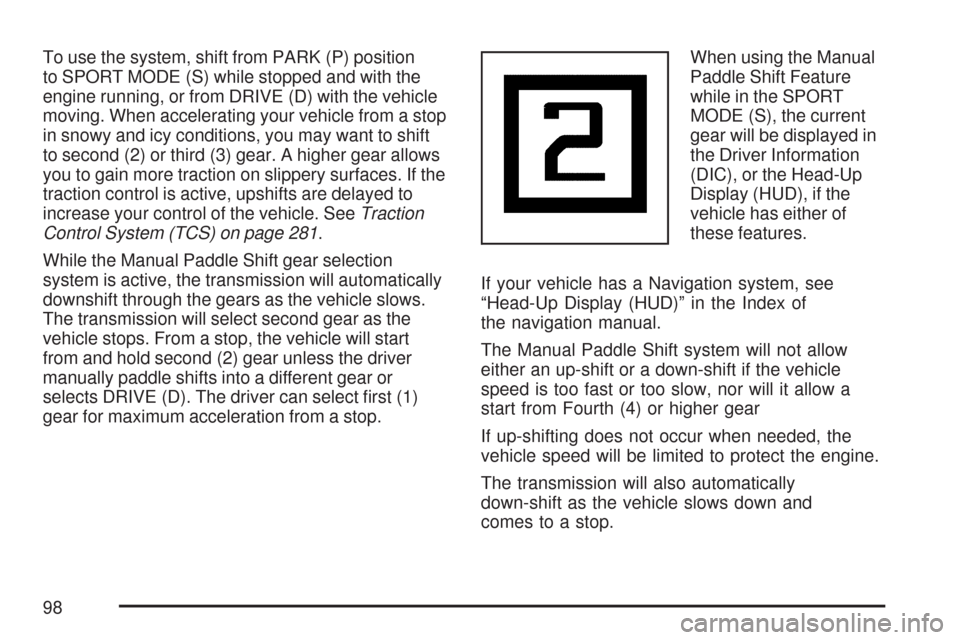
To use the system, shift from PARK (P) position
to SPORT MODE (S) while stopped and with the
engine running, or from DRIVE (D) with the vehicle
moving. When accelerating your vehicle from a stop
in snowy and icy conditions, you may want to shift
to second (2) or third (3) gear. A higher gear allows
you to gain more traction on slippery surfaces. If the
traction control is active, upshifts are delayed to
increase your control of the vehicle. SeeTraction
Control System (TCS) on page 281.
While the Manual Paddle Shift gear selection
system is active, the transmission will automatically
downshift through the gears as the vehicle slows.
The transmission will select second gear as the
vehicle stops. From a stop, the vehicle will start
from and hold second (2) gear unless the driver
manually paddle shifts into a different gear or
selects DRIVE (D). The driver can select �rst (1)
gear for maximum acceleration from a stop.When using the Manual
Paddle Shift Feature
while in the SPORT
MODE (S), the current
gear will be displayed in
the Driver Information
(DIC), or the Head-Up
Display (HUD), if the
vehicle has either of
these features.
If your vehicle has a Navigation system, see
“Head-Up Display (HUD)” in the Index of
the navigation manual.
The Manual Paddle Shift system will not allow
either an up-shift or a down-shift if the vehicle
speed is too fast or too slow, nor will it allow a
start from Fourth (4) or higher gear
If up-shifting does not occur when needed, the
vehicle speed will be limited to protect the engine.
The transmission will also automatically
down-shift as the vehicle slows down and
comes to a stop.
98
Page 115 of 488
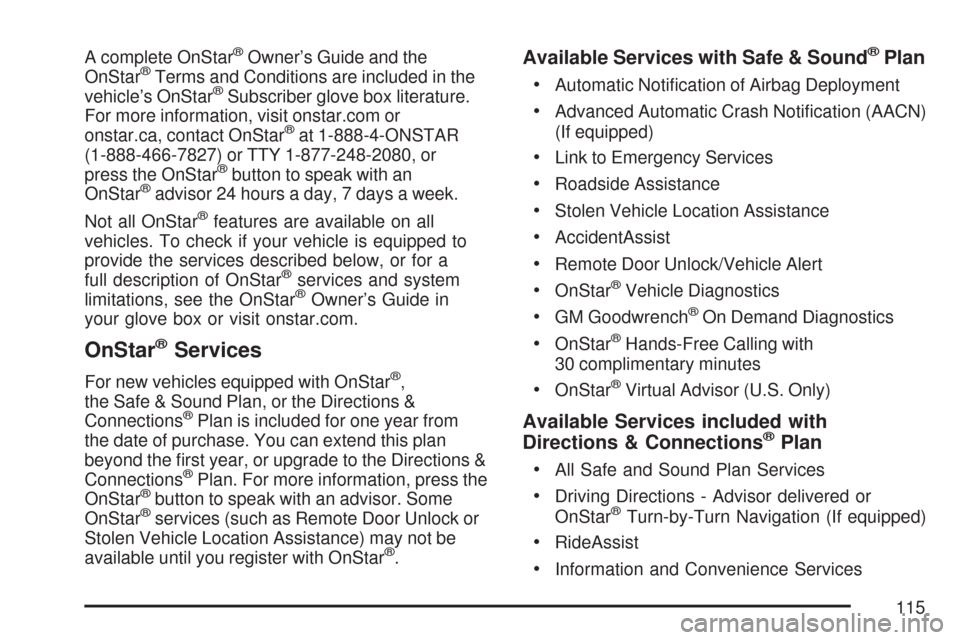
A complete OnStar®Owner’s Guide and the
OnStar®Terms and Conditions are included in the
vehicle’s OnStar®Subscriber glove box literature.
For more information, visit onstar.com or
onstar.ca, contact OnStar
®at 1-888-4-ONSTAR
(1-888-466-7827) or TTY 1-877-248-2080, or
press the OnStar
®button to speak with an
OnStar®advisor 24 hours a day, 7 days a week.
Not all OnStar
®features are available on all
vehicles. To check if your vehicle is equipped to
provide the services described below, or for a
full description of OnStar
®services and system
limitations, see the OnStar®Owner’s Guide in
your glove box or visit onstar.com.
OnStar®Services
For new vehicles equipped with OnStar®,
the Safe & Sound Plan, or the Directions &
Connections
®Plan is included for one year from
the date of purchase. You can extend this plan
beyond the �rst year, or upgrade to the Directions &
Connections
®Plan. For more information, press the
OnStar®button to speak with an advisor. Some
OnStar®services (such as Remote Door Unlock or
Stolen Vehicle Location Assistance) may not be
available until you register with OnStar
®.
Available Services with Safe & Sound®Plan
Automatic Noti�cation of Airbag Deployment
Advanced Automatic Crash Noti�cation (AACN)
(If equipped)
Link to Emergency Services
Roadside Assistance
Stolen Vehicle Location Assistance
AccidentAssist
Remote Door Unlock/Vehicle Alert
OnStar®Vehicle Diagnostics
GM Goodwrench®On Demand Diagnostics
OnStar®Hands-Free Calling with
30 complimentary minutes
OnStar®Virtual Advisor (U.S. Only)
Available Services included with
Directions & Connections®Plan
All Safe and Sound Plan Services
Driving Directions - Advisor delivered or
OnStar®Turn-by-Turn Navigation (If equipped)
RideAssist
Information and Convenience Services
115
Page 154 of 488

Tire Pressure Light.................................... 199
Malfunction Indicator Lamp........................ 200
Engine Oil Pressure Gage......................... 204
Security Light............................................ 205
Fog Lamp Light......................................... 205
Lights On Reminder.................................. 206
Highbeam On Light................................... 206
Fuel Gage................................................. 206
Driver Information Center (DIC).................. 207
DIC Controls and Displays........................ 208
DIC Warnings and Messages.................... 214
Other Messages........................................ 232
DIC Vehicle Personalization....................... 234Audio System(s)......................................... 244
Setting the Time........................................ 245
Radio with CD........................................... 246
Using an MP3........................................... 261
XM Radio Messages................................. 267
Navigation/Radio System........................... 269
Theft-Deterrent Feature............................. 269
Audio Steering Wheel Controls.................. 269
Radio Reception........................................ 270
Care of Your CDs..................................... 271
Care of the CD Player.............................. 272
Diversity Antenna System.......................... 272
XM™ Satellite Radio Antenna System....... 272
Section 3 Instrument Panel
154
Page 208 of 488
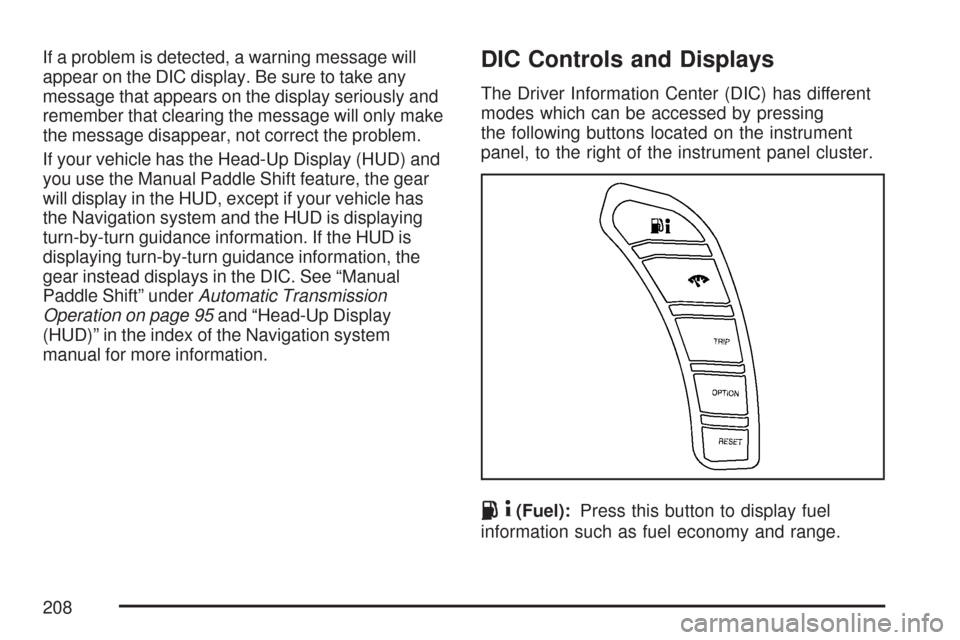
If a problem is detected, a warning message will
appear on the DIC display. Be sure to take any
message that appears on the display seriously and
remember that clearing the message will only make
the message disappear, not correct the problem.
If your vehicle has the Head-Up Display (HUD) and
you use the Manual Paddle Shift feature, the gear
will display in the HUD, except if your vehicle has
the Navigation system and the HUD is displaying
turn-by-turn guidance information. If the HUD is
displaying turn-by-turn guidance information, the
gear instead displays in the DIC. See “Manual
Paddle Shift” underAutomatic Transmission
Operation on page 95and “Head-Up Display
(HUD)” in the index of the Navigation system
manual for more information.DIC Controls and Displays
The Driver Information Center (DIC) has different
modes which can be accessed by pressing
the following buttons located on the instrument
panel, to the right of the instrument panel cluster.
.4(Fuel):Press this button to display fuel
information such as fuel economy and range.
208
Page 242 of 488
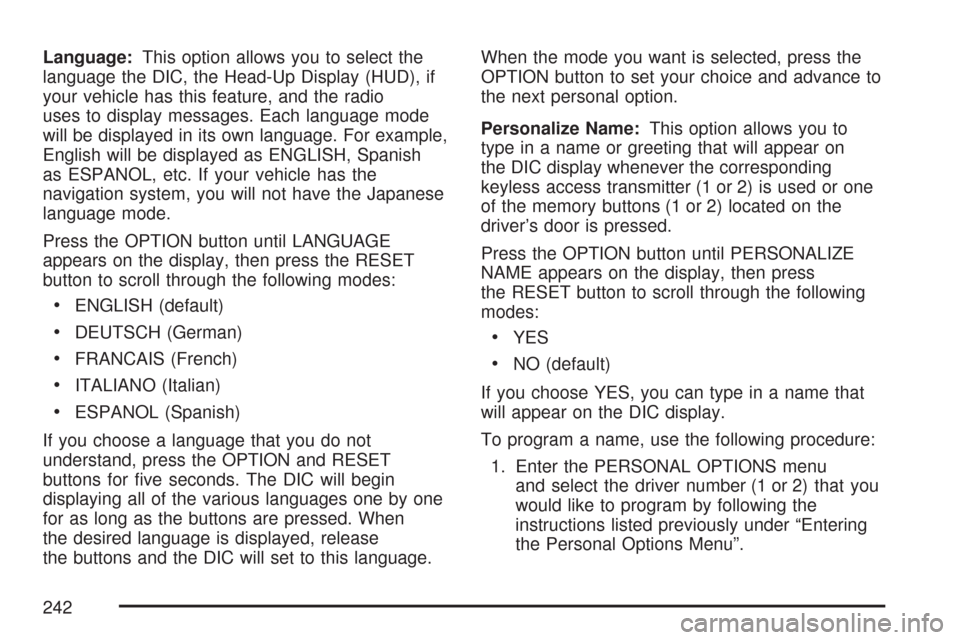
Language:This option allows you to select the
language the DIC, the Head-Up Display (HUD), if
your vehicle has this feature, and the radio
uses to display messages. Each language mode
will be displayed in its own language. For example,
English will be displayed as ENGLISH, Spanish
as ESPANOL, etc. If your vehicle has the
navigation system, you will not have the Japanese
language mode.
Press the OPTION button until LANGUAGE
appears on the display, then press the RESET
button to scroll through the following modes:
ENGLISH (default)
DEUTSCH (German)
FRANCAIS (French)
ITALIANO (Italian)
ESPANOL (Spanish)
If you choose a language that you do not
understand, press the OPTION and RESET
buttons for �ve seconds. The DIC will begin
displaying all of the various languages one by one
for as long as the buttons are pressed. When
the desired language is displayed, release
the buttons and the DIC will set to this language.When the mode you want is selected, press the
OPTION button to set your choice and advance to
the next personal option.
Personalize Name:This option allows you to
type in a name or greeting that will appear on
the DIC display whenever the corresponding
keyless access transmitter (1 or 2) is used or one
of the memory buttons (1 or 2) located on the
driver’s door is pressed.
Press the OPTION button until PERSONALIZE
NAME appears on the display, then press
the RESET button to scroll through the following
modes:
YES
NO (default)
If you choose YES, you can type in a name that
will appear on the DIC display.
To program a name, use the following procedure:
1. Enter the PERSONAL OPTIONS menu
and select the driver number (1 or 2) that you
would like to program by following the
instructions listed previously under “Entering
the Personal Options Menu”.
242
Page 269 of 488
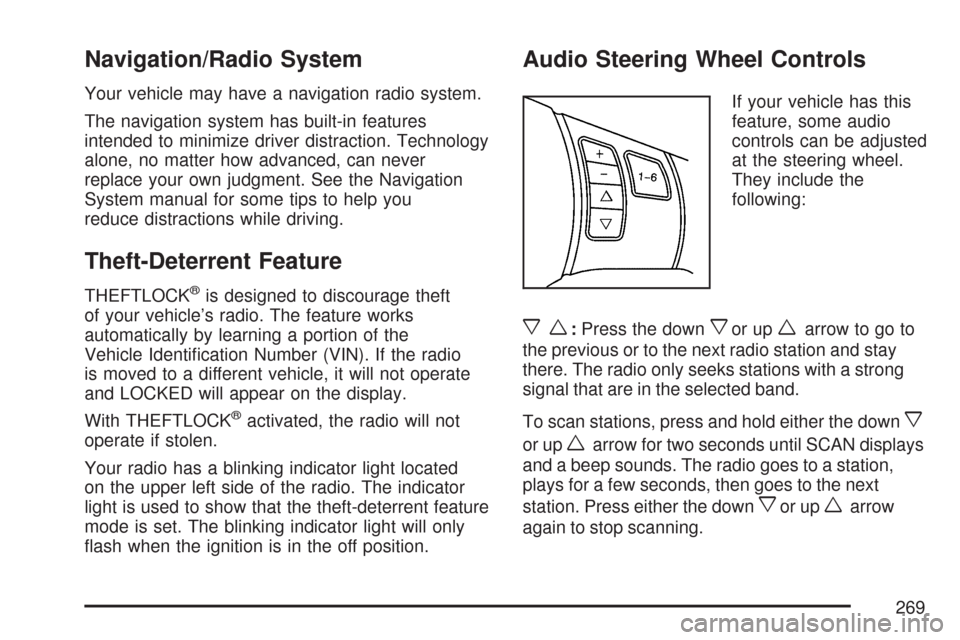
Navigation/Radio System
Your vehicle may have a navigation radio system.
The navigation system has built-in features
intended to minimize driver distraction. Technology
alone, no matter how advanced, can never
replace your own judgment. See the Navigation
System manual for some tips to help you
reduce distractions while driving.
Theft-Deterrent Feature
THEFTLOCK®is designed to discourage theft
of your vehicle’s radio. The feature works
automatically by learning a portion of the
Vehicle Identi�cation Number (VIN). If the radio
is moved to a different vehicle, it will not operate
and LOCKED will appear on the display.
With THEFTLOCK
®activated, the radio will not
operate if stolen.
Your radio has a blinking indicator light located
on the upper left side of the radio. The indicator
light is used to show that the theft-deterrent feature
mode is set. The blinking indicator light will only
�ash when the ignition is in the off position.
Audio Steering Wheel Controls
If your vehicle has this
feature, some audio
controls can be adjusted
at the steering wheel.
They include the
following:
xw:Press the downxor upwarrow to go to
the previous or to the next radio station and stay
there. The radio only seeks stations with a strong
signal that are in the selected band.
To scan stations, press and hold either the down
x
or upwarrow for two seconds until SCAN displays
and a beep sounds. The radio goes to a station,
plays for a few seconds, then goes to the next
station. Press either the down
xor upwarrow
again to stop scanning.
269
Page 451 of 488
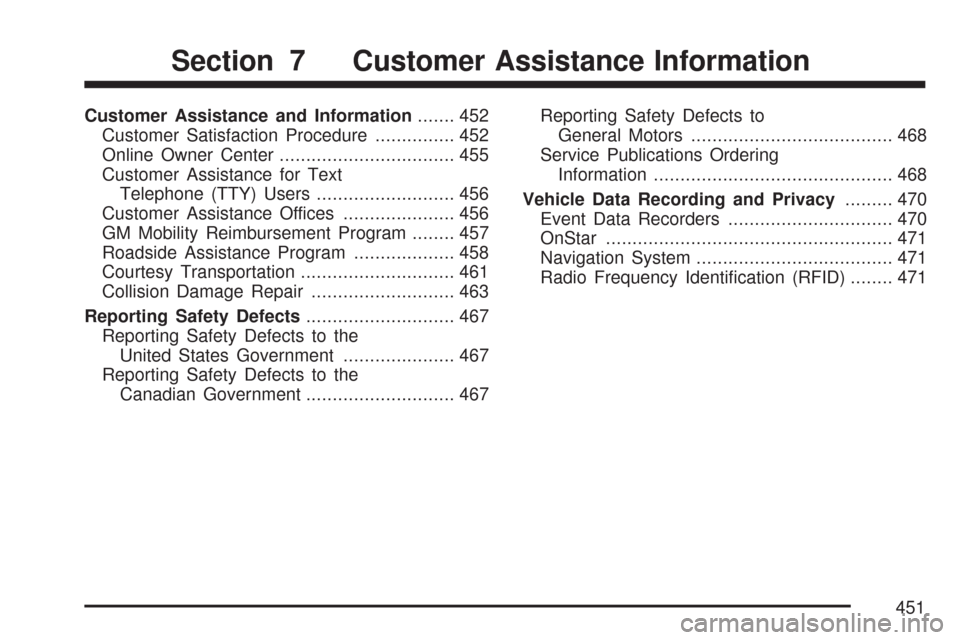
Customer Assistance and Information....... 452
Customer Satisfaction Procedure............... 452
Online Owner Center................................. 455
Customer Assistance for Text
Telephone (TTY) Users.......................... 456
Customer Assistance Offices..................... 456
GM Mobility Reimbursement Program........ 457
Roadside Assistance Program................... 458
Courtesy Transportation............................. 461
Collision Damage Repair........................... 463
Reporting Safety Defects............................ 467
Reporting Safety Defects to the
United States Government..................... 467
Reporting Safety Defects to the
Canadian Government............................ 467Reporting Safety Defects to
General Motors...................................... 468
Service Publications Ordering
Information............................................. 468
Vehicle Data Recording and Privacy......... 470
Event Data Recorders............................... 470
OnStar...................................................... 471
Navigation System..................................... 471
Radio Frequency Identi�cation (RFID)........ 471
Section 7 Customer Assistance Information
451
Page 471 of 488
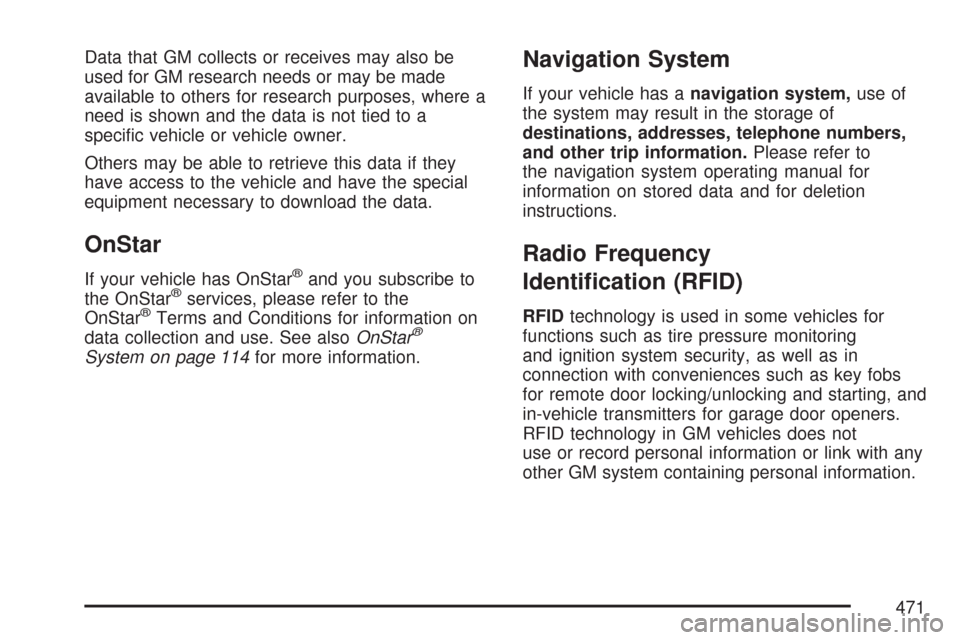
Data that GM collects or receives may also be
used for GM research needs or may be made
available to others for research purposes, where a
need is shown and the data is not tied to a
speci�c vehicle or vehicle owner.
Others may be able to retrieve this data if they
have access to the vehicle and have the special
equipment necessary to download the data.
OnStar
If your vehicle has OnStar®and you subscribe to
the OnStar®services, please refer to the
OnStar®Terms and Conditions for information on
data collection and use. See alsoOnStar®
System on page 114for more information.
Navigation System
If your vehicle has anavigation system,use of
the system may result in the storage of
destinations, addresses, telephone numbers,
and other trip information.Please refer to
the navigation system operating manual for
information on stored data and for deletion
instructions.
Radio Frequency
Identi�cation (RFID)
RFIDtechnology is used in some vehicles for
functions such as tire pressure monitoring
and ignition system security, as well as in
connection with conveniences such as key fobs
for remote door locking/unlocking and starting, and
in-vehicle transmitters for garage door openers.
RFID technology in GM vehicles does not
use or record personal information or link with any
other GM system containing personal information.
471