2007 CHEVROLET AVEO display
[x] Cancel search: displayPage 207 of 436
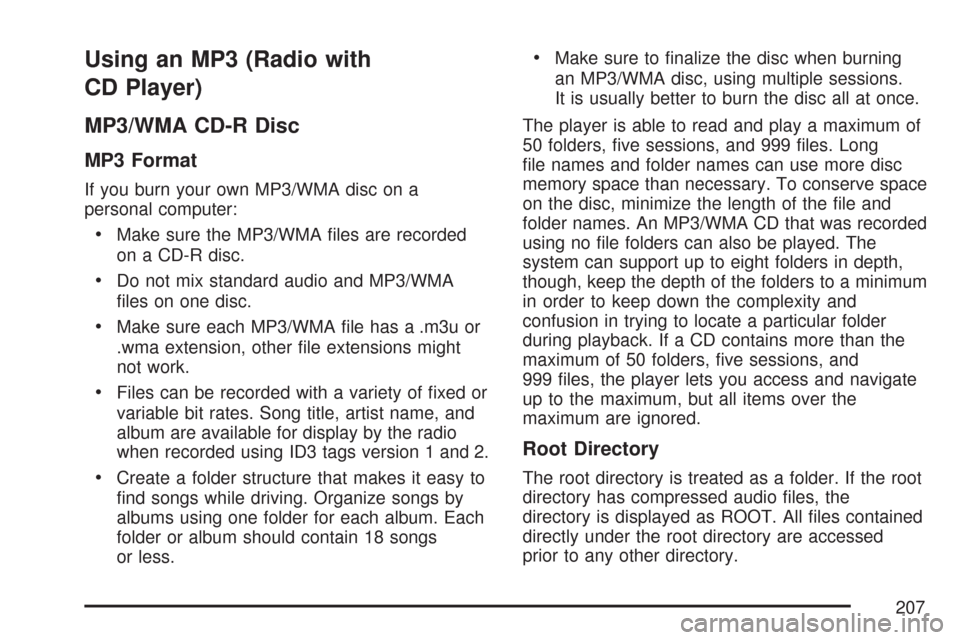
Using an MP3 (Radio with
CD Player)
MP3/WMA CD-R Disc
MP3 Format
If you burn your own MP3/WMA disc on a
personal computer:
•Make sure the MP3/WMA files are recorded
on a CD-R disc.
•Do not mix standard audio and MP3/WMA
files on one disc.
•Make sure each MP3/WMA file has a .m3u or
.wma extension, other file extensions might
not work.
•Files can be recorded with a variety of fixed or
variable bit rates. Song title, artist name, and
album are available for display by the radio
when recorded using ID3 tags version 1 and 2.
•Create a folder structure that makes it easy to
find songs while driving. Organize songs by
albums using one folder for each album. Each
folder or album should contain 18 songs
or less.
•Make sure to finalize the disc when burning
an MP3/WMA disc, using multiple sessions.
It is usually better to burn the disc all at once.
The player is able to read and play a maximum of
50 folders, five sessions, and 999 files. Long
file names and folder names can use more disc
memory space than necessary. To conserve space
on the disc, minimize the length of the file and
folder names. An MP3/WMA CD that was recorded
using no file folders can also be played. The
system can support up to eight folders in depth,
though, keep the depth of the folders to a minimum
in order to keep down the complexity and
confusion in trying to locate a particular folder
during playback. If a CD contains more than the
maximum of 50 folders, five sessions, and
999 files, the player lets you access and navigate
up to the maximum, but all items over the
maximum are ignored.
Root Directory
The root directory is treated as a folder. If the root
directory has compressed audio files, the
directory is displayed as ROOT. All files contained
directly under the root directory are accessed
prior to any other directory.
207
Page 208 of 436
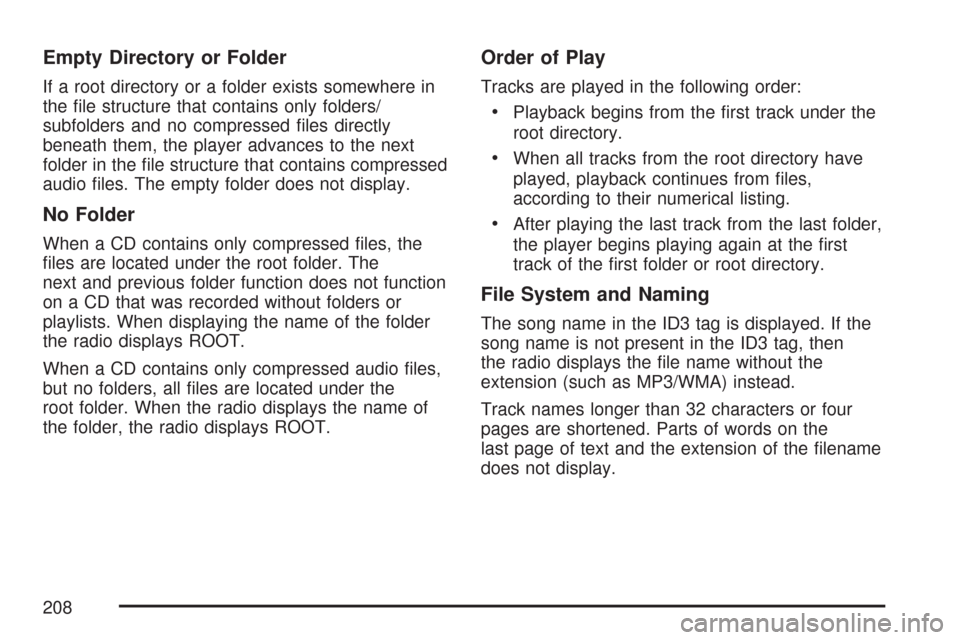
Empty Directory or Folder
If a root directory or a folder exists somewhere in
the file structure that contains only folders/
subfolders and no compressed files directly
beneath them, the player advances to the next
folder in the file structure that contains compressed
audio files. The empty folder does not display.
No Folder
When a CD contains only compressed files, the
files are located under the root folder. The
next and previous folder function does not function
on a CD that was recorded without folders or
playlists. When displaying the name of the folder
the radio displays ROOT.
When a CD contains only compressed audio files,
but no folders, all files are located under the
root folder. When the radio displays the name of
the folder, the radio displays ROOT.
Order of Play
Tracks are played in the following order:
•Playback begins from the first track under the
root directory.
•When all tracks from the root directory have
played, playback continues from files,
according to their numerical listing.
•After playing the last track from the last folder,
the player begins playing again at the first
track of the first folder or root directory.
File System and Naming
The song name in the ID3 tag is displayed. If the
song name is not present in the ID3 tag, then
the radio displays the file name without the
extension (such as MP3/WMA) instead.
Track names longer than 32 characters or four
pages are shortened. Parts of words on the
last page of text and the extension of the filename
does not display.
208
Page 209 of 436
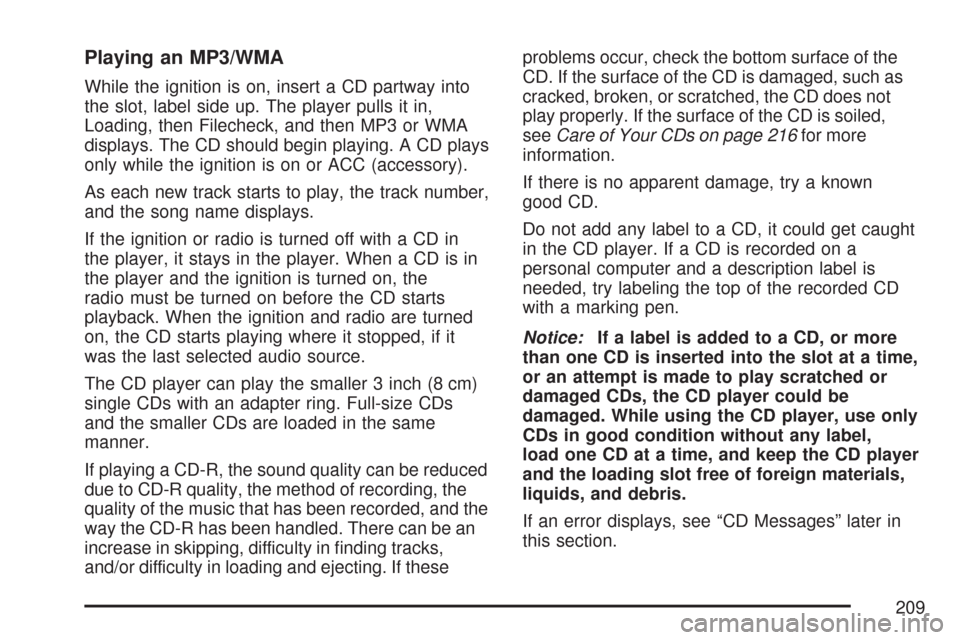
Playing an MP3/WMA
While the ignition is on, insert a CD partway into
the slot, label side up. The player pulls it in,
Loading, then Filecheck, and then MP3 or WMA
displays. The CD should begin playing. A CD plays
only while the ignition is on or ACC (accessory).
As each new track starts to play, the track number,
and the song name displays.
If the ignition or radio is turned off with a CD in
the player, it stays in the player. When a CD is in
the player and the ignition is turned on, the
radio must be turned on before the CD starts
playback. When the ignition and radio are turned
on, the CD starts playing where it stopped, if it
was the last selected audio source.
The CD player can play the smaller 3 inch (8 cm)
single CDs with an adapter ring. Full-size CDs
and the smaller CDs are loaded in the same
manner.
If playing a CD-R, the sound quality can be reduced
due to CD-R quality, the method of recording, the
quality of the music that has been recorded, and the
way the CD-R has been handled. There can be an
increase in skipping, difficulty in finding tracks,
and/or difficulty in loading and ejecting. If theseproblems occur, check the bottom surface of the
CD. If the surface of the CD is damaged, such as
cracked, broken, or scratched, the CD does not
play properly. If the surface of the CD is soiled,
seeCare of Your CDs on page 216for more
information.
If there is no apparent damage, try a known
good CD.
Do not add any label to a CD, it could get caught
in the CD player. If a CD is recorded on a
personal computer and a description label is
needed, try labeling the top of the recorded CD
with a marking pen.
Notice:If a label is added to a CD, or more
than one CD is inserted into the slot at a time,
or an attempt is made to play scratched or
damaged CDs, the CD player could be
damaged. While using the CD player, use only
CDs in good condition without any label,
load one CD at a time, and keep the CD player
and the loading slot free of foreign materials,
liquids, and debris.
If an error displays, see “CD Messages” later in
this section.
209
Page 210 of 436
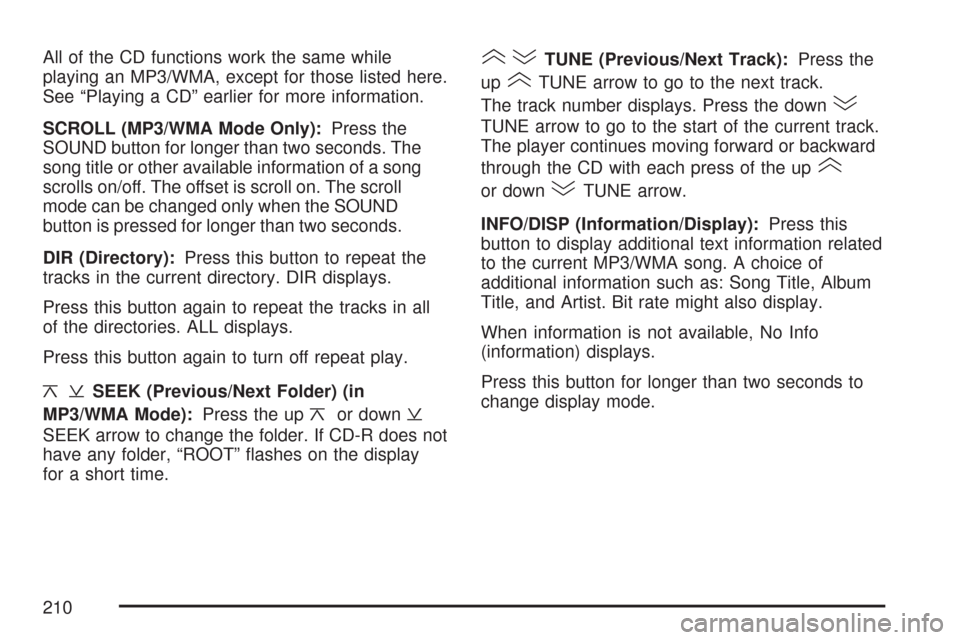
All of the CD functions work the same while
playing an MP3/WMA, except for those listed here.
See “Playing a CD” earlier for more information.
SCROLL (MP3/WMA Mode Only):Press the
SOUND button for longer than two seconds. The
song title or other available information of a song
scrolls on/off. The offset is scroll on. The scroll
mode can be changed only when the SOUND
button is pressed for longer than two seconds.
DIR (Directory):Press this button to repeat the
tracks in the current directory. DIR displays.
Press this button again to repeat the tracks in all
of the directories. ALL displays.
Press this button again to turn off repeat play.
¦¥SEEK (Previous/Next Folder) (in
MP3/WMA Mode):Press the up
¦or down¥
SEEK arrow to change the folder. If CD-R does not
have any folder, “ROOT” flashes on the display
for a short time.
()TUNE (Previous/Next Track):Press the
up
(TUNE arrow to go to the next track.
The track number displays. Press the down
)
TUNE arrow to go to the start of the current track.
The player continues moving forward or backward
through the CD with each press of the up
(
or down)TUNE arrow.
INFO/DISP (Information/Display):Press this
button to display additional text information related
to the current MP3/WMA song. A choice of
additional information such as: Song Title, Album
Title, and Artist. Bit rate might also display.
When information is not available, No Info
(information) displays.
Press this button for longer than two seconds to
change display mode.
210
Page 211 of 436
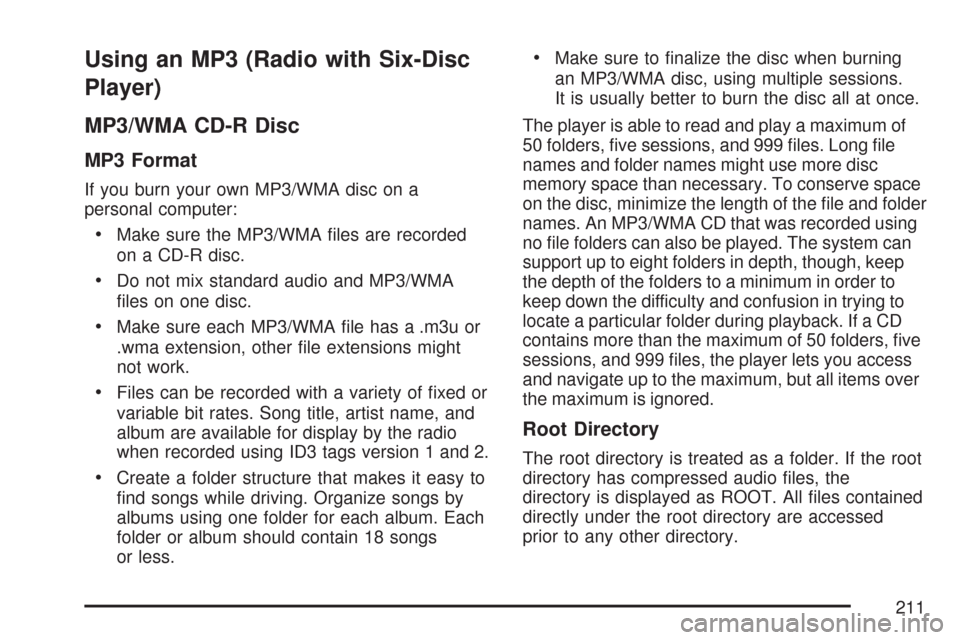
Using an MP3 (Radio with Six-Disc
Player)
MP3/WMA CD-R Disc
MP3 Format
If you burn your own MP3/WMA disc on a
personal computer:
•Make sure the MP3/WMA files are recorded
on a CD-R disc.
•Do not mix standard audio and MP3/WMA
files on one disc.
•Make sure each MP3/WMA file has a .m3u or
.wma extension, other file extensions might
not work.
•Files can be recorded with a variety of fixed or
variable bit rates. Song title, artist name, and
album are available for display by the radio
when recorded using ID3 tags version 1 and 2.
•Create a folder structure that makes it easy to
find songs while driving. Organize songs by
albums using one folder for each album. Each
folder or album should contain 18 songs
or less.
•Make sure to finalize the disc when burning
an MP3/WMA disc, using multiple sessions.
It is usually better to burn the disc all at once.
The player is able to read and play a maximum of
50 folders, five sessions, and 999 files. Long file
names and folder names might use more disc
memory space than necessary. To conserve space
on the disc, minimize the length of the file and folder
names. An MP3/WMA CD that was recorded using
no file folders can also be played. The system can
support up to eight folders in depth, though, keep
the depth of the folders to a minimum in order to
keep down the difficulty and confusion in trying to
locate a particular folder during playback. If a CD
contains more than the maximum of 50 folders, five
sessions, and 999 files, the player lets you access
and navigate up to the maximum, but all items over
the maximum is ignored.
Root Directory
The root directory is treated as a folder. If the root
directory has compressed audio files, the
directory is displayed as ROOT. All files contained
directly under the root directory are accessed
prior to any other directory.
211
Page 212 of 436
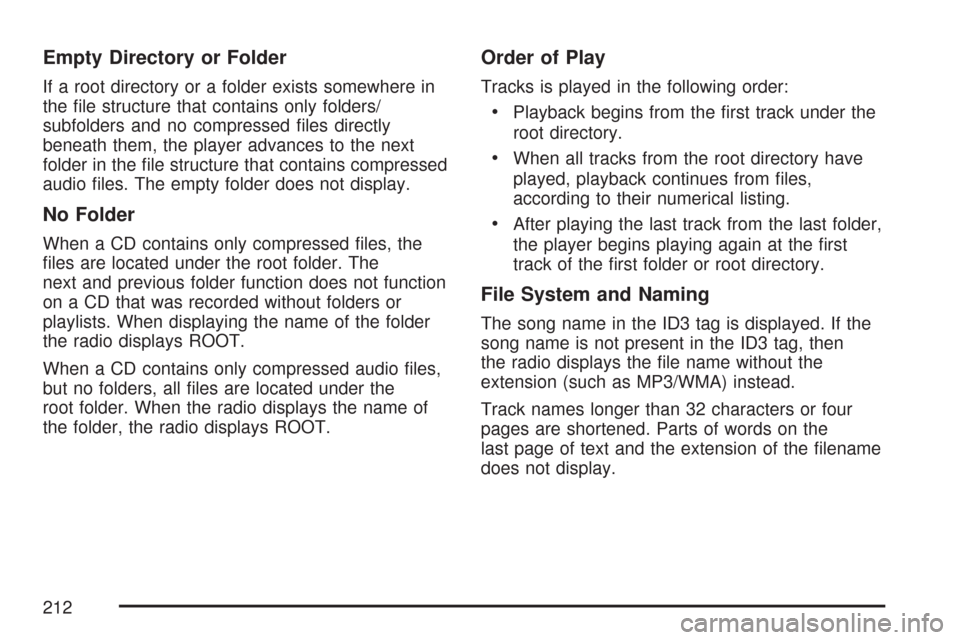
Empty Directory or Folder
If a root directory or a folder exists somewhere in
the file structure that contains only folders/
subfolders and no compressed files directly
beneath them, the player advances to the next
folder in the file structure that contains compressed
audio files. The empty folder does not display.
No Folder
When a CD contains only compressed files, the
files are located under the root folder. The
next and previous folder function does not function
on a CD that was recorded without folders or
playlists. When displaying the name of the folder
the radio displays ROOT.
When a CD contains only compressed audio files,
but no folders, all files are located under the
root folder. When the radio displays the name of
the folder, the radio displays ROOT.
Order of Play
Tracks is played in the following order:
•Playback begins from the first track under the
root directory.
•When all tracks from the root directory have
played, playback continues from files,
according to their numerical listing.
•After playing the last track from the last folder,
the player begins playing again at the first
track of the first folder or root directory.
File System and Naming
The song name in the ID3 tag is displayed. If the
song name is not present in the ID3 tag, then
the radio displays the file name without the
extension (such as MP3/WMA) instead.
Track names longer than 32 characters or four
pages are shortened. Parts of words on the
last page of text and the extension of the filename
does not display.
212
Page 213 of 436
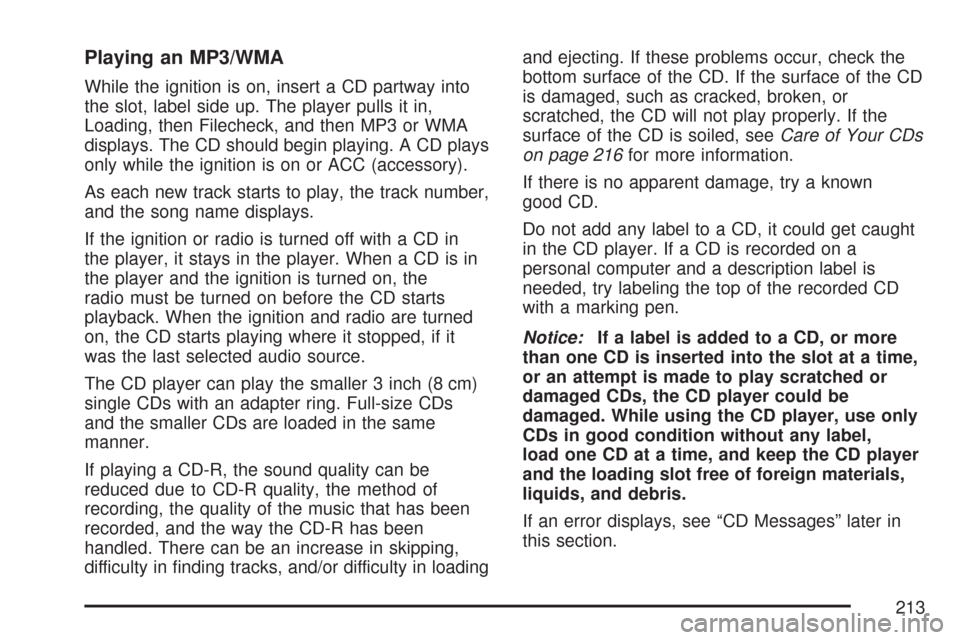
Playing an MP3/WMA
While the ignition is on, insert a CD partway into
the slot, label side up. The player pulls it in,
Loading, then Filecheck, and then MP3 or WMA
displays. The CD should begin playing. A CD plays
only while the ignition is on or ACC (accessory).
As each new track starts to play, the track number,
and the song name displays.
If the ignition or radio is turned off with a CD in
the player, it stays in the player. When a CD is in
the player and the ignition is turned on, the
radio must be turned on before the CD starts
playback. When the ignition and radio are turned
on, the CD starts playing where it stopped, if it
was the last selected audio source.
The CD player can play the smaller 3 inch (8 cm)
single CDs with an adapter ring. Full-size CDs
and the smaller CDs are loaded in the same
manner.
If playing a CD-R, the sound quality can be
reduced due to CD-R quality, the method of
recording, the quality of the music that has been
recorded, and the way the CD-R has been
handled. There can be an increase in skipping,
difficulty in finding tracks, and/or difficulty in loadingand ejecting. If these problems occur, check the
bottom surface of the CD. If the surface of the CD
is damaged, such as cracked, broken, or
scratched, the CD will not play properly. If the
surface of the CD is soiled, seeCare of Your CDs
on page 216for more information.
If there is no apparent damage, try a known
good CD.
Do not add any label to a CD, it could get caught
in the CD player. If a CD is recorded on a
personal computer and a description label is
needed, try labeling the top of the recorded CD
with a marking pen.
Notice:If a label is added to a CD, or more
than one CD is inserted into the slot at a time,
or an attempt is made to play scratched or
damaged CDs, the CD player could be
damaged. While using the CD player, use only
CDs in good condition without any label,
load one CD at a time, and keep the CD player
and the loading slot free of foreign materials,
liquids, and debris.
If an error displays, see “CD Messages” later in
this section.
213
Page 214 of 436
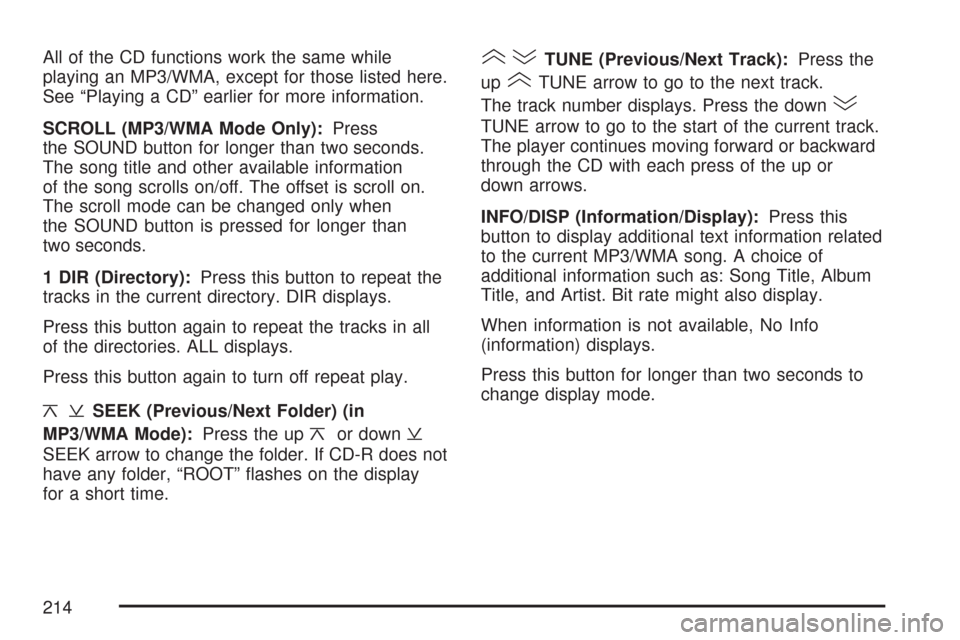
All of the CD functions work the same while
playing an MP3/WMA, except for those listed here.
See “Playing a CD” earlier for more information.
SCROLL (MP3/WMA Mode Only):Press
the SOUND button for longer than two seconds.
The song title and other available information
of the song scrolls on/off. The offset is scroll on.
The scroll mode can be changed only when
the SOUND button is pressed for longer than
two seconds.
1 DIR (Directory):Press this button to repeat the
tracks in the current directory. DIR displays.
Press this button again to repeat the tracks in all
of the directories. ALL displays.
Press this button again to turn off repeat play.
¦¥SEEK (Previous/Next Folder) (in
MP3/WMA Mode):Press the up
¦or down¥
SEEK arrow to change the folder. If CD-R does not
have any folder, “ROOT” flashes on the display
for a short time.
()TUNE (Previous/Next Track):Press the
up
(TUNE arrow to go to the next track.
The track number displays. Press the down
)
TUNE arrow to go to the start of the current track.
The player continues moving forward or backward
through the CD with each press of the up or
down arrows.
INFO/DISP (Information/Display):Press this
button to display additional text information related
to the current MP3/WMA song. A choice of
additional information such as: Song Title, Album
Title, and Artist. Bit rate might also display.
When information is not available, No Info
(information) displays.
Press this button for longer than two seconds to
change display mode.
214