2007 CHEVROLET AVALANCHE radio controls
[x] Cancel search: radio controlsPage 202 of 618

Malfunction Indicator Lamp........................ 250
Oil Pressure Gage..................................... 253
Oil Pressure Light..................................... 254
Security Light............................................ 255
Fog Lamp Light......................................... 255
Cruise Control Light.................................. 255
Highbeam On Light................................... 256
Tow/Haul Mode Light................................ 256
Fuel Gage................................................. 256
Driver Information Center (DIC).................. 257
DIC Operation and Displays
(With DIC Buttons)................................. 258
DIC Operation and Displays
(Without DIC Buttons)............................ 264
DIC Warnings and Messages.................... 267
DIC Vehicle Customization
(With DIC Buttons)................................. 278
Audio System(s)......................................... 286
Setting the Time (MP3 Radio
with a Single CD Player)........................ 288
Setting the Time (MP3 Radio
with a CD and DVD Player)................... 289Setting the Time (MP3 Radio
with a Six-Disc CD Player)..................... 290
Radio with CD (MP3)................................ 291
Radio with CD and DVD (MP3) ................. 301
Using an MP3 (Radio with CD
or Six-Disc CD Player)........................... 319
Using an MP3 (Radio with CD
and DVD Player).................................... 325
XM Radio Messages................................. 332
Navigation/Radio System........................... 334
Rear Seat Entertainment System............... 334
Rear Seat Audio (RSA)............................. 345
Theft-Deterrent Feature............................. 347
Audio Steering Wheel Controls.................. 347
Radio Reception........................................ 348
Care of Your CDs and DVDs.................... 349
Care of the CD and DVD Player............... 349
Fixed Mast Antenna.................................. 349
XM™ Satellite Radio Antenna System....... 349
Section 3 Instrument Panel
202
Page 287 of 618
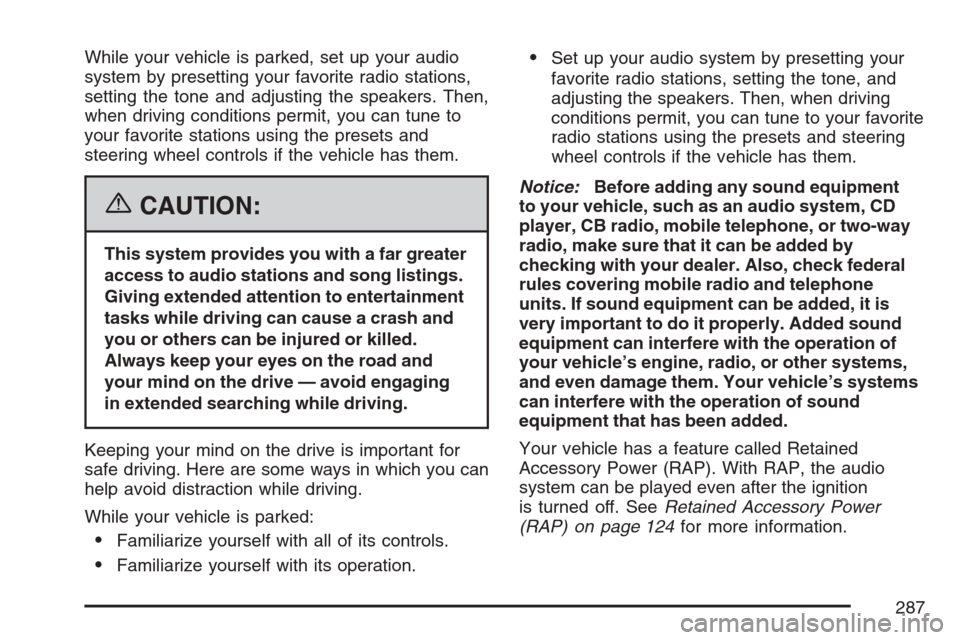
While your vehicle is parked, set up your audio
system by presetting your favorite radio stations,
setting the tone and adjusting the speakers. Then,
when driving conditions permit, you can tune to
your favorite stations using the presets and
steering wheel controls if the vehicle has them.
{CAUTION:
This system provides you with a far greater
access to audio stations and song listings.
Giving extended attention to entertainment
tasks while driving can cause a crash and
you or others can be injured or killed.
Always keep your eyes on the road and
your mind on the drive — avoid engaging
in extended searching while driving.
Keeping your mind on the drive is important for
safe driving. Here are some ways in which you can
help avoid distraction while driving.
While your vehicle is parked:
Familiarize yourself with all of its controls.
Familiarize yourself with its operation.
Set up your audio system by presetting your
favorite radio stations, setting the tone, and
adjusting the speakers. Then, when driving
conditions permit, you can tune to your favorite
radio stations using the presets and steering
wheel controls if the vehicle has them.
Notice:Before adding any sound equipment
to your vehicle, such as an audio system, CD
player, CB radio, mobile telephone, or two-way
radio, make sure that it can be added by
checking with your dealer. Also, check federal
rules covering mobile radio and telephone
units. If sound equipment can be added, it is
very important to do it properly. Added sound
equipment can interfere with the operation of
your vehicle’s engine, radio, or other systems,
and even damage them. Your vehicle’s systems
can interfere with the operation of sound
equipment that has been added.
Your vehicle has a feature called Retained
Accessory Power (RAP). With RAP, the audio
system can be played even after the ignition
is turned off. SeeRetained Accessory Power
(RAP) on page 124for more information.
287
Page 293 of 618

4(Information) (XM™ Satellite Radio Service,
MP3, and RDS Features):Press the information
button to display additional text information
related to the current FM-RDS or XM™ station,
or MP3 song. A choice of additional information
such as: Channel, Song, Artist, and CAT
(category) might appear. Continue pressing the
information button to highlight the desired label,
or press the pushbutton positioned under any
one of the labels and the information about that
label displays.
When information is not available, No Info displays.
Storing a Radio Station as a Favorite
Drivers are encouraged to set up their radio
station favorites while the vehicle is parked.
Tune to your favorite stations using the presets,
favorites button, and steering wheel controls,
if the vehicle has this feature. SeeDefensive
Driving on page 352.FAV (Favorites):A maximum of 36 stations
can be programmed as favorites using the
six pushbuttons positioned below the radio station
frequency labels and by using the radio favorites
page button (FAV button). Press the FAV button
to go through up to six pages of favorites,
each having six favorite stations available per
page. Each page of favorites can contain
any combination of AM, FM, or XM™ (if equipped)
stations. To store a station as a favorite, perform
the following steps:
1. Tune to the desired radio station.
2. Press the FAV button to display the page
where you want the station stored.
3. Press and hold one of the six pushbuttons
until a beep sounds. Whenever that
pushbutton is pressed and released, the
station that was set, returns.
4. Repeat the steps for each pushbutton radio
station you want stored as a favorite.
293
Page 294 of 618

The number of favorites pages can be setup
using the MENU button. To setup the number
of favorites pages, perform the following steps:
1. Press the MENU button to display the
radio setup menu.
2. Press the pushbutton located below the
FAV 1-6 label.
3. Select the desired number of favorites pages
by pressing the pushbutton located below the
displayed page numbers.
4. Press the FAV button, or let the menu time
out, to return to the original main radio
screen showing the radio station frequency
labels and to begin the process of
programming your favorites for the chosen
amount of numbered pages.Setting the Tone
(Bass/Midrange/Treble)
BASS/MID/TREB (Bass, Midrange, or Treble):
To adjust bass, midrange, or treble, press the
tune knob until the tone control labels display.
Continue pressing to highlight the desired label,
or press the pushbutton positioned under the
desired label. Turn the tune knob clockwise
or counterclockwise to adjust the highlighted
setting. The highlighted setting can also be
adjusted by pressing either the SEEK, FWD
(forward), or REV (reverse) button until the desired
levels are obtained. If a station’s frequency is
weak or if there is static, decrease the treble.
To quickly adjust bass, midrange, or treble to the
middle position, press the pushbutton positioned
under the BASS, MID, or TREB label for more
than two seconds. A beep sounds and the
level adjusts to the middle position.
To quickly adjust all tone and speaker controls to
the middle position, press the tune knob for
more than two seconds until a beep sounds.
294
Page 295 of 618

EQ (Equalization):Press this button to choose
bass and treble equalization settings designed for
different types of music. The choices are pop,
rock, country, talk, jazz, and classical. Selecting
MANUAL or changing bass or treble, returns
the EQ to the manual bass and treble settings.
Unique EQ settings can be saved for each source.
If the radio has a Bose
®audio system, the
EQ settings are either MANUAL or TALK.
Adjusting the Speakers (Balance/Fade)
BAL/FADE (Balance/Fade):To adjust balance
or fade, press the tune knob until the speaker
control labels display. Continue pressing to
highlight the desired label, or press the pushbutton
positioned under the desired label. Turn the
tune knob clockwise or counterclockwise to adjust
the highlighted setting. The highlighted setting
can also be adjusted by pressing either the SEEK,
FWD (forward), or REV (reverse) button until
the desired levels are obtained.
To quickly adjust balance or fade to the middle
position, press the pushbutton positioned under the
BAL or FADE label for more than two seconds.
A beep sounds and the level adjusts to the
middle position.To quickly adjust all speaker and tone controls
to the middle position, press the tune knob
for more than two seconds until a beep sounds.
Finding a Category (CAT) Station
CAT (Category):The CAT button is used to
�nd XM™ stations when the radio is in the
XM™ mode. To �nd XM™ channels within a
desired category, perform the following:
1. Press the BAND button until the XM™
frequency is displayed. Press the CAT button
to display the category labels on the radio
display. Continue pressing the CAT button
until the desired category name displays.
2. Press either of the two buttons below the
desired category label to immediately tune
to the �rst XM™ station associated with
that category.
3. Turn the tune knob, press the buttons below
the right or left arrows displayed, or press the
right or left SEEK buttons to go to the next
or previous XM™ station within the selected
category.
4. To exit the category search mode, press the
FAV button or BAND button to display your
favorites again.
295
Page 304 of 618

4(Information) (XM™ Satellite Radio Service,
MP3, and RDS Features):Press the information
button to display additional text information
related to the current FM-RDS or XM™ station,
or MP3 song. A choice of additional information
such as: Channel, Song, Artist, and CAT
(category) could appear. Continue pressing the
information button to highlight the desired label,
or press the pushbutton positioned under any
one of the labels and the information about that
label is displayed.
When information is not available, No Info displays.
Storing a Radio Station as a Favorite
Drivers are encouraged to set up their radio station
favorites while the vehicle is parked. Tune to your
favorite stations using the presets, favorites button,
and steering wheel controls, if the vehicle has them.
SeeDefensive Driving on page 352.FAV (Favorites):A maximum of 36 stations
can be programmed as favorites using the
six pushbuttons positioned below the radio station
frequency labels and by using the radio favorites
page button (FAV button). Press the FAV button
to go through up to six pages of favorites, each
having six favorite stations available per page.
Each page of favorites can contain any combination
of AM, FM, or XM™ (if equipped) stations. To store
a station as a favorite, perform the following steps:
1. Tune to the desired radio station.
2. Press the FAV button to display the page
where you want the station stored.
3. Press and hold one of the six pushbuttons
until a beep sounds. Whenever that
pushbutton is pressed and released, the
station that was set, returns.
4. Repeat the steps for each pushbutton radio
station you want stored as a favorite.
304
Page 305 of 618

The number of favorites pages can be setup
using the MENU button. To setup the number
of favorites pages, perform the following steps:
1. Press the MENU button to display the
radio setup menu.
2. Press the pushbutton located below the
FAV 1-6 label.
3. Select the desired number of favorites pages
by pressing the pushbutton located below the
displayed page numbers.
4. Press the FAV button, or let the menu time
out, to return to the original main radio
screen showing the radio station frequency
labels and to begin the process of
programming your favorites for the chosen
amount of numbered pages.
Setting the Tone
(Bass/Midrange/Treble)
BASS/MID/TREB (Bass, Midrange, or Treble):
To adjust bass, midrange, or treble, press the
tune knob until the tone control labels display.Continue pressing to highlight the desired label,
or press the pushbutton positioned under the
desired label. Turn the tune knob clockwise
or counterclockwise to adjust the highlighted
setting. If a station’s frequency is weak or if there
is static, decrease the treble.
To quickly adjust bass, midrange, or treble to the
middle position, press the pushbutton positioned
under the BASS, MID, or TREB label for more than
two seconds. A beep sounds and the level
adjusts to the middle position.
To quickly adjust all tone and speaker controls
to the middle position, press the tune knob
for more than two seconds until a beep sounds.
EQ (Equalization):Press this button to choose
bass and treble equalization settings designed for
different types of music. The choices are pop,
rock, country, talk, jazz, and classical. Selecting
MANUAL or changing bass or treble, returns
the EQ to the manual bass and treble settings.
Unique EQ settings can be saved for each source.
If the radio has a Bose®audio system, the EQ
settings are either MANUAL or TALK.
305
Page 314 of 618
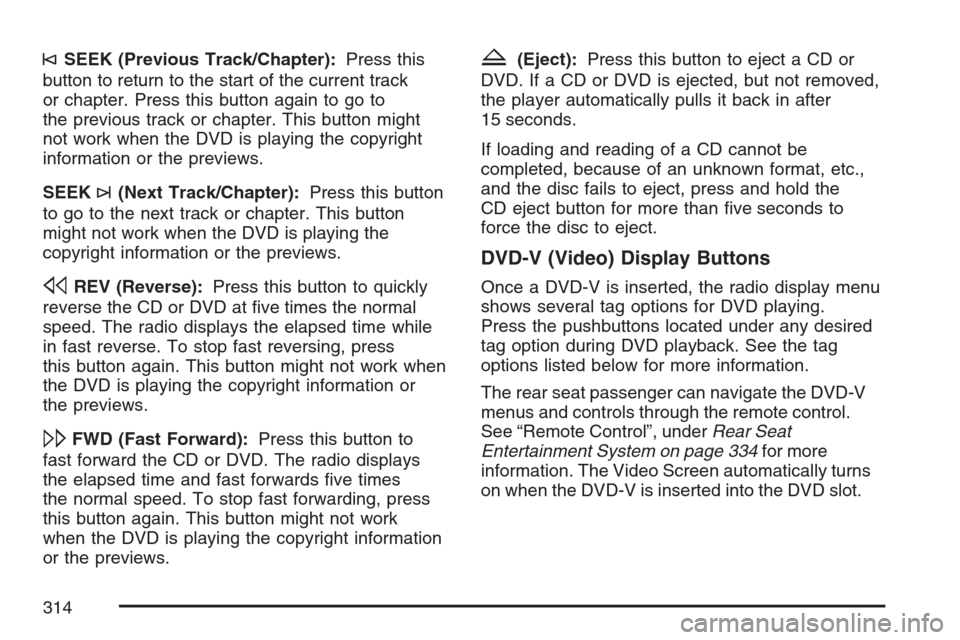
©SEEK (Previous Track/Chapter):Press this
button to return to the start of the current track
or chapter. Press this button again to go to
the previous track or chapter. This button might
not work when the DVD is playing the copyright
information or the previews.
SEEK
¨(Next Track/Chapter):Press this button
to go to the next track or chapter. This button
might not work when the DVD is playing the
copyright information or the previews.
sREV (Reverse):Press this button to quickly
reverse the CD or DVD at �ve times the normal
speed. The radio displays the elapsed time while
in fast reverse. To stop fast reversing, press
this button again. This button might not work when
the DVD is playing the copyright information or
the previews.
\FWD (Fast Forward):Press this button to
fast forward the CD or DVD. The radio displays
the elapsed time and fast forwards �ve times
the normal speed. To stop fast forwarding, press
this button again. This button might not work
when the DVD is playing the copyright information
or the previews.
Z(Eject):Press this button to eject a CD or
DVD. If a CD or DVD is ejected, but not removed,
the player automatically pulls it back in after
15 seconds.
If loading and reading of a CD cannot be
completed, because of an unknown format, etc.,
and the disc fails to eject, press and hold the
CD eject button for more than �ve seconds to
force the disc to eject.
DVD-V (Video) Display Buttons
Once a DVD-V is inserted, the radio display menu
shows several tag options for DVD playing.
Press the pushbuttons located under any desired
tag option during DVD playback. See the tag
options listed below for more information.
The rear seat passenger can navigate the DVD-V
menus and controls through the remote control.
See “Remote Control”, underRear Seat
Entertainment System on page 334for more
information. The Video Screen automatically turns
on when the DVD-V is inserted into the DVD slot.
314