2007 CHEVROLET AVALANCHE rear entertainment
[x] Cancel search: rear entertainmentPage 316 of 618

DVD-A (Audio) Display Buttons
Once a DVD-A is inserted, radio display menu
shows several tag options for DVD playing. Press
the pushbuttons located under any desired tag
option during DVD playback. See the tag options
listed below for more information.
The rear seat operator can navigate the DVD-A
menus and controls through the remote control.
See “Remote Control”, underRear Seat
Entertainment System on page 334for more
information. The Video Screen does not
automatically power on when the DVD-A is
inserted into the DVD slot. It must be manually
turned on by the rear seat occupant through
the remote control power button.
r/j(Play/Pause):Press either the play or
pause icon displays on the radio system, to toggle
between pausing or restarting playback of a
DVD. If the forward arrow is showing on display,
the system is in pause mode. If the pause
icon is showing on display, the system is in
playback mode.
qGroupr:Press this button to cycle through
musical groupings on the DVD-A disc.Nav (Navigate):Press this button to display
directional arrows for navigating through the menus.
e(Audio Stream):Press this button to cycle
through audio stream formats located on the
DVD-A disc. There is not any type of noti�cation
for the customer to see through the radio
display, but VSM has a text �eld that shows
audio stream changing.
Inserting a Disc
To play a disc, gently insert the disc, with the label
side up, into the loading slot. The DVD player might
not accept some paper labeled media. The player
starts loading the disc into the system and show
“Loading Disc” on the radio display. At the same
time, the radio displays a softkey menu of option(s).
Some discs automatically play the movie while
others default to the softkey menu display, which
requires the Play, Enter, or Navigation softkeys to
be pressed; either by softkey or by the rear seat
passenger using the remote control.
Loading a disc into the system, depending
on media type and format, ranges from
5 to 20 seconds for a CD, and up to 30 seconds
for a DVD.
316
Page 319 of 618

See “Using the Auxiliary Input Jack(s)” later in
this section, or “Audio/Video (A/V) Jacks” under,
Rear Seat Entertainment System on page 334
for more information.
Using an MP3 (Radio with CD or
Six-Disc CD Player)
MP3 CD-R or CD-RW Disc
The radio plays MP3 �les that were recorded on a
CD-R or CD-RW disc. The �les can be recorded
with the following �xed bit rates: 32 kbps, 40 kbps,
56 kbps, 64 kbps, 80 kbps, 96 kbps, 112 kbps,
128 kbps, 160 kbps, 192 kbps, 224 kbps,
256 kbps, and 320 kbps or a variable bit rate.
Song title, artist name, and album are available
for display by the radio when recorded using
ID3 tags version 1 and 2.
Compressed Audio
The radio also plays discs that contain both
uncompressed CD audio (.CDA �les) and MP3
�les. By default the radio shows the MP3 label
on the left side of the screen but plays both
�le formats in the order in which they were
recorded to the disc.
MP3 Format
If you burn your own MP3 disc on a personal
computer:
Make sure the MP3 �les are recorded on a
CD-R or CD-RW disc.
Do not mix standard audio and MP3 �les
on one disc.
The CD player is able to read and play a
maximum of 50 folders, 15 playlists, and
512 folders and �les.
Create a folder structure that makes it easy
to �nd songs while driving. Organize songs
by albums using one folder for each album.
Each folder or album should contain 18 songs
or less.
Avoid subfolders. The system can support up
to eight subfolders deep, however, keep the
total number of folders to a minimum in
order to reduce the complexity and confusion
in trying to locate a particular folder during
playback.
Make sure playlists have a .mp3 or .wpl
extension (other �le extensions may not work).
319
Page 331 of 618

Once all songs from that album are played, the
player moves to the next album in alphabetical
order on the CD-R and begins playing MP3 �les
from that album.
To exit music navigator mode, press the pushbutton
below the Back label to return to normal MP3
playback.
BAND:Press this button to listen to the radio
when a CD or a DVD is playing. The CD or DVD
remains inside the radio for future listening or
viewing entertainment.
DVD/CD AUX (Auxiliary):Press this button
to cycle through DVD, CD, or Auxiliary when
listening to the radio. The DVD/CD text label and
a message showing track or chapter number
displays when a disc is in either slot. Press
this button again and the system automatically
searches for an auxiliary input device, such as a
portable audio player. If a portable audio player
is not connected, “No Aux Input Device” displays.If a disc is in both the DVD slot and the CD slot
the DVD/CD AUX button cycles between the
two sources and not indicate “No Aux Input
Device”. If a front auxiliary device is connected,
the DVD/CD AUX button cycles through all
available options, such as: DVD slot, CD slot,
Front Auxiliary, and Rear Auxiliary (if available).
See “Using the Auxiliary Input Jack(s)” later in
this section, or “Audio/Video (A/V) Jacks” under,
Rear Seat Entertainment System on page 334
for more information.
If a MP3 is inserted into top DVD slot, the rear
seat operator can turn on the video screen
and use the remote control to navigate the
CD (tracks only) through the remote control.
331
Page 334 of 618

Navigation/Radio System
Your vehicle could have a navigation radio system.
The navigation system has built-in features
intended to minimize driver distraction. Technology
alone, no matter how advanced, can never
replace your own judgment. See the Navigation
System manual for some tips to help you
reduce distractions while driving.
Rear Seat Entertainment System
Your vehicle may have a DVD Rear Seat
Entertainment (RSE) system. The RSE system
works with the vehicle’s audio system. The
DVD player is part of the front radio. The RSE
system includes a radio with a DVD player,
a video display screen, audio/video jacks,
two wireless headphones, and a remote
control. SeeRadio with CD and DVD (MP3)
on page 301for more information on the
vehicle’s audio/DVD system.
Before You Drive
The RSE is designed for rear seat passengers
only. The driver cannot safely view the video
screen while driving and should not try to do so.
In severe or extreme weather conditions the
RSE system may or may not work until the
temperature is within the operating range.
The operating range for the RSE system is
above−4°F (−20°C) or below 140°F (60°C).
If the temperature of your vehicle is outside
of this range, heat or cool the vehicle until the
temperature is within the operating range of
the RSE system.
Parental Control
The RSE system may have a Parental Control
feature, depending on which radio you have.
The Parental Control feature turns off the video
screen and Rear Seat Audio (RSA). This feature
also disables all button operations from the
remote control and all audio button operations
from the RSA. This feature can be used to gain
the attention of the rear passengers that are
using headphones.
334
Page 337 of 618
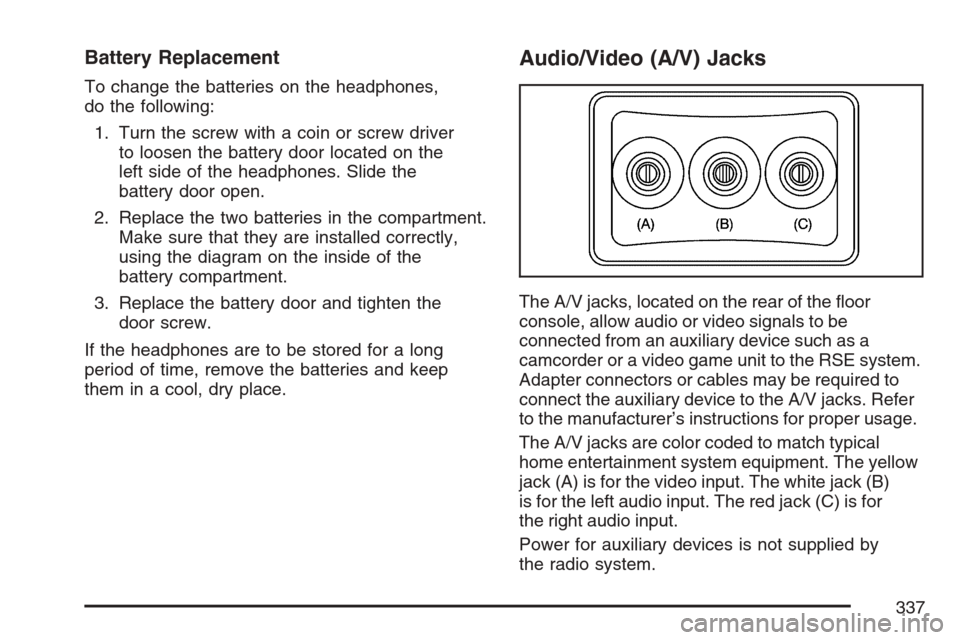
Battery Replacement
To change the batteries on the headphones,
do the following:
1. Turn the screw with a coin or screw driver
to loosen the battery door located on the
left side of the headphones. Slide the
battery door open.
2. Replace the two batteries in the compartment.
Make sure that they are installed correctly,
using the diagram on the inside of the
battery compartment.
3. Replace the battery door and tighten the
door screw.
If the headphones are to be stored for a long
period of time, remove the batteries and keep
them in a cool, dry place.
Audio/Video (A/V) Jacks
The A/V jacks, located on the rear of the �oor
console, allow audio or video signals to be
connected from an auxiliary device such as a
camcorder or a video game unit to the RSE system.
Adapter connectors or cables may be required to
connect the auxiliary device to the A/V jacks. Refer
to the manufacturer’s instructions for proper usage.
The A/V jacks are color coded to match typical
home entertainment system equipment. The yellow
jack (A) is for the video input. The white jack (B)
is for the left audio input. The red jack (C) is for
the right audio input.
Power for auxiliary devices is not supplied by
the radio system.
337
Page 554 of 618

Fuses Usage
30 Daytime Running Lamps
31Driver’s Side High-Beam
Headlamp
32 Not Used
33 Sunroof
34Key Ignition System,
Theft Deterrent System
35 Windshield Wiper
36 SEO B2 Up�tter Usage (Battery)
37 Electric Adjustable Pedals
38 Climate Controls (Battery)
39 Airbag System (Ignition)
40 Ampli�er
41 Audio System
42 Four-Wheel Drive
43Miscellaneous (Ignition),
Rear Vision Camera,
Cruise ControlFuses Usage
44 Liftgate Release
45OnStar
®, Rear Seat
Entertainment Display
46 Instrument Panel Cluster
47 Not Used
48 Not Used
49Auxiliary Climate Control (Ignition),
Compass-Temperature Mirror
50 Rear Defogger
51 Airbag System (Battery)
52 SEO B1 Up�tter Usage (Battery)
53Cigarette Lighter, Auxiliary
Power Outlet
54Automatic Level Control
Compressor Relay,
SEO Up�tter Usage
55 Climate Controls (Ignition)
56Engine Control Module,
Secondary Fuel Pump (Ignition)
554
Page 607 of 618

Driving (cont.)
Freeway................................................... 391
Hill and Mountain Roads.......................... 394
In Rain and on Wet Roads...................... 387
Off-Road.................................................. 368
Recovery Hooks....................................... 401
Rocking Your Vehicle to Get it Out.......... 400
Winter...................................................... 396
Dual Automatic Climate Control System....... 230
Dual Climate Control System....................... 227
DVD
Rear Seat Entertainment System............. 334
E
Electric Power Management........................ 220
Electrical System
Add-On Equipment................................... 547
Center Instrument Panel Fuse Block........ 550
Fuses and Circuit Breakers...................... 548
Instrument Panel Fuse Block................... 548
Power Windows and Other Power
Options................................................. 547
Underhood Fuse Block............................. 551
Windshield Wiper Fuses........................... 547Engine
Air Cleaner/Filter...................................... 451
Battery..................................................... 475
Check and Service Engine Soon Light..... 250
Coolant.................................................... 457
Coolant Heater......................................... 126
Coolant Temperature Gage...................... 249
Drive Belt Routing.................................... 577
Engine Compartment Overview ................ 444
Exhaust................................................... 143
Fan Noise................................................ 469
Oil ........................................................... 446
Oil Life System........................................ 449
Overheated Protection Operating Mode...... 463
Overheating............................................. 460
Starting.................................................... 124
Entry/Exit Lighting....................................... 220
Event Data Recorders (EDR)...................... 594
Extender, Safety Belt..................................... 44
Exterior Cargo Lamps................................. 219
Exterior Lamps............................................ 215
607
Page 613 of 618

Pretensioners, Safety Belt............................. 44
Programmable Automatic Door Locks.......... 103
Q
Questions and Answers About
Safety Belts............................................... 25
R
Radios........................................................ 286
Care of Your CD and DVD Player............ 349
Care of Your CDs and DVDs................... 349
Navigation/Radio System,
see Navigation Manual......................... 334
Radio with CD......................................... 291
Radio with CD and DVD.......................... 301
Rear Seat Audio...................................... 345
Setting the Time.....................288, 289, 290
Theft-Deterrent......................................... 347
Understanding Reception......................... 348
Rainsense™ II Wipers................................. 210
Reading Lamps........................................... 220
Rear Axle.................................................... 482
Locking.................................................... 359Rear Door Security Locks........................... 104
Rear Safety Belt Comfort Guides.................. 41
Rear Seat Audio (RSA)............................... 345
Rear Seat Entertainment System................. 334
Rear Seat Operation..................................... 19
Rear Seat Passengers, Safety Belts.............. 37
Rear Storage Area...................................... 173
Rearview Mirror, Automatic Dimming with
Compass and Temperature Display.......... 148
Rearview Mirror, Automatic Dimming
with OnStar®, Compass and
Temperature Display................................ 145
Reclining Seatbacks...................................... 14
Recommended Fluids and Lubricants.......... 574
Recovery Hooks.......................................... 401
Recreational Vehicle Towing........................ 408
Remote Keyless Entry (RKE) System............ 94
Remote Keyless Entry (RKE)
System, Operation..................................... 95
Removing the Flat Tire and Installing
the Spare Tire.......................................... 522
Removing the Spare Tire and Tools............ 518
Replacement Bulbs..................................... 490
613