Page 229 of 512

XM™ Satellite Radio Service
XM™ Satellite Radio Service gives digital radio
reception from coast-to-coast in the 48 contiguous
United States, and in Canada. Just as with FM,
tall buildings or hills can interfere with satellite
radio signals, causing the sound to fade in and out.
In addition, traveling or standing under heavy
foliage, bridges, garages, or tunnels may cause
loss of XM signal for a period of time. The
radio may display NO XM SIGNAL to indicate
interference.
Cellular Phone Usage
Cellular phone usage may cause interference with
your vehicle’s radio. This interference may
occur when making or receiving phone calls,
charging the phone’s battery, or simply having the
phone on. This interference is an increased
level of static while listening to the radio. If static
is received while listening to the radio, unplug
the cellular phone and turn it off.
Care of Your CDs
Handle CDs carefully. Store them in their original
cases or other protective cases and away from
direct sunlight and dust. The CD player scans the
bottom surface of the disc. If the surface of a
CD is damaged, such as cracked, broken,
or scratched, the CD will not play properly or not
at all. If the surface of a CD is soiled, take a
soft, lint free cloth or dampen a clean, soft cloth in
a mild, neutral detergent solution mixed with
water, and clean it. Make sure the wiping process
starts from the center to the edge.
Do not touch the bottom side of a CD while
handling it; this could damage the surface. Pick up
CDs by grasping the outer edges or the edge of
the hole and the outer edge.
229
Page 236 of 512

Setting Radio Station Presets
To set preset radio stations, do the following:
1. Press the PWR/VOL knob to turn the
system on.
2. Press the audio source screen button (AM,
FM1, FM2, etc.) and select the desired band
(AM, FM1, FM2, XM1, or XM2 (if equipped),
or WX (weather) (if equipped)).
3. Use the TUNE/SEEK arrows to tune to the
desired station.
4. Press and hold one of the six preset screen
buttons, at the bottom of the screen, until you
hear a beep or see the station displayed
on the selected preset button.
5. Repeat the steps for each preset.
See “Preset Station Menu” underNavigation Audio
System on page 285for more information.
Setting the Time
To set the time, do the following:
1. Press the PWR/VOL knob to turn the
system on.
2. Press the
e/z(Audio/Adjust) hard key.
3. Press the
8clock symbol screen button.
4. Select the 12H or 24H screen button to display
the time in standard or military time.
5. Press and hold the HOUR and MIN. (minute)
arrow buttons to increase or to decrease
the time.
6. Select the appropriate time zone screen
button.
7. Select the Daylight Saving Time screen
button, if necessary.
The radio will use the GPS satellite to set the
time. The vehicle needs to be in an open area to
receive the signal. See “Clock Adjust Menu”
underNavigation Audio System on page 285for
more information.
236
Page 241 of 512

DVD:Press the DVD key to play a DVD. The
DVD screen will be displayed. SeeCD/DVD Player
on page 305.
yTUNE/SEEKz:Press the TUNE/SEEK up or
down arrows to go to the next or previous radio
station and stay there. See “Finding a Station”
underNavigation Audio System on page 285.
e/z:Press the audio/adjust key to view
the main audio menu. See “Main Audio Menu”
underNavigation Audio System on page 285.
PWR-VOL (Power/Volume Knob):Press the
power/volume knob to turn the audio and navigation
systems on and off. Turn the knob to increase or
decrease the volume to the audio system.
The following hard keys are located to the right of
the navigation screen:
RPT:Press the repeat key to repeat the current
voice guidance navigation prompt.
MAP:Press the MAP key to view the map screen
showing current vehicle position.The map screen can also display the following
information:
North or Heading Up symbol. SeeSymbols on
page 275.
Map scale. SeeMaps on page 271.
Distance to destination.
GPS symbol if GPS signal is not being
received. SeeGlobal Positioning System
(GPS) on page 281.
Options you have selected for reaching your
current destination.
Driver Information.
Radio band and presets.
ROUTE:Press the ROUTE key to display the
PLAN ROUTE menu. SeePlan Route on
page 249.
MENU:Press the MENU key to display the
SETUP MENU. SeeSetup Menu on page 243.
TILT
X:Press the TILT key to open the navigation
system faceplate for loading or removing the map
DVD, a video DVD, or an audio CD. This key can
only be used while the vehicle is in PARK (P).
241
Page 244 of 512

System Con�guration
This feature allows you to recon�gure the
navigation system. If you begin to drive your
vehicle during this procedure, the system will not
be able to adjust the position or direction of
your vehicle.
Touch the System Con�guration screen button to
view the following choices:
Adjust Vehicle Position:To correct the position
of your vehicle on the map or to change vehicle
position, do the following:
1. Touch the Adjust Vehicle Position screen
button. The system will display Position
Adjustment. The vehicle location symbol and
the scroll symbol will appear on the map.
2. Use the scroll symbol and the zoom in/zoom
out feature to locate the vehicle position on
the map.
3. Touch Enter to set the vehicle position. The
system will display Position Adjustment and
two arrows will appear on the map screen.
4. Touch the arrows to adjust the direction of the
vehicle. As you touch the arrows, you will see
the vehicle symbol direction changing.5. When you have set the vehicle to the correct
direction, touch Enter. Relocation Complete
will be displayed.
6. Touch Return to exit this menu.
Calibrate Vehicle Speed Signal:If there are tire
pressure differences or if a spare tire is installed,
the navigation system will automatically recalibrate
the system. You may also choose to calibrate it
yourself by doing the following:
1. Touch Start to begin calibration.
2. Touch Return to exit this menu.
Time to Destination
This feature allows you to view the estimated time
to travel from your current position to the
destination, and to reset the average speed to
factory default settings. Estimated travel time
is based on calculated route information and the
vehicle’s average speed. Touch ON to turn
this feature on, OFF to turn this feature off, or
Reset to restore vehicle speed default settings.
With this feature on, the estimated travel time
to destination will display along with the distance
to destination.
244
Page 277 of 512
This symbol will appear
when the navigation
system is unable
to receive the GPS
signal.
SeeGlobal Positioning System (GPS) on page 281
for more information.
When a point of interest
(POI) or street address
name is too long to
be displayed, an arrow
will appear.
Touch the right or left arrow to scroll through the
entire name.This symbol indicates
the position of the next
turn instruction.
While on a planned
route, touch this symbol
to display the DEST
MAP, WHOLE,
and TURN LIST options.
277
Page 282 of 512

Vehicle Positioning
At times, the position of the vehicle on the map
may be inaccurate due to one or more of the
following reasons:
The road system has changed.
The vehicle is driving on slippery road
surfaces such as in sand, gravel, and/or snow.
The vehicle is traveling on winding roads.
The vehicle is on a long straight road.
The vehicle is approaching a tall building or a
large vehicle.
The surface streets run parallel to a freeway.
The vehicle has just been transferred by a
vehicle carrier or a ferry.
The current position calibration is set
incorrectly.
The vehicle is traveling at high speed.
The vehicle changes directions more than
once, or when the vehicle is turning on a
turn table in a parking lot.
The vehicle is entering and/or exiting a
parking lot, garage, or a lot with a roof.
The GPS signal is not received.
A roof carrier is installed on your vehicle.
The vehicle is being driven with tire chains.
The tires are replaced.
The tire pressure for your tires is incorrect.
The tires are worn.
The �rst time the map DVD is inserted.
The battery is disconnected for several days.
The vehicle is driving in heavy traffic where
driving is at low speeds, and the vehicle is
stopped and started repeatedly.
If you experience problems with your system, see
your dealer.
282
Page 293 of 512
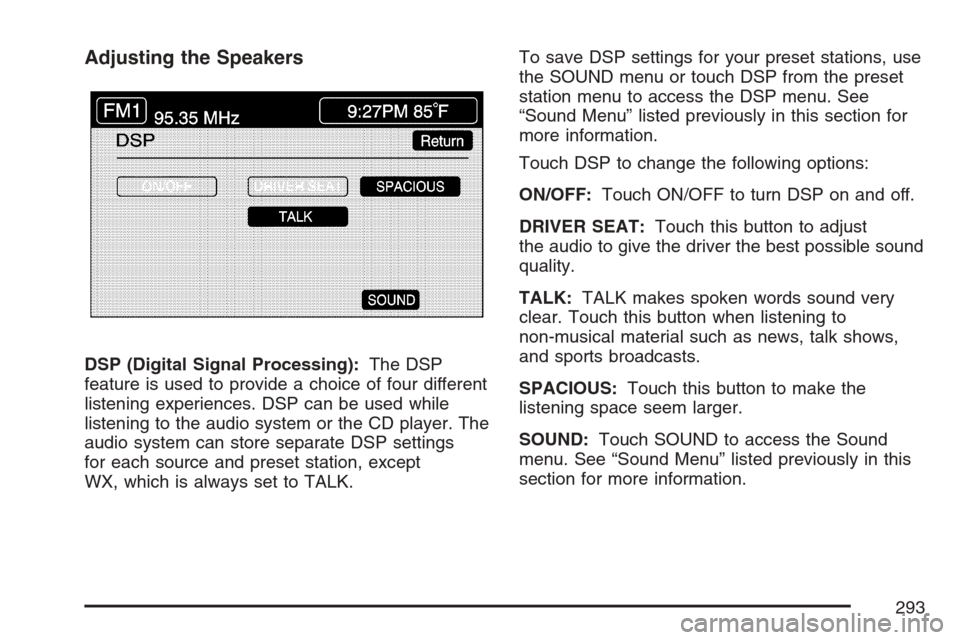
Adjusting the Speakers
DSP (Digital Signal Processing):The DSP
feature is used to provide a choice of four different
listening experiences. DSP can be used while
listening to the audio system or the CD player. The
audio system can store separate DSP settings
for each source and preset station, except
WX, which is always set to TALK.To save DSP settings for your preset stations, use
the SOUND menu or touch DSP from the preset
station menu to access the DSP menu. See
“Sound Menu” listed previously in this section for
more information.
Touch DSP to change the following options:
ON/OFF:Touch ON/OFF to turn DSP on and off.
DRIVER SEAT:Touch this button to adjust
the audio to give the driver the best possible sound
quality.
TALK:TALK makes spoken words sound very
clear. Touch this button when listening to
non-musical material such as news, talk shows,
and sports broadcasts.
SPACIOUS:Touch this button to make the
listening space seem larger.
SOUND:Touch SOUND to access the Sound
menu. See “Sound Menu” listed previously in this
section for more information.
293
Page 300 of 512

XM Radio Messages
Radio Display Message Condition Action Required
XM Updating Updating encryption code The encryption code in your receiver is being updated, and
no action is required. This process should take no longer
than 30 seconds.
No XM Signal Loss of signal Your system is functioning correctly, but you are in a
location that is blocking the XM signal. When you move into
an open area, the signal should return.
Loading XM Acquiring channel audio
(after 4 second delay)Your radio system is acquiring and processing audio and
text data. No action is needed. This message should
disappear shortly.
Channel Off Air Channel not in service This channel is not currently in service. Tune in to another
channel.
Channel Unavail Channel no longer
availableThis previously assigned channel is no longer assigned.
Tune to another station. If this station was one of your
presets, you may need to choose another station for that
preset button.
No Info Artist Name/Feature,
Song Title, CAT not
availableArtist, song title, and/or category information may not be
available at this time on this channel. Your system is
working properly.
300