2007 CADILLAC XLR display
[x] Cancel search: displayPage 225 of 512

The DIC may display a CHANGE OIL NOW
message. If you see CHANGE OIL NOW, it means
the oil life is gone. For more information, see
Scheduled Maintenance on page 465andEngine
Oil on page 377.
When the oil is changed, you will need to reset
the system. SeeEngine Oil Life System on
page 380. Always keep a written record of the
mileage and date when you changed your oil.
Audio System(s)
Determine which radio your vehicle has and then
read the pages following to familiarize yourself
with its features.
Driving without distraction is a necessity for a
safer driving experience. SeeDefensive Driving on
page 322. By taking a few moments to read this
manual and get familiar with your vehicle’s audio
system, you can use it with less effort, as well
as take advantage of its features. While your
vehicle is parked, set up your audio system by
presetting your favorite radio stations, setting the
tone and adjusting the speakers. Then, whendriving conditions permit, you can tune to your
favorite stations using the presets and steering
wheel controls if the vehicle has them.
{CAUTION:
This system provides you with a far greater
access to audio stations and song listings.
Giving extended attention to entertainment
tasks while driving can cause a crash and
you or others can be injured or killed.
Always keep your eyes on the road and
your mind on the drive — avoid engaging
in extended searching while driving.
Keeping your mind on the drive is important for
safe driving. For more information, seeDefensive
Driving on page 322.
225
Page 229 of 512

XM™ Satellite Radio Service
XM™ Satellite Radio Service gives digital radio
reception from coast-to-coast in the 48 contiguous
United States, and in Canada. Just as with FM,
tall buildings or hills can interfere with satellite
radio signals, causing the sound to fade in and out.
In addition, traveling or standing under heavy
foliage, bridges, garages, or tunnels may cause
loss of XM signal for a period of time. The
radio may display NO XM SIGNAL to indicate
interference.
Cellular Phone Usage
Cellular phone usage may cause interference with
your vehicle’s radio. This interference may
occur when making or receiving phone calls,
charging the phone’s battery, or simply having the
phone on. This interference is an increased
level of static while listening to the radio. If static
is received while listening to the radio, unplug
the cellular phone and turn it off.
Care of Your CDs
Handle CDs carefully. Store them in their original
cases or other protective cases and away from
direct sunlight and dust. The CD player scans the
bottom surface of the disc. If the surface of a
CD is damaged, such as cracked, broken,
or scratched, the CD will not play properly or not
at all. If the surface of a CD is soiled, take a
soft, lint free cloth or dampen a clean, soft cloth in
a mild, neutral detergent solution mixed with
water, and clean it. Make sure the wiping process
starts from the center to the edge.
Do not touch the bottom side of a CD while
handling it; this could damage the surface. Pick up
CDs by grasping the outer edges or the edge of
the hole and the outer edge.
229
Page 236 of 512

Setting Radio Station Presets
To set preset radio stations, do the following:
1. Press the PWR/VOL knob to turn the
system on.
2. Press the audio source screen button (AM,
FM1, FM2, etc.) and select the desired band
(AM, FM1, FM2, XM1, or XM2 (if equipped),
or WX (weather) (if equipped)).
3. Use the TUNE/SEEK arrows to tune to the
desired station.
4. Press and hold one of the six preset screen
buttons, at the bottom of the screen, until you
hear a beep or see the station displayed
on the selected preset button.
5. Repeat the steps for each preset.
See “Preset Station Menu” underNavigation Audio
System on page 285for more information.
Setting the Time
To set the time, do the following:
1. Press the PWR/VOL knob to turn the
system on.
2. Press the
e/z(Audio/Adjust) hard key.
3. Press the
8clock symbol screen button.
4. Select the 12H or 24H screen button to display
the time in standard or military time.
5. Press and hold the HOUR and MIN. (minute)
arrow buttons to increase or to decrease
the time.
6. Select the appropriate time zone screen
button.
7. Select the Daylight Saving Time screen
button, if necessary.
The radio will use the GPS satellite to set the
time. The vehicle needs to be in an open area to
receive the signal. See “Clock Adjust Menu”
underNavigation Audio System on page 285for
more information.
236
Page 238 of 512

6. Press the Street screen button, then enter the
street name using the alpha keypad on the
screen.
Do not enter directional information or street
type, and use the space screen button between
street or city names. For example, the street
name N. Royal Oak Rd. should be entered as
royal oak. Use the backspace (
V) screen
button if an incorrect character has been
entered.
7. Select the desired street name with the correct
designation (Dr., Ln., St., etc.) from the list.
8. If there is more than one city, the system will
display the list of cities that have that street
name. Select a city from the list or select
the City screen button to input the city name.
9. Enter the house number using the numeric
keypad on the screen and touch the Enter
screen button. The system will list the house
number range that is available for the street.
10. Press the Enter screen button to plan your
route.
See “Address” underEnter Destination on
page 259for more information.
Entering a Point of Interest (POI)
To set a destination by entering a Point of Interest
(POI), do the following:
1. Press the power/volume knob to turn the
system on.
2. Insert the DVD map disc. See “Regional Maps”
underMaps on page 271for more information.
3. A notice may appear. Touch the I AGREE
screen button to proceed.
If the radio is already on with a map disc
inserted, press the ROUTE hard key.
4. Press the Enter Destination screen button.
Verify that the selected Search Area is correct.
5. Press the All Points of Interest screen button.
6. Enter the speci�c title of the POI in the
Name space (i.e. Washington Monument)
using the alpha keypad on the screen.
7. Select the POI from the list.
8. Press the Enter screen button to plan your
route.
Using the Category or City selections will aid
the system in �nding your POI by limiting
the search options.
See “All Points of Interest” underEnter Destination
on page 259for more information.
238
Page 240 of 512

Canceling Your Current Route
Guidance will be canceled once you arrive at your
�nal destination. To cancel the current route prior to
arrival at the �nal destination, do the following:
1. Press the ROUTE hard key.
2. Press the Route Preference screen button.
3. Press the Cancel Route screen button.
4. Press the Yes screen button to con�rm
cancellation.
Guidance Volume
To adjust the volume of voice guidance prompts,
do the following:
1. Press the MENU hard key.
2. Press the ON screen button to turn voice
volume on.
3. Select the desired volume or select the OFF
screen button. The system will play back the
new volume level.
See “Voice Guidance Volume Settings” under
Setup Menu on page 243for more information.
Features and Controls
Using the Navigation System
This section presents basic information you will
need to know to operate the navigation system.
Use the keys located on each side of the
navigation screen, as well as the available
touch-sensitive screen buttons, to operate the
system. SeeNavigation System Overview
on page 232for more information on location.
Once the vehicle is moving, various functions will
be disabled to reduce driver distraction.
Hard Keys
The following hard keys are located to the left of
the navigation screen:
BAND:Press the BAND key to access the band
screen and switch between AM, FM1, FM2,
XM1, XM2, and WX, if equipped. See “Finding a
Station” underNavigation Audio System on
page 285.
CD:Press the CD key to play a CD. The CD
screen will be displayed. SeeSix-Disc CD Changer
on page 302orCD/DVD Player on page 305.
240
Page 241 of 512

DVD:Press the DVD key to play a DVD. The
DVD screen will be displayed. SeeCD/DVD Player
on page 305.
yTUNE/SEEKz:Press the TUNE/SEEK up or
down arrows to go to the next or previous radio
station and stay there. See “Finding a Station”
underNavigation Audio System on page 285.
e/z:Press the audio/adjust key to view
the main audio menu. See “Main Audio Menu”
underNavigation Audio System on page 285.
PWR-VOL (Power/Volume Knob):Press the
power/volume knob to turn the audio and navigation
systems on and off. Turn the knob to increase or
decrease the volume to the audio system.
The following hard keys are located to the right of
the navigation screen:
RPT:Press the repeat key to repeat the current
voice guidance navigation prompt.
MAP:Press the MAP key to view the map screen
showing current vehicle position.The map screen can also display the following
information:
North or Heading Up symbol. SeeSymbols on
page 275.
Map scale. SeeMaps on page 271.
Distance to destination.
GPS symbol if GPS signal is not being
received. SeeGlobal Positioning System
(GPS) on page 281.
Options you have selected for reaching your
current destination.
Driver Information.
Radio band and presets.
ROUTE:Press the ROUTE key to display the
PLAN ROUTE menu. SeePlan Route on
page 249.
MENU:Press the MENU key to display the
SETUP MENU. SeeSetup Menu on page 243.
TILT
X:Press the TILT key to open the navigation
system faceplate for loading or removing the map
DVD, a video DVD, or an audio CD. This key can
only be used while the vehicle is in PARK (P).
241
Page 242 of 512
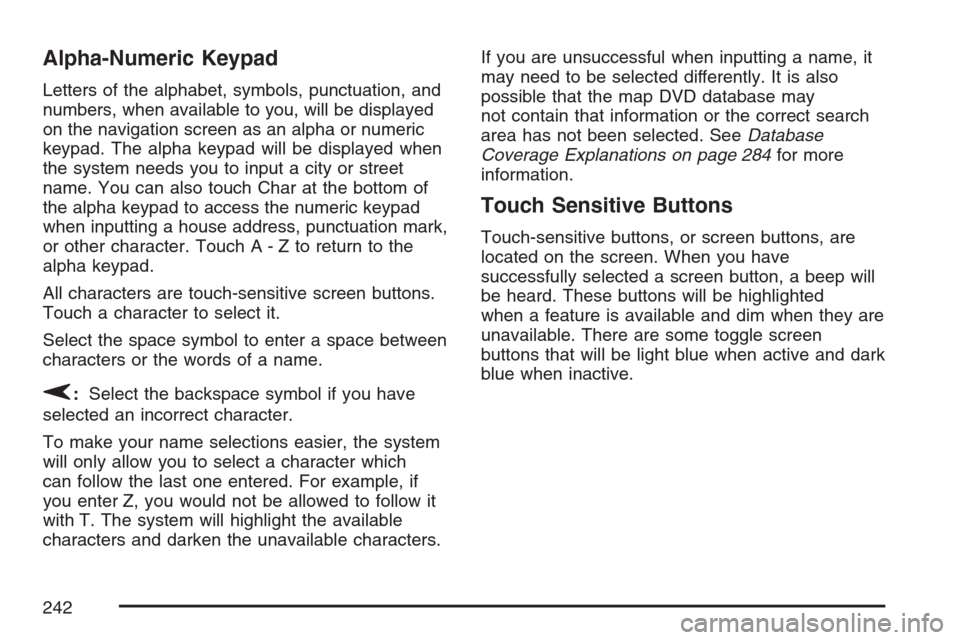
Alpha-Numeric Keypad
Letters of the alphabet, symbols, punctuation, and
numbers, when available to you, will be displayed
on the navigation screen as an alpha or numeric
keypad. The alpha keypad will be displayed when
the system needs you to input a city or street
name. You can also touch Char at the bottom of
the alpha keypad to access the numeric keypad
when inputting a house address, punctuation mark,
or other character. Touch A - Z to return to the
alpha keypad.
All characters are touch-sensitive screen buttons.
Touch a character to select it.
Select the space symbol to enter a space between
characters or the words of a name.
V:Select the backspace symbol if you have
selected an incorrect character.
To make your name selections easier, the system
will only allow you to select a character which
can follow the last one entered. For example, if
you enter Z, you would not be allowed to follow it
with T. The system will highlight the available
characters and darken the unavailable characters.If you are unsuccessful when inputting a name, it
may need to be selected differently. It is also
possible that the map DVD database may
not contain that information or the correct search
area has not been selected. SeeDatabase
Coverage Explanations on page 284for more
information.
Touch Sensitive Buttons
Touch-sensitive buttons, or screen buttons, are
located on the screen. When you have
successfully selected a screen button, a beep will
be heard. These buttons will be highlighted
when a feature is available and dim when they are
unavailable. There are some toggle screen
buttons that will be light blue when active and dark
blue when inactive.
242
Page 244 of 512

System Con�guration
This feature allows you to recon�gure the
navigation system. If you begin to drive your
vehicle during this procedure, the system will not
be able to adjust the position or direction of
your vehicle.
Touch the System Con�guration screen button to
view the following choices:
Adjust Vehicle Position:To correct the position
of your vehicle on the map or to change vehicle
position, do the following:
1. Touch the Adjust Vehicle Position screen
button. The system will display Position
Adjustment. The vehicle location symbol and
the scroll symbol will appear on the map.
2. Use the scroll symbol and the zoom in/zoom
out feature to locate the vehicle position on
the map.
3. Touch Enter to set the vehicle position. The
system will display Position Adjustment and
two arrows will appear on the map screen.
4. Touch the arrows to adjust the direction of the
vehicle. As you touch the arrows, you will see
the vehicle symbol direction changing.5. When you have set the vehicle to the correct
direction, touch Enter. Relocation Complete
will be displayed.
6. Touch Return to exit this menu.
Calibrate Vehicle Speed Signal:If there are tire
pressure differences or if a spare tire is installed,
the navigation system will automatically recalibrate
the system. You may also choose to calibrate it
yourself by doing the following:
1. Touch Start to begin calibration.
2. Touch Return to exit this menu.
Time to Destination
This feature allows you to view the estimated time
to travel from your current position to the
destination, and to reset the average speed to
factory default settings. Estimated travel time
is based on calculated route information and the
vehicle’s average speed. Touch ON to turn
this feature on, OFF to turn this feature off, or
Reset to restore vehicle speed default settings.
With this feature on, the estimated travel time
to destination will display along with the distance
to destination.
244