2007 CADILLAC XLR display
[x] Cancel search: displayPage 310 of 512

TITLE:Touch this button to display the title of the
DVD. Depending on the type of DVD you are
using, this button may or may not be available.
If TITLE is available, this button will allow you to
navigate through chapters or the DVD features.
Once the appropriate title or track has been
selected, press the Return button then the IMAGE
button on the DVD menu to view the movie in
full screen.SETTING:Touch this button to adjust the
following:
LANGUAGE PREFERENCES
PARENTAL LOCK
Under LANGUAGE PREFERENCES, you can
select different languages for AUDIO, SUBTITLE
and DVD MENUS.
1. To change languages, �rst select the option
you wish to change.
2. Select a language from the list given.
3. Touch RETURN to end out the menu. Your
language is now saved.
Under PARENTAL LOCK, you can select SET
RATING LIMIT and SET PIN.
To SET RATING, �rst touch the button. Then,
make your selection. Touch RETURN to end out
the menu. Your selection is now saved.
To use PARENTAL LOCK, �rst touch the button.
Then, enter a four-digit numeric password.
Touch RETURN to end out the menu.
310
Page 312 of 512
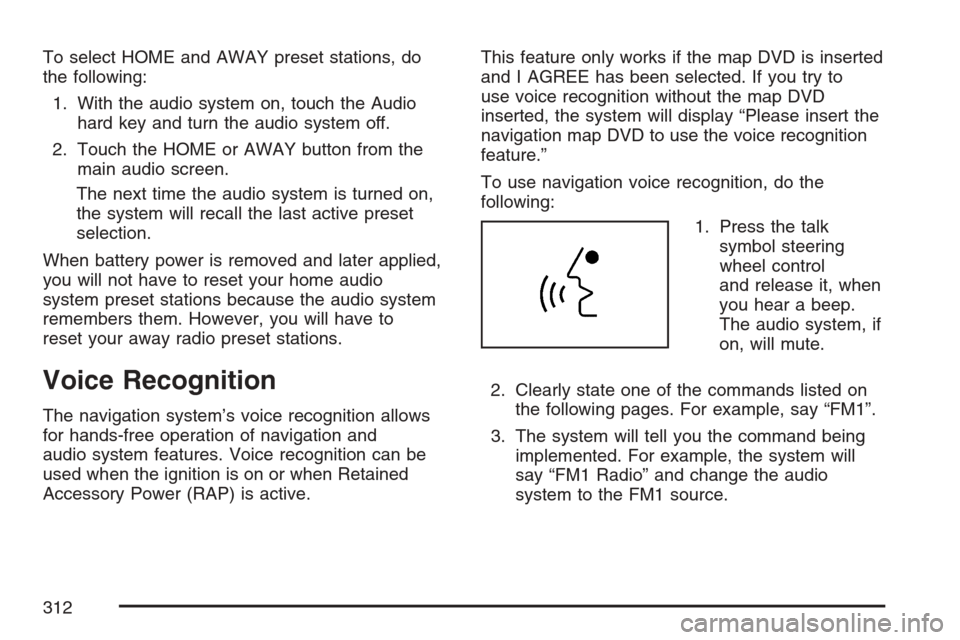
To select HOME and AWAY preset stations, do
the following:
1. With the audio system on, touch the Audio
hard key and turn the audio system off.
2. Touch the HOME or AWAY button from the
main audio screen.
The next time the audio system is turned on,
the system will recall the last active preset
selection.
When battery power is removed and later applied,
you will not have to reset your home audio
system preset stations because the audio system
remembers them. However, you will have to
reset your away radio preset stations.
Voice Recognition
The navigation system’s voice recognition allows
for hands-free operation of navigation and
audio system features. Voice recognition can be
used when the ignition is on or when Retained
Accessory Power (RAP) is active.This feature only works if the map DVD is inserted
and I AGREE has been selected. If you try to
use voice recognition without the map DVD
inserted, the system will display “Please insert the
navigation map DVD to use the voice recognition
feature.”
To use navigation voice recognition, do the
following:
1. Press the talk
symbol steering
wheel control
and release it, when
you hear a beep.
The audio system, if
on, will mute.
2. Clearly state one of the commands listed on
the following pages. For example, say “FM1”.
3. The system will tell you the command being
implemented. For example, the system will
say “FM1 Radio” and change the audio
system to the FM1 source.
312
Page 315 of 512

Screen Commands
Screen Day Mode, Day Mode On:These
commands will adjust the system’s screen setting
to the day mode.
Screen Night Mode, Night Mode On:These
commands will adjust the system’s screen setting
to the night mode.
Screen Auto Mode, Auto Mode On:These
commands will adjust the system’s screen setting
to auto mode.
Screen Off:This command will turn the system’s
screen display off.
Position Commands
Current Position, Current Location, Show
Current Position, Show Current
Location:These commands will cause the
system to display the vehicle’s current location on
the map screen.
Map:This command will cause the system to
display the map screen.
Map Commands
Zoom In:This command will cause the system to
zoom in when on the map screen.
Zoom Out:This command will cause the system
to zoom out when on the map screen.
Maximum Scale:This command will cause the
system to zoom out to the maximum available map
scale when on the map screen.
Minimum Scale:This command will cause the
system to zoom in to the minimum available map
scale when on the map screen.
Heading Up, Change to Heading Up:These
commands will cause the system to display
the Vehicle Up heading when on the map screen.
The map scale should be set for under 2 miles
(4 km).
North Up, Change to North Up:These
commands will cause the system to display the
North Up heading when on the map screen if the
map scale is set to 2 miles (4 km) or less.
315
Page 317 of 512

Arrow Guidance, Arrow Guide, Change To
Arrow Guidance, Change To Arrow
Guide:These commands will cause the system
to change to Arrow Guidance screen view in
the Guidance Menu if a destination has been set.
Turn List Guidance, Turn List Guide, Change
to Turn List Guidance, Change to Turn
List Guide:These commands will cause the
system to change to Turn List Guidance screen
view in the Guidance Menu if a destination
has been set.
Entire Route, Entire Route Map, Route
Overview:These commands will cause the
system to display the entire route if a destination
has been set.
Reroute:This command will cause the system to
generate an alternate route to a set destination
while on a planned route.
Detour, Detour Entire Route:These commands
will cause the system to activate the detour
feature when driving a planned route.
Delete Destination, Cancel Destination:These
commands will cancel a destination if one has
been set.Next Waypoint Map:This command will cause
the system to display the map view of the
next waypoint location if one has been set.
First Waypoint Map:This command will cause
the system to display the map view of the �rst
waypoint location if one has been set.
Second Waypoint Map:This command will
cause the system to display the map view of the
second waypoint location if more than one
waypoint has been set.
Third Waypoint Map:This command will cause
the system to display the map view of the third
waypoint location if more than two waypoints have
been set.
Fourth Waypoint Map:This command will cause
the system to display the map view of the fourth
waypoint location if more than three waypoints
have been set.
Fifth Waypoint Map:This command will cause
the system to display the map view of the �fth
waypoint location if more than four waypoints have
been set.
Destination Map:This command will cause the
system to display the map view of the �nal
destination location if one has been set.
317
Page 318 of 512

Point of Interest (POI) Commands
The following commands will cause the system to
display icons if they are available on the map
screen when the map scale is set to a half mile
(eight-tenths km) or less.
Restaurant, I’m Hungry:These commands will
cause the system to display restaurant POI icons.
American Restaurant, American Food:These
commands will cause the system to display
American restaurant POI icons.
Chinese Restaurant, Chinese Food:These
commands will cause the system to display
Chinese restaurant POI icons.
Continental Restaurant, Continental Food:
These commands will cause the system to display
Continental restaurant POI icons.
French Restaurant, French Food:These
commands will cause the system to display French
restaurant POI icons.
Italian Restaurant, Italian Food:These
commands will cause the system to display Italian
restaurant POI icons.Japanese Restaurant, Japanese Food:These
commands will cause the system to display
Japanese restaurant POI icons.
Mexican Restaurant, Mexican Food:These
commands will cause the system to display
Mexican restaurant POI icons.
Seafood Restaurant, Seafood:These
commands will cause the system to display
Seafood restaurant POI icons.
Other Restaurant, Other Food:These
commands will cause the system to display other
types of restaurant POI icons.
Shopping, Shopping Mall:These commands will
cause the system to display mall POI icons.
Grocery Store:This command will cause the
system to display grocery store POI icons.
Gas Station, Gas:These commands will cause
the system to display gas station POI icons.
Parking Garage:This command will cause the
system to display parking garage POI icons.
Parking Lot:This command will cause the system
to display parking lot POI icons.
318
Page 319 of 512

Rental Car Agency:This command will cause
the system to display rental car POI icons.
Automobile Club, Triple A:These commands
will cause the system to display auto club
POI icons.
Auto Service And Maintenance, Auto Service,
Maintenance:These commands will cause
the system to display auto service POI icons.
Hotel:This command will cause the system to
display hotel POI icons.
Golf Course:This command will cause the
system to display golf course POI icons.
Ski Resort, Skiing:These commands will cause
the system to display ski resort POI icons.
Amusement Park:This command will cause the
system to display amusement park POI icons.
Sport Complex, Stadium:These commands will
cause the system to display sports complex
POI icons.
Casino:This command will cause the system to
display casino POI icons.
Marina:This command will cause the system to
display marina POI icons.Tourist Attraction:This command will cause the
system to display tourist attraction POI icons.
Winery:This command will cause the system to
display winery POI icons.
City Hall:This command will cause the system to
display city hall POI icons.
Police Station:This command will cause the
system to display police station POI icons.
Library:This command will cause the system to
display library POI icons.
Hospital:This command will cause the system to
display hospital POI icons.
Park & Recreation, Parks & Recreation:These
commands will cause the system to display
parks and recreation POI icons.
Civic Center, Community Center:These
commands will cause the system to display
community center POI icons.
Convention Center, Exhibition Center:These
commands will cause the system to display
convention center POI icons.
319
Page 320 of 512

Court House:This command will cause the
system to display court house POI icons.
Train Station:This command will cause the
system to display train station POI icons.
Airport:This command will cause the system to
display airport POI icons.
Bus Station:This command will cause the
system to display bus station POI icons.
Commuter Rail Station:This command will
cause the system to display commuter rail station
POI icons.
Ferry Terminal:This command will cause the
system to display ferry terminal POI icons.
Park & Ride:This command will cause the
system to display park & ride POI icons.
Rest Area, Rest Stop:These commands will
cause the system to display rest area POI icons.
Tourist Information:This command will
cause the system to display tourist information
POI icons.Historical Monument:This command will
cause the system to display historical monument
POI icons.
Performing Arts:This command will cause the
system to display performing arts POI icons.
Museum:This command will cause the system to
display museum POI icons.
Bank:This command will cause the system to
display bank POI icons.
School:This command will cause the system to
display school POI icons.
ATM:This command will cause the system to
display ATM POI icons.
Higher Education, University, College:These
commands will cause the system to display higher
education POI icons.
Business Facility:This command will cause the
system to display business facility POI icons.
City Center:This command will cause the system
to display city center POI icons.
POI Off:This command will cause the system to
turn off POIs so they do not appear on the
map screen.
320
Page 329 of 512

Remember: ABS does not change the time you
need to get your foot up to the brake pedal
or always decrease stopping distance. If you get
too close to the vehicle in front of you, you will not
have time to apply your brakes if that vehicle
suddenly slows or stops. Always leave enough
room up ahead to stop, even though you
have ABS.
Using ABS
Do not pump the brakes. Just hold the brake
pedal down �rmly and let anti-lock work for you.
You may hear a motor or clicking noise and
feel the brake pedal move a little during a stop,
but this is normal.
Braking in Emergencies
With ABS, you can steer and brake at the same
time. In many emergencies, steering can help you
more than even the very best braking.
Traction Control System (TCS)
Your vehicle has a traction control system that
limits wheel spin. This is especially useful in
slippery road conditions. The system operates only
if it senses that one or both of the rear wheels
are spinning or beginning to lose traction. When
this happens, the system works the rear brakes
and reduces engine power to limit wheel spin.
The TRAC SYSTEM ACTIVE message will display
on the Driver Information Center (DIC) when the
traction control system is limiting wheel spin.
SeeDIC Warnings and Messages on page 206.
You may feel or hear the system working, but this
is normal.
If your vehicle is in cruise control when the
traction control system begins to limit wheel spin,
the cruise control will automatically disengage.
When road conditions allow you to safely
use it again, you may reengage the cruise control.
SeeAdaptive Cruise Control on page 150or
Cruise Control on page 147for more information.
329