Page 3 of 574
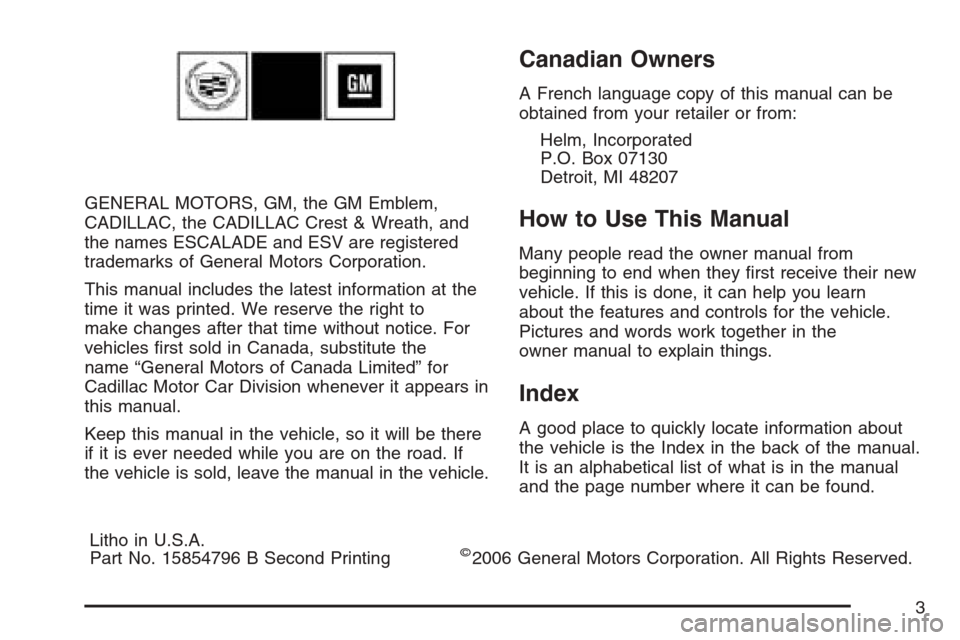
GENERAL MOTORS, GM, the GM Emblem,
CADILLAC, the CADILLAC Crest & Wreath, and
the names ESCALADE and ESV are registered
trademarks of General Motors Corporation.
This manual includes the latest information at the
time it was printed. We reserve the right to
make changes after that time without notice. For
vehicles �rst sold in Canada, substitute the
name “General Motors of Canada Limited” for
Cadillac Motor Car Division whenever it appears in
this manual.
Keep this manual in the vehicle, so it will be there
if it is ever needed while you are on the road. If
the vehicle is sold, leave the manual in the vehicle.
Canadian Owners
A French language copy of this manual can be
obtained from your retailer or from:
Helm, Incorporated
P.O. Box 07130
Detroit, MI 48207
How to Use This Manual
Many people read the owner manual from
beginning to end when they �rst receive their new
vehicle. If this is done, it can help you learn
about the features and controls for the vehicle.
Pictures and words work together in the
owner manual to explain things.
Index
A good place to quickly locate information about
the vehicle is the Index in the back of the manual.
It is an alphabetical list of what is in the manual
and the page number where it can be found.
Litho in U.S.A.
Part No. 15854796 B Second Printing
©2006 General Motors Corporation. All Rights Reserved.
3
Page 260 of 574
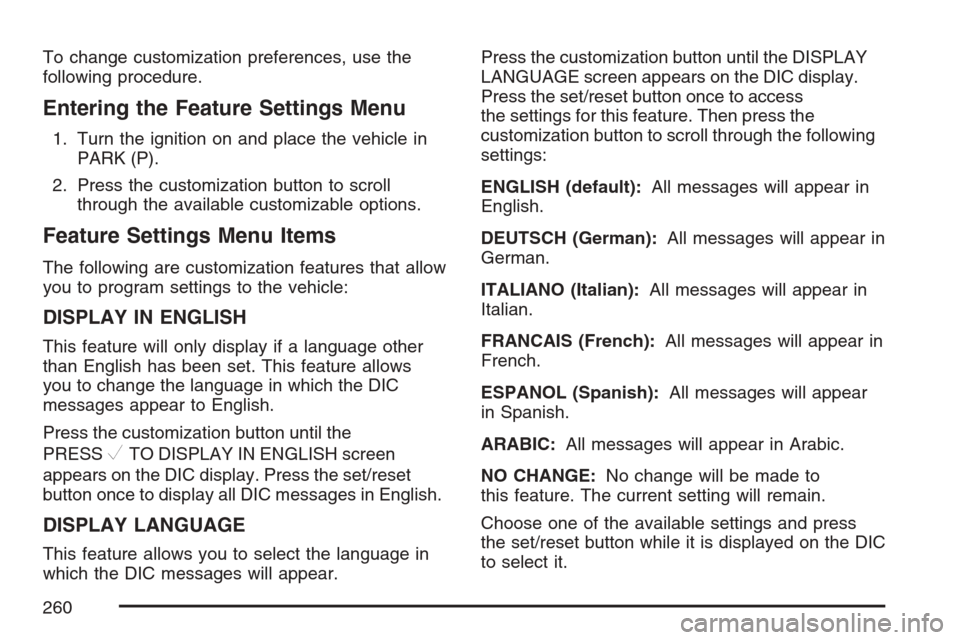
To change customization preferences, use the
following procedure.
Entering the Feature Settings Menu
1. Turn the ignition on and place the vehicle in
PARK (P).
2. Press the customization button to scroll
through the available customizable options.
Feature Settings Menu Items
The following are customization features that allow
you to program settings to the vehicle:
DISPLAY IN ENGLISH
This feature will only display if a language other
than English has been set. This feature allows
you to change the language in which the DIC
messages appear to English.
Press the customization button until the
PRESS
VTO DISPLAY IN ENGLISH screen
appears on the DIC display. Press the set/reset
button once to display all DIC messages in English.
DISPLAY LANGUAGE
This feature allows you to select the language in
which the DIC messages will appear.Press the customization button until the DISPLAY
LANGUAGE screen appears on the DIC display.
Press the set/reset button once to access
the settings for this feature. Then press the
customization button to scroll through the following
settings:
ENGLISH (default):All messages will appear in
English.
DEUTSCH (German):All messages will appear in
German.
ITALIANO (Italian):All messages will appear in
Italian.
FRANCAIS (French):All messages will appear in
French.
ESPANOL (Spanish):All messages will appear
in Spanish.
ARABIC:All messages will appear in Arabic.
NO CHANGE:No change will be made to
this feature. The current setting will remain.
Choose one of the available settings and press
the set/reset button while it is displayed on the DIC
to select it.
260
Page 296 of 574
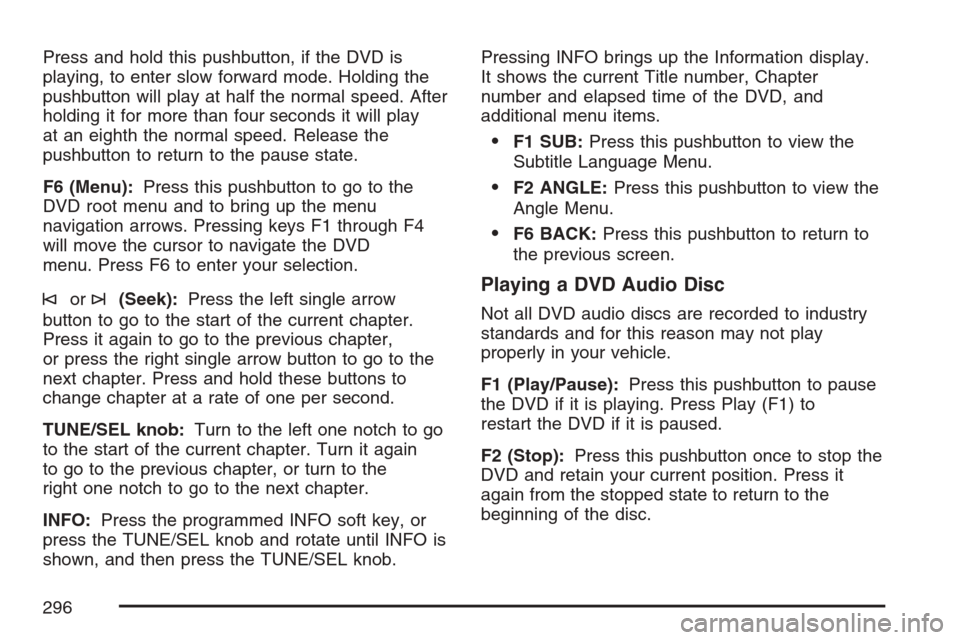
Press and hold this pushbutton, if the DVD is
playing, to enter slow forward mode. Holding the
pushbutton will play at half the normal speed. After
holding it for more than four seconds it will play
at an eighth the normal speed. Release the
pushbutton to return to the pause state.
F6 (Menu):Press this pushbutton to go to the
DVD root menu and to bring up the menu
navigation arrows. Pressing keys F1 through F4
will move the cursor to navigate the DVD
menu. Press F6 to enter your selection.
©or¨(Seek):Press the left single arrow
button to go to the start of the current chapter.
Press it again to go to the previous chapter,
or press the right single arrow button to go to the
next chapter. Press and hold these buttons to
change chapter at a rate of one per second.
TUNE/SEL knob:Turn to the left one notch to go
to the start of the current chapter. Turn it again
to go to the previous chapter, or turn to the
right one notch to go to the next chapter.
INFO:Press the programmed INFO soft key, or
press the TUNE/SEL knob and rotate until INFO is
shown, and then press the TUNE/SEL knob.Pressing INFO brings up the Information display.
It shows the current Title number, Chapter
number and elapsed time of the DVD, and
additional menu items.
F1 SUB:Press this pushbutton to view the
Subtitle Language Menu.
F2 ANGLE:Press this pushbutton to view the
Angle Menu.
F6 BACK:Press this pushbutton to return to
the previous screen.
Playing a DVD Audio Disc
Not all DVD audio discs are recorded to industry
standards and for this reason may not play
properly in your vehicle.
F1 (Play/Pause):Press this pushbutton to pause
the DVD if it is playing. Press Play (F1) to
restart the DVD if it is paused.
F2 (Stop):Press this pushbutton once to stop the
DVD and retain your current position. Press it
again from the stopped state to return to the
beginning of the disc.
296
Page 307 of 574
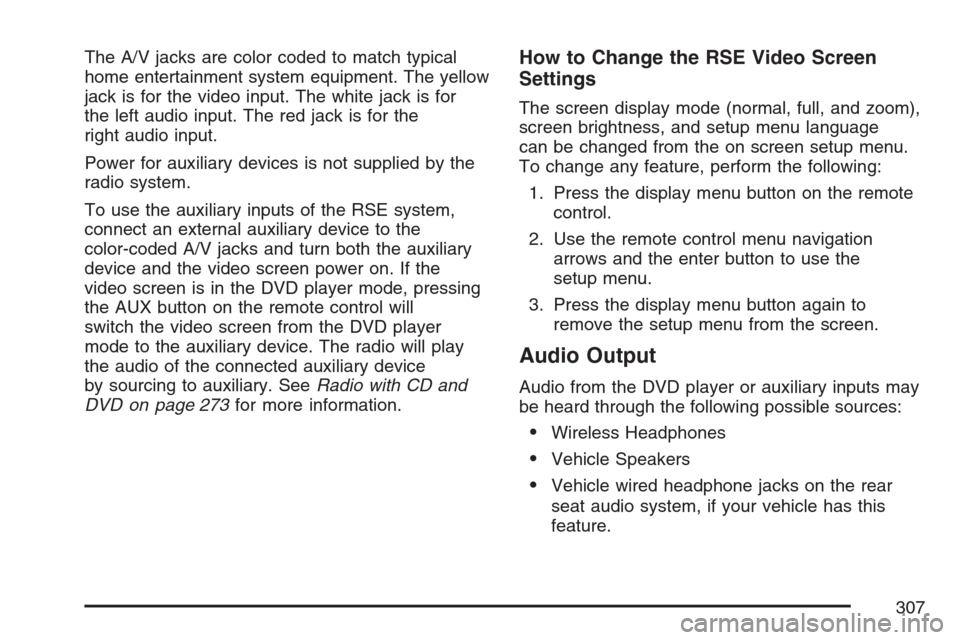
The A/V jacks are color coded to match typical
home entertainment system equipment. The yellow
jack is for the video input. The white jack is for
the left audio input. The red jack is for the
right audio input.
Power for auxiliary devices is not supplied by the
radio system.
To use the auxiliary inputs of the RSE system,
connect an external auxiliary device to the
color-coded A/V jacks and turn both the auxiliary
device and the video screen power on. If the
video screen is in the DVD player mode, pressing
the AUX button on the remote control will
switch the video screen from the DVD player
mode to the auxiliary device. The radio will play
the audio of the connected auxiliary device
by sourcing to auxiliary. SeeRadio with CD and
DVD on page 273for more information.How to Change the RSE Video Screen
Settings
The screen display mode (normal, full, and zoom),
screen brightness, and setup menu language
can be changed from the on screen setup menu.
To change any feature, perform the following:
1. Press the display menu button on the remote
control.
2. Use the remote control menu navigation
arrows and the enter button to use the
setup menu.
3. Press the display menu button again to
remove the setup menu from the screen.
Audio Output
Audio from the DVD player or auxiliary inputs may
be heard through the following possible sources:
Wireless Headphones
Vehicle Speakers
Vehicle wired headphone jacks on the rear
seat audio system, if your vehicle has this
feature.
307