2007 CADILLAC ESCALADE ESV stop start
[x] Cancel search: stop startPage 295 of 574

The disc is dirty, scratched, wet, or
upside down.
The air is very humid. If so, wait about an
hour and try again.
The region code on your DVD may not be
correct for your region.
The format of the disc may not be compatible.
See “MP3 Format” earlier in this section.
There may have been a problem while burning
the disc.
The label may be caught in the DVD player.
If the disc is not playing correctly, for any
other reason, try a known good disc.
If any error occurs repeatedly or if an error cannot
be corrected, contact your dealer. If the radio
displays an error message, write it down
and provide it to your dealer when reporting the
problem.
Playing a DVD Video
F1 (Play/Pause):Press this pushbutton to turn on
the video screen, if your vehicle has this feature,
and begin playing the DVD. Press this pushbutton
to pause the DVD if it is playing. Press Play (F1) to
restart the DVD if it is paused.
F2 (Stop):Press this pushbutton once to stop the
DVD and retain your current position. Press it
again from the stopped state to return to the
beginning of the disc.
F3 (Reverse):Press and hold this pushbutton, if
the DVD is playing, to enter fast reverse mode.
Holding the pushbutton will play in reverse
at four times the normal speed. After holding it for
more than four seconds it will play in reverse at
32 times the normal speed. Release the
pushbutton to return to normal play mode.
F4 (Forward):If the DVD player is playing, press
and hold this pushbutton to enter fast forward
mode. Holding the pushbutton will play at
four times the normal speed. After holding it for
more than four seconds it will play at 32 times the
normal speed. Release the pushbutton to return
to normal play mode.
295
Page 296 of 574
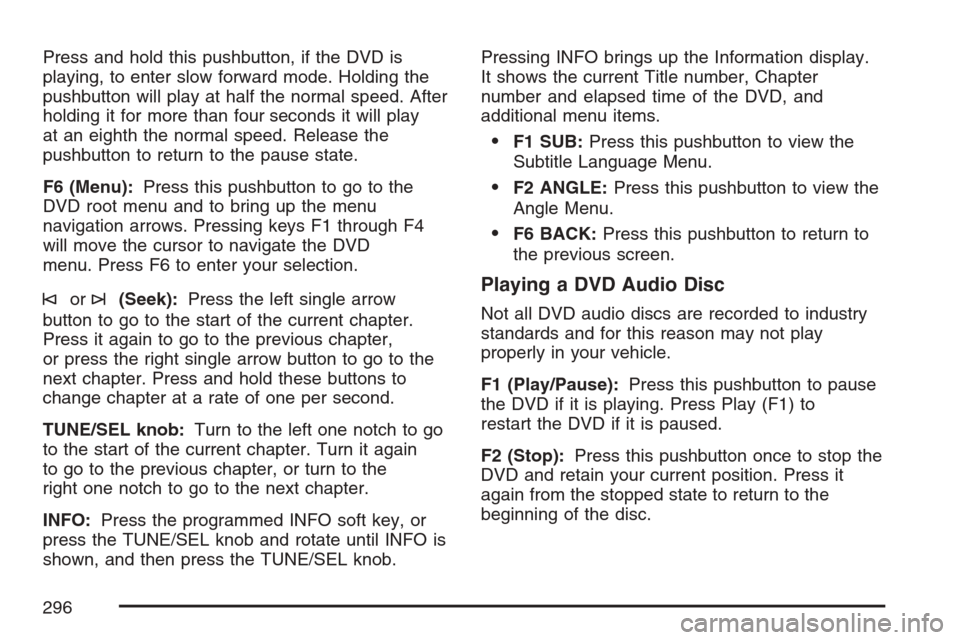
Press and hold this pushbutton, if the DVD is
playing, to enter slow forward mode. Holding the
pushbutton will play at half the normal speed. After
holding it for more than four seconds it will play
at an eighth the normal speed. Release the
pushbutton to return to the pause state.
F6 (Menu):Press this pushbutton to go to the
DVD root menu and to bring up the menu
navigation arrows. Pressing keys F1 through F4
will move the cursor to navigate the DVD
menu. Press F6 to enter your selection.
©or¨(Seek):Press the left single arrow
button to go to the start of the current chapter.
Press it again to go to the previous chapter,
or press the right single arrow button to go to the
next chapter. Press and hold these buttons to
change chapter at a rate of one per second.
TUNE/SEL knob:Turn to the left one notch to go
to the start of the current chapter. Turn it again
to go to the previous chapter, or turn to the
right one notch to go to the next chapter.
INFO:Press the programmed INFO soft key, or
press the TUNE/SEL knob and rotate until INFO is
shown, and then press the TUNE/SEL knob.Pressing INFO brings up the Information display.
It shows the current Title number, Chapter
number and elapsed time of the DVD, and
additional menu items.
F1 SUB:Press this pushbutton to view the
Subtitle Language Menu.
F2 ANGLE:Press this pushbutton to view the
Angle Menu.
F6 BACK:Press this pushbutton to return to
the previous screen.
Playing a DVD Audio Disc
Not all DVD audio discs are recorded to industry
standards and for this reason may not play
properly in your vehicle.
F1 (Play/Pause):Press this pushbutton to pause
the DVD if it is playing. Press Play (F1) to
restart the DVD if it is paused.
F2 (Stop):Press this pushbutton once to stop the
DVD and retain your current position. Press it
again from the stopped state to return to the
beginning of the disc.
296
Page 298 of 574

Playing a CD in the DVD Drive
F3 (Reverse):Press and hold this pushbutton to
enter fast reverse mode. Holding the pushbutton
will play in reverse at four times the normal speed.
After holding it for more than four seconds it will
play in reverse at 32 times the normal speed.
Release the pushbutton to return to normal
play mode.
F4 (Forward):Press and hold this pushbutton to
enter fast forward mode. Holding the pushbutton
will play at four times the normal speed. After
holding it for more than four seconds it will play
at 32 times the normal speed. Release the
pushbutton to return to normal play mode.
F5 MODE:Press this pushbutton to select from
NORMAL, RPT TRCK, and RDM TRCK.
Normal:Sets the system for normal play of
the DVD.
RPT TRCK (Repeat Track):Repeats the
track over again. RPT TRCK will appear on the
display. Press the MODE pushbutton again
to turn off repeat play and advance to the
next mode.
RDM TRCK (Random Track):Plays the
tracks on the current DVD in random,
rather than sequential order. RDM TRCK will
appear on the display. Press the MODE
pushbutton again to turn off random play and
advance to the next mode.
F6 DISP (Display):Press this pushbutton to
display the time of the track. Press this pushbutton
again to display CD PLAY MODE.
©or¨(Seek):Press the left single arrow
button to go to the start of the current track. Press
it again to go to the previous track, or press the
right single arrow button to go to the next
track. Press and hold these buttons to change
tracks at a rate of one per second.
TUNE/SEL knob:Turn to the left one notch to go
to the start of the current track. Turn it again to
go to the previous track, or turn to the right
one notch to go to the next track.
©¨(Scan):Press this double arrow button to
listen to each track for 10 seconds. The CD will go
to a track, play for 10 seconds, and then go on
to the next track. Press this button again to
stop scanning.
298
Page 300 of 574

©or¨(Seek):Press the left single arrow
button to go to the start of the current track. Press
it again to go to the previous track, or press
the right single arrow button to go to the next track.
Press and hold these buttons to change tracks
at a rate of one per second.
TUNE/SEL knob:Turn to the left one notch to go
to the start of the current track. Turn it again to
go to the previous track, or turn to the right
one notch to go to the next track.
©¨(Scan):Press this double arrow button to
listen to each track for 10 seconds. The CD will go
to a track, play for 10 seconds, and then go on
to the next track. Press this button again to
stop scanning.
If your vehicle is equipped with rear seat
entertainment, you can view the menu and playlist
from your CD on the video screen. Turn on the
video screen with the power button on the remote
control to view and navigate the menu and
playlists. SeeRear Seat Entertainment System on
page 303for more information.
Using the AUX Display (If Equipped)
If your vehicle has rear seat entertainment, you
will see an AUX screen as you press through the
SRCE key. When AUX is selected in the front,
the audio from the device plugged into the auxiliary
jacks in the rear will be played over the vehicle
speakers. You have the ability to select between
AUX and DVD video on the video screen while
listening to AUX audio. SeeRear Seat
Entertainment System on page 303for more
information on the auxiliary jacks.
SRCE (Source):Press this pushbutton to select
the AUX display.
F2 (DVD):Press this pushbutton to select DVD
video on the video screen in the rear, with
AUX audio on the vehicle speakers.
F5 (AUX):Press this pushbutton to select AUX
video on the video screen in the rear, with
AUX audio on the vehicle speakers.
300
Page 310 of 574

y(Main Menu):Press this button to access the
DVD menu. The DVD menu is different on every
DVD. Use the up, down, left, and right arrow
buttons to move the cursor around the DVD menu.
After making a selection press the enter button.
This button only operates when using a DVD.
Q,R,q,r(Menu Navigation Arrows):Use
the arrow buttons to navigate through a menu.
r(Enter):Press this button to select the choice
that is highlighted in any menu.
z(Display Menu):Press this button to adjust
the brightness, screen display mode (normal,
full, or zoom), and display the language menu.
q(Return):Press this button to exit the current
active menu and return to the previous menu.
This button will operate only when the display
menu or a DVD menu is active.
c(Stop):Press this button to stop playing,
rewinding, or fast forwarding a DVD. Press this
button twice to return to the beginning of the DVD.
s(Play/Pause):Press this button to start
playing a DVD. Press this button while a DVD is
playing to pause it. Press it again to continue
playing the DVD.
When the DVD is playing, depending on the radio,
you may be able to do slow play by pressing
the pause button then pressing the fast forward
button. The DVD will continue playing in a
slow play mode. You may also, depending on the
radio, perform reverse slow play by pressing
the pause button and then pressing the fast
reverse button. To cancel slow play mode, press
the play/pause button.
t(Previous Track/Chapter):Press this button
to return to the start of the current track or
chapter. Press this button again to go to the
previous track or chapter. This button may
not work when the DVD is playing the copyright
information or the previews.
u(Next Track/Chapter):Press this button to go
to the beginning of the next chapter or track.
This button may not work when the DVD is playing
the copyright information or the previews.
310
Page 312 of 574

\(Clear):Press this button within three seconds
after entering a numeric selection, to clear all
numeric inputs.
}10 (Double Digit Entries):Press this button to
select chapter or track numbers greater than 9.
Press this button before entering the number.
Battery Replacement
To change the remote control batteries, do the
following:
1. Remove the battery compartment door
located on the bottom of the remote control.
2. Replace the two AA batteries in the
compartment. Make sure that they are
installed correctly, using the diagram on
the inside of the battery compartment.
3. Close the battery door securely.
If the remote control is to be stored for a long
period of time, remove the batteries and keep them
in a cool, dry place.
Problem Recommended Action
No power. The ignition might not be
turned on or in accessory.
The picture does not �ll
the screen. There are
black borders on the
top and bottom or on
both sides or it looks
stretched out.Check the display mode
settings in the setup menu
by pressing the display
menu button on the
remote control.
In auxiliary mode, the
picture moves or scrolls.Check the auxiliary input
connections at both
devices.
The remote control does
not work.Check to make sure there
is no obstruction between
the remote control and
the transmitter window.
Check the batteries to
make sure they are not
dead or installed
incorrectly.
After stopping the
player, I push Play but
sometimes the DVD
starts where I left off
and sometimes at the
beginning.If the stop button was
pressed one time, the
DVD player will resume
playing where the DVD
was stopped. If the stop
button was pressed two
times the DVD player will
begin to play from the
beginning of the DVD.
312
Page 315 of 574

P(Power):Press this button to turn RSA on
and off.
Volume:Turn this knob to increase or to
decrease the volume of the wired headphones.
The left knob controls the left headphones and the
right knob controls the right headphones.
SRCE (Source):Press this button to switch
between the radio (AM/FM), XM (if equipped),
CD, and if your vehicle has these features, DVD,
front auxiliary, and rear auxiliary.
©¨(Seek):When listening to FM, AM, or XM
(if equipped), press the seek up or the seek
down arrow to go to the next or the previous
station or channels and stay there. This function
is inactive, with some radios, if the front seat
passengers are listening to the radio.
Press and hold the seek up or seek down arrow
until the display �ashes, to tune to an individual
station. The display will stop �ashing after
the buttons have not been pushed for more than
two seconds. This function is inactive, with
some radios, if the front seat passengers are
listening to the radio.
While listening to a disc, press the seek up arrow
to goto the next track or chapter on the disc.
Press the seek down arrow to go back to the start
of the current track or chapter (if more than
ten seconds have played). This function is inactive,
with some radios, if the front seat passengers
are listening to the disc.
When a DVD video menu is being displayed,
press the seek up arrow or seek down arrow to
perform a cursor up or down on the menu.
Hold the seek up or seek down arrow to perform a
cursor right or left on the menu.
315
Page 327 of 574

Avoid needless heavy braking. Some people drive
in spurts — heavy acceleration followed by
heavy braking — rather than keeping pace with
traffic. This is a mistake. Your brakes may
not have time to cool between hard stops. Your
brakes will wear out much faster if you do a lot of
heavy braking. If you keep pace with the traffic
and allow realistic following distances, you
will eliminate a lot of unnecessary braking. That
means better braking and longer brake life.
If your engine ever stops while you are driving,
brake normally but do not pump your brakes.
If you do, the pedal may get harder to push down.
If your engine stops, you will still have some
power brake assist. But you will use it when you
brake. Once the power assist is used up, it
may take longer to stop and the brake pedal
will be harder to push.
Adding non-GM accessories can affect your
vehicle’s performance. SeeAccessories and
Modi�cations on page 396.Anti-Lock Brake System (ABS)
Your vehicle has the Anti-Lock Brake System
(ABS), an advanced electronic braking system
that will help prevent a braking skid.
When you start your engine and begin to drive
away, ABS will check itself. You may hear a
momentary motor or clicking noise while this test
is going on. This is normal.
If there is a problem
with ABS, this warning
light will stay on.
SeeAnti-Lock Brake
System Warning
Light on page 237.
Along with ABS, your vehicle has a Dynamic Rear
Proportioning (DRP) system. If there is a DRP
problem, both the brake and ABS warning lights
will come on accompanied by a 10-second
chime. The lights and chime will come on each
time the ignition is turned on until the problem is
repaired. See your dealer for service.
327