2007 CADILLAC DTS buttons
[x] Cancel search: buttonsPage 268 of 518
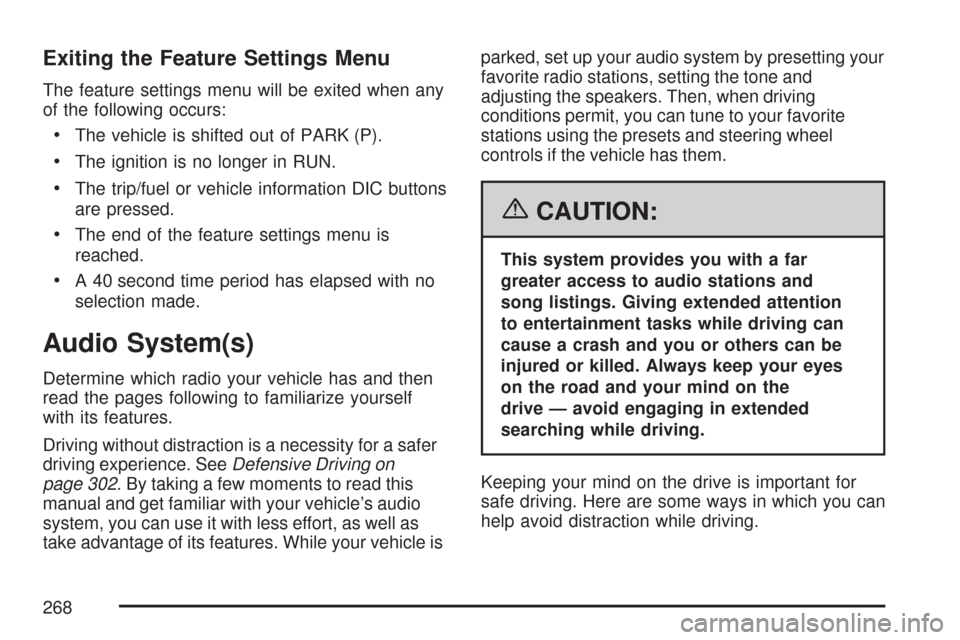
Exiting the Feature Settings Menu
The feature settings menu will be exited when any
of the following occurs:
The vehicle is shifted out of PARK (P).
The ignition is no longer in RUN.
The trip/fuel or vehicle information DIC buttons
are pressed.
The end of the feature settings menu is
reached.
A 40 second time period has elapsed with no
selection made.
Audio System(s)
Determine which radio your vehicle has and then
read the pages following to familiarize yourself
with its features.
Driving without distraction is a necessity for a safer
driving experience. SeeDefensive Driving on
page 302. By taking a few moments to read this
manual and get familiar with your vehicle’s audio
system, you can use it with less effort, as well as
take advantage of its features. While your vehicle isparked, set up your audio system by presetting your
favorite radio stations, setting the tone and
adjusting the speakers. Then, when driving
conditions permit, you can tune to your favorite
stations using the presets and steering wheel
controls if the vehicle has them.
{CAUTION:
This system provides you with a far
greater access to audio stations and
song listings. Giving extended attention
to entertainment tasks while driving can
cause a crash and you or others can be
injured or killed. Always keep your eyes
on the road and your mind on the
drive — avoid engaging in extended
searching while driving.
Keeping your mind on the drive is important for
safe driving. Here are some ways in which you can
help avoid distraction while driving.
268
Page 276 of 518

Storing a Radio Station as a Favorite
Drivers are encouraged to set up their radio station
favorites while the vehicle is in PARK (P). Tune
to your favorite stations using the presets, favorites
button, and steering wheel controls, if the vehicle
has this feature. SeeDefensive Driving on
page 302.
FAV (Favorites):A maximum of 36 stations
can be programmed as favorites using the
six pushbuttons positioned below the radio station
frequency labels and by using the radio favorites
page button (FAV button). Press the FAV button to
go through up to six pages of favorites, each having
six favorite stations available per page. Each page
of favorites can contain any combination of AM, FM,
or XM™ (if equipped) stations. To store a station as
a favorite, perform the following steps:
1. Tune to the desired radio station.
2. Press the FAV button to display the page
where you want the station stored.3. Press and hold one of the six pushbuttons
until a beep sounds. When that pushbutton
is pressed and released, the station that was
set, returns.
4. Repeat the steps for each pushbutton radio
station you want stored as a favorite.
The number of favorites pages can be setup
using the MENU button. To setup the number of
favorites pages, perform the following steps:
1. Press the MENU button to display the radio
setup menu.
2. Press the pushbutton located below the
FAV 1-6 label.
3. Select the desired number of favorites pages
by pressing the pushbutton located below the
displayed page numbers.
4. Press the FAV button, or let the menu time
out, to return to the original main radio screen
showing the radio station frequency labels and
to begin the process of programming your
favorites for the chosen amount of numbered
pages.
276
Page 278 of 518

To return to the manual mode, press the tune knob.
Select either BASS, MID, or TREB and start to
manually adjust the settings by turning the
aknob.
Adjusting the Speakers (Balance/Fade)
BAL/FADE (Balance/Fade):To adjust balance
or fade, press the
a(tune) knob until the
speaker control labels display. Continue pressing
to highlight the desired label, or press the
pushbutton positioned under the desired label.
Turn the
aknob clockwise or counterclockwise
to adjust the highlighted setting. The highlighted
setting can be adjusted by pressing either
SEEK arrow,
\FWD, orsREV buttons
until the desired levels are obtained.
To quickly adjust balance or fade to the middle
position, press the pushbutton positioned under the
BAL or FADE label for more than two seconds.
A beep sounds and the level adjusts to the middle
position.
To quickly adjust all speaker and tone controls to
the middle position, press the
aknob for more
than two seconds until a beep sounds.
Digital Signal Processing (DSP)
This feature is used to provide a choice of four
different listening experiences. DSP can be used
while listening to the audio system or a CD.
To change the DSP mode, press the
a(tune)
knob until the DSP control label displays. Press
the pushbutton located under the DSP label
until the control labels display. Continue by
pressing the desired button below the control
labels on the display.
For more information on the control label displays,
see the following:
Norm (Normal): Select this screen button to
adjust the audio for normal mode. This provides
the best sound quality for all seating positions.
Driv (Driver): Select this screen button to
adjust the audio for the driver to receive the
best possible sound quality.
Rear: Select this screen button to adjust the
audio for the rear seat passengers to receive
the best possible sound quality.
278
Page 279 of 518

Surround (Centerpoint®): Select this screen
button to enable Bose Centerpoint®signal
processing circuitry. Centerpoint®produces a
full vehicle surround sound listening experience
from a CD, MP3/WMA, or XM stereo digital
audio source and delivers �ve independent
audio channels from conventional two channel
stereo recordings. (Not available for AM, FM,
or auxiliary sources.)
Digital Signal Processing (DSP) is only available
on vehicles that have the Bose
®Premium
audio system.
Finding a Category (CAT) Station
CAT (Category):The CAT button is used to �nd
XM™ (if equipped) stations while the radio is in the
XM™ mode. To �nd XM™ (if equipped) channels
within a desired category, perform the following:
1. Press the BAND button until the XM™
(if equipped) frequency displays. Press
the CAT button to display the category labels.Continue pressing the CAT button until the
desired category name displays. Another
way to select a category is to press
the
sREV or\FWD button until
the desired category is selected.
2. Press either of the two pushbuttons below the
desired category label to immediately tune to
the �rst XM™ (if equipped) station associated
with that category.
3. Turn the
aknob, press the pushbuttons
below the displayed right or left arrows,
or press either SEEK arrow to go to the
previous or the next XM™ (if equipped)
station within the selected category.
4. To exit the category search mode, press the
FAV button or BAND button to display your
favorites again.
279
Page 288 of 518

MP3/WMA Format
If you burn your own MP3/WMA disc on a
personal computer:
Make sure the MP3/WMA �les are recorded
on a CD-R or CD-RW disc.
Do not mix standard audio and MP3/WMA
�les on one disc.
Make sure the CD does not have more than
a maximum of 50 folders, 50 playlists, and
255 �les to read and play.
Create a folder structure that makes it easy to
�nd songs while driving. Organize songs by
albums using one folder for each album.
Each folder or album should contain 18 songs
or less.
Avoid subfolders. The system can support up
to 8 subfolders deep, however, keep the total
number of folders to a minimum in order to
reduce the complexity and confusion in trying
to locate a particular folder during playback.
Make sure playlists have a .mp3 or .wpl
extension (other �le extensions might
not work).
Minimize the length of the �le, folder or playlist
names. Long �le, folder, or playlist names, or
a combination of a large number of �les and
folders, or playlists can cause the player to be
unable to play up to the maximum number of
�les, folders, playlists, or sessions. If you wish
to play a large number of �les, folders, playlists,
or sessions, minimize the length of the �le,
folder, or playlist name. Long names also take
up more space on the display, potentially
getting cut off.
Finalize the audio disc before you burn it.
Trying to add music to an existing disc can
cause the disc not to function in the player.
Change playlists by using the
Sc(previous)
and
cT(next) folder buttons, theaknob,
or the SEEK arrows. An MP3/WMA CD-R
or CD-RW that was recorded using no �le
folders can also be played. If a CD-R or CD-RW
contains more than the maximum of 50 folders,
50 playlists, and 255 �les, the player lets you
access and navigate up to the maximum, but all
items over the maximum cannot be accessed.
288
Page 289 of 518

Root Directory
The root directory of the CD-R or CD-RW is
treated as a folder. If the root directory has
compressed audio �les, the directory displays
as F1 ROOT. All �les contained directly under
the root directory are accessed prior to any root
directory folders. However, playlists (Px) are
always accessed before root folders or �les.
Empty Directory or Folder
If a root directory or a folder exists somewhere
in the �le structure that contains only folders/
subfolders and no compressed �les directly
beneath them, the player advances to the next
folder in the �le structure that contains compressed
audio �les. The empty folder does not display.
No Folder
When the CD-R or CD-RW contains only
compressed �les, the �les are located under
the root folder. The next and previous folder
functions do not display on a CD-R or CD-RW
that was recorded without folders or playlists.
When displaying the name of the folder the radio
displays ROOT.
When the CD-R or CD-RW contains only playlists
and compressed audio �les, but no folders, all �les
are located under the root folder. The folder down
and the folder up buttons search playlists (Px)
�rst and then goes to the root folder. When the
radio displays the name of the folder the radio
displays ROOT.
289
Page 290 of 518

Order of Play
Tracks recorded to the CD-R or CD-RW play in
the following order:
Play begins from the �rst track in the �rst
playlist and continues sequentially through
all tracks in each playlist. When the last track
of the last playlist has played, play continues
from the �rst track of the �rst playlist.
� Playlists can be changed by pressing
the
ScandcTfolder buttons,
the
aknob, or the SEEK arrows.
Play begins from the �rst track in the �rst
folder and continues sequentially through
all tracks in each folder. When the last track
of the last folder has played, play continues
from the �rst track of the �rst folder.
When play enters a new folder, the display does
not automatically show the new folder name unless
the folder mode has been chosen as the default
display. The new track name displays.
File System and Naming
The song name that displays is the song name
that is contained in the ID3 tag. If the song name
is not present in the ID3 tag, then the radio
displays the �le name without the extension
(such as .mp3) as the track name.
Track names longer than 22 characters or
four pages are shortened. Parts of words on the
last page of text and the extension of the �lename
is not displayed.
Preprogrammed Playlists
Preprogrammed playlists that were created using
WinAmp™, MusicMatch™, or Real Jukebox™
software can be accessed, however, they cannot
be edited using the radio. These playlists are
treated as special folders containing compressed
audio song �les. Playlists must have a �le
extension of PLS, M3U, or WPL.
Playlists can be changed by using the
Scand
cTfolder buttons, theaknob, or the SEEK
arrows. Tracks cannot be changed. Songs are
played sequentially; press the
sREV or
\FWD to reverse or advance through the
currently playing song.
290
Page 293 of 518

To change from playback by artist to playback by
album, press the pushbutton located below the
Sort By label. From the sort screen, push one of
the buttons below the album button. Press the
pushbutton below the Back label to return to the
main music navigator screen. Now the album name
displays on the second line between the arrows and
songs from the current album begins to play. Once
all songs from that album have played, the player
moves to the next album in alphabetical order on
the CD-R or CD-RW and begins playing MP3/WMA
�les from that album.
To exit music navigator mode, press the button
below the Back label to return to normal MP3/WMA
playback.BAND:Press this button to listen to the radio
when a CD is playing. The CD remains inside the
radio for future listening.
CD/AUX (CD/Auxiliary):Press this button to
play a CD when listening to the radio. The CD icon
and a message showing disc and/or track number
displays when a CD is in the player. Press this
button again and the system automatically
searches for an auxiliary input device such as a
portable audio player. If a portable audio player
is not connected, “No Aux Input Device Found”
displays.
293