2007 BUICK RANDEZVOUS phone
[x] Cancel search: phonePage 281 of 528

Audio Output
Audio from the DVD player or auxiliary devices
can be heard through the following possible
sources:
Wireless Headphones
Vehicle’s Speakers
Rear Seat Audio (RSA) RCA Jacks, if
equipped. Plug the wired headphones,
not included into the jacks on the RSA system.
Only one audio source can be heard through the
vehicle’s speakers at a time.
The RSE system or an auxiliary device can be
heard through all of the vehicles speakers
when the following occurs:
The RSA system, if equipped is off
A DVD or auxiliary device is playing
The front audio system is on and either the
CD, the CD TAPE, or the CD AUX button
is pressed to enable the RSE system
RSE will appear on the radio display when the
RSE system is on and RSE OFF, when it is off.To turn the vehicles speakers on and off, press
either the CD, the CD TAPE, or the CD AUX
button on the radio. The audio from the RSE
system can be heard through the wireless
headphones and the vehicles speakers at the
same time.
The volume on the radio may vary when switching
between a radio station, CD, DVD, cassette, or
auxiliary device.
If there is a decreased audio signal during CD or
DVD play, there may be a low hissing noise
through the speakers and/or headphones. If the
hissing sound in the wireless headphones
seems excessive, make sure that the headphone
batteries are fully charged. Some amount of
hissing is normal.
281
Page 282 of 528

Video Screen
The video screen is located in the overhead
console.
To use the video screen, do the following:
1. Push forward on the release button and the
screen will fold down.
2. Push the screen away from you and adjust its
position as desired.
When the video screen is not in use, push it up
into its stowed and latched position.
The DVD player and display will continue to
operate when the video screen is in either the up
or down positions.
The video screen contains the transmitters for the
wireless headphones and the receiver for the
remote control. If the screen is in the closed
position, the signals will not be available for the
operation of the headphones or the remote control.
Notice:Avoid directly touching the video
screen, as damage may occur. See “Cleaning
the Video Screen” later in this section for
more information.
DVD Player
The DVD player is located in the overhead
console.
The DVD player can be controlled by the buttons
on the DVD player, and/or by the buttons on
the remote control. See “Remote Control” later in
this section for more information.
The RSE system DVD player is only compatible
with DVDs of the appropriate region code for the
country that the vehicle was sold in. The DVD
region code is printed on the jacket of most DVDs.
Standard audio CDs, CD-R, CD-RW, Video CD
and Photo CD/CD-R media are fully supported by
this DVD player. DVD-R and DVD-RW media
is supported if formatted as DVD-Video. DVD+R
and DVD+RW media may or may not be supported
by the DVD player. The DVD player does not
support DVD-RAM, DVD-ROM, and DVD Audio
media. An error message will appear on the
display if this type of media is inserted into the
DVD player.
If an error message appears on the video screen,
see “DVD Messages” later in this section.
282
Page 289 of 528

Tips and Troubleshooting Chart
Problem Recommended Action
No power. The ignition may not be in
ACCESSORY, ON,
START, or RAP. The
parental control button
might have been pressed.
The power indicator light
will �ash.
Disc will not play. The system might be off.
The parental control
button might have been
pressed. The power
indicator light will �ash.
The system might be in
auxiliary source mode.
Press the SRCE button to
switch between the DVD
player and the auxiliary
source. The disc is upside
down or is not compatible.
Problem Recommended Action
No sound. The volume on the
headphones could be too
low. Adjust the volume on
the right earpiece on the
wireless headphones. If
the DVD system is being
heard through the vehicle
speakers, adjust the
volume from the radio.
The radio must have the
RSE enabled by using the
CD, CD TAPE, or CD
AUX button.
The picture is distorted
during fast forward or
reverse.This is normal for this
operation.
The picture does not �ll
the screen. There are
black borders on the top
and bottom or on both
sides or it looks
stretched out.Quickly press and release
the display control button
on the remote control or
the DVD player and
choose Display Mode.
Then select Full. This will
�ll the screen. If there are
borders on the top and
bottom, the movie may
have been made that way
for a standard screen.
289
Page 291 of 528

Problem Recommended Action
When I return to the DVD
from the system menu,
sometimes it plays from
the beginning and
sometimes from where it
left off.If the stop button was
pressed once, it resumes
play from where it left off.
If the stop button was
pressed twice, it will start
at the beginning of the
DVD. However, if a
change was made to the
menu, the DVD will start
from where it left off, even
if the stop button was only
pressed once.
The fast forward, reverse,
previous, and next
functions do not work.Some commands that do
one thing for DVDs will
not always work or
perform the same function
for audio, CDs, or games.
These functions may also
be disabled when the
DVD is playing the
copyright information or
the previews.Problem Recommended Action
My disc is stuck in the
player. The eject button
does not work.Press the eject button on
the DVD player. Turn the
power off, then on again,
then press the eject
button on the DVD player.
Do not attempt to force or
remove the disc from the
player. If the problem
persists, return to your
GM dealer for further
assistance.
I lost the remote control
and/or the headphones.Contact your GM dealer
for assistance.
Sometimes the wireless
headphone audio cuts out
or buzzes for a moment,
then it comes back.This could be caused by
interference from cell
towers or by using the
cellular telephone or other
radio transmitter device in
the vehicle.
DVD System inoperable. In severe or extreme
temperatures the DVD
system might not be
operable. Temperatures
below−4°F (−20°C) or
above 140°F (60°C) could
damage the DVD system.
Operate the DVD system
under normal or
comfortable cabin
temperature ranges.
291
Page 292 of 528

Problem Recommended Action
The wireless headphones
have audio distortion.Verify that the
headphones are facing to
the front of the vehicle,
left and right sides are
indicated on the
headphones to ensure
that the signal is received
properly.
In auxiliary mode, the
picture moves or scrolls.Check the signal coming
from the auxiliary device
and make sure that the
connection and the signal
are good.
DVD Messages
The following errors may be displayed on the
video screen.
Disc Format Error:This message will be
displayed if a disc is inserted upside down, if the
disc is not readable, or if the disc format is
not compatible.
Disc Play Error:This message will be displayed
if the mechanism can not play the disc.
Scratched or damaged discs will cause this error.Region Code Error:This message will be
displayed if the region code of the DVD is not
compatible with the region code of the DVD player.
Load/Eject Error:This message will be
displayed if the disc is not properly loaded or
ejected.
No Disc:This message will be displayed when
the play button is pressed without a disc in
the player.
DVD Distortion
There may be an experience with video distortion
when operating cellular phones, scanners, CB
radios, Global Position Systems (GPS)*, two-way
radios, mobile fax, or walkie talkies.
It may be necessary to turn off the DVD player
when operating one of these devices in or near the
vehicle.
*Excludes the OnStar
®System.
Cleaning the DVD Player
When cleaning the outside DVD faceplate and
buttons, use only a clean cloth dampened
with clean water.
292
Page 293 of 528

Cleaning the Video Screen
When cleaning the video screen, use only a clean
cloth dampened with clean water. Use care
when directly touching or cleaning the screen, as
damage may result.
Rear Seat Audio (RSA)
This feature allows rear seat passengers to listen
to any of the sources: radio, cassette tapes, or
CDs. However, the rear seat passengers can only
control the sources that the front seat passengers
are not listening to. For example, rear seat
passengers may listen to and control cassette
tapes or CDs through the headphones while the
driver listens to the radio through the front
speakers. The rear seat passengers have control
of the volume for each set of headphones.
The front seat audio controls always have priority
over the RSA controls. If the front seat
passengers switch the source for the main radio to
a remote source, the RSA will not be able to
control the source. You can operate the rear seat
audio when the main radio is off.If your vehicle has the Rear Seat Entertainment
(RSE) system and the system is on, the rear seat
passengers can listen to the DVDs through the
wired headphone jacks on the RSA system.
The RSE system cannot be controlled with the
RSA system.
If the front seat passengers are listening to the
RSE system through the vehicle’s speakers
and the rear seat passengers are using the wired
headphones to listen to the RSA system, the
BAND button will not access XM™ Satellite Radio
Service.
Primary Radio Controls
The following function is controlled by the main
radio:
PWR (Power):Push this knob twice to turn
RSA off.
293
Page 295 of 528
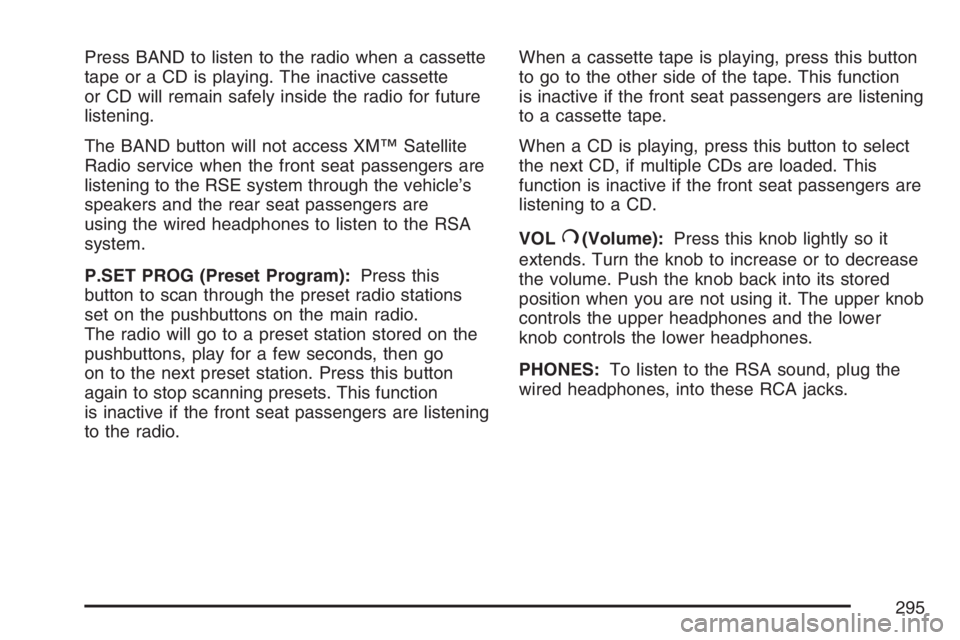
Press BAND to listen to the radio when a cassette
tape or a CD is playing. The inactive cassette
or CD will remain safely inside the radio for future
listening.
The BAND button will not access XM™ Satellite
Radio service when the front seat passengers are
listening to the RSE system through the vehicle’s
speakers and the rear seat passengers are
using the wired headphones to listen to the RSA
system.
P.SET PROG (Preset Program):Press this
button to scan through the preset radio stations
set on the pushbuttons on the main radio.
The radio will go to a preset station stored on the
pushbuttons, play for a few seconds, then go
on to the next preset station. Press this button
again to stop scanning presets. This function
is inactive if the front seat passengers are listening
to the radio.When a cassette tape is playing, press this button
to go to the other side of the tape. This function
is inactive if the front seat passengers are listening
to a cassette tape.
When a CD is playing, press this button to select
the next CD, if multiple CDs are loaded. This
function is inactive if the front seat passengers are
listening to a CD.
VOL
#(Volume):Press this knob lightly so it
extends. Turn the knob to increase or to decrease
the volume. Push the knob back into its stored
position when you are not using it. The upper knob
controls the upper headphones and the lower
knob controls the lower headphones.
PHONES:To listen to the RSA sound, plug the
wired headphones, into these RCA jacks.
295
Page 297 of 528

QVOLR(Volume):Press the up or down
arrow to increase or decrease the volume.
QSEEKR:Press the up or the down arrow to
go to the next or to the previous station and
stay there. The sound will mute while seeking.
The radio will only seek stations with a strong
signal that are in the selected band.
When playing a cassette tape or a CD, press the
up arrow to go to the next selection.
BAND:Press this button to switch between FM1,
FM2, AM, or XM1 or XM2 (if equipped).
SCAN:Press this button to scan the stations that
are programmed on the radio preset pushbuttons.
The radio will go to the �rst preset station
stored, play for a few seconds, then go on to the
next preset station. Press this button again to
stop scanning. The radio will only scan preset
stations with a strong signal that are in the
selected band.
Radio Reception
You may experience frequency interference and
static during normal radio reception if items
such as cellphone chargers, vehicle convenience
accessories, and external electronic devices
are plugged into the accessory power outlet. If
there is interference or static, unplug the item from
the accessory power outlet.
AM
The range for most AM stations is greater than for
FM, especially at night. The longer range can
cause station frequencies to interfere with each
other. For better radio reception, most AM
radio stations will boost the power levels during
the day, and then reduce these levels during
the night. Static can also occur when things like
storms and power lines interfere with radio
reception. When this happens, try reducing the
treble on your radio.
297