2007 BUICK LUCERNE AUX
[x] Cancel search: AUXPage 249 of 496

RDM (Random):With the random setting,
you can listen to CD tracks in random, rather
than sequential order. To use random, do the
following:
1. Press this button to play tracks from the CD
you are listening to in random order. The
random icon displays.
2. Press this button again to turn off random
play. The random icon disappears from the
display.
RPT (Repeat):With repeat, one track or an entire
CD can be repeated.
To repeat the track you are listening to,
press and release the RPT button. An arrow
symbol displays. Press RPT again to turn off
repeat play.
To repeat the CD you are listening to, press
and hold the RPT button for a few seconds.
An arrow symbol displays. Press RPT again to
turn off repeat play. When repeat is off, the
symbol no longer displays.
4(Information):Press this button to switch the
display between the track number, elapsed time of
the track, and the time. When the ignition is off,
press this button to display the time.
BAND:Press this button to listen to the radio
while a CD is playing. The CD remains inside the
radio for future listening.
CD/AUX (CD/Auxiliary):Press this button to
play a CD while listening to the radio. The CD icon
and track number displays while a CD is in the
player. Press this button again and the system
automatically searches for an auxiliary input
device such as a portable audio player.
249
Page 250 of 496
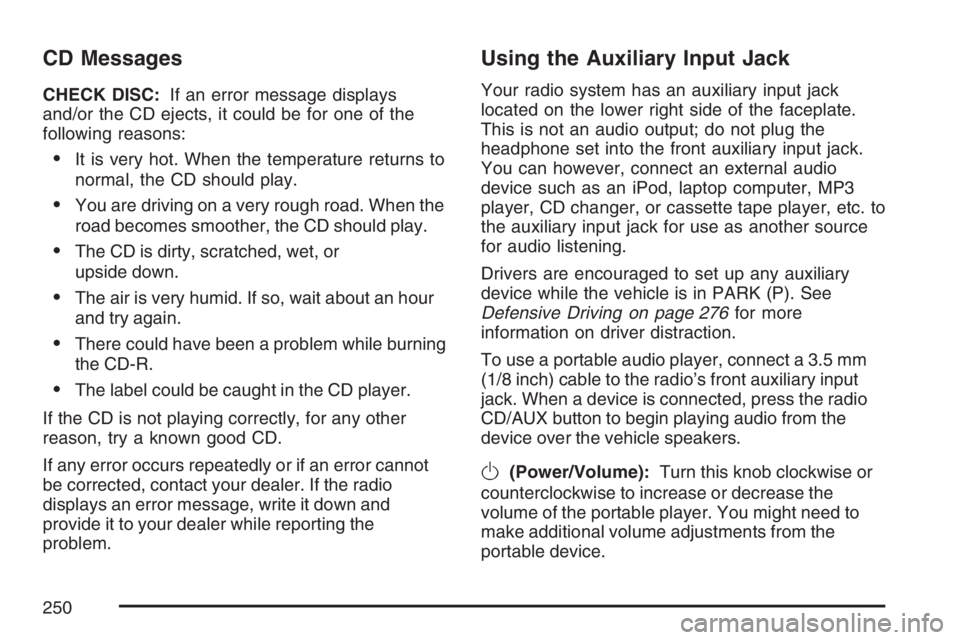
CD Messages
CHECK DISC:If an error message displays
and/or the CD ejects, it could be for one of the
following reasons:
It is very hot. When the temperature returns to
normal, the CD should play.
You are driving on a very rough road. When the
road becomes smoother, the CD should play.
The CD is dirty, scratched, wet, or
upside down.
The air is very humid. If so, wait about an hour
and try again.
There could have been a problem while burning
the CD-R.
The label could be caught in the CD player.
If the CD is not playing correctly, for any other
reason, try a known good CD.
If any error occurs repeatedly or if an error cannot
be corrected, contact your dealer. If the radio
displays an error message, write it down and
provide it to your dealer while reporting the
problem.
Using the Auxiliary Input Jack
Your radio system has an auxiliary input jack
located on the lower right side of the faceplate.
This is not an audio output; do not plug the
headphone set into the front auxiliary input jack.
You can however, connect an external audio
device such as an iPod, laptop computer, MP3
player, CD changer, or cassette tape player, etc. to
the auxiliary input jack for use as another source
for audio listening.
Drivers are encouraged to set up any auxiliary
device while the vehicle is in PARK (P). See
Defensive Driving on page 276for more
information on driver distraction.
To use a portable audio player, connect a 3.5 mm
(1/8 inch) cable to the radio’s front auxiliary input
jack. When a device is connected, press the radio
CD/AUX button to begin playing audio from the
device over the vehicle speakers.
O(Power/Volume):Turn this knob clockwise or
counterclockwise to increase or decrease the
volume of the portable player. You might need to
make additional volume adjustments from the
portable device.
250
Page 251 of 496

BAND:Press this button to listen to the radio
while a portable audio device is playing. The
portable audio device continues playing, so you
might want to stop it or turn it off.
CD/AUX (CD/Auxiliary):Press this button to play
a CD while a portable audio device is playing.
Press this button again and the system begins
playing audio from the connected portable
audio player. If a portable audio player is not
connected, “No Input Device Found” displays.Radio with CD (MP3)
Radio with CD (MP3) shown,
Radio with Six-Disc CD (MP3) similar
251
Page 259 of 496

f(Tune):Turn this knob to select tracks on the
CD currently playing.
©SEEK¨:Press the left SEEK arrow to go
to the start of the current track, if more than
ten seconds have played. Press the right SEEK
arrow to go to the next track. If either SEEK arrow
is held, or pressed multiple times, the player
continues moving backward or forward through
the tracks on the CD.
sREV (Reverse):Press and hold this button
to reverse playback quickly within a track. You will
hear sound at a reduced volume. Release this
pushbutton to resume playing the track. The
elapsed time of the track displays.
\FWD (Fast Forward):Press and hold this
button to advance playback quickly within a track.
You will hear sound at a reduced volume. Release
this button to resume playing the track. The elapsed
time of the track displays.RDM (Random):With the random setting, the
tracks can be played in random, rather than
sequential order, on one CD or all CDs in a six-disc
CD player. To use random, do one of the following:
Press the CD/AUX button, or for a single CD
player, insert a disc partway into the slot of the
CD player. A RDM label displays.
To play the tracks from the single CD in random
order, press the pushbutton positioned under
the RDM label until Random Current Disc
displays. Press the pushbutton again to
turn off random play.
Press the CD/AUX button, or for a six-disc
CD player, press and hold the LOAD button.
A beep sounds and Load All Discs displays.
Insert one or more discs partway into the slot
of the CD player.
To play tracks from all CDs loaded in a
six-disc CD player in random order, press the
pushbutton positioned under the RDM label
until Randomize All Discs displays. Press the
same pushbutton again to turn off random play.
259
Page 260 of 496

BAND:Press this button to listen to the radio
while a CD is playing. The CD remains safely
inside the radio for future listening.
CD/AUX (CD/Auxiliary):Press this button to
play a CD while listening to the radio. The CD icon
and a message showing disc and/or track number
displays when a CD is in the player. Press this
button again and the system automatically
searches for an auxiliary input device, such as a
portable audio player. If a portable audio player
is not connected, No Aux Input Device Found
displays.
Playing an MP3 CD-R or CD-RW Disc
Your vehicle’s radio system may have the MP3
feature. If it has this feature, it is capable of playing
an MP3 CD-R or CD-RW disc. For more information
on how to play an MP3 CD-R or CD-RW disc, see
Using an MP3 on page 262later in this section.
CD Messages
CHECK DISC:If an error message displays
and/or the CD comes out, it could be for one of
the following reasons:
It is very hot. When the temperature returns to
normal, the CD should play.
You are driving on a very rough road. When the
road becomes smoother, the CD should play.
The CD is dirty, scratched, wet, or
upside down.
The air is very humid. If so, wait about an hour
and try again.
There could have been a problem while burning
the CD.
The label could be caught in the CD player.
If the CD is not playing correctly, for any other
reason, try a known good CD.
If any error occurs repeatedly or if an error cannot
be corrected, contact your dealer. If the radio
displays an error message, write it down and
provide it to your dealer while reporting the
problem.
260
Page 261 of 496
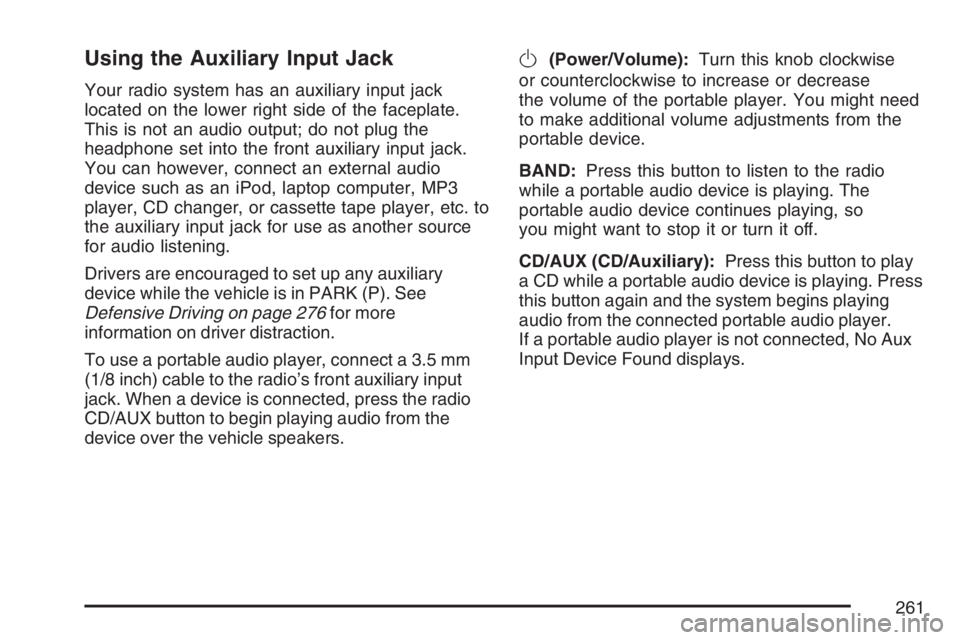
Using the Auxiliary Input Jack
Your radio system has an auxiliary input jack
located on the lower right side of the faceplate.
This is not an audio output; do not plug the
headphone set into the front auxiliary input jack.
You can however, connect an external audio
device such as an iPod, laptop computer, MP3
player, CD changer, or cassette tape player, etc. to
the auxiliary input jack for use as another source
for audio listening.
Drivers are encouraged to set up any auxiliary
device while the vehicle is in PARK (P). See
Defensive Driving on page 276for more
information on driver distraction.
To use a portable audio player, connect a 3.5 mm
(1/8 inch) cable to the radio’s front auxiliary input
jack. When a device is connected, press the radio
CD/AUX button to begin playing audio from the
device over the vehicle speakers.
O(Power/Volume):Turn this knob clockwise
or counterclockwise to increase or decrease
the volume of the portable player. You might need
to make additional volume adjustments from the
portable device.
BAND:Press this button to listen to the radio
while a portable audio device is playing. The
portable audio device continues playing, so
you might want to stop it or turn it off.
CD/AUX (CD/Auxiliary):Press this button to play
a CD while a portable audio device is playing. Press
this button again and the system begins playing
audio from the connected portable audio player.
If a portable audio player is not connected, No Aux
Input Device Found displays.
261
Page 268 of 496

Once the disc has scanned, the player defaults to
playing MP3 �les in order by artist. The current
artist playing is shown on the second line of the
display between the arrows. Once all songs by that
artist are played, the player moves to the next artist
in alphabetical order on the CD-R and begins
playing MP3 �les by that artist. If you want to listen
to MP3 �les by another artist, press the pushbutton
located below either arrow button. The CD goes to
the next or previous artist in alphabetical order.
Continue pressing either button until the desired
artist displays.
To change from playback by artist to playback by
album, press the pushbutton located below the Sort
By label. From the sort screen, push one of the
buttons below the album button. Press the
pushbutton below the back label to return to the
main music navigator screen. Now the album name
displays on the second line between the arrows and
songs from the current album begins to play. Once
all songs from that album have played, the player
moves to the next album in alphabetical order on
the CD-R and begins playing MP3 �les from that
album.To exit music navigator mode, press the pushbutton
below the Back label to return to normal MP3
playback.
BAND:Press this button to listen to the radio
while a CD is playing. The CD remains inside the
radio for future listening.
CD/AUX (CD/Auxiliary):Press this button to
play a CD while listening to the radio. The CD icon
and a message showing disc and/or track number
displays while a CD is in the player. Press this
button again and the system automatically
searches for an auxiliary input device such as a
portable audio player. If a portable audio player
is not connected, No Aux Input Device Found
displays.
268
Page 272 of 496

g(Mute/Voice Recognition):Press and release
this button to silence the system. Press and
release this button again, to turn the sound on.
If your vehicle has the navigation system,
press and hold this button for longer than one
second to initiate voice recognition. See “Voice
Recognition” in the Navigation System manual for
more information.
If your vehicle has OnStar
®, press and hold this
button for longer than one second to interact with
the OnStar system. If your vehicle is also equipped
with the navigation system, press and hold this
button for longer than one second to initiate voice
recognition and say “OnStar” to enter OnStar
®
mode. See theOnStar®System on page 135in
this manual for more information.
SRCE (Source):Press this button to switch
between AM, FM, XM (if equipped), CD, and
AUX jack (if equipped).
+
e−e(Volume):Press the plus or minus
button to increase or to decrease the radio volume.
¨(Seek):Press the seek arrow to go to the
next radio station, or CD, whichever is the active
source and stay there.
Radio Reception
You may experience frequency interference and
static during normal radio reception if items
such as cellphone chargers, vehicle convenience
accessories, and external electronic devices are
plugged into the accessory power outlet. If there is
interference or static, unplug the item from the
accessory power outlet.
AM
The range for most AM stations is greater than for
FM, especially at night. The longer range can cause
station frequencies to interfere with each other. For
better radio reception, most AM radio stations will
boost the power levels during the day, and then
reduce these levels during the night. Static can also
occur when things like storms and power lines
interfere with radio reception. When this happens,
try reducing the treble on your radio.
FM Stereo
FM stereo will give the best sound, but FM signals
will reach only about 10 to 40 miles (16 to 65 km).
Tall buildings or hills can interfere with FM signals,
causing the sound to fade in and out.
272