2007 BMW M5 SEDAN change language
[x] Cancel search: change languagePage 77 of 256
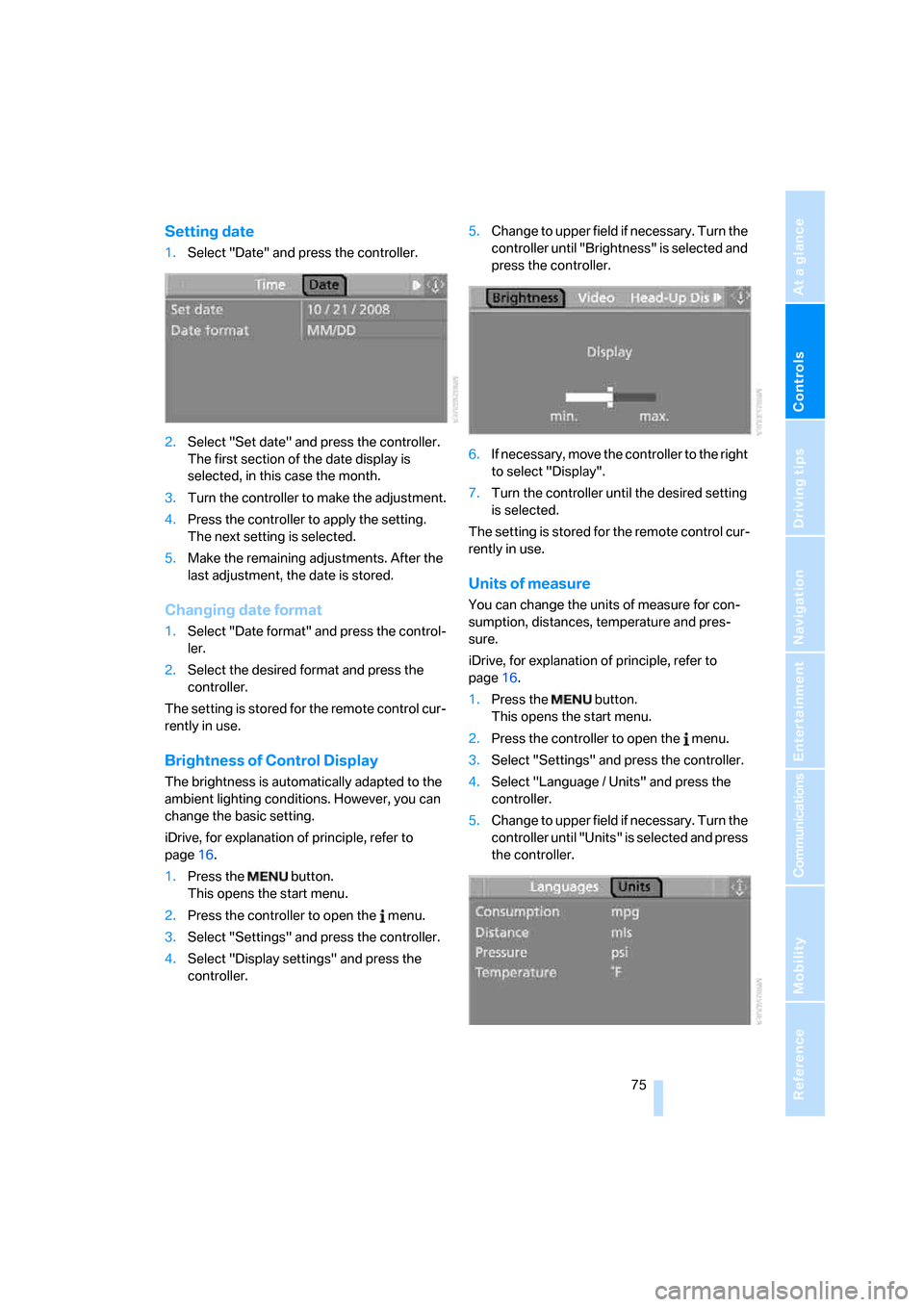
Controls
75Reference
At a glance
Driving tips
Communications
Navigation
Entertainment
Mobility
Setting date
1.Select "Date" and press the controller.
2.Select "Set date" and press the controller.
The first section of the date display is
selected, in this case the month.
3.Turn the controller to make the adjustment.
4.Press the controller to apply the setting.
The next setting is selected.
5.Make the remaining adjustments. After the
last adjustment, the date is stored.
Changing date format
1.Select "Date format" and press the control-
ler.
2.Select the desired format and press the
controller.
The setting is stored for the remote control cur-
rently in use.
Brightness of Control Display
The brightness is automatically adapted to the
ambient lighting conditions. However, you can
change the basic setting.
iDrive, for explanation of principle, refer to
page16.
1.Press the button.
This opens the start menu.
2.Press the controller to open the menu.
3.Select "Settings" and press the controller.
4.Select "Display settings" and press the
controller.5.Change to upper field if necessary. Turn the
controller until "Brightness" is selected and
press the controller.
6.If necessary, move the controller to the right
to select "Display".
7.Turn the controller until the desired setting
is selected.
The setting is stored for the remote control cur-
rently in use.
Units of measure
You can change the units of measure for con-
sumption, distances, temperature and pres-
sure.
iDrive, for explanation of principle, refer to
page16.
1.Press the button.
This opens the start menu.
2.Press the controller to open the menu.
3.Select "Settings" and press the controller.
4.Select "Language / Units" and press the
controller.
5.Change to upper field if necessary. Turn the
controller until "Units" is selected and press
the controller.
ba8_m5us.book Seite 75 Montag, 5. Februar 2007 12:03 12
Page 78 of 256

Everything under control
76 6.Select the menu item to be set and press
the controller.
7.Select the desired unit of measure and
press the controller.
The settings are stored for the remote key cur-
rently in use.
Language on Control Display
iDrive, for explanation of principle, refer to
page16.
1.Press the button.
This opens the start menu.
2.Press the controller to open the menu.
3.Select "Settings" and press the controller.
4.Select "Language / Units" and press the
controller.
5.Change to upper field if necessary. Turn the
controller until "Languages" is selected and
press the controller.
6.Select "Text language" and press the con-
troller. You can change the language of the
text displays.
7.Select and activate the desired language by
pressing the controller.
The setting is stored for the remote control cur-
rently in use.
Volume of warning tones*
On vehicles equipped with a single drive, you
can increase or decrease the volume of the
warning tones, e.g. for the safety belt reminder,
compared to the entertainment sound output.
The warning tones have a specified minimum
and maximum volume that cannot be dropped
below or exceeded.1.Select "Tone / volume" and press the con-
troller.
2.Select "Volume settings" and press the
controller.
3.Change to the second field from the top if
necessary. Select "Warning tones" and
press the controller.
4.If necessary, change the field and turn the
controller.
The setting is applied.
ba8_m5us.book Seite 76 Montag, 5. Februar 2007 12:03 12
Page 123 of 256
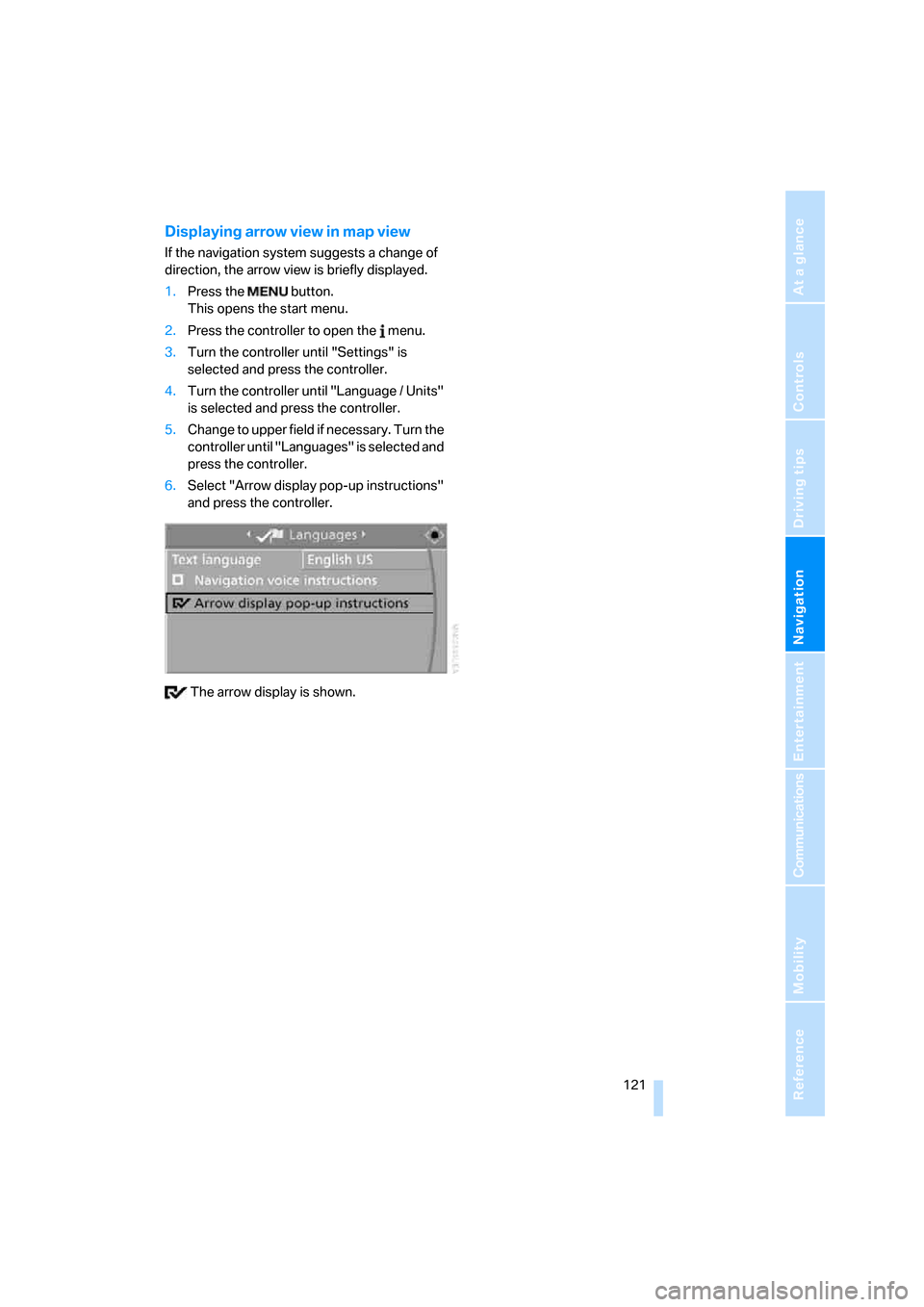
Navigation
Driving tips
121Reference
At a glance
Controls
Communications
Entertainment
Mobility
Displaying arrow view in map view
If the navigation system suggests a change of
direction, the arrow view is briefly displayed.
1.Press the button.
This opens the start menu.
2.Press the controller to open the menu.
3.Turn the controller until "Settings" is
selected and press the controller.
4.Turn the controller until "Language / Units"
is selected and press the controller.
5.Change to upper field if necessary. Turn the
controller until "Languages" is selected and
press the controller.
6.Select "Arrow display pop-up instructions"
and press the controller.
The arrow display is shown.
ba8_m5us.book Seite 121 Montag, 5. Februar 2007 12:03 12
Page 127 of 256

Navigation
Driving tips
125Reference
At a glance
Controls
Communications
Entertainment
Mobility
Entering house number
All house numbers stored for the street on the
navigation DVD can be entered.
1.Select "House number" and press the con-
troller.
2.Enter the house number:
Select the desired digits and press the con-
troller.
3.Change into the third field from the top.
Turn the controller until the house number
is selected and press the controller.
Starting destination guidance with
manual destination entry
>Select "Start guidance" and press the con-
troller.
Destination guidance starts immediately.
>If the destination guidance does not need to
be started immediately:
Select "Add to destination list" and press
the controller.
The destination is stored in the destination
list, refer to page129.
Entering destination via
voice*
You can enter a desired destination via the
voice command system. When entering the
destination, it is possible to change between
voice command and iDrive at any time. Reacti-
vate the voice command function for this pur-
pose if necessary.
With {Options} you can have the possible
commands read aloud.<1.Press the button on the steering wheel
or in the center console.
Selecting country
1.Wait for the system to ask for the country of
destination.
Say the name of the country of destination in
the language of the voice command system.
Entering destination
The destination can be spelled or entered as an
entire word.
Spelling destination
To enter the destination, spell it using the
orthography of the country of destination.
Pronounce the letters smoothly and at normal
volume, avoiding excessive emphasis and
pauses.
The system can suggest up to 20 desti-
nations that match your entries. Up to
6 entries are displayed at once on the Con-
trol Display.
2.{Enter address}
2.Say the name of the country of destina-
tion.
1.Spell town/city name:
Say at least the first three letters of the
destination. The more letters you say,
the more exactly the system recognizes
the town/city.
ba8_m5us.book Seite 125 Montag, 5. Februar 2007 12:03 12
Page 139 of 256
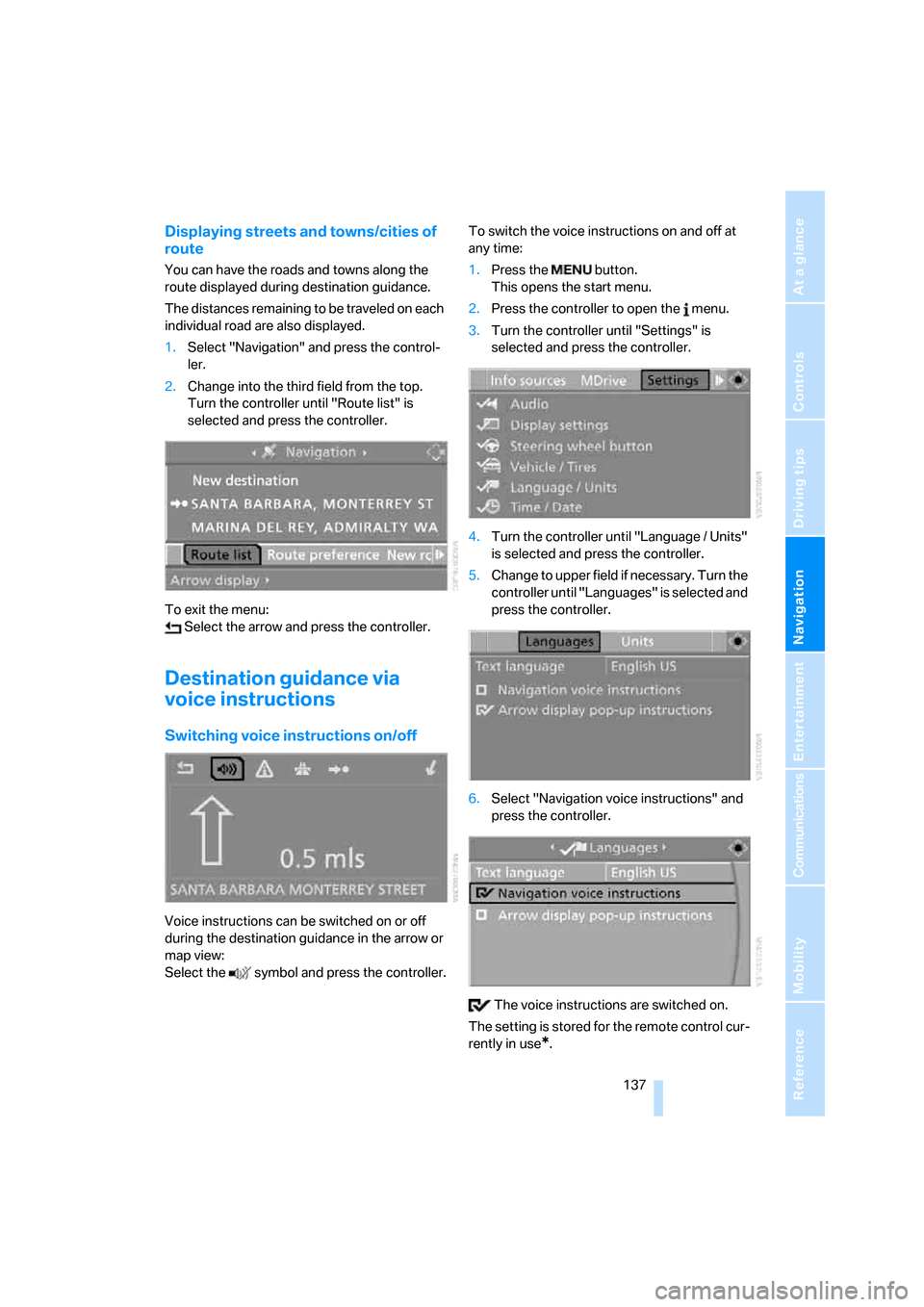
Navigation
Driving tips
137Reference
At a glance
Controls
Communications
Entertainment
Mobility
Displaying streets and towns/cities of
route
You can have the roads and towns along the
route displayed during destination guidance.
The distances remaining to be traveled on each
individual road are also displayed.
1.Select "Navigation" and press the control-
ler.
2.Change into the third field from the top.
Turn the controller until "Route list" is
selected and press the controller.
To exit the menu:
Select the arrow and press the controller.
Destination guidance via
voice instructions
Switching voice instructions on/off
Voice instructions can be switched on or off
during the destination guidance in the arrow or
map view:
Select the symbol and press the controller.To switch the voice instructions on and off at
any time:
1.Press the button.
This opens the start menu.
2.Press the controller to open the menu.
3.Turn the controller until "Settings" is
selected and press the controller.
4.Turn the controller until "Language / Units"
is selected and press the controller.
5.Change to upper field if necessary. Turn the
controller until "Languages" is selected and
press the controller.
6.Select "Navigation voice instructions" and
press the controller.
The voice instructions are switched on.
The setting is stored for the remote control cur-
rently in use
*.
ba8_m5us.book Seite 137 Montag, 5. Februar 2007 12:03 12
Page 239 of 256

Reference 237
At a glance
Controls
Driving tips
Communications
Navigation
Entertainment
Mobility
Center armrest
– front104
– rear107
Center brake lamp212
Center console14
"Central locking"30
Central locking
– from inside32
– from outside30
Central locking system30
– comfort access36
Changes, technical
– refer to For your own
safety5
– refer to Parts and
accessories6
Changing language on
Control Display76
Changing scale for
navigation136
Changing units of measure on
Control Display75
Changing wheels201,215
CHECK button71
Check Control70
"Check Control
messages"72
Check Gas Cap196
Checking the air pressure,
refer to Tire inflation
pressure198
Child restraint fixing system
LATCH53
Child restraint systems52
Child-safety lock54
Child seats, refer to
Transporting children
safely52
Chime, refer to Check
Control70
Chock216
Chrome parts, refer to Caring
for your vehicle brochure
Cigarette lighter106
Cigarette lighter socket, refer
to Connecting electrical
devices107
Cleaning, refer to Caring for
your vehicle brochure"Climate"47,96
Clock66
– 12h/24h mode74
– hour signal74
– setting time and date74
Closing
– from inside32
– from outside30
Closing fuel filler cap196
Clothes hooks105
Cockpit
10
Cold start, refer to Starting
engine56
Comfort access36
– replacing battery, remote
control37
Comfort area, refer to Around
the center console14
Comfort operation
– glass sunroof31
– windows31
– windows with comfort
access36
– with comfort access36
"Comfort" with EDC81
"Communication"178,188
Compact Disc
– refer to CD changer159
– refer to CD player159
Compartment for remote
control, refer to Ignition
lock55
Compartments, refer to
Storage compartments105
Compressed audio files159
Computer66
– clock66
– displays on Control
Display67
– hour signal74
"Concert hall", refer to Tone
control149
"Concierge"190
Condensation, refer to When
vehicle is parked114
Condition Based Service
CBS208
"Confirmation"31Confirmation signals for
locking and unlocking31
Connecting car vacuum
cleaner, refer to Connecting
electrical devices107
Consumption, refer to
Average fuel
consumption67
Consumption statistics, refer
to Average fuel
consumption67
"Continue guidance to
destination?"135
Control Center, refer to
iDrive16
Control Display, refer to
iDrive16
– setting brightness75
– switching off/on21
Controller, refer to iDrive16
Controls, refer to Cockpit10
Coolant206
– checking level206
– temperature
65
Cooling, maximum98
Cooling fluid, refer to
Coolant206
Cooling function, automatic
climate control98
Cooling system, refer to
Coolant206
Copyright2
Cornering Brake Control
CBC78
Country of destination for
navigation123
Courtesy lamps94
Cradle for telephone or mobile
phone104
Cruise control63
Cruising range67
Cup holders105
Curb weight, refer to
Weights228
"Current position"142
Current position
– displaying142
– entering130
– storing130
ba8_m5us.book Seite 237 Montag, 5. Februar 2007 12:03 12
Page 244 of 256

Everything from A to Z
242 Ignition lock55
– starting engine with comfort
access37
i menu17
Imprint2
Indicator/warning lamps
– ABS Antilock Brake
System80
– airbags87
– brake system80
– DSC13,79
– Flat Tire Monitor83
– high beams13
– MDrive13,51
– M Dynamic Mode13,79
– parking lamps/low beams13
– safety belt warning46
– TPM Tire Pressure
Monitor84
Indicator and warning
lamps13
Inflation pressure, refer to Tire
inflation pressure198
Inflation pressure monitoring
– refer to Flat Tire Monitor81
– refer to TPM Tire Pressure
Monitor83
Info menu17
Information
– on another location128
– on current position128
– on destination location128
"Information" for navigation
system128
Information menu, refer to
imenu17
"Information on
destination"129
Information service190
"Info sources"69
Initializing
– Flat Tire Monitor82
– radio, refer to Storing
stations152
– refer to Power failure218
– refer to Setting time and
date74
– seat, mirror and steering
wheel memory43"Input map"127
Installation location
– CD changer163
– drive for navigation DVD120
– mobile phone104
Instructions for navigation
system, refer to Voice
instructions137
Instrument cluster12
Instrument illumination, refer
to Instrument lighting94
Instrument lighting94
Instrument panel, refer to
Cockpit10
Instrument panel, refer to
Instrument cluster12
Integrated key28
Integrated universal remote
control102
Interesting destination for
navigation128
"Interim time"73
Interior lamps94
– switching on with remote
control31
Interior motion sensor35
– switching off36
Interior rearview mirror49
– automatic dimming
feature49
Intermittent mode of the
wipers62
J
Jacking points216
Joystick, refer to iDrive16
Jump starting220
K
Keyless-Go, refer to Comfort
access36
Keyless opening and closing,
refer to Comfort access36
Key Memory, refer to Personal
Profile29
"Keypad"182
Keys28
– key-related settings, refer to
Personal Profile29
– spare key28
Knock control197
L
Lamps, refer to Parking lamps/
low beams91
Lamps and bulbs210
"Language / Units"75,76
– for navigation
system121,137
"Languages"76
– for navigation
system121,137
Lashing eyes, refer to
Securing cargo116
Last destinations, refer to
Destination list129
"Last seat pos."44
LATCH child restraint fixing
system53
LEDs light-emitting
diodes210
Length, refer to
Dimensions227
License plate lamp, replacing
bulbs213
Light-emitting diodes
LEDs210
Lighter106
"Lighting"62
Lighting
– instruments94
– lamps and bulbs210
– of the vehicle, refer to
Lamps91
ba8_m5us.book Seite 242 Montag, 5. Februar 2007 12:03 12
Page 250 of 256

Everything from A to Z
248 Settings
– changing on Control
Display73
– clock, 12h/24h mode74
– configuring, refer to
MDrive50
– configuring, refer to
Personal Profile29
– date75
– language76
– units of measure75
Settings menu, refer to
imenu17
Setting time, refer to
Preselecting activation
times100
Shifting60
Shift lights61
Shiftlock59
Shift paddles on steering
wheel60
Shock absorber control, refer
to EDC Electronic Damping
Control81
Short commands of voice
command system229
"Short route" for
navigation132
Short route in navigation, refer
to Selecting route132
Shoulder support42
"Show current position"127
"Show destination
position"127
Shuffled, refer to Random
– CD changer162
– CD player162
Side airbags86
Side marker lamps, replacing
bulbs212
Side-mounted turn signals,
replacing bulbs212
Side window blinds, refer to
Sun blinds103
Signal horn, refer to Horn10
Sitting safely41
– with airbags41
– with head restraint41
– with safety belts41Ski bag108
Sliding/tilt sunroof, refer to
Glass sunroof, electric38
Slope assistant, refer to
Starting off on slopes113
SMG, refer to Sequential
Manual Transmission with
Drivelogic58
"SMG Drivelogic"51,61
Snap-in adapter
– mounting/removing185
– using172
Snow chains
202
Socket for Onboard
Diagnostics interface209
Socket for remote control,
refer to Ignition lock55
Sockets, refer to Connecting
electrical devices107
Soft closure aid, refer to
Automatic soft closing33
Song search on CD, refer to
Sampling tracks161
SOS, refer to Initiating an
emergency call219
Spare
– adapter for spare key28
– fuses218
– key28
Spare wheel
– driving with spare wheel217
– refer to Changing
wheels215
Special oils, refer to Approved
engine oils206
Specified oil grades, refer to
Approved engine oils206
Speed-dependent
volume148
Speed limit72
Speed limit warning, refer to
Speed limit72
Speedometer12
"Speed volume", tone
control148
Speed with winter tires202
"Sport" with EDC81Stability control, refer to
Driving stability control
systems78
Start/Stop button55
– starting the engine56
– switching off the engine56
"Start" for stopwatch73
"Start guidance"125,134
Starting, refer to Starting
engine56
Starting assistance, refer to
Jump starting220
Starting assistant, refer to
Starting off on slopes113
Starting difficulties, jump
starting220
Starting off
– on a slippery surface113
– on slopes113
Start menu, iDrive17
"Start route guidance"127
"Start service"188
"Start Service" for BMW
Assist190
"State / Province" for
destination entry123
"State inspection"70
Station, refer to Radio150
"Status"69
Status information on Control
Display20
Status of this Owner's Manual
at time of printing5
Steering wheel
– adjustment49
– automatic adjustment, refer
to Steering wheel
memory43
– buttons on steering
wheel11
– easy entry/exit49
– heating49
– lock, refer to Ignition lock55
– MDrive button50
– memory43
– programmable button49
– shift paddles60
"Steering wheel button"50
ba8_m5us.book Seite 248 Montag, 5. Februar 2007 12:03 12