2007 BMW 550I TOURING USB
[x] Cancel search: USBPage 5 of 286

Reference
At a glance
Controls
Driving tips
Communications
Navigation
Entertainment
Mobility
Contents
The fastest way to find specific topics is to use
the index, refer to page262.
Using this Owner's Manual
4Notes
7Reporting safety defects
At a glance
10Cockpit
16iDrive
23Voice command system
Controls
28Opening and closing
45Adjusting
56Transporting children safely
60Driving
77Everything under control
89Technology for comfort, convenience
and safety
107Lamps
111Climate
118Practical interior accessories
Driving tips
132Things to remember when driving
Navigation
140Starting navigation system
142Destination entry
154Destination guidance
163What to do if …
Entertainment
166On/off and tone
170Radio
179CD player and CD changer
185AUX-In connection
186 USB/audio interface
Communications
192Telephoning
207BMW Assist
Mobility
216Refueling
218Wheels and tires
228Under the hood
232Maintenance
234Replacing components
244Giving and receiving assistance
Reference
252Technical data
257Short commands of voice command
system
262Everything from A to Z
Page 19 of 286

At a glance
17Reference
Controls
Driving tips
Communications
Navigation
Entertainment
Mobility
Menu overview
Communication
>Telephone*
>BMW Assist* or TeleService*
Navigation or onboard information
>Navigation system*
>Onboard information, e.g. for displaying
the average fuel consumption
Entertainment
>Radio
>CD player and CD changer
*
>AUX-In connection
>USB/audio interface
*
Climate
>Vent settings
>Automatic programs
>Seat heater distribution
*
>Parked car operation*
menu
>Switching off Control Display
>Tone and display settings
>Settings for your vehicle, e.g. for the central
locking system
>Display of maintenance intervals and dead-
lines for legally mandated inspections
>Settings for telephone
Operating principle
From radio readiness, refer to page60, the fol-
lowing message is shown on the Control Dis-
play:
To hide the message:
Press the controller.
This displays the start menu.
The message is automatically hidden after
approx. 10 seconds.
Start menu
You can call up all the functions of iDrive using
five menu items.
Opening start menu
Press the button.
To open the start menu from the menu:
Press the button twice.
Page 123 of 286

Controls
121Reference
At a glance
Driving tips
Communications
Navigation
Entertainment
Mobility
Ventilating lower compartment*
Push the slide in the lower compartment
upward.
Depending on the automatic climate con-
trol setting, the temperature inside the
ventilated compartment may be higher than in
the rest of the interior. Should this be the case,
push the slide downward to close off the venti-
lation.<
Adjusting
Push the illustrated section of the center arm-
rest into the desired position.
Connection for external audio device
You can connect an external audio device such
as a CD or MP3 player and play audio tracks
over the vehicle's loudspeaker system:
>AUX-In connection, refer to page185.
>USB/audio interface
*, refer to page186.
Storage compartments
Storage compartments are located on the
doors, in the front center console and in the
rear.
Storage nets are located on the backrests of the
front seats, and a net
* is provided in the front
passenger footwell.
Do not stow hard or sharp-edged objects
in the storage nets or the net, otherwise
there is an increased risk of injury in an acci-
dent.<
Clothes hooks
Clothes hooks are located near the grab han-
dles in the rear.
When hanging clothing on the hooks,
ensure that it will not obstruct the driver's
vision. Do not hang heavy objects on the hooks.
If you do so, they could cause personal injury to
occupants during braking or evasive maneu-
vers.<
Cup holders
Do not place containers made of glass in
the cup holders. This would lead to an
increased risk of injury in the event of an acci-
dent. Do not force containers that are too large
into the cup holders, otherwise damage could
result.<
Opening
Briefly press the button.
Closing
Press the cover in the center and push in the
cup holder.
Page 168 of 286

On/off and tone
166
On/off and tone
The following audio sources have shared con-
trols and setting options:
>Professional
* radio or
Business radio
>CD player
>CD changer
*
Controls
The audio sources can be operated using:
>Buttons in the area of the CD player
>iDrive
>Buttons on steering wheel, refer to page11
>Programmable memory/direct selection
buttons, refer to page21
Buttons in area of CD player
The layout of the buttons can vary depending
on your vehicle's equipment.
One drive:
Two drives:1Entertainment sound output on/off, volume
>Press: switch on/off.
When you switch on, the last set radio
station or CD track is played.
>Turn: adjust volume.
2Drive for audio CDs
3 Eject CD
4 Station scan/track search
>Change radio station.
>Select track for CD player and
CD changer.
5Drive for navigation DVDs
Operation via iDrive
iDrive, for explanation of principle, refer to
page16.
1.Press the button.
This opens the start menu.
2.Move the controller backwards to open
"Entertainment".
You have the following choices:
>"FM" and "AM": radio reception
>"WB": Weather Band station
>"SAT": satellite radio
>"CD": CD player or CD changer
>"AUX": AUX-In connection
>USB/audio interface
*
>"Set": depending on the audio source,
other adjustments can be made, e.g. with
the radio: update station with strongest
Page 188 of 286
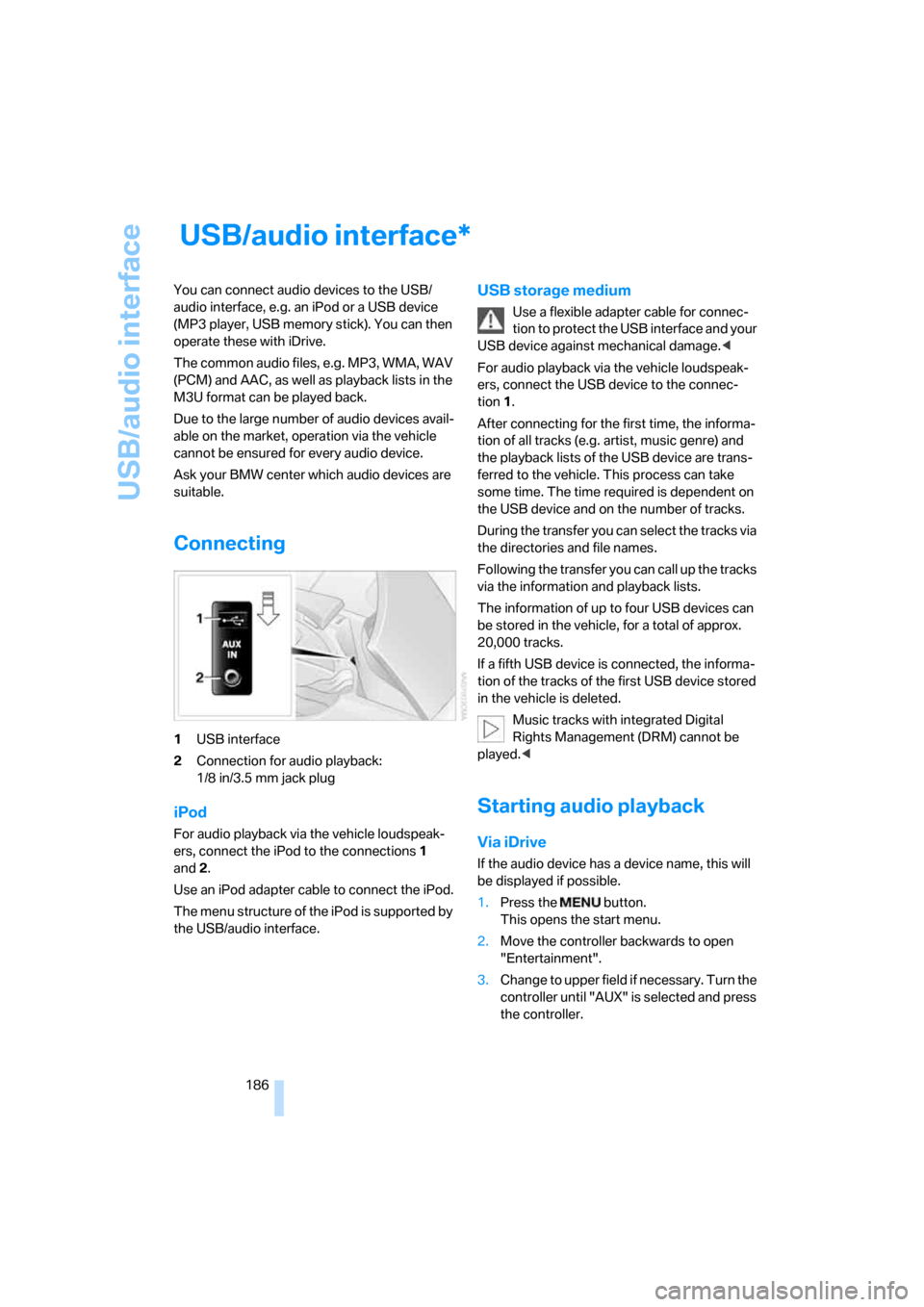
USB/audio interface
186
USB/audio interface
You can connect audio devices to the USB/
audio interface, e.g. an iPod or a USB device
(MP3 player, USB memory stick). You can then
operate these with iDrive.
The common audio files, e.g. MP3, WMA, WAV
(PCM) and AAC, as well as playback lists in the
M3U format can be played back.
Due to the large number of audio devices avail-
able on the market, operation via the vehicle
cannot be ensured for every audio device.
Ask your BMW center which audio devices are
suitable.
Connecting
1USB interface
2Connection for audio playback:
1/8 in/3.5 mm jack plug
iPod
For audio playback via the vehicle loudspeak-
ers, connect the iPod to the connections1
and2.
Use an iPod adapter cable to connect the iPod.
The menu structure of the iPod is supported by
the USB/audio interface.
USB storage medium
Use a flexible adapter cable for connec-
tion to protect the USB interface and your
USB device against mechanical damage.<
For audio playback via the vehicle loudspeak-
ers, connect the USB device to the connec-
tion 1.
After connecting for the first time, the informa-
tion of all tracks (e.g. artist, music genre) and
the playback lists of the USB device are trans-
ferred to the vehicle. This process can take
some time. The time required is dependent on
the USB device and on the number of tracks.
During the transfer you can select the tracks via
the directories and file names.
Following the transfer you can call up the tracks
via the information and playback lists.
The information of up to four USB devices can
be stored in the vehicle, for a total of approx.
20,000 tracks.
If a fifth USB device is connected, the informa-
tion of the tracks of the first USB device stored
in the vehicle is deleted.
Music tracks with integrated Digital
Rights Management (DRM) cannot be
played.<
Starting audio playback
Via iDrive
If the audio device has a device name, this will
be displayed if possible.
1.Press the button.
This opens the start menu.
2.Move the controller backwards to open
"Entertainment".
3.Change to upper field if necessary. Turn the
controller until "AUX" is selected and press
the controller.
*
Page 189 of 286
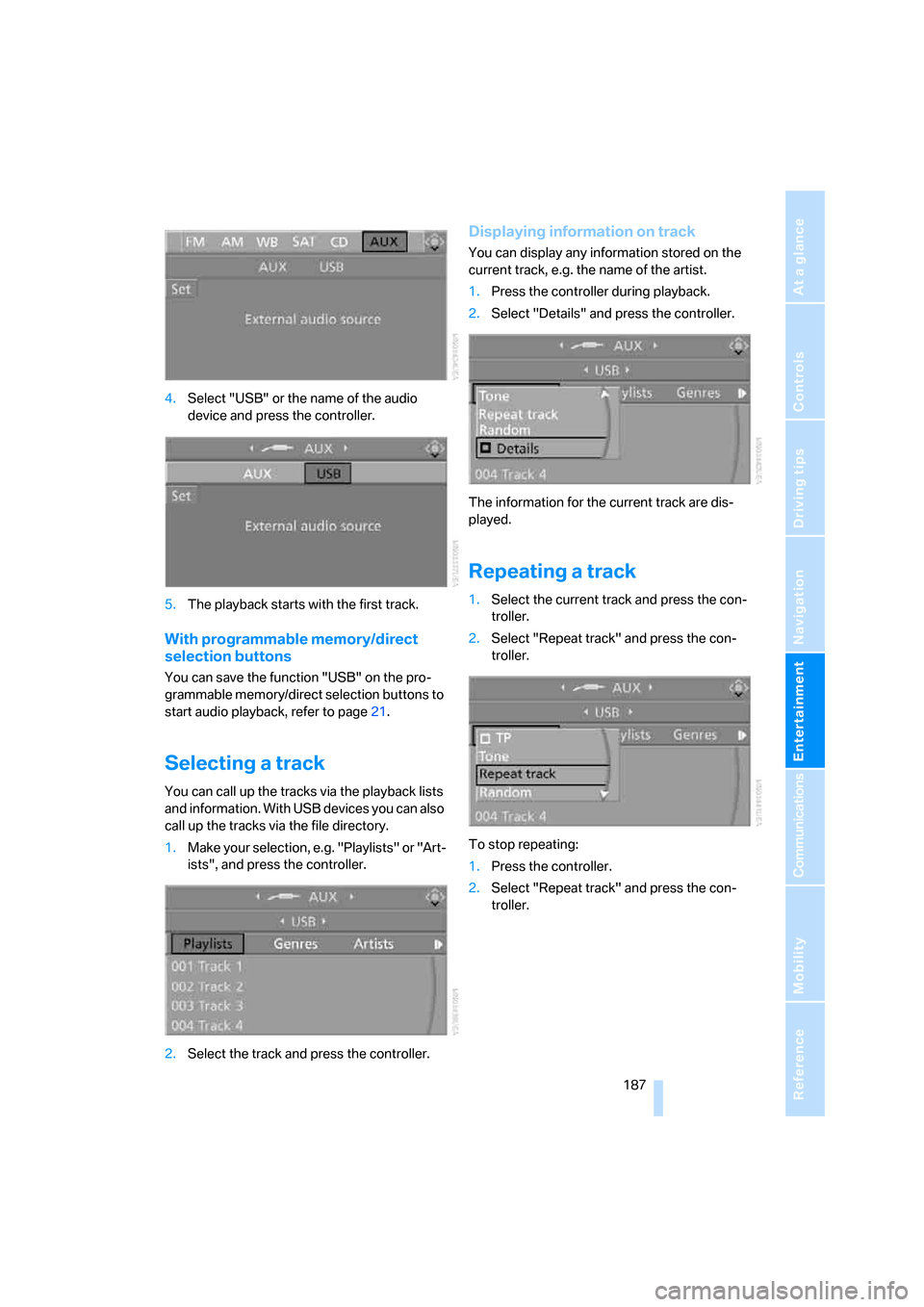
Navigation
Entertainment
Driving tips
187Reference
At a glance
Controls
Communications
Mobility
4.Select "USB" or the name of the audio
device and press the controller.
5.The playback starts with the first track.
With programmable memory/direct
selection buttons
You can save the function "USB" on the pro-
grammable memory/direct selection buttons to
start audio playback, refer to page21.
Selecting a track
You can call up the tracks via the playback lists
and information. With USB devices you can also
call up the tracks via the file directory.
1.Make your selection, e.g. "Playlists" or "Art-
ists", and press the controller.
2.Select the track and press the controller.
Displaying information on track
You can display any information stored on the
current track, e.g. the name of the artist.
1.Press the controller during playback.
2.Select "Details" and press the controller.
The information for the current track are dis-
played.
Repeating a track
1.Select the current track and press the con-
troller.
2.Select "Repeat track" and press the con-
troller.
To stop repeating:
1.Press the controller.
2.Select "Repeat track" and press the con-
troller.
Page 190 of 286
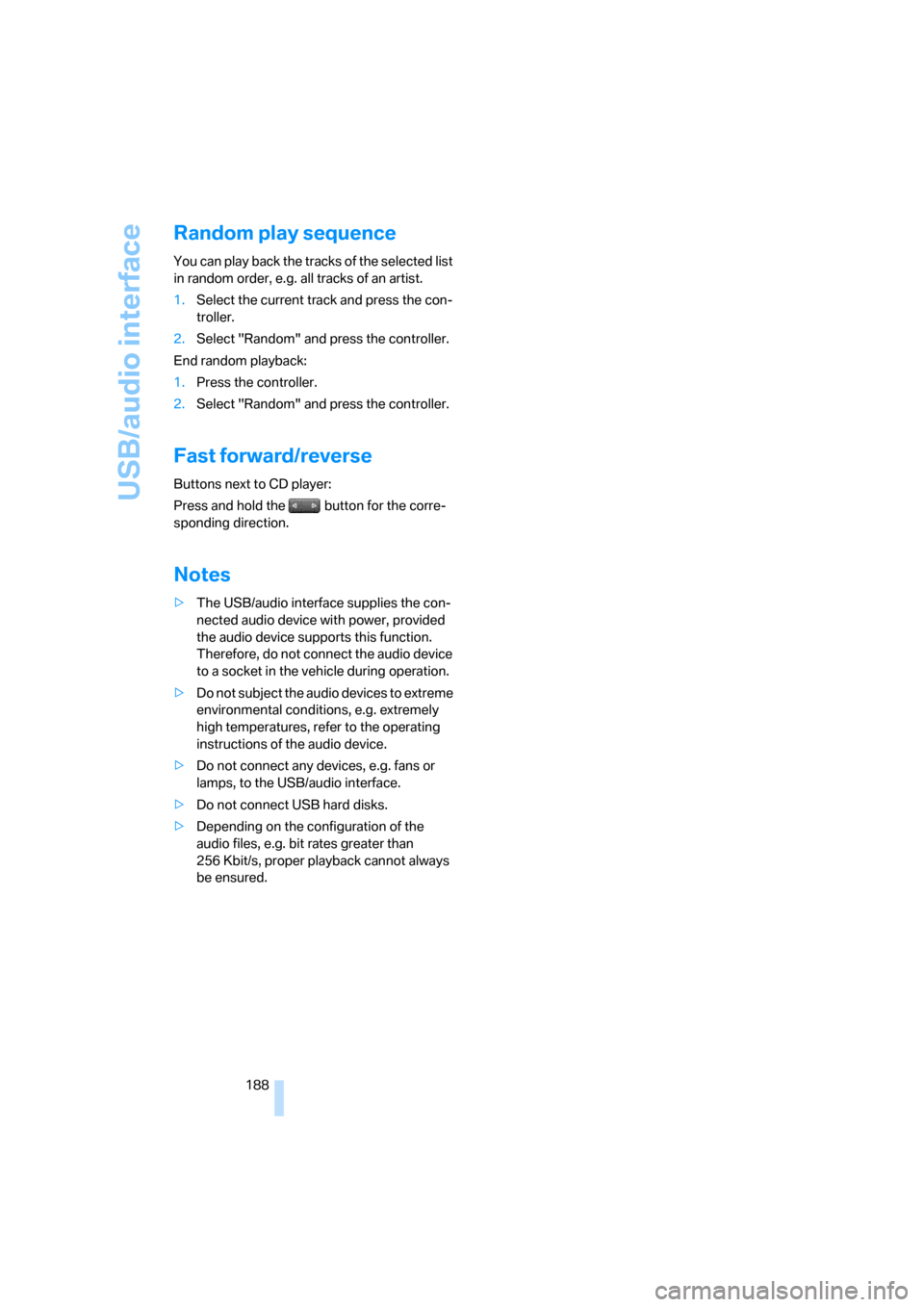
USB/audio interface
188
Random play sequence
You can play back the tracks of the selected list
in random order, e.g. all tracks of an artist.
1.Select the current track and press the con-
troller.
2.Select "Random" and press the controller.
End random playback:
1.Press the controller.
2.Select "Random" and press the controller.
Fast forward/reverse
Buttons next to CD player:
Press and hold the button for the corre-
sponding direction.
Notes
>The USB/audio interface supplies the con-
nected audio device with power, provided
the audio device supports this function.
Therefore, do not connect the audio device
to a socket in the vehicle during operation.
>Do not subject the audio devices to extreme
environmental conditions, e.g. extremely
high temperatures, refer to the operating
instructions of the audio device.
>Do not connect any devices, e.g. fans or
lamps, to the USB/audio interface.
>Do not connect USB hard disks.
>Depending on the configuration of the
audio files, e.g. bit rates greater than
256 Kbit/s, proper playback cannot always
be ensured.
Page 274 of 286

Everything from A to Z
272 Low beams107
– automatic107
– replacing bulbs236
Lower back support, refer to
Lumbar support47
Lug bolts241
– tightening torque, refer to
After mounting241
– wrench240
Luggage compartment, refer
to Cargo bay
Luggage compartment lid34
– emergency operation, refer
to Manual operation34
– emergency release35
– locking separately34
– opening from inside34
– opening from outside34
– unlocking and locking from
inside33
– unlocking manually34
Luggage compartment lid/
tailgate, comfort access39
Luggage net, refer to
Separation net125
Luggage rack, refer to Roof-
mounted luggage rack136
Lumbar support47
LW, waveband170
M
M+S tires, refer to Winter
tires227
Maintenance232
– refer to Service and
Warranty Information
Booklet for US models232
– refer to Service
requirements80
– refer to Warranty and
Service Guide Booklet for
Canadian models232
Malfunction warnings, refer to
Check Control82
Manual air distribution113
Manual mode, automatic
transmission with
Steptronic63"Manual" on the radio171
Manual operation
– door lock32
– driver's door32
– fuel filler door216
– glass sunroof43
– luggage compartment lid34
– panorama glass sunroof44
– transmission lock, automatic
transmission64
Manual transmission62
"Map direction of travel"156
Map display156
"Map facing north"156
Map for navigation
– changing scale156
– destination entry146
Map view facing north156
Master key, refer to Keys/
remote control28
Maximum cooling114
Maximum speed
– with compact wheel242
– with winter tires227
Measurements, refer to
Dimensions253
Memory, refer to Seat, mirror
and steering wheel
memory47
MENU, button refer to Start
menu17
Menus, refer to iDrive16
Message list for traffic
information159
Microfilter115
Microphone
– for mobile phone14
– for voice command
system14
Mirror dimming feature53
Mirrors52
– automatic curb monitor53
– folding in and out53
– heating53
– memory, refer to Seat, mirror
and steering wheel
memory47
"Missed calls"200
Missed calls201Mobile communications
devices in vehicle132
Mobile phone
– accepted calls201
– adjusting volume198
– calling199
– ending call199
– installation location, refer to
Center armrest120
– missed calls201
– operation by voice203
– operation via iDrive198
– redialing201
– refer to separate operating
instructions
– Top 8201
– touch tone dialing, refer to
Tone dialing method202
Mobile phone battery206
Mobile phones, use in the
interior, refer to Mobile
communications
devices132
Monitor, refer to iDrive16
Monitoring pressure of tires,
refer to Flat Tire Monitor94
"Monitor on / off"55
Most recent mobile phone
numbers201
MP3
– compressed audio files179
– USB/audio interface186
Multi-function steering wheel,
refer to Buttons on steering
wheel11
Multifunction switch
– refer to Turn signals/
headlamp flasher66
– refer to Wiper system67
Music tracks
– finding181
– random play sequence182
– sampling, scan181
"Mute on / off"55
MW, waveband170