Page 26 of 194
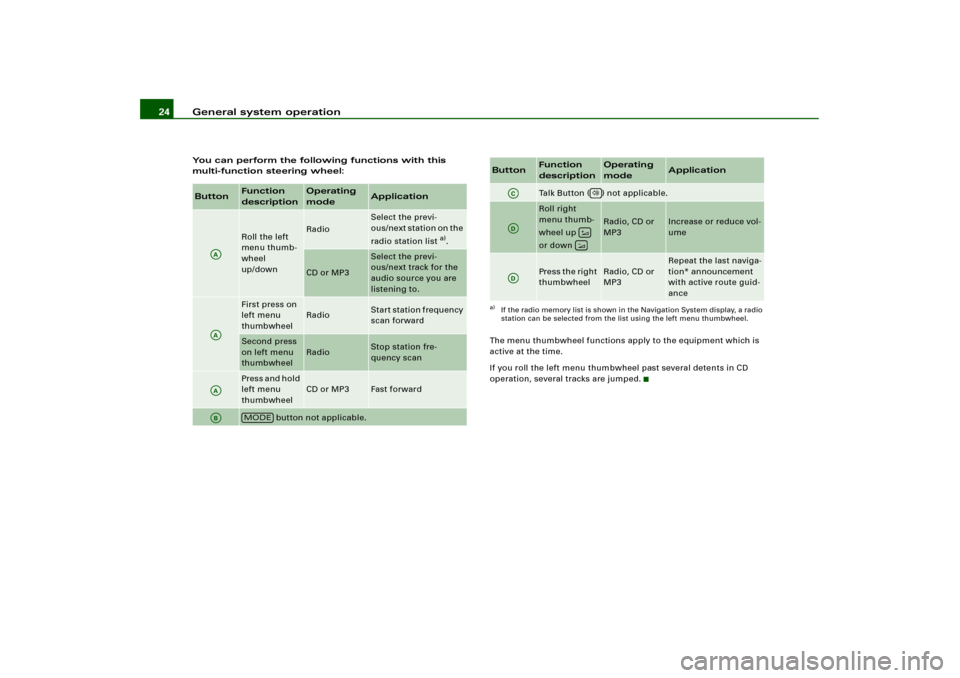
General system operation 24You can perform the following functions with this
multi-function steering wheel:
The menu thumbwheel functions apply to the equipment which is
active at the time.
If you roll the left menu thumbwheel past several detents in CD
operation, several tracks are jumped.Button
Function
description
Operating
mode
Application
Roll the left
menu thumb-
wheel
up/down
Radio
Select the previ-
ous/next station on the
radio station list
a).
CD or MP3
Select the previ-
ous/next track for the
audio source you are
listening to.
First press on
left menu
thumbwheel
Radio
Start station frequency
scan forward
Second press
on left menu
thumbwheel
Radio
Stop station fre-
quency scan
Pres s and h old
left menu
thumbwheel
CD or MP3
Fast forward
button not applicable.
AAAAAAAB
MODE
Talk Button ( ) not applicable.Roll right
menu thumb-
wheel up
or down
Radio, CD or
MP3
Increase or reduce vol-
ume
Press the right
thumbwheel
Radio, CD or
MP3
Repeat the last naviga-
tion* announcement
with active route guid-
ance
a)If the radio memory list is shown in the Navigation System display, a radio
station can be selected from the list using the left menu thumbwheel.Button
Function
description
Operating
mode
Application
AC
AD
��
AD
Page 78 of 194
CD/SD 74CD/SDIntroductionGeneral
C D a n d M P 3 o p e r a t i o n i s s e l e c t e d b y u s i n g t h e
function button.Depending on the equipment in your vehicle, you can use the
function to play an audio CD in the DVD navigation drive,
use a CD changer*
�page 79 or the MP3 player integrated into the
Navigation System �page 83.
You switch between the CD and MP3 function by using the control
button with the Source function
�page 77.
Selecting CD functionFig. 74 Display: Main CD menu (example of a list of tracks)– Insert an audio CD into a drive �page 34
– Press the function button �page 16. A main
audio menu �fig.74 or the previously active function
menu appears in the display.
– If necessary, press the control button with the Source
function and select CD �page 77.
– Press one of the control buttons �page 17 to move to
the appropriate submenus to �fig.74.
CD/SD
CD/SD
CD/SD
A1
A4
Page 79 of 194
CD/SD75
General operation
RADIO, CD
NAME, TEL
NAV, INFO
CAR, SETUP The following submenus are available in the CD
function:The following submenus are available in the CD Setup
function:
Selecting MP3 functionFig. 75 Display: Main MP3 menu (example of a list of tracks)– Insert an MP3 card or an MP3 CD into the appropriate
drive �page 37.
Control button
functions �
page 74,
fig. 74
CD submenus
CD list*
Audio CD
Empty
CD ROM
CD unreadable
Source
CD
MP3
Sound
Balance
Fader
Tr e b l e
Bass
DSP
a)b)
Volume settings (Navigation info)
a)Digital Signal Processingb)Vehicles with a BOSE® sound system in conjunction with an AudioPilot do
n o t h a v e a D S P f u n c t i o n . I n t h i s c a s e y o u r v e h i c l e i s e q u i p p e d w i t h D y n a m i c
Noise Compensation �page 94.
CD control
Forward
Reverse
Next
Previous
Random
Scan
A1A2A3A4
CD Setup submenu
Press the
function button in
the CD function
�page 82
Repeat CD
SETUP
Page 85 of 194
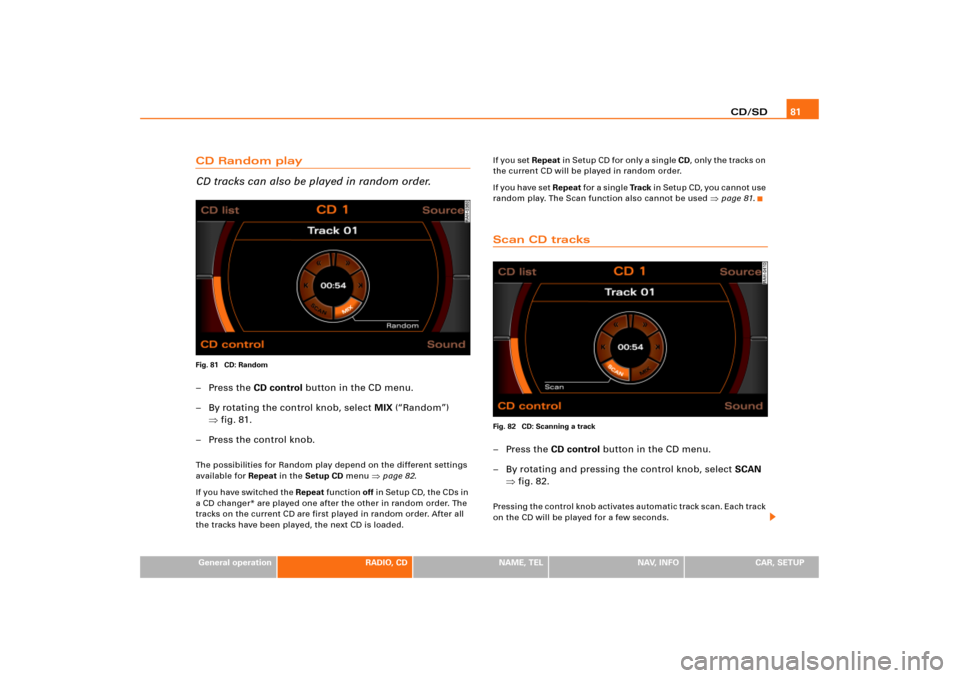
CD/SD81
General operation
RADIO, CD
NAME, TEL
NAV, INFO
CAR, SETUP
CD Random play
CD tracks can also be played in random order.Fig. 81 CD: Random–Press the CD control button in the CD menu.
– By rotating the control knob, select MIX (“Random”)
�fig.81.
– Press the control knob.The possibilities for Random play depend on the different settings
available for Repeat in the Setup CD menu
�page 82.
I f y o u h a v e s w i t ch e d t he Repeat function off in Setup CD, the CDs in
a CD changer* are played one after the other in random order. The
tracks on the current CD are first played in random order. After all
the tracks have been played, the next CD is loaded.I f y o u s e t Repeat in Setup CD for only a single CD, only the tracks on
the current CD will be played in random order.
I f y o u h a v e s e t Repeat fo r a s i n g l e Tra c k in Setup CD, you cannot use
random play. The Scan function also cannot be used
�page 81.
Scan CD tracksFig. 82 CD: Scanning a track–Press the CD control button in the CD menu.
– By rotating and pressing the control knob, select SCAN
�fig.82.Pressing the control knob activates automatic track scan. Each track
on the CD will be played for a few seconds.
Page 86 of 194
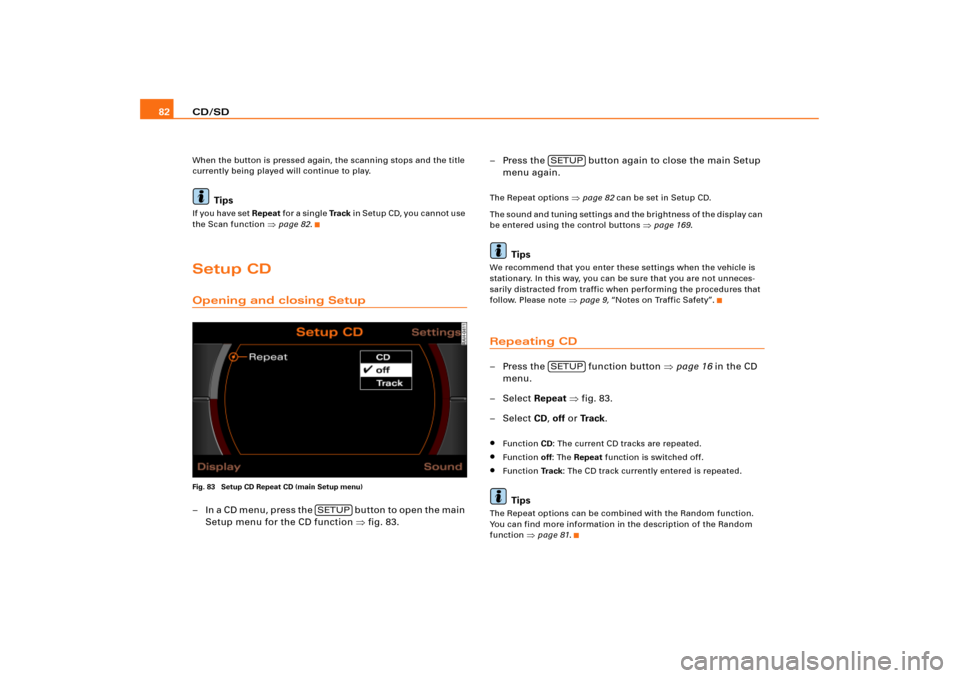
CD/SD 82When the button is pressed again, the scanning stops and the title
currently being played will continue to play.
Tips
If you have set Repeat fo r a s i n g l e Tra c k in Setup CD, you cannot use
the Scan function
�page 82.
Setup CDOpening and closing SetupFig. 83 Setup CD Repeat CD (main Setup menu)– I n a C D m e n u , p r e s s t h e b u t t o n t o o p e n t h e m a i n
Setup menu for the CD function �fig.83.– Press the button again to close the main Setup
menu again.
The Repeat options
�page 82 can be set in Setup CD.
The sound and tuning settings and the brightness of the display can
be entered using the control buttons
�page 169.
Tips
We recommend that you enter these settings when the vehicle is
stationary. In this way, you can be sure that you are not unneces-
sarily distracted from traffic when performing the procedures that
follow. Please note
�page 9, “Notes on Traffic Safety”.
Repeating CD–Press the function button �page 16 in the CD
menu.
– Select Repeat �fig.83.
– Select CD, off or Tr a c k.�
Function CD: The current CD tracks are repeated.
�
Function off: The Repeat function is switched off.
�
Function Tr a c k: The CD track currently entered is repeated.Tips
The Repeat options can be combined with the Random function.
You can find more information in the description of the Random
function
�page 81.
SETUP
SETUPSETUP
Page 87 of 194
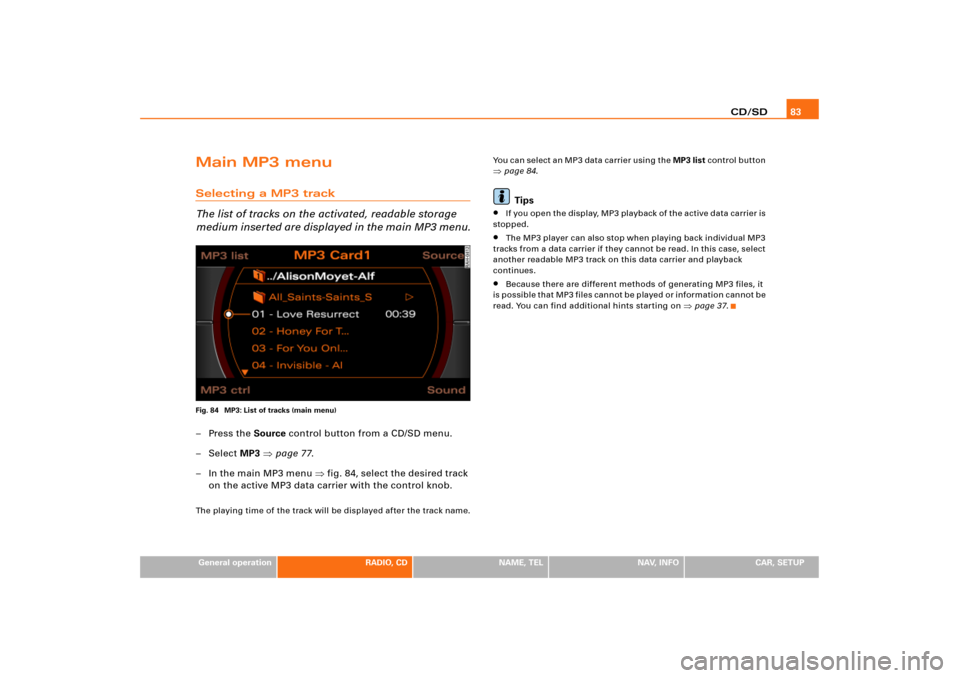
CD/SD83
General operation
RADIO, CD
NAME, TEL
NAV, INFO
CAR, SETUP
Main MP3 menuSelecting a MP3 track
The list of tracks on the activated, readable storage
medium inserted are displayed in the main MP3 menu.Fig. 84 MP3: List of tracks (main menu)–Press the Source control button from a CD/SD menu.
–Select MP3 �page 77.
– In the main MP3 menu �fig.84, select the desired track
on the active MP3 data carrier with the control knob.The playing time of the track will be displayed after the track name.You can select an MP3 data carrier using the MP3 list control button
�page 84.Tips
�
I f yo u o p e n t h e d i s p l a y, M P3 p l a y b a ck o f t h e a c t i v e d a t a c a rr i e r is
stopped.
�
The MP3 player can also stop when playing back individual MP3
tracks from a data carrier if they cannot be read. In this case, select
another readable MP3 track on this data carrier and playback
continues.
�
Because there are different methods of generating MP3 files, it
is possible that MP3 files cannot be played or information cannot be
read. You can find additional hints starting on
�page 37.
Page 90 of 194
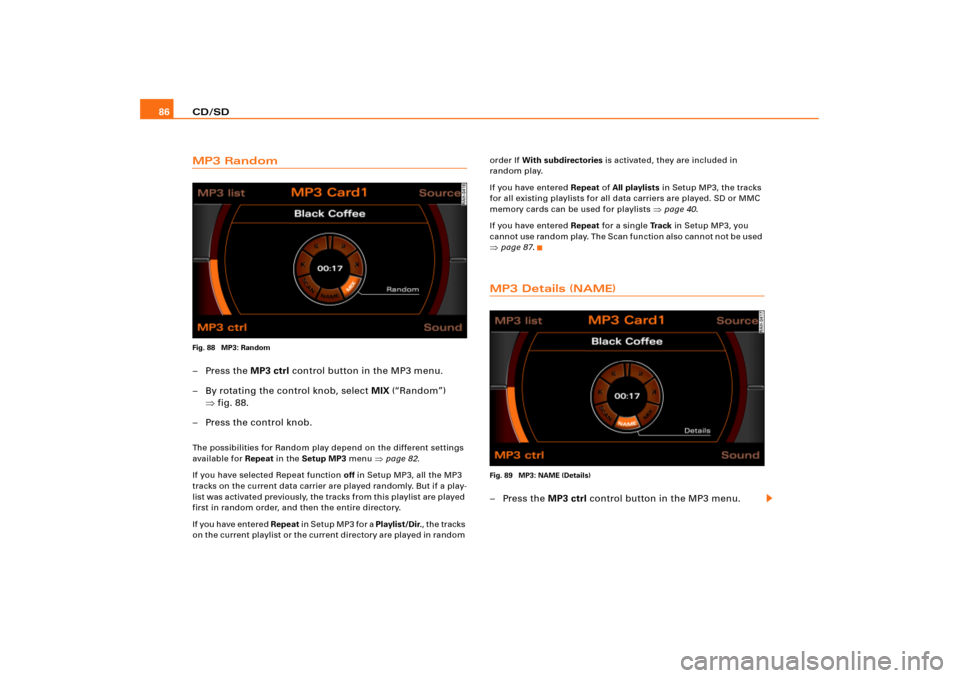
CD/SD 86MP3 RandomFig. 88 MP3: Random–Press the MP3 ctrl control button in the MP3 menu.
– By rotating the control knob, select MIX (“Random”)
�fig.88.
– Press the control knob.The possibilities for Random play depend on the different settings
available for Repeat in the Setup MP3 menu
�page 82.
If you have selected Repeat function off in Setup MP3, all the MP3
tracks on the current data carrier are played randomly. But if a play-
list was a ctivate d pre vio usly, the tracks fro m this playlis t are p layed
first in random order, and then the entire directory.
If you have entered Repeat i n S e t u p M P 3 fo r a Playlist/Dir., the tracks
o n t h e c urre n t p l a y li s t o r t h e c u rr e n t d ire c to r y a re p l a y e d in ra n d o m order If With subdirectories is activated, they are included in
random play.
If you have entered Repeat of All playlists in Setup MP3, the tracks
for all existing playlists for all data carriers are played. SD or MMC
memory cards can be used for playlists
�page 40.
If you have entered Repeat for a single Tr a c k in Setup MP3, you
cannot use random play. The Scan function also cannot not be used
�page 87.MP3 Details (NAME)Fig. 89 MP3: NAME (Details)–Press the MP3 ctrl control button in the MP3 menu.
Page 91 of 194
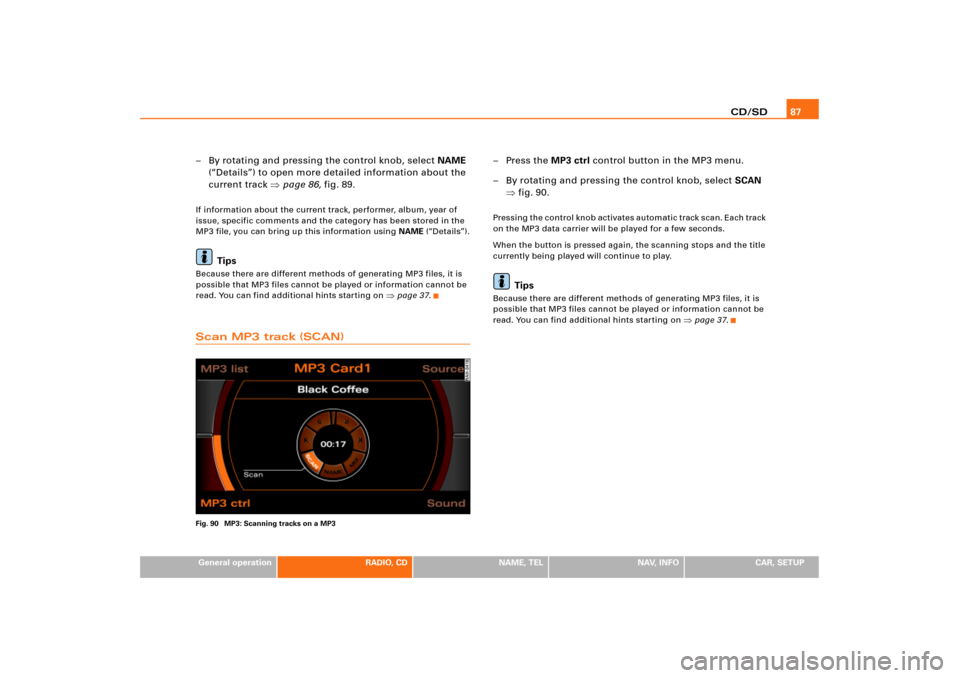
CD/SD87
General operation
RADIO, CD
NAME, TEL
NAV, INFO
CAR, SETUP
– By rotating and pressing the control knob, select NAME
(“Details”) to open more detailed information about the
current track �page 86, fig.89.If information about the current track, performer, album, year of
issue, specific comments and the category has been stored in the
MP3 file, you can bring up this information using NAME (“Details”).
Tips
Because there are different methods of generating MP3 files, it is
possible that MP3 files cannot be played or information cannot be
read. You can find additional hints starting on
�page 37.
Scan MP3 track (SCAN)Fig. 90 MP3: Scanning tracks on a MP3
–Press the MP3 ctrl control button in the MP3 menu.
– By rotating and pressing the control knob, select SCAN
�fig.90.Pressing the control knob activates automatic track scan. Each track
on the MP3 data carrier will be played for a few seconds.
When the button is pressed again, the scanning stops and the title
currently being played will continue to play.
Tips
Because there are different methods of generating MP3 files, it is
possible that MP3 files cannot be played or information cannot be
read. You can find additional hints starting on
�page 37.