Page 80 of 194
CD/SD 76
– Press the function button �page 16. A main
audio menu �page 74, fig.74 or the previously active
function menu appears in the display.
– If necessary, press the control button with the Source
function and select MP3 �page 77.
– Press one of the control buttons �page 17 to move to
the appropriate submenus to �page 75, fig.75.
The following submenus are available in the MP3
function:
CD/SD
A1
A�
Control button
functions �
page 74,
fig. 74
MP3 submenus
MP3 list
CD
Card 1
Card 2
Navigation DVD
Empty
Audio
CD ROM
Unreadable
Source
CD
MP3
Sound
Balance
Fader
Tr e b l e
Bass
DSP
a)b)
Volume settings (Navigation info)
a)Digital Signal Processing
MP3 ctrl
Forward
Reverse
Next
Pre viou s
Random
Scan
Name (Details)
A1A�A A�
Page 81 of 194
CD/SD77
General operation
RADIO, CD
NAME, TEL
NAV, INFO
CAR, SETUP The following submenus are available in the MP3
Setup function:
Source control buttonSelecting audio sourceFig. 76 CD/SD: List of available audio sources–Press the Source control button in the CD or MP3 menu.
– Select the desired equipment by rotating and pressing
the control knob.Depending on vehicle equipment, the following choices are avail-
able:�
CD
�
MP3
Various submenus are available, depending on the equipment
selected.
b)Vehicles with a BOSE® sound system in conjunction with an AudioPilot do
n o t h a v e a D S P f u n c t i o n . I n t h i s c a s e y o u r v e h i c l e i s e q u i p p e d w i t h D y n a m i c
Noise Compensation �page 94.
MP3 Setup submenus
Press the
function button in
the MP3 function
�page 88
Repeat
With subdirectories
Tr a c k d i s p l a y
Categ. display
SETUP
Page 83 of 194
CD/SD79
General operation
RADIO, CD
NAME, TEL
NAV, INFO
CAR, SETUP
CD list control buttonApplies to vehicles: with CD changerCD selectionFig. 78 CD: Selecting CDs from the changer–Press the CD list control button in the CD menu.
– Select the desired CD �fig.78. The CD title list is
displayed.
– Select your track as necessary.The selected CD location appears in the title line.
If there is no CD in one of the slots in the changer, “Empty” is
displayed in the CD list.Audio CDs (CD-A) can also be played in the DVD Navigation drive. If
there is a CD changer* in the vehicle, an audio CD inserted in the
DVD Navigation drive can be played over CD 7.
Sound control buttonSound settingsStarting at
�page 92, you can read how to select the sound
settings for the CD function.
Page 86 of 194
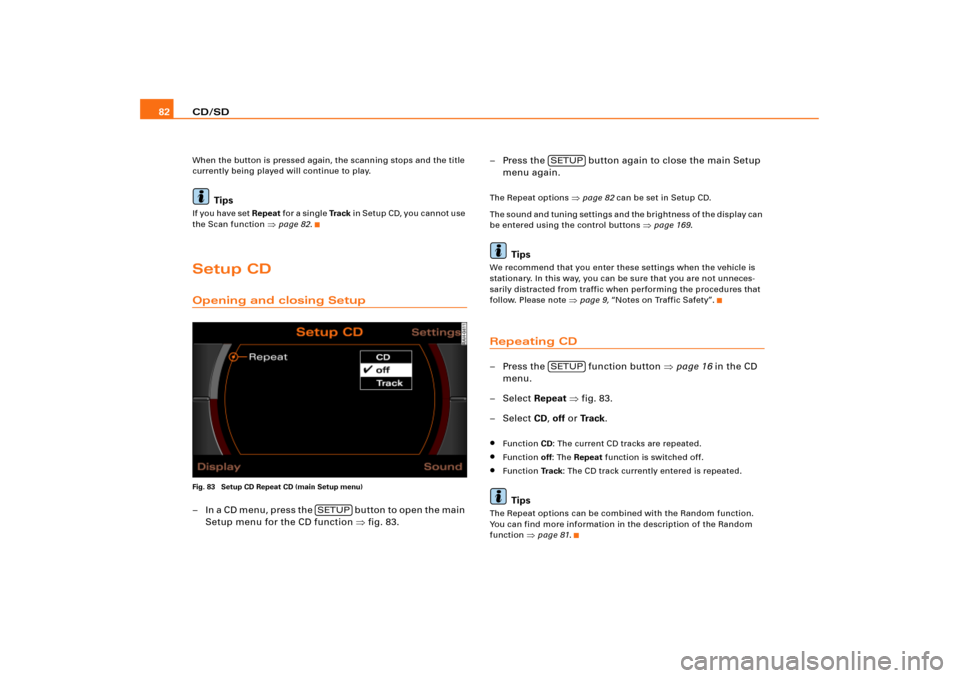
CD/SD 82When the button is pressed again, the scanning stops and the title
currently being played will continue to play.
Tips
If you have set Repeat fo r a s i n g l e Tra c k in Setup CD, you cannot use
the Scan function
�page 82.
Setup CDOpening and closing SetupFig. 83 Setup CD Repeat CD (main Setup menu)– I n a C D m e n u , p r e s s t h e b u t t o n t o o p e n t h e m a i n
Setup menu for the CD function �fig.83.– Press the button again to close the main Setup
menu again.
The Repeat options
�page 82 can be set in Setup CD.
The sound and tuning settings and the brightness of the display can
be entered using the control buttons
�page 169.
Tips
We recommend that you enter these settings when the vehicle is
stationary. In this way, you can be sure that you are not unneces-
sarily distracted from traffic when performing the procedures that
follow. Please note
�page 9, “Notes on Traffic Safety”.
Repeating CD–Press the function button �page 16 in the CD
menu.
– Select Repeat �fig.83.
– Select CD, off or Tr a c k.�
Function CD: The current CD tracks are repeated.
�
Function off: The Repeat function is switched off.
�
Function Tr a c k: The CD track currently entered is repeated.Tips
The Repeat options can be combined with the Random function.
You can find more information in the description of the Random
function
�page 81.
SETUP
SETUPSETUP
Page 88 of 194
CD/SD 84MP3 list control buttonSelecting MP3 driveFig. 85 MP3: List of MP3 drives–Press the MP3 list control button in the MP3 menu.
– Select the desired drive �fig.85.
– Select your track as necessary.Drives are shown greyed out in the list if there is no data carrier in
t hi s d ri v e o r i f t h e d a t a c a rr i e r c a n n o t b e r e a d . MP 3 CD s c a n b e us e d
as data carriers in the DVD Navigation drive, and SD/MCC memory
cards can be used in the MP3 card reader.
The active drive appears in the title line.
Tips
Not all MP3 CDs can be played. For example, it is possible that the
MP3 files cannot be read by the MP3 player
�page 37.
Sound control buttonSound settingsStarting on
�page 92, you can read how to select the sound
settings for the MP3 function.
Page 92 of 194
CD/SD 88Setup MP3Opening and closing SetupFig. 91 Setup MP3: main menu– In an MP3 menu, press the button to open the
main Setup menu for the MP3 function �page 82,
fig.83.
– Press the button again to close the main Setup
menu again.The following settings are possible in Setup MP3:�
Repeat options
�page 88
�
With subdirectories
�page 89
�
Tr a c k d i s p l a y
�page 90
�
Categ. display
�page 90
The sound and tuning settings and the brightness of the display can
be entered using the control buttons
�page 169.
Tips
We recommend that you enter these settings when the vehicle is
stationary. In this way, you can be sure that you are not unneces-
sarily distracted from traffic when performing the procedures that
follow. Please note
�page 9, “Notes on Traffic Safety”.
Repeating MP3Fig. 92 Setup MP3: Repeating MP3 data carrier– Press the function button �page 16 in the MP3
menu.
SETUP
SETUP
SETUP
Page 93 of 194
CD/SD 88Setup MP3Opening and closing SetupFig. 91 Setup MP3: main menu– In an MP3 menu, press the button to open the
main Setup menu for the MP3 function �page 82,
fig.83.
– Press the button again to close the main Setup
menu again.The following settings are possible in Setup MP3:�
Repeat options
�page 88
�
With subdirectories
�page 89
�
Tr a c k d i s p l a y
�page 90
�
Categ. display
�page 90
The sound and tuning settings and the brightness of the display can
be entered using the control buttons
�page 169.
Tips
We recommend that you enter these settings when the vehicle is
stationary. In this way, you can be sure that you are not unneces-
sarily distracted from traffic when performing the procedures that
follow. Please note
�page 9, “Notes on Traffic Safety”.
Repeating MP3Fig. 92 Setup MP3: Repeating MP3 data carrier– Press the function button �page 16 in the MP3
menu.
SETUP
SETUP
SETUP
Page 104 of 194
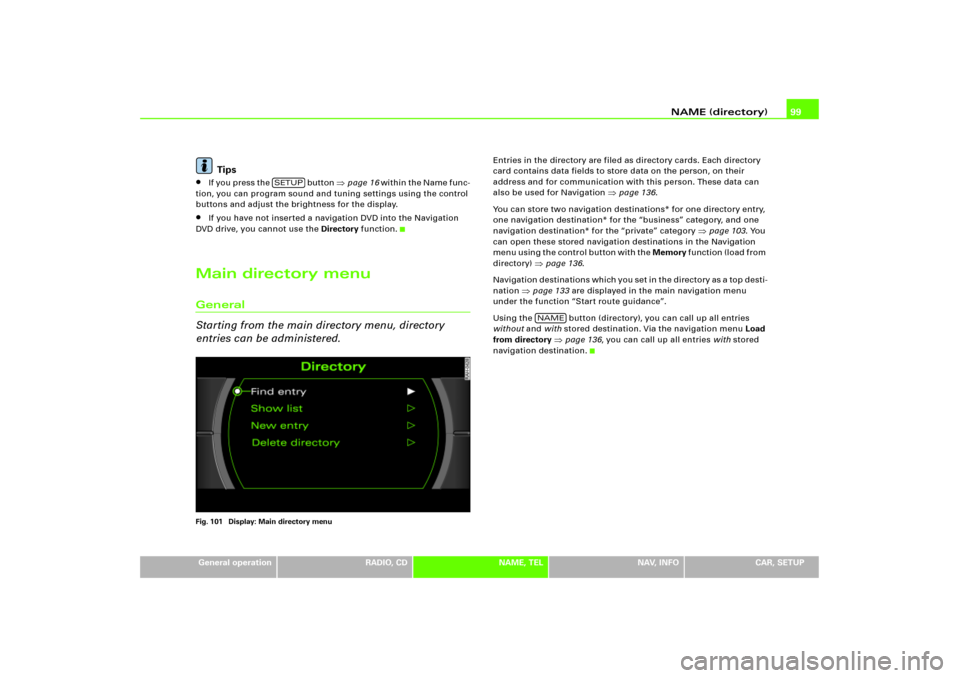
NAME (directory)99
General operation
RADIO, CD
NAME, TEL
NAV, INFO
CAR, SETUP
Tips
�
If you press the button
�page 16 wi t h i n t h e N a me f un c -
tion, you can program sound and tuning settings using the control
buttons and adjust the brightness for the display.
�
If you have not inserted a navigation DVD into the Navigation
DVD drive, you cannot use the Directory function.
Main directory menuGeneral
Starting from the main directory menu, directory
entries can be administered.Fig. 101 Display: Main directory menu
Entries in the directory are filed as directory cards. Each directory
card contains data fields to store data on the person, on their
address and for communication with this person. These data can
also be used for Navigation
�page 136.
You can store two navigation destinations* for one directory entry,
one navigation destination* for the “business” category, and one
navigation destination* for the “private” category
�page 103. You
can open these stored navigation destinations in the Navigation
m e n u u s i n g t h e c o n t r o l b u t t o n w i t h t h e Memory f u n c t i o n ( l o a d f r o m
directory)
�page 136.
Navigation destinations which you set in the directory as a top desti-
nation
�page 133 are displayed in the main navigation menu
under the function “Start route guidance”.
Using the button (directory), you can call up all entries
without and with stored destination. Via the navigation menu Load
from directory
�page 136, you can call up all entries with stored
navigation destination.
SETUP
NAME