Page 79 of 194
CD/SD75
General operation
RADIO, CD
NAME, TEL
NAV, INFO
CAR, SETUP The following submenus are available in the CD
function:The following submenus are available in the CD Setup
function:
Selecting MP3 functionFig. 75 Display: Main MP3 menu (example of a list of tracks)– Insert an MP3 card or an MP3 CD into the appropriate
drive �page 37.
Control button
functions �
page 74,
fig. 74
CD submenus
CD list*
Audio CD
Empty
CD ROM
CD unreadable
Source
CD
MP3
Sound
Balance
Fader
Tr e b l e
Bass
DSP
a)b)
Volume settings (Navigation info)
a)Digital Signal Processingb)Vehicles with a BOSE® sound system in conjunction with an AudioPilot do
n o t h a v e a D S P f u n c t i o n . I n t h i s c a s e y o u r v e h i c l e i s e q u i p p e d w i t h D y n a m i c
Noise Compensation �page 94.
CD control
Forward
Reverse
Next
Previous
Random
Scan
A1A2A3A4
CD Setup submenu
Press the
function button in
the CD function
�page 82
Repeat CD
SETUP
Page 81 of 194
CD/SD77
General operation
RADIO, CD
NAME, TEL
NAV, INFO
CAR, SETUP The following submenus are available in the MP3
Setup function:
Source control buttonSelecting audio sourceFig. 76 CD/SD: List of available audio sources–Press the Source control button in the CD or MP3 menu.
– Select the desired equipment by rotating and pressing
the control knob.Depending on vehicle equipment, the following choices are avail-
able:�
CD
�
MP3
Various submenus are available, depending on the equipment
selected.
b)Vehicles with a BOSE® sound system in conjunction with an AudioPilot do
n o t h a v e a D S P f u n c t i o n . I n t h i s c a s e y o u r v e h i c l e i s e q u i p p e d w i t h D y n a m i c
Noise Compensation �page 94.
MP3 Setup submenus
Press the
function button in
the MP3 function
�page 88
Repeat
With subdirectories
Tr a c k d i s p l a y
Categ. display
SETUP
Page 98 of 194
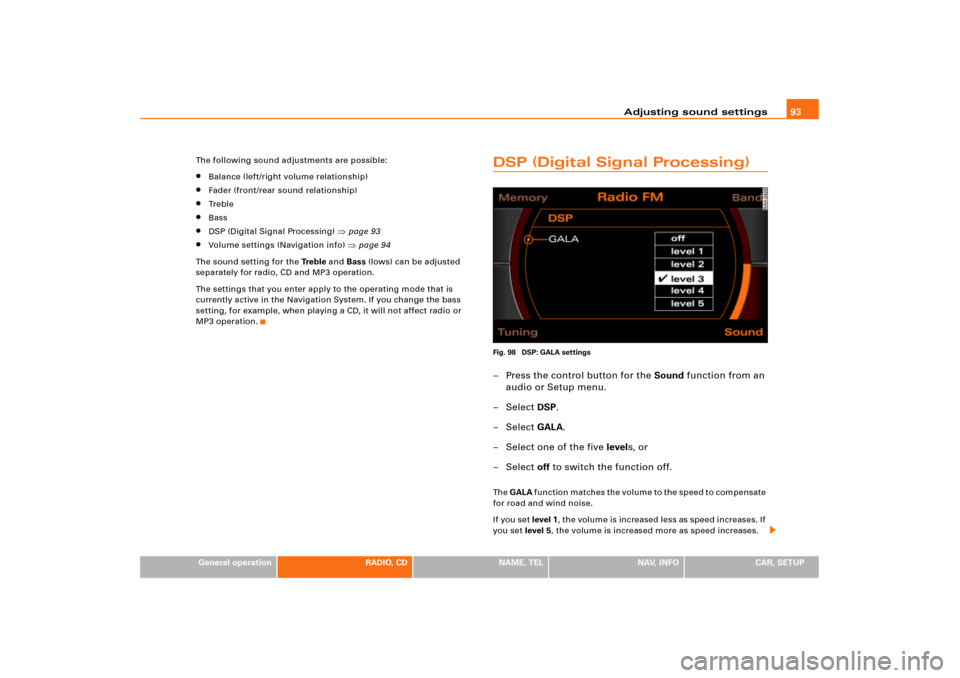
Adjusting sound settings93
General operation
RADIO, CD
NAME, TEL
NAV, INFO
CAR, SETUP The following sound adjustments are possible:
�
Balance (left/right volume relationship)
�
Fader (front/rear sound relationship)
�
Tr e b l e
�
Bass
�
DSP (Digital Signal Processing)
�page 93
�
Volume settings (Navigation info)
�page 94
The sound setting for the Tre b l e and Bass (lows) can be adjusted
separately for radio, CD and MP3 operation.
The settings that you enter apply to the operating mode that is
currently active in the Navigation System. If you change the bass
setting, for example, when playing a CD, it will not affect radio or
MP3 operation.
DSP (Digital Signal Processing)Fig. 98 DSP: GALA settings– Press the control button for the Sound function from an
audio or Setup menu.
– Select DSP.
– Select GALA.
– Select one of the five levels, or
– Select off to switch the function off.Th e GALA function matches the volume to the speed to compensate
for road and wind noise.
If you set level 1, the volume is increased less as speed increases. If
you set level 5, the volume is increased more as speed increases.
Page 99 of 194
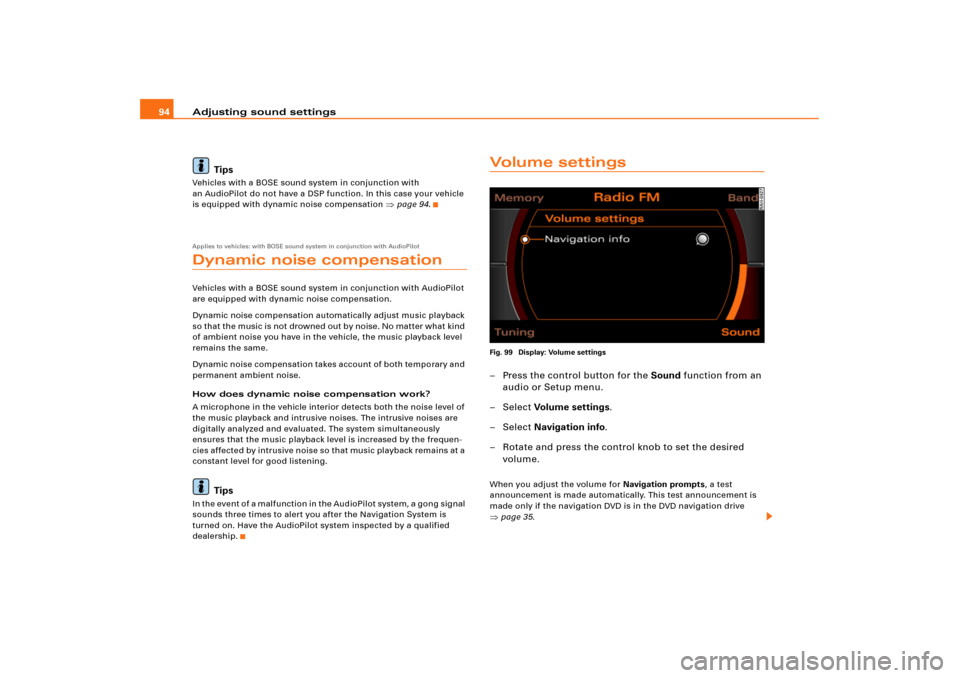
Adjusting sound settings 94
TipsVehicles with a BOSE sound system in conjunction with
an AudioPilot do not have a DSP function. In this case your vehicle
is equipped with dynamic noise compensation
�page 94.
Applies to vehicles: with BOSE sound system in conjunction with AudioPilotDynamic noise compensationVehicles with a BOSE sound system in conjunction with AudioPilot
are equipped with dynamic noise compensation.
Dynamic noise compensation automatically adjust music playback
so that the music is no t drowned out b y no ise . No matter what kind
of ambient noise you have in the vehicle, the music playback level
remains the same.
Dynamic noise compensation takes account of both temporary and
permanent ambient noise.
How does dynamic noise compensation work?
A microphone in the vehicle interior detects both the noise level of
the music playback and intrusive noises. The intrusive noises are
digitally analyzed and evaluated. The system simultaneously
ensures that the music playback level is increased by the frequen-
cie s affe cte d by intrusive noise so that music playback remains at a
constant level for good listening.
Tips
In the event of a malfunction in the AudioPilot system, a gong signal
sounds three times to alert you after the Navigation System is
turned on. Have the AudioPilot system inspected by a qualified
dealership.
Vo l u m e s e t t i n g sFig. 99 Display: Volume settings– Press the control button for the Sound function from an
audio or Setup menu.
– Select Vo lum e set tin g s.
– Select Navigation info.
– Rotate and press the control knob to set the desired
volume.When you adjust the volume for Navigation prompts, a test
announcement is made automatically. This test announcement is
made only if the navigation DVD is in the DVD navigation drive �page 35.
Page 115 of 194
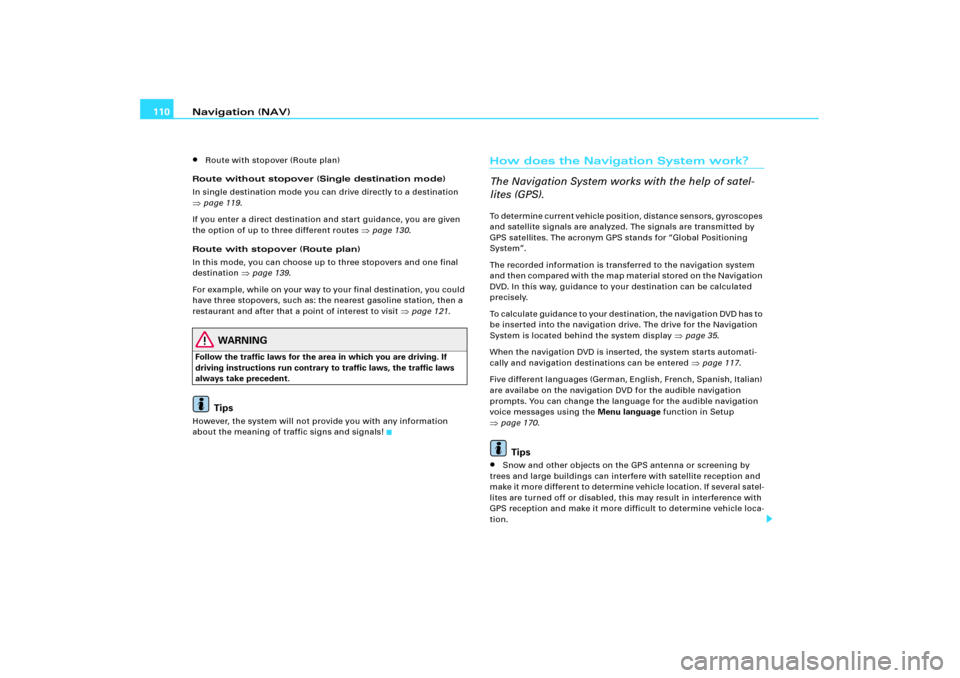
Navigation (NAV) 110�
Route with stopover (Route plan)
Route without stopover (Single destination mode)
In single destination mode you can drive directly to a destination
�page 119.
If you enter a direct destination and start guidance, you are given
the option of up to three different routes
�page 130.
Route with stopover (Route plan)
In this mode, you can choose up to three stopovers and one final
destination
�page 139.
For example, while on your way to your final destination, you could
have three stopovers, such as: the nearest gasoline station, then a
restaurant and after that a point of interest to visit
�page 121.
WARNING
Follow the traffic laws for the area in which you are driving. If
driving instructions run contrary to traffic laws, the traffic laws
always take precedent.
Tips
However, the system will not provide you with any information
about the meaning of traffic signs and signals!
How does the Navigation System work?
The Navigation System works with the help of satel-
lites (GPS).To determine current vehicle position, distance sensors, gyroscopes
and satellite signals are analyzed. The signals are transmitted by
GPS satellites. The acronym GPS stands for “Global Positioning
System”.
The recorded information is transferred to the navigation system
a n d t h e n c o m p a re d w i t h t h e m a p m a t e r i a l s to re d o n t h e N a v i g a t io n
DVD. In this way, guidance to your destination can be calculated
precisely.
To c a l c u l a t e g u i d a n c e t o y o u r d e s t i n a t i o n , t h e n a v i g a t i o n D V D h a s t o
be inserted into the navigation drive. The drive for the Navigation
System is located behind the system display
�page 35.
When the navigation DVD is inserted, the system starts automati-
cally and navigation destinations can be entered �page 117.
Five differe nt languages (German, E nglish, French, Spanish, Italian)
are availabe on the navigation DVD for the audible navigation
prompts. You can change the language for the audible navigation
voice messages using the Menu language function in Setup
�page 170.Tips
�
Snow and other objects on the GPS antenna or screening by
trees and large buildings can interfere with satellite reception and
m a ke i t m o re d i ffe re n t to d e t e rm i n e v e h i c l e l o c a t i o n . I f s e v e ra l s a t e l -
lites are turned off or disabled, this may result in interference with
GPS reception and make it more difficult to determine vehicle loca-
tion.
Page 121 of 194
Navigation (NAV) 116
– Press the function button �page 16. The main
navigation menu �page 115, fig.120, the route plan
�page 139, fig.146 or the previously active navigation
function menu appears in the display.
– Press the appro priate control button �page 17 to get to
the submenu through �page 115, fig.120.
The following submenus are available in navigation
function:
NAV
A1
A�
Control button
functions �
page 115,
fig. 120
Navigation submenus
Memory
Previous destinations
To p c a t e g o r i e s
Load from directory
Store in directory
Load route
Store route
Delete route
Route
Route with stopover/
Route without stopover
Route list
Route criteria
Avoid route from here
Map
Zoom
Map side menu
Nav-Info
Location data (street or city where appli-
cable)
Latitude/longitude of current location
Receivable satellites
Data for final destination and where
applicable
all stopovers
Time of arrival
Distance
A1A�A A�
Page 155 of 194
Navigation (NAV) 150By pressing the button once, you leave the crosshairs
setting and you can use other map menu items via the active side
menu. Pressing the button again deactivates the side
menu.Nav-Info control buttonInformation dataFig. 160 Navigation: Display for destination Fig. 161 Navigation: Geographic information (latitude, longitude)
–Press the Nav-Info control button in the navigation menu.
You are shown the final destination or next stopover with
address, estimated time of arrival and distance
�fig.160.
– Rotate the control knob to the left. The data for the next
stopovers or the destination are displayed.
– Rotate the control knob to the right. The data for your
current location with its geographical data and the
number of receivable satellites is displayed �fig.161.Your destination will be displayed listing the following information:�
Destination
�
Stopovers
�
Estimated time of arrival
RETURN
RETURN
Page 156 of 194
Navigation (NAV)151
General operation
RADIO, CD
NAME, TEL
NAV, INFO
CAR, SETUP
�
Distance to destination
�
Location of your vehicle
�
Geographic location of your vehicle (latitude, longitude)
�
Receivable satellites
The last navigation announcement will also be repeated.
Setup NavigationOpening and closing SetupFig. 162 Setup Navigation: main menu (page one)Fig. 163 Setup Navigation: main menu (page two)
– In a navigation menu, press the �page 16 func-
t i o n b u tt o n , t o o p e n t h e m ai n S e t up m e n u fo r t h e n a v i g a -
tion function �fig.162.
– Press the button again to close the main Setup
menu again.The following settings are possible in Setup Navigation:�
Map scheme
�page 152
�
Orientation
�page 153
�
Map type
�page 154
�
Map contents
�page 155
�
Voice information
�page 156
�
Delete previous destinations
�page 156
�
Turn list
�page 156
�
Highway info
�page 157
SETUP
SETUP