Page 126 of 194
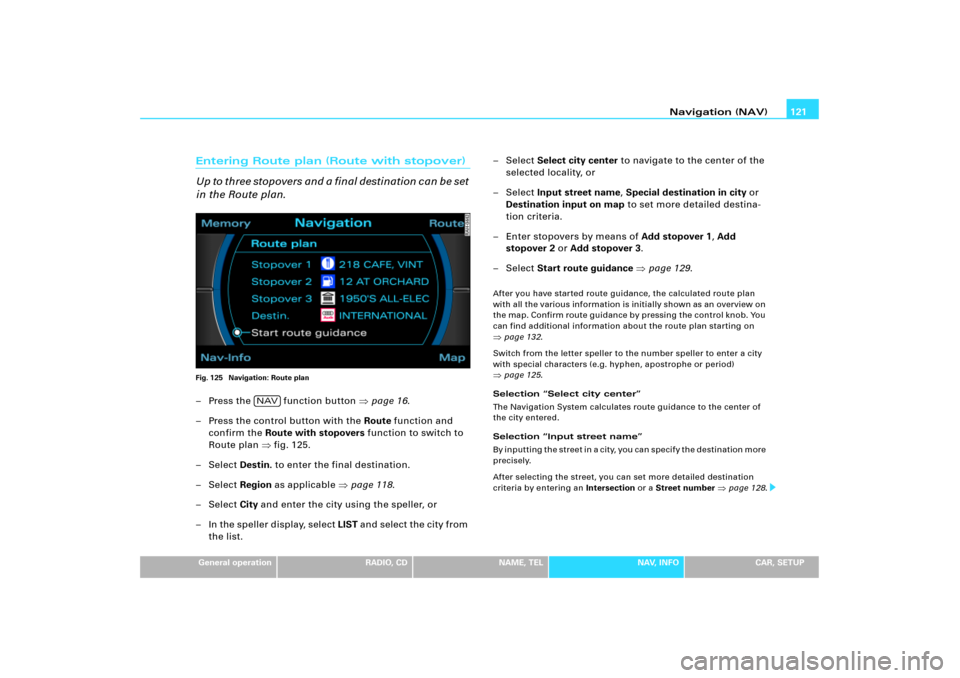
Navigation (NAV)121
General operation
RADIO, CD
NAME, TEL
NAV, INFO
CAR, SETUP
Entering Route plan (Route with stopover)
Up to three stopovers and a final destination can be set
in the Route plan.Fig. 125 Navigation: Route plan– Press the function button �page 16.
– Press the control button with the Route function and
confirm the Route with stopovers function to switch to
Route plan �fig.125.
–Select Destin. to enter the final destination.
–Select Region as applicable �page 118.
–Select City and enter the city using the speller, or
– In the speller display, select LIST and select the city from
the list.– Select Select city center to navigate to the center of the
selected locality, or
– Select Input street name, Special destination in city or
Destination input on map to set more detailed destina-
tion criteria.
– Enter stopovers by means of Add stopover 1, Add
stopover 2 or Add stopover 3.
– Select Start route guidance �page 129.
After you have started route guidance, the calculated route plan
with all the various information is initially shown as an overview on
the map. Confirm route guidance by pressing the control knob. You
can find additional information about the route plan starting on �page 132.
Switch from the letter speller to the number speller to enter a city
with special characters (e.g. hyphen, apostrophe or period) �page 125.
Selection “Select city center”
The Navigation System calculates route guidance to the center of
the city entered.
Selection “Input street name”
B y i n p u t t i n g t h e s t r e e t i n a c i t y, y o u c a n s p e c i f y t h e d e s t i n a t i o n m o r e
precisely.
After selecting the street, you can set more detailed destination
criteria by entering an Intersection or a Street number
�page 128.
NAV
Page 129 of 194
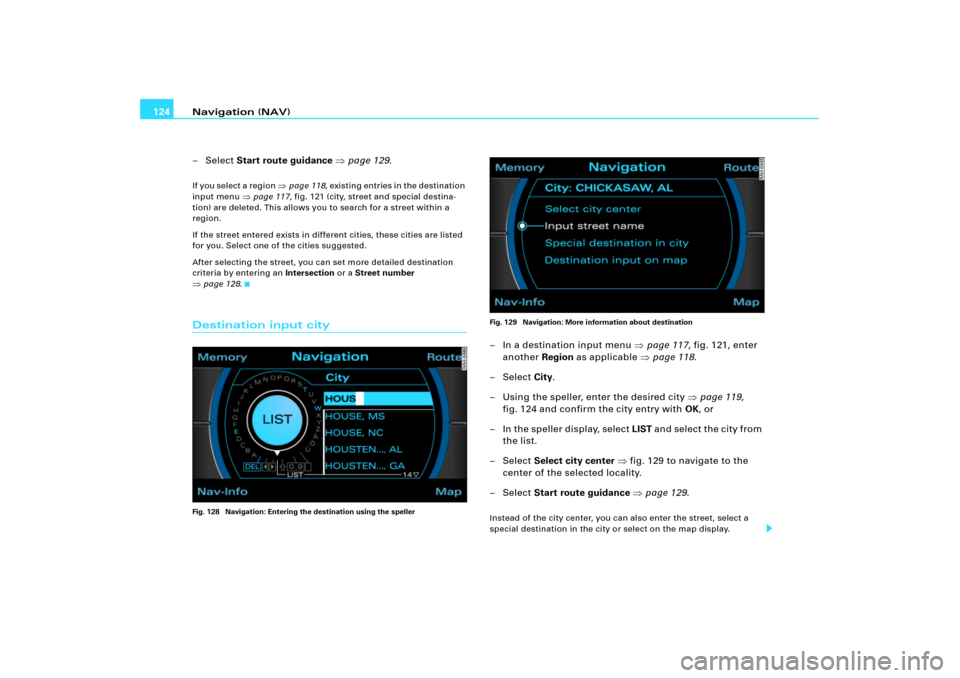
Navigation (NAV) 124
– Select Start route guidance �page 129.I f y o u s e l e c t a re g io n
�page 118, existing entries in the destination
input menu
�page 117, fig.121 (city, street and special destina-
tion) are deleted. This allows you to search for a street within a
region.
If the street entered exists in different cities, these cities are listed
for you. Select one of the cities suggested.
After selecting the street, you can set more detailed destination
criteria by entering an Intersection or a Street number
�page 128.Destination input cityFig. 128 Navigation: Entering the destination using the spellerFig. 129 Navigation: More information about destination
– In a destination input menu �page 117, fig.121, enter
another Region as applicable �page 118.
– Select City.
– Using the speller, enter the desired city �page 119,
fig.124 and confirm the city entry with OK, or
– In the speller display, select LIST and select the city from
the list.
– Select Select city center �fig.129 to navigate to the
center of the selected locality.
– Select Start route guidance �page 129.Instead of the city center, you can also enter the street, select a
special destination in the city or select on the map display.
Page 132 of 194
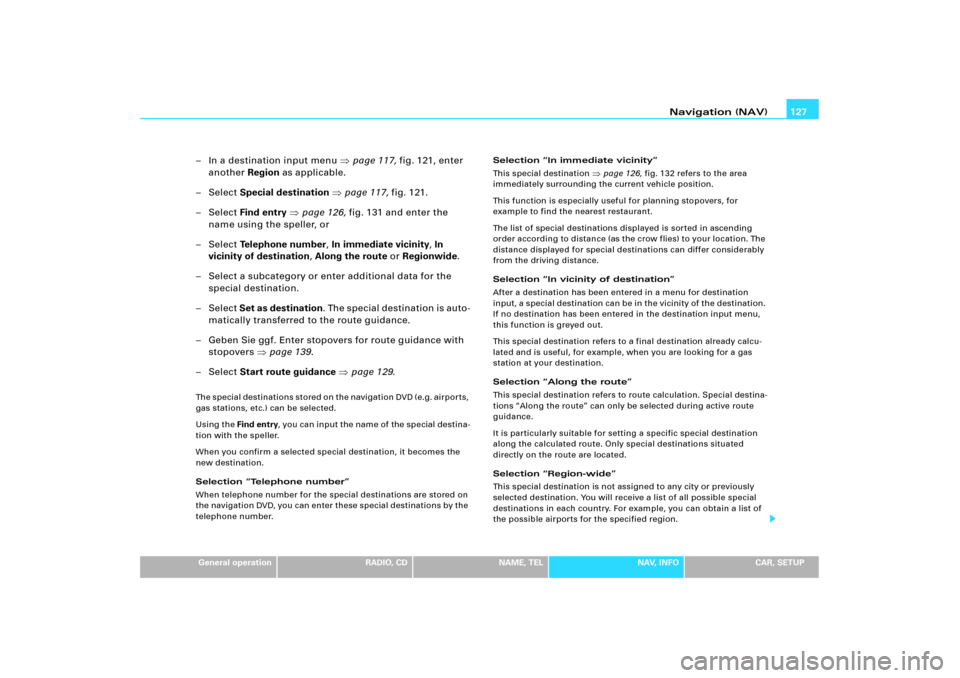
Navigation (NAV)127
General operation
RADIO, CD
NAME, TEL
NAV, INFO
CAR, SETUP
– In a destination input menu �page 117, fig.121, enter
another Region as applicable.
–Select Special destination �page 117, fig.121.
–Select Find entry �page 126, fig.131 and enter the
name using the speller, or
–Select Te l e p h o n e n u m b e r, In immediate vicinity, In
vicinity of destination, Along the route or Regionwide.
– Select a subcategory or enter additional data for the
special destination.
–Select Set as destination. Th e s pe c i a l de s t i n a t i o n i s au to -
matically transferred to the route guidance.
– Geben Sie ggf. Enter stopovers for route guidance with
stopovers �page 139.
–Select Start route guidance �page 129.The special destinations stored on the navigation DVD (e.g. airports,
gas stations, etc.) can be selected.
Using the Find entry, you can input the name of the special destina-
tion with the speller.
When you confirm a selected special destination, it becomes the
new destination.
Selection “Telephone number”
When telephone number for the special destinations are stored on
the navigation DVD, you can enter these special destinations by the
telephone number.Selection “In immediate vicinity”
This special destination
�page 126, fig.132 refers to the area
immediately surrounding the current vehicle position.
This function is especially useful for planning stopovers, for
example to find the nearest restaurant.
The list of special destinations displayed is sorted in ascending
order according to distance (as the crow flies) to your location. The
distance displayed for special destinations can differ considerably
from the driving distance.
Selection “In vicinity of destination”
After a destination has been entered in a menu for destination
in put, a s pecial des tina tion ca n be in the vicinity of the destination.
If no destination has been entered in the destination input menu,
this function is greyed out.
This special destination refers to a final destination already calcu-
lated and is useful, for example, when you are looking for a gas
station at your destination.
Selection “Along the route”
This special destination refers to route calculation. Special destina-
tions “Along the route” can only be selected during active route
guidance.
It is particularly suitable for setting a specific special destination
along the calculated route. Only special destinations situated
directly on the route are located.
Selection “Region-wide”
This special destination is not assigned to any city or previously
selected destination. You will receive a list of all possible special
destinations in each country. For example, you can obtain a list of
the possible airports for the specified region.
Page 133 of 194
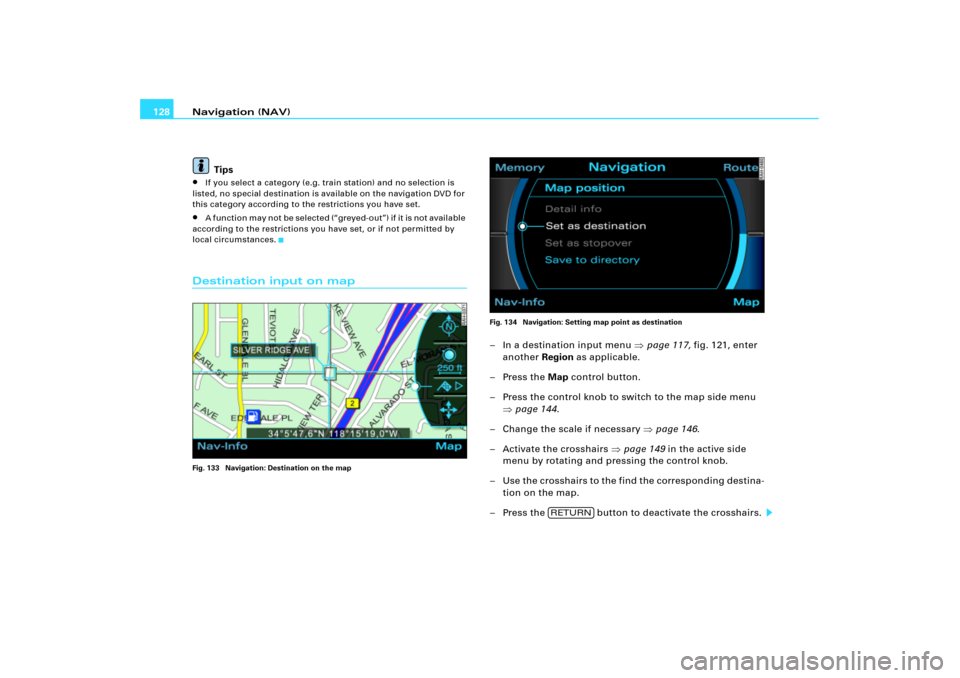
Navigation (NAV) 128
Tips�
If you select a category (e.g. train station) and no selection is
listed, no special destination is available on the navigation DVD for
this category according to the restrictions you have set.
�
A f u n c t i o n m a y n o t b e s e l e c t e d ( “ g r e y e d - o u t ” ) i f i t i s n o t a v a i l a b l e
according to the restrictions you have set, or if not permitted by
local circumstances.
Destination input on mapFig. 133 Navigation: Destination on the mapFig. 134 Navigation: Setting map point as destination
– In a destination input menu �page 117, fig.121, enter
another Region as applicable.
–Press the Map control button.
– Press the control knob to switch to the map side menu
�page 144.
– Change the scale if necessary �page 146.
– Activate the crosshairs �page 149 in the active side
menu by rotating and pressing the control knob.
– Use the crosshairs to the find the corresponding destina-
tion on the map.
– Press the button to deactivate the crosshairs.
RETURN