2007 Acura TSX ESP
[x] Cancel search: ESPPage 181 of 379

Radio signals, especially on the FM
band, are def lected by large objects
such as buildings and hills. Your
radio then receives both the direct
signal f rom the station’s transmitter,
and the def lected signal. This causes
the sound to distort or flutter. This is
a main cause of poor radio reception
in city driving.Radio reception can be af f ected by
atmospheric conditions such as
thunderstorms, high humidity, and
even sunspots. You may be able to
receive a distant radio station one
day and not receive it the next day
because of a change in conditions.
Electrical interf erence f rom passing
vehicles and stationary sources can
cause temporary reception problems.
As required by the FCC:
Changes or modif ications not expresslyapproved by the party responsible f orcompliance could void the user’sauthority to operate the equipment.
A M/FM Radio Reception
178
Page 186 of 379

Depending on where you drive, you
may experience reception problems.
Interf erence can be caused by any of
these conditions:Drivingonaneast/westroadwith
a mountain on the south side of
the road.
There may be other geographic
situations that could af f ect satellite
radio reception. Driving on a single lane road
alongside dense trees taller than
50 ft. (15 m) to the south of you. Driving on the lower level of a
multi-tiered road. Driving on a road beside a vertical
wall, steep clif f , or hill to the south
of you. Driving in tunnels.
Driving on the north side of a
large commercial truck on an
east/west road.
If you decide to purchase XM
satellite radio service, contact XM
Radio at, or at
1-800-852-9696. You will need to give
them your radio I.D. number and
your credit card number. Turn the TUNE knob until ‘‘0’’
appears in the display. Your I.D. will
appear in the display.
Af ter you have registered with XM
Radio, keep your audio system in the
SAT Radio mode while you await
activation. This should take about 30
minutes.
While awaiting activation, make sure
your vehicle remains in an open area
with good reception. Once your
audio system is activated, ‘‘category’’
or ‘‘CH’’ will appear on the display
and you will be able to listen to XM
Radio broadcasts. XM Radio will
continue to send an activation signal
to your vehicle for at least 12 hours
from activation request. If the
service has not been activated after
36 hours, contact XM Radio.
If your XM Radio service has expired
or you purchased your vehicle f rom
a previous owner, you can listen to a
sampling of the broadcasts available
on XM Satellite Radio. With the
ignition switch in the ACCESSORY
(I) or ON (II) position, push the
VOL/PWR knob to turn on the audio
system and press the CD/AUX XM
button. A variety of music types and
styles will play.As required by the FCC:
Changes or modif ications not expresslyapproved by the party responsible f orcompliance could void the user’sauthority to operate the equipment.
www.xmradio.com
Playing the XMSatellite Radio (U.S. Models)
Receiving Satellite Radio Service To get your XM Satellite radio ID
number:Features
183
Page 213 of 379
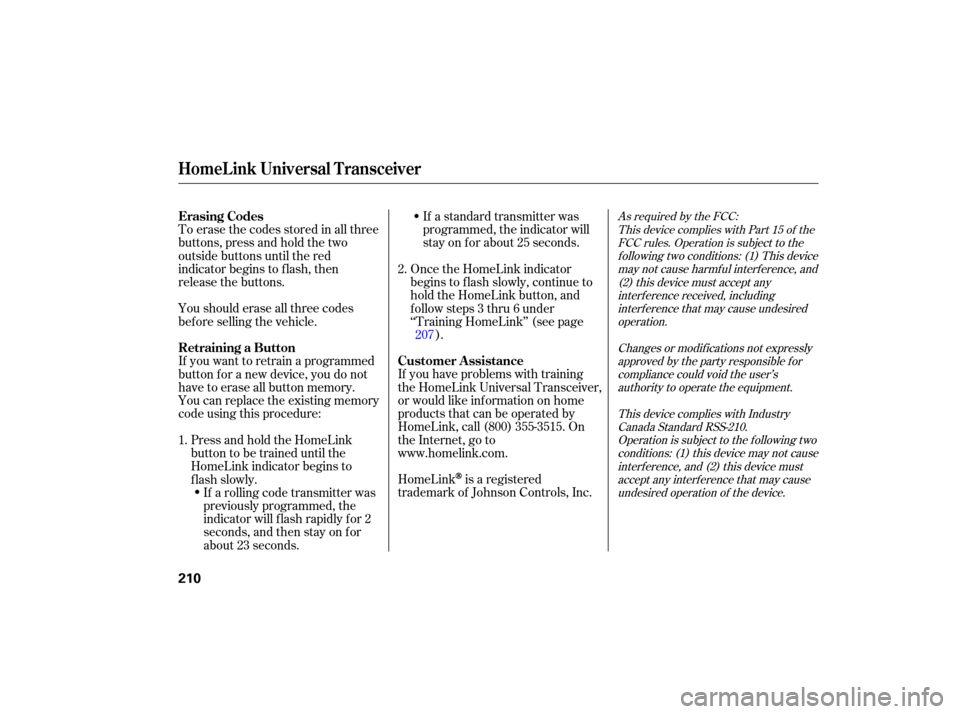
Youshoulderaseallthreecodes
before selling the vehicl e.
Toerasethecodesstoredinallthree
buttons,
press and hold the two
outside buttons until the red
indicator begins to flash, then
release the buttons.
If you want to retrain a programmed
button for a new device, you do not
have to erase all button memory.
You can replace the existing memory
code using this procedure: If
a standard transmitter was
programmed, the indicator will
stay on for about 25 seconds.
HomeLink
is a registered
trademark of Johnson Controls, Inc.
If
you have problems with training
the HomeLink Universal Transceiver,
or would like information on home
products that can be operated by
HomeLink, call (800) 355-3515. On
the Internet, go to
www.homelink.com. Once
the HomeLink indicator
begins to flash slowly, continue to
hold the HomeLink button, and
f ollow steps 3 thru 6 under
‘‘Training HomeLink’’ (see page ).
If a rolling code transmitter was
previously programmed, the
indicator will f lash rapidly f or 2
seconds, and then stay on f or
about 23 seconds.
Press and hold the HomeLink
button to be trained until the
HomeLink indicator begins to
flash slowly.
1. 2.
207
As required by the FCC:This device complies with Part 15 of theFCC rules. Operation is subject to thef ollowing two conditions: (1) This devicemay not cause harmf ul interf erence, and(2) this device must accept anyinterf erence received, includinginterf erence that may cause undesiredoperation.
Changes or modif ications not expresslyapproved by the party responsible f orcompliance could void the user’sauthority to operate the equipment.
This device complies with IndustryCanada Standard RSS-210.Operation is subject to the f ollowing twoconditions: (1) this device may not causeinterf erence, and (2) this device mustaccept any interf erence that may causeundesired operation of the device.Erasing Codes
Retraining a Button Customer Assistance
HomeL ink Universal Transceiver
210
Page 217 of 379

Many commands can be spoken
together. For example, you can
say, ‘‘Dial 123-456-7891.’’
To enter a string of numbers in a
Call or Dial command, you can say
them all at once, or you can
separate them in blocks of 3, 4, 7,
10, or 11.
To skip a voice prompt, press the
Talk button while the HFL is
speaking. The HFL will then begin
listening f or your next command. To hear a list of available options
at any time, press the Talk button,
wait f or the beep, and say, ‘‘Hands
f ree link help.’’
Here are some guidelines f or using
voice control:
If the HFL does not recognize a
command, its response is, ‘‘Pardon.’’
If it doesn’t recognize the
command a second time, its
response is, ‘‘Please repeat.’’ If it
doesn’t recognize the command a
third time, it plays the Help
prompt. Give a voice command in a clear
natural speaking voice without
pausing between words or
numbers. If the system cannot
recognize your command because
of the background noise, speak
louder.
If the microphone picks up voices
other than yours, the system may
not interpret your voice
commands correctly.
Close the windows and the
moonroof . To enter a command, press and
release the Talk button. Then,
af ter the beep, say your command
in a clear, natural tone.
Adjust the air flow from both the
dashboard and side vents so they
do not blow against the
microphone on the ceiling.
After pressing the Talk button,
wait f or the beep, then give a voice
command.
HandsFreeL ink
Using Voice Control
214
TM
Page 218 of 379

To go back one step in a command
process, say, ‘‘Go back,’’ or press
the Back button.When you f inish a command
sequence, the HFL goes back to
its main menu. For example, when
you store the name, ‘‘Eric,’’ the
HFL response is, ‘‘Eric has been
stored.’’ The next time you press
the Talk button, you will be at the
main menu.
If nothing is said while the HFL is
listening f or a command, the HFL
will time out and stop its voice
recognition. The next time you
press the Talk button, the HFL
begins listening f rom the point at
which it timed out.
To end a command sequence at
any time, press and hold the Back
button, or press and release the
Talk button, wait f or the beep, and
say, ‘‘Cancel.’’ The next time you
press the Talk button, the HFL
begins f rom its main menu. Thevoiceof theHFLcanbesetto
male or f emale (U.S. models only).
Also, the incoming notif ication can
be set to a ring tone, a prompt, or no
notification.
Press and release the Talk button.
Af ter the beep, say ‘‘System.’’ The
HFL response is, ‘‘System options
are setup and clear.’’ Press and release the Talk button.
Af ter the beep, say ‘‘Setup.’’ The
HFL response is ‘‘Would you like
male or f emale prompts?’’
Press and release the Talk button.
Af ter the beep, say ‘‘Male’’ or
‘‘Female,’’ depending on the
system voice you want. The HFL
response is, ‘‘Male (Female)
prompts have been selected.
Would you like an audible
notif ication of an incoming call?’’
1. 2.
3.
CONT INUED
To set up the system, do this:
HandsFreeL ink
Setting Up the System
Features
215
TM
Page 219 of 379

Press and release the Talk button.
Af ter the beep, say ‘‘Ring tone’’ or
‘‘Prompt.’’ The HFT system
response is ‘‘A ring tone will be
used.’’ or ‘‘An incoming call
prompt will be used.’’
If you choose ‘‘Ring tone,’’ you will
hear a ring tone through the audio
speakers to announce an incoming
call. If you choose ‘‘Prompt,’’ you
will hear this message to
announce an incoming call: ‘‘You
have an incoming call.’’The HFL will accept a numeric, f our-
digit passcode that you can use f or
security purposes.
Press and release the Talk button.
Af ter the beep, say the f our-digit
passcode you want to use. For
example,say‘‘1,2,3,4.’’TheHFL
responseis‘‘1,2,3,4.Isthis
correct?’’
Press and release the Talk button.
If you say ‘‘Yes’’ af ter the beep, the
HFL system response is, ‘‘Would
you like the notification to be a
ring tone or a prompt?’’ If you say
‘‘No’’ af ter the beep, the HFL
system returns to its main menu.
Saying ‘‘No’’ will result in no ring
tone or prompt playback during an
incoming call. The audio system
will be mute, and a message will
be displayed.
The HFL response continues ‘‘A
security option is available to lock
theHFL.Eachtimethevehicleis
turned on, a passcode would be
required to use this system. Would
you like this security option turned
on?’’ If you say ‘‘Yes,’’ you can set
your passcode. Ref er to the setting
procedure in the next column.
Follow the system setup
procedure as described previously.
Press and release the Talk button.
Af ter the beep, say ‘‘Yes.’’
The HFL response is ‘‘What is the
f our-digit number you would like
to set as your passcode?’’
4.
5.
4. 1.
2.
3.
6.
To set your passcode, do this:
HandsFreeL ink
Setting Your Passcode
216
TM
Page 220 of 379

CONT INUED
Press and release the Talk button.
If you say ‘‘No’’ af ter the beep, the
HFL system response is, ‘‘Security
will not be used. The system setup
is complete.’’
Once a passcode is set, you can lock
the HFL so it only operates after the
passcode is entered. The HFL will prompt you f or your
passcode each time the ignition
switch is turned to the ON (II)
position and you press the Talk
button. You will only be asked f or
thepasscodeonceperignition cycle. If the passcode is set, its
response is ‘‘The system is locked.
What is the f our-digit passcode?’’
Press and release the Talk button.
Af ter the beep, say your f our-digit
passcode.Forexample,say‘‘1,2,3,
4.’’
If thepasscodeiscorrect,theHFL
response is ‘‘Main menu.’’ If the
passcode is not correct, the HFL
response is ‘‘1,2,3,4 is incorrect.
Pleasetryagain.’’Gobacktothe
step 2.
If you f orget your passcode and you
cannot activate the HFL, consult
your dealer to cancel the passcode.
Your Bluetooth
compatible phone
with HandsFree Prof ile must be
paired to the HFL before you can
make and receive hands-free calls. HFL does not allow you to pair
your phone if the vehicle is
moving.
For pairing, your phone must be in
its Discovery mode.
Up to six phones can be paired to
the HFL.
The f ollowing procedure works f or
most phones. If you cannot pair
your phone to the HFL with this
procedure, ref er to your phone’s
operating manual, visit
,callthe
HandsFreeLink customer support
at or call your phone
retailer.
During the pairing process, turn
of f any previously paired phones
bef ore pairing a new phone.
Press and release the Talk button.
Af ter the beep, say ‘‘Yes.’’ The
HFL response is ‘‘Security is on.
Each time the vehicle is turned on,
the passcode will be required to
use the system. The system setup
is complete. Returning to the main
menu.’’
2.
3.
5.
6.
1.
To enter your passcode, do this;
handsf reelink.com
(888) 528-7876
HandsFreeL ink
Pairing Your Phone
Features
217
NOTE:
TM
Page 221 of 379

With your phone on and the
ignition in the ACCESSORY (I) or
ON (II) position, press and release
the Talk button. After the beep,
say ‘‘Phone setup.’’ The HFL
response is ‘‘Phone setup options
are status, pair, edit, delete, and
list.’’
Press and release the Talk button.
Af ter the beep, say ‘‘Pair.’’ The
HFL response is ‘‘The pairing
process requires operation of your
mobile phone. For saf ety, only
perf orm this f unction while the
vehicle is stopped. State a f our-
digit code f or pairing. Note this
code. It will be requested by the
phone.’’
Press and release the Talk button.
Af ter the beep, say the f our-digit
code you want to use. For example,
say‘‘1,2,3,4.’’TheHFLresponse
is,‘‘1,2,3,4.Isthiscorrect?’’Press and release the Talk button.
After the beep, say the name you
want to use. For example, say
‘‘Eric’s phone.’’ The HFL response
is ‘‘Eric’s phone has been
successf ully paired. Returning to
the main menu.’’
If you want to pair another phone,
repeat steps 1 through 7.
Press and release the Talk button.
Af ter the beep, say ‘‘Yes.’’ The
HFL response is ‘‘Searching f or a
Bluetooth phone.’’
Steps 5 and 6 show a
common way to get your phone into
its Discovery mode. If these steps do
not work on your phone, ref er to the
phone’s operating manual.
Follow the prompts on your phone
togetitintoitsDiscoverymode.
The phone will search f or the HFL.
When it comes up, select
HandsFreeLink f rom the list of
options displayed on your phone.
When asked by the phone, enter
the four-digit code from step 3 into
your phone. The HFL response is
‘‘A new phone has been f ound.
What would you like to name this
phone?’’
1.
4.
5.
6. 7.
2.
3. 8.
HandsFreeL ink
218
NOTE:
TM