Page 220 of 369
AcuraLink enhances your ownership
experience by providing a direct
communication link between your
vehicleandtheAcuraServer.
Working through the XM radio
satellite, AcuraLink works in
conjunction with the navigation
system, HandsFreeLink (HFL), and
audio system in your vehicle. It
displays and receives several kinds
of messages, including:Operating tips and inf ormation on
your vehicle’s f eatures.
Important recall and safety
inf ormation.
Maintenance inf ormation to keep
your vehicle in top condition.
Diagnostic inf ormation to provide
inf ormation about any problems
with your vehicle.The touch panel controls most of the
AcuraLink f unctions.
On vehicles with navigation system
AcuraLink
Features
217
�����—�����—�
���y���
��
��������y���
�(���%�������y���������y
Page 221 of 369
If you have new messages, an
envelope icon appears in the top
right corner of the navigation screen.
To open a message:To view previously read messages:
Press the INFO button. The
inf ormation screen will be shown.
Press the INFO button, then select
New Message f rom the navigation
system map menu. A list of all messages will be shown.
New Messages will be at the top.
Select the message you want to read
by touching it on the screen.
Reading Messages
AcuraLink
218
�����—�����—�
���y���
��
��������y���
�(���%�������y���������y
Page 223 of 369
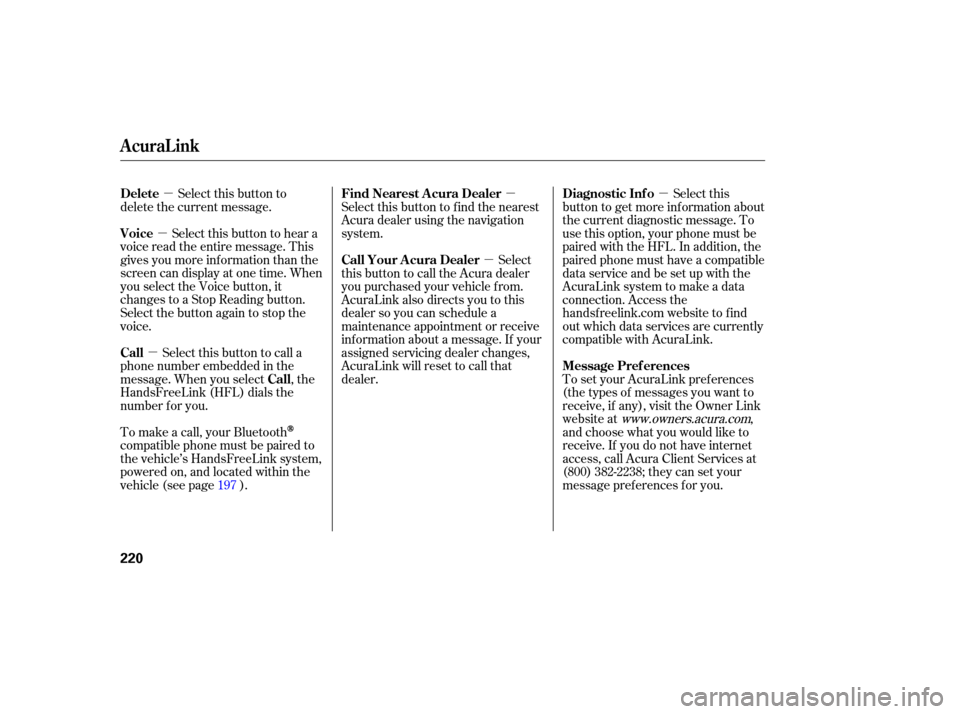
�µ
�µ
�µ �µ
�µ �µ
Select this button to
delete the current message.
Select this button to hear a
voice read the entire message. This
gives you more information than the
screen can display at one time. When
you select the Voice button, it
changes to a Stop Reading button.
Select the button again to stop the
voice.
Select this button to call a
phone number embedded in the
message. When you select , the
HandsFreeLink (HFL) dials the
number for you. To
set your AcuraLink preferences
(thetypesofmessagesyouwantto
receive, if any), visit the Owner Link
website at
www.owners.acura.com,
and choose what you would like to
receive. If you do not have internet
access, call Acura Client Services at
(800) 382-2238; they can set your
message preferences for you.
Select
this button to find the nearest
Acura dealer using the navigation
system.
Select
this button to call the Acura dealer
you purchased your vehicle from.
AcuraLink also directs you to this
dealer so you can schedule a
maintenance appointment or receive
information about a message. If your
assigned servicing dealer changes,
AcuraLink will reset to call that
dealer.
To make a call, your Bluetooth
compatible phone must be paired to
the vehicle’s HandsFreeLink system,
powered on, and located within the
vehicle(seepage ). Select this
button to get more inf ormation about
the current diagnostic message. To
use this option, your phone must be
paired with the HFL. In addition, the
paired phone must have a compatible
data service and be set up with the
AcuraLink system to make a data
connection. Access the
handsf reelink.com website to f ind
out which data services are currently
compatible with AcuraLink.
197
Delete
Voice
Call
Call Message Pref erences
Find Nearest Acura Dealer
Call Your A cura Dealer
Diagnostic Inf o
AcuraLink
220
�����—�����—�
���y���
��
��������y���
�(���%�������y���������y
Page 227 of 369
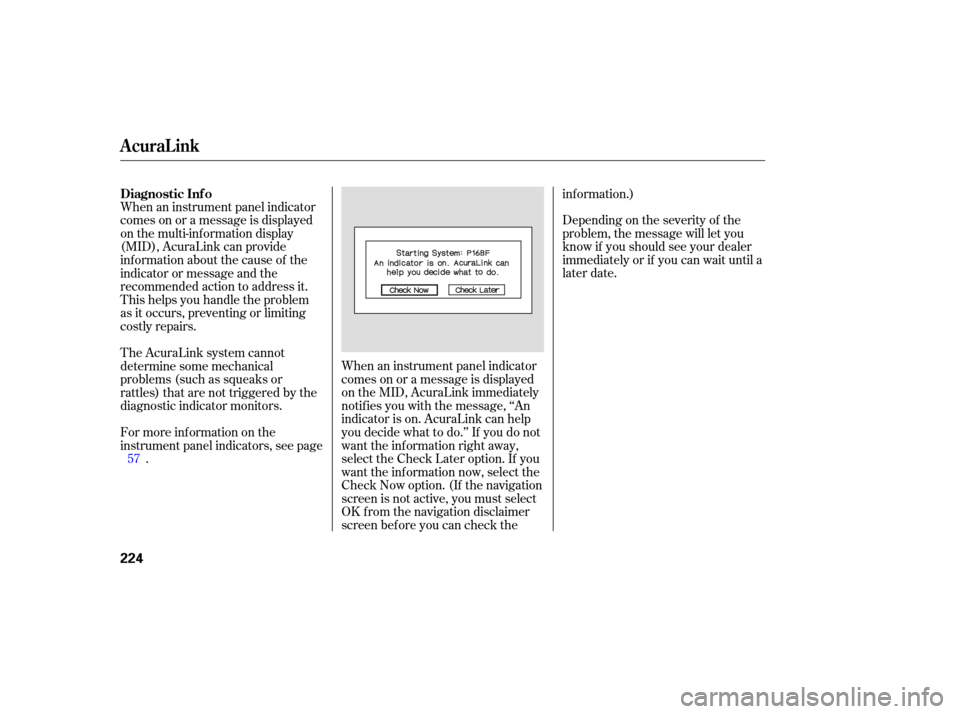
Depending on the severity of the
problem, the message will let you
know if you should see your dealer
immediately or if you can wait until a
later date.
Wh
en an instrument panel indicator
comes on or a message is displayed
on the multi-information display
(MID), AcuraLink can provide
info rmation about the cause of the
indicator or message and the
recommended action to address it.
This helps you handle the problem
as it occu rs, preventing or limiting
costly repairs.
When an instrument panel indicator
comes on or a message is displayed
on the MID, AcuraLink immediately
notifies you with the message, ‘‘An
indicator is on. AcuraLink can help
you decide what to do.’’ If you do not
want the information right away,
select the Check Later option. If you
want the information now, select the
Check Now option. (If the navigation
screen is not active, you must select
OK from the navigation disclaimer
screen bef ore you can check the inf ormation.)
For more inf ormation on the
instrument panel indicators, see page .
The AcuraLink system cannot
determinesomemechanical
problems (such as squeaks or
rattles) that are not triggered by the
diagnostic indicator monitors.
57
Diagnostic Inf o
AcuraLink
224
�����—�����—�
���y���
��
����
���y���
�(���%�������y���������y
Page 229 of 369
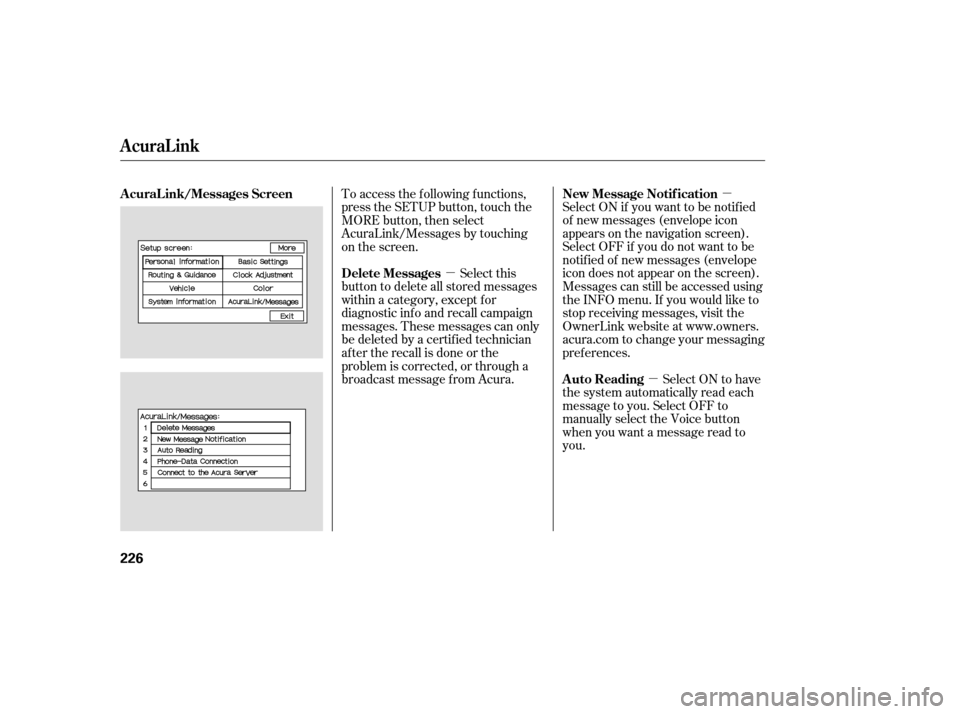
�µ
�µ
�µ
Select ON if you want to be notif ied
of new messages (envelope icon
appears on the navigation screen).
Select OFF if you do not want to be
notif ied of new messages (envelope
icon does not appear on the screen).
Messages can still be accessed using
the INFO menu. If you would like to
stop receiving messages, visit the
OwnerLink website at www.owners.
acura.com to change your messaging
pref erences.
Select ON to have
the system automatically read each
message to you. Select OFF to
manually select the Voice button
when you want a message read to
you.
To access the f ollowing f unctions,
press the SETUP button, touch the
MORE button, then select
AcuraLink/Messages by touching
on the screen.
Select this
button to delete all stored messages
within a category, except f or
diagnostic info and recall campaign
messages. These messages can only
be deleted by a certif ied technician
af ter the recall is done or the
problem is corrected, or through a
broadcast message f rom Acura. New Message Notif ication
Auto Reading
AcuraL ink/Messages Screen
Delete Messages
AcuraLink
226
�����—�����—�
���y���
��
��������y���
�(���%�������y�������
�y
Page 231 of 369
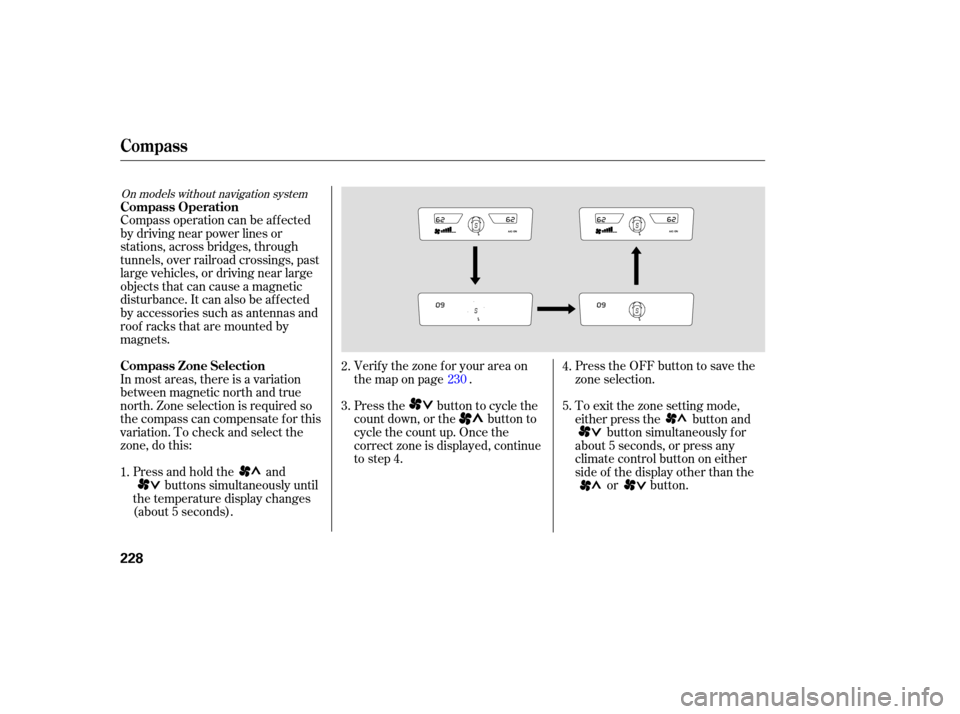
Compass operation can be affected
by driving near power lines or
stations, across bridges, through
tunnels, over railroad crossings, past
large vehicles, or driving near large
objects that can cause a magnetic
disturbance. It can also be affected
by accessories such as antennas and
roof racks that are mounted by
magnets.
In most areas, there is a variation
between magnetic north and true
north. Zone selection is required so
the compass can compensate for this
varia tion. To check and select the
zone, do this:
Press and hold the and
buttons simultaneously until
the temperature display changes
(about 5 seconds). Verif y the zone f or your area on
the map on page .
Press the button to cycle the
count down, or the button to
cycle the count up. Once the
correct zone is displayed, continue
to step 4.
Press the OFF button to save the
zone selection.
To exit the zone setting mode,
either press the button and
button simultaneously f or
about 5 seconds, or press any
climate control button on either
side of the display other than the or button.
1. 2.
3.
4.
5.
230
On models without navigation system
Compass Operation
Compass Zone Selection
Compass
228
�����—�����—�
���y���
��
��������y���
�(���%�������y���������y
Page 234 of 369
On vehicles with navigation systemSince the rearview camera display
area is limited, you should always
back up slowly and caref ully, and
look behind you f or obstacles.
Whenever you shif t to reverse (R)
with the ignition switch in the ON
(II) position, the rear view is shown
on the navigation system screen.
For the best picture, always keep the
rearview camera clean, and do not
cover the camera lens. To avoid
scratching the lens when you clean it,
use a moist, sof t cloth.
Rearview Camera and Monitor
Features
231
�����—�����—�
���y���
��
��������y���
�(���%�������y���������y