Page 210 of 369
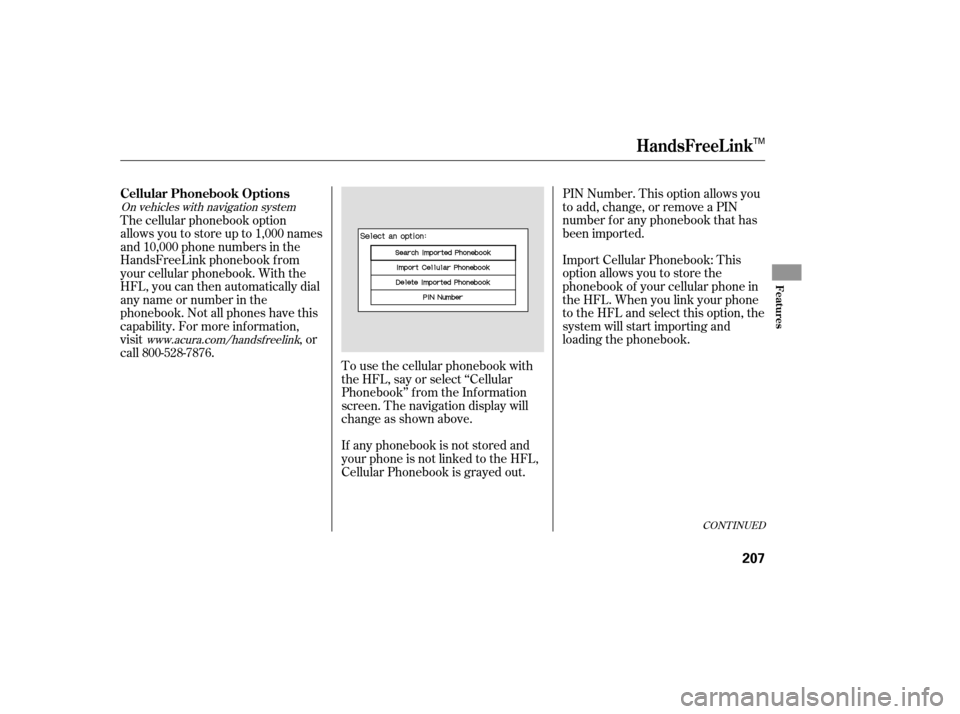
On vehicles with navigation systemwww.acura.com/handsfree link
To use the cellular phonebook with
the HFL, say or select ‘‘Cellular
Phonebook’’ f rom the Inf ormation
screen. The navigation display will
change as shown above. PIN Number. This option allows you
to add, change, or remove a PIN
number f or any phonebook that has
been imported.
Import Cellular Phonebook: This
option allows you to store the
phonebook of your cellular phone in
the HFL. When you link your phone
to the HFL and select this option, the
system will start importing and
loading the phonebook.
If any phonebook is not stored and
your phone is not linked to the HFL,
Cellular Phonebook is grayed out.
The cellular phonebook option
allows you to store up to 1,000 names
and 10,000 phone numbers in the
HandsFreeLink phonebook f rom
your cellular phonebook. With the
HFL, you can then automatically dial
any name or number in the
phonebook. Not all phones have this
capability. For more inf ormation,
visit
, or
call 800-528-7876.
CONT INUED
Cellular Phonebook Options
HandsFreeL ink
Features
207
TM
�����—�����—�
���y���
��
������
�y���
�(���%�������y�����
���y
Page 211 of 369
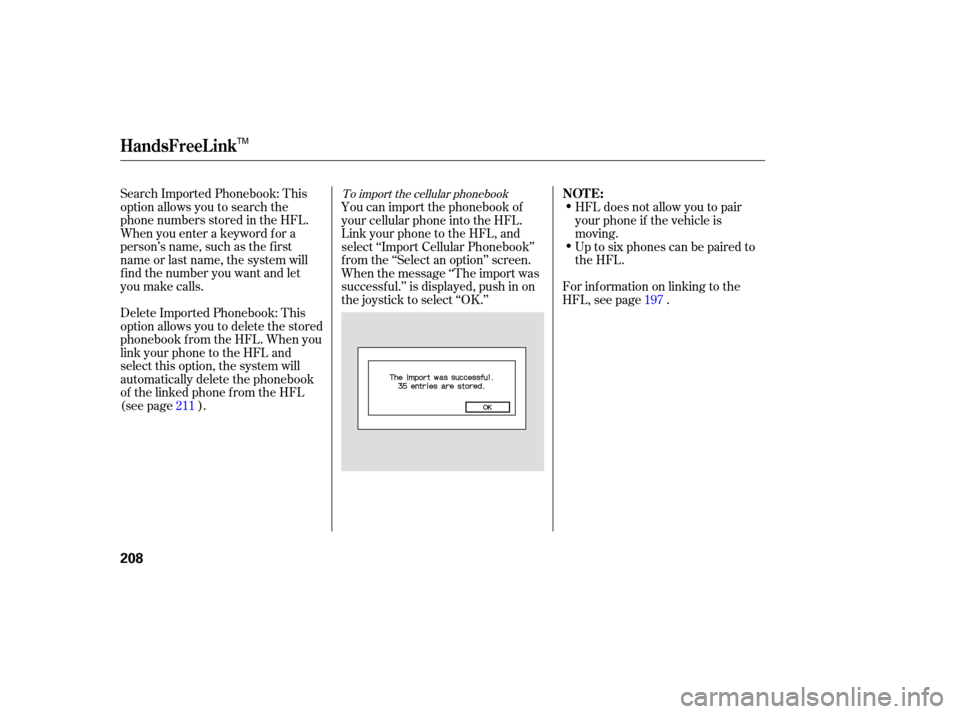
Search Imported Phonebook: This
option allows you to search the
phone numbers stored in the HFL.
When you enter a keyword for a
person’s name, such as the first
name or last name, the system will
find the number you want and let
you make calls.
Delete Imported Phonebook: This
option allows you to delete the stored
phonebook from the HFL. When you
link your phone to the HFL and
select this option, the system will
automatically delete the phonebook
of the linked phone from the HFL
(see page ). HFL
does not allow you to pair
your phone if the vehicle is
moving.
Up to six phones can be paired to
the HFL.
For information on linking to the
HFL, see page .
You can import the phonebook of
your cellular phone into the HFL.
Link your phone to the HFL, and
select ‘‘Import Cellular Phonebook’’
f rom the ‘‘Select an option’’ screen.
When the message ‘‘The import was
successf ul.’’ is displayed, push in on
the joystick to select ‘‘OK.’’
211 197To import the cellular phonebook
HandsFreeL ink
NOT E:
208
TM
�����—�����—�
���y���
��
��������y���
�(���%�������y�����
���y
Page 212 of 369
To search the imported phonebookSelect a phonebook f rom the
displayed list. If the phonebook you
select has a PIN icon, you will need
the 4-digit PIN number to access the
phonebook. The f ollowing screen
will appear.The system will display a list of
person’s names, with the closest
match to the name you entered at
the top of the list.
You can search the stored number
by entering keywords.
Select ‘‘Search Imported Phonebook’’
f rom the ‘‘Select an option’’ screen.
The display will change as shown
above.
Enter the PIN number. You cannot
access a PIN protected phonebook if
you do not use the correct PIN
number.Enter the keyword f or a person’s
name, such as the f irst name or last
name, using the joystick. If the
system does not f ind an exact match,
say or select ‘‘LIST’’ when you f inish
entering the keyword.
CONT INUED
HandsFreeL ink
Features
209
TM
�����—�����—�
���y���
��
����
���y���
�(���%�������y�����
���y
Page 213 of 369
�µ
Select the number (1 6) of the
desired person f rom the list.
Up to three category icons are
displayed in the right side of the list.
These category icons indicate how
many numbers are stored f or the
person. If a name has more than
threecategoryicons,‘‘ ’’is
displayed.
The f ollowing category icons will
appear:
Select the desired number f rom the
list to make a call. Af ter selecting a person, the system
will display a list of the person’s
phone numbers.Select the desired number f rom the
list to store it in the HFL. Say or select ‘‘STORE IN
HandsFreeLink’’ f rom the ‘‘Select a
number to call’’ screen. The screen
shown above will appear.
···To store an imported phonebook
number
HandsFreeL ink
210
Work Home Preference
Mobile Pager Fax
Car
Voice
Other
TM
�����—�����—�
���y�
�
�����������y���
�(���%�������y�����
���y
Page 214 of 369
To delete the imported phonebook
You can delete the stored
phonebook f rom the HFL.
Link your phone to the HFL and
select ‘‘Delete Imported Phonebook’’
f rom the ‘‘Select an option’’ screen.
The display will change as shown
above.Select a phonebook f rom the
displayed list. If the phonebook you
select has a PIN icon, you will need
the 4-digit PIN number to access the
phonebook. The f ollowing screen
will appear.
After you enter the correct PIN
number, or if the phonebook you
select is not PIN protected, the
f ollowing screen appears.
Enter the PIN number to access the
phonebook. You cannot access a PIN
protected phonebook if you do not
use the correct PIN number. Say or select ‘‘Yes’’, and the message
‘‘The imported phonebook has been
deleted.’’ will appear. Select ‘‘OK’’ to
complete the deletion.
CONT INUED
HandsFreeL ink
Features
211
TM
�����—�����—�
���y���
��
��������y���
�(���%�������y�����
���y
Page 215 of 369
To add, change, or remove a PINnumber f rom any phonebook To add a PIN number
You can add, change or remove a
PIN number f rom any phonebook.
Select ‘‘PIN Number’’ f rom the
‘‘Select an Option’’ screen. The
display will change as shown above.Select the phonebook you wish to
add the PIN number to. The
phonebook you select cannot
already have a PIN icon. The
display will change as shown
above.Enter the 4-digit PIN number. You
will be asked to re-enter the PIN to
verify.
1.
2.
HandsFreeL ink
212
TM
�����—�����—�
���y���
��
��������y���
�(���%�������y�����
���y
Page 216 of 369
To change a PIN number
Select the phonebook you wish to
change the PIN number f or. The
display will change as shown
above.Enter your current PIN number. Enter your new 4-digit PIN
number. You will be asked to re-
enter the PIN to verif y.
1.
2.3.
HandsFreeL ink
Features
213
TM
�����—�����—�
���y���
��
��������y���
�(���%�������y�����
���y
Page 220 of 369
AcuraLink enhances your ownership
experience by providing a direct
communication link between your
vehicleandtheAcuraServer.
Working through the XM radio
satellite, AcuraLink works in
conjunction with the navigation
system, HandsFreeLink (HFL), and
audio system in your vehicle. It
displays and receives several kinds
of messages, including:Operating tips and inf ormation on
your vehicle’s f eatures.
Important recall and safety
inf ormation.
Maintenance inf ormation to keep
your vehicle in top condition.
Diagnostic inf ormation to provide
inf ormation about any problems
with your vehicle.The touch panel controls most of the
AcuraLink f unctions.
On vehicles with navigation system
AcuraLink
Features
217
�����—�����—�
���y���
��
��������y���
�(���%�������y���������y