Page 299 of 491
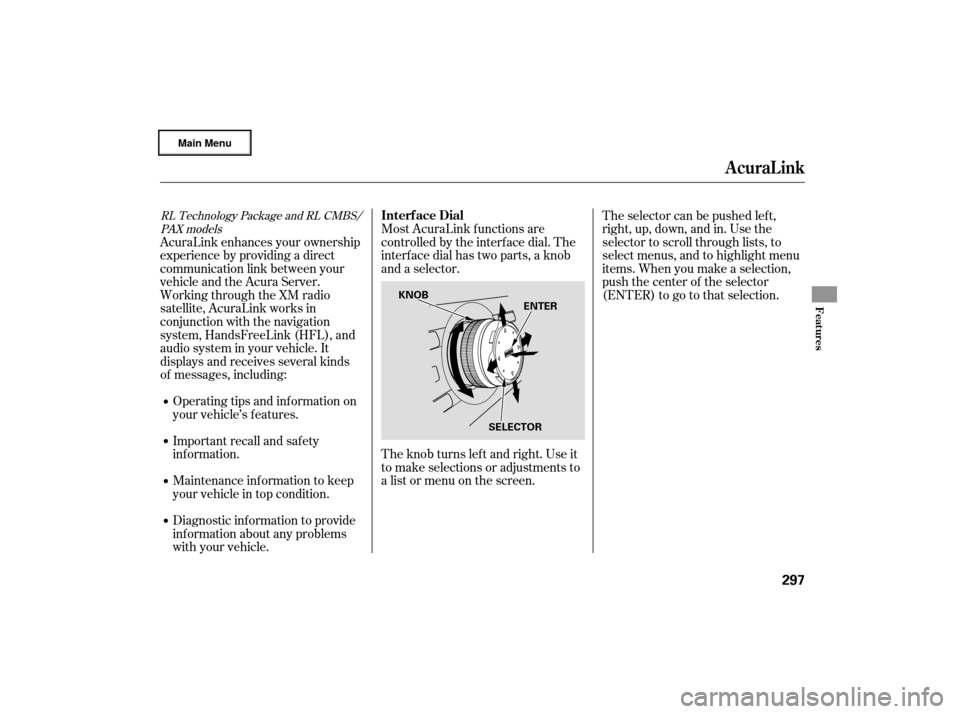
Most AcuraLink f unctions are
controlled by the interf ace dial. The
interface dial has two parts, a knob
and a selector.
The knob turns lef t and right. Use it
to make selections or adjustments to
a list or menu on the screen.The selector can be pushed lef t,
right, up, down, and in. Use the
selector to scroll through lists, to
select menus, and to highlight menu
items. When you make a selection,
push the center of the selector
(ENTER)togotothatselection.
AcuraLink enhances your ownership
experience by providing a direct
communication link between your
vehicleandtheAcuraServer.
Working through the XM radio
satellite, AcuraLink works in
conjunction with the navigation
system, HandsFreeLink (HFL), and
audio system in your vehicle. It
displays and receives several kinds
of messages, including:
Operating tips and inf ormation on
your vehicle’s f eatures.
Important recall and safety
inf ormation.
Maintenance inf ormation to keep
your vehicle in top condition.
Diagnostic inf ormation to provide
inf ormation about any problems
with your vehicle.
RL Technology Package and RL CMBS/PAX modelsInterf ace Dial
AcuraLink
Features
297
ENTER
SELECTOR
KNOB
�����—�����—�
���y�
�������������y���
�(�����������y���������y
Page 300 of 491
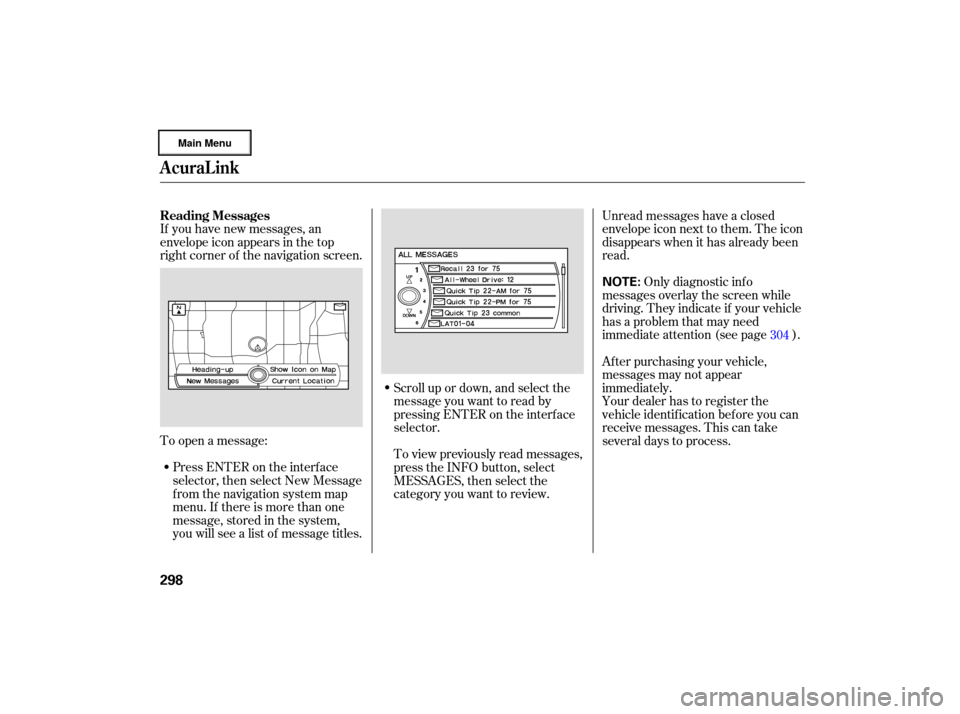
If you have new messages, an
envelope icon appears in the top
right corner of the navigation screen.
To open a message:
Press ENTER on the interface
selector, then select New Message
from the navigation system map
menu. If there is more than one
message, stored in the system,
you will see a list of message titles. Unread
messages have a closed
en velope icon next to them. The icon
disappears when it has already been
read.
Only diagnostic info
messa ges overlay the screen while
driving. They indicate if your vehicle
has a problem that may need
immediate attention (see page ).
Afterpurchasingyourvehicle,
messages may not appear
immediately.
Your dealer has to register the
vehicle identif ication bef ore you can
receive messages. This can take
several days to process.
Scroll up or down, and select the
message you want to read by
pressing ENTER on the interf ace
selector.
To view previously read messages,
press the INFO button, select
MESSAGES, then select the
category you want to review. 304
Reading Messages
AcuraLink
298
NOTE:
�����—�����—�
���y�
�������������y���
�(�����������y���������y
Page 303 of 491
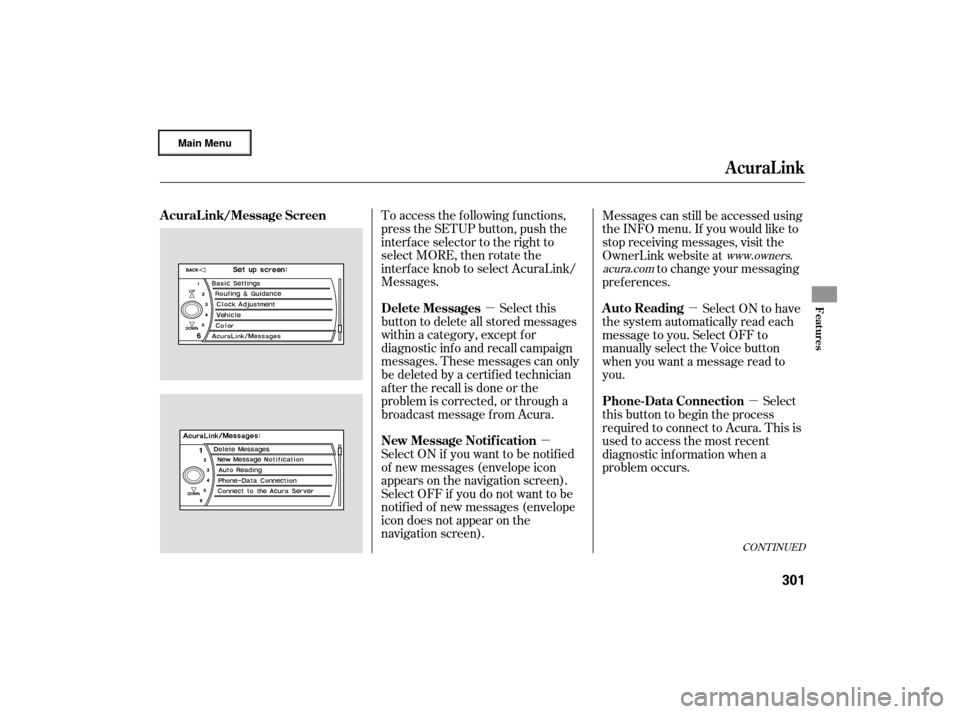
�µ�µ �µ
�µ
To access the f ollowing f unctions,
press the SETUP button, push the
interf ace selector to the right to
select MORE, then rotate the
interf ace knob to select AcuraLink/
Messages.
Select this
button to delete all stored messages
within a category, except f or
diagnostic info and recall campaign
messages. These messages can only
be deleted by a certif ied technician
af ter the recall is done or the
problem is corrected, or through a
broadcast message f rom Acura.
Select ON if you want to be notif ied
of new messages (envelope icon
appears on the navigation screen).
Select OFF if you do not want to be
notif ied of new messages (envelope
icon does not appear on the
navigation screen). Messages can still be accessed using
the INFO menu. If you would like to
stop receiving messages, visit the
OwnerLink website at
to change your messaging
pref erences.
Select ON to have
the system automatically read each
message to you. Select OFF to
manually select the Voice button
when you want a message read to
you.
Select
this button to begin the process
required to connect to Acura. This is
used to access the most recent
diagnostic inf ormation when a
problem occurs.
www.owners.
acura.com
CONT INUED
AcuraL ink/Message Screen
Delete Messages
New Message Notif icationAuto Reading
Phone-Data Connection
AcuraLink
Features
301
�����—�����—�
���y�
�������������y���
�(�����������y���������y