Page 202 of 479
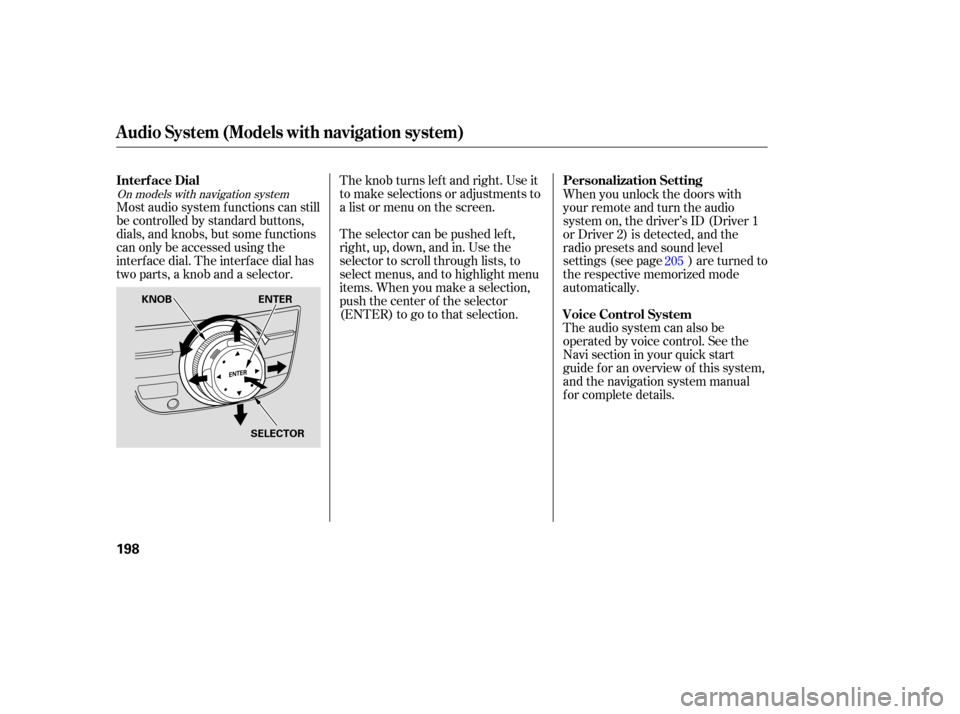
The selector can be pushed left,
right, up, down, and in. Use the
selector to scroll through lists, to
select menus, and to highlight menu
items. When you make a selection,
push the center of the selector
(ENTER)togotothatselection. The knob turns left and right. Use it
to make selections or adjustments to
a list or menu on the screen.
Most audio system functions can still
be controlled by standard buttons,
dials, and knobs, but some functions
can only be accessed using the
interface dial. The interface dial has
two parts, a knob and a selector. When
you unlock the doors with
your remote and turn the audio
system on, the driver’s ID (Driver 1
or Driver 2) is detected, and the
radio presets and sound level
settings (see page ) are turned to
the respective memorized mode
automatically.
The audio system can also be
operated by voice control. See the
Navi section in your quick start
guide f or an overview of this system,
and the navigation system manual
f or complete details. 205
On models with navigation system
Interf ace Dial
Personalization Setting
Voice Control System
Audio System (Models with navigation system)
198
KNOB ENTER
SELECTOR
�����—�����—�����y�
�������������y���
�(�)�-�������y���������y
Page 203 of 479
Playing the A M/FM Radio (Models with navigation system)
Features
199
SCAN
BUTTONINTERFACE DIAL
AUDIO DISPLAY
AUTO SELECT
BUTTON
AM/FM
BUTTON
AUDIO
BUTTON PRESET
BUTTONS
TUNE KNOB
SEEK
BUTTONS AUDIO DISPLAY
SCAN
BUTTON AM/FM
BUTTON
AUDIO
BUTTON
POWER/
VOLUME
KNOB
POWER/
VOLUME
KNOBAUTO
SELECT
BUTTON
PRESET BUTTONS
TUNE KNOB
With rear entertainment system
Without rear entertainment system
INTERFACE DIALSEEK
BUTTONS
�����—�
�
�—�����y�
���������
���y���
�(�)�-�������y���������y
Page 204 of 479
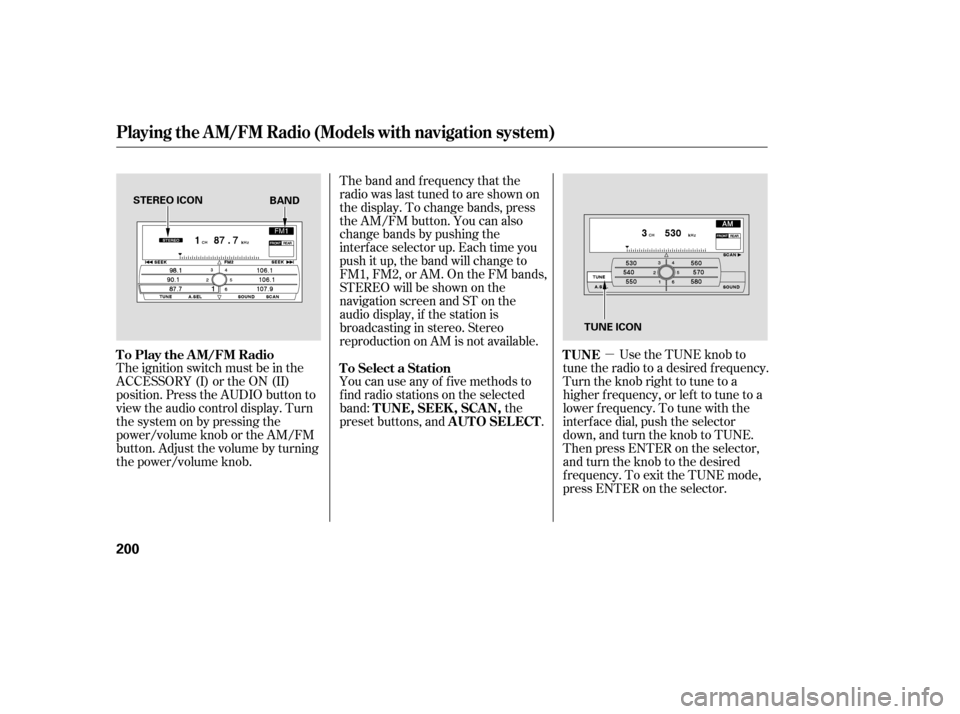
�µ
The ignition switch must be in the
ACCESSORY (I) or the ON (II)
position. Press the AUDIO button to
view the audio control display. Turn
the system on by pressing the
power/volume knob or the AM/FM
button. Adjust the volume by turning
the power/volume knob. The band and f requency that the
radio was last tuned to are shown on
the display. To change bands, press
the AM/FM button. You can also
change bands by pushing the
interf ace selector up. Each time you
push it up, the band will change to
FM1, FM2, or AM. On the FM bands,
STEREO will be shown on the
navigation screen and ST on the
audio display, if the station is
broadcasting in stereo. Stereo
reproduction on AM is not available.
Use the TUNE knob to
tune the radio to a desired f requency.
Turn the knob right to tune to a
higher f requency, or lef t to tune to a
lower f requency. To tune with the
interf ace dial, push the selector
down, and turn the knob to TUNE.
Then press ENTER on the selector,
andturntheknobtothedesired
f requency. To exit the TUNE mode,
press ENTER on the selector.
You can use any of f ive methods to
f ind radio stations on the selected
band: the
preset buttons, and .
To Play the AM/FM Radio TUNE
To Select a Station
TUNE,SEEK,SCAN, AUTO SELECT
Playing the A M/FM Radio (Models with navigation system)
200
STEREO ICON
TUNE ICON
BAND
�����—�����—�����y�
���������
���y���
�(�)�-�������y���������y
Page 206 of 479
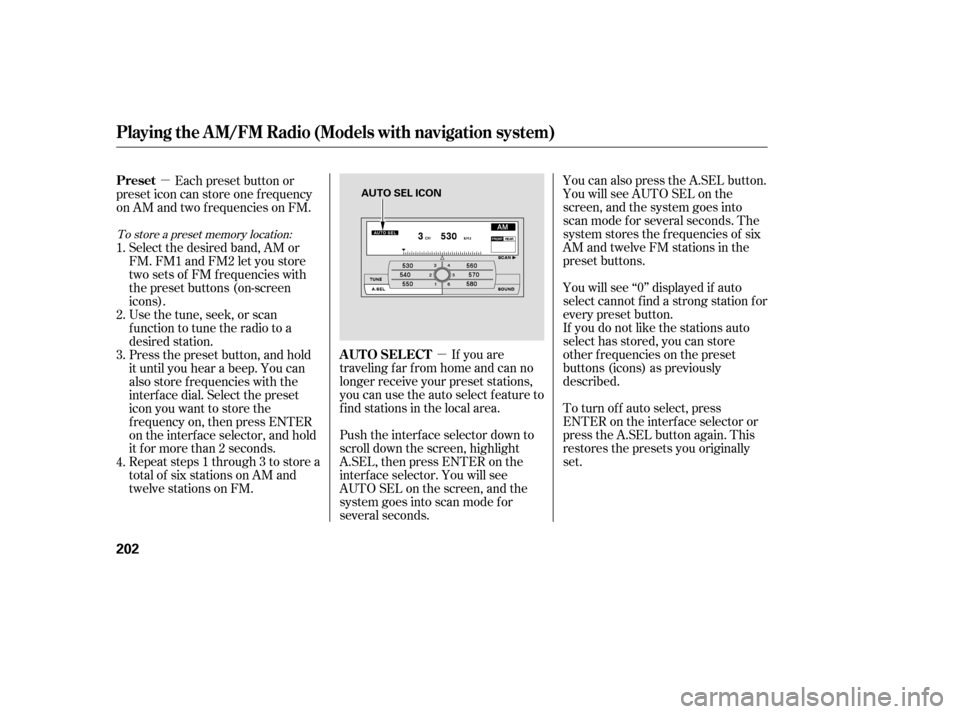
�µ
�µ
You can also press the A.SEL button.
You will see AUTO SEL on the
screen, and the system goes into
scan mode f or several seconds. The
system stores the f requencies of six
AM and twelve FM stations in the
preset buttons.
You will see ‘‘0’’ displayed if auto
select cannot f ind a strong station f or
every preset button.
If you do not like the stations auto
select has stored, you can store
other f requencies on the preset
buttons (icons) as previously
described.
To turn of f auto select, press
ENTER on the interf ace selector or
press the A.SEL button again. This
restores the presets you originally
set.
If you are
traveling far from home and can no
longer receive your preset stations,
you can use the auto select feature to
find stations in the local area.
Push the interf ace selector down to
scroll down the screen, highlight
A.SEL, then press ENTER on the
interf ace selector. You will see
AUTO SEL on the screen, and the
system goes into scan mode f or
several seconds.
Each preset button or
preset icon can store one f requency
on AM and two f requencies on FM.
Select the desired band, AM or
FM. FM1 and FM2 let you store
twosetsof FMfrequencieswith
the preset buttons (on-screen
icons).
Usethetune,seek,orscan
function to tune the radio to a
desired station.
Press the preset button, and hold
it until you hear a beep. You can
also store f requencies with the
interf ace dial. Select the preset
icon you want to store the
f requency on, then press ENTER
on the interf ace selector, and hold
it f or more than 2 seconds.
Repeat steps 1 through 3 to store a
total of six stations on AM and
twelve stations on FM.
1.
2.
3.
4.
To store a preset memory location:
AUTO SELECT
Preset
Playing the A M/FM Radio (Models with navigation system)
202
AUTO SEL ICON
�����—�����—�����y�
�����������
�y���
�(�)�-�������y���������y
Page 212 of 479
Playing the XMSatellite Radio (Models with navigation system)
208
SCAN
BUTTONINTERFACE DIAL
AUDIO DISPLAY
AUDIO
BUTTON PRESET
BUTTONS TUNE KNOBAUDIO DISPLAY
SCAN
BUTTON
AUDIO
BUTTON
POWER/
VOLUME
KNOB
POWER/
VOLUME
KNOBPRESET BUTTONS
XM
BUTTON DISPLAY/
MODE
BUTTON TUNE KNOB
DISPLAY/
MODE
BUTTON
XM
BUTTON
CATEGORY BUTTONS
CATEGORY
BUTTONS
Without rear entertainment system
With rear entertainment system
INTERFACE DIAL
�����—�
�
�—�����y�
�������������y���
�(�)�-�������y�����
���y
Page 216 of 479
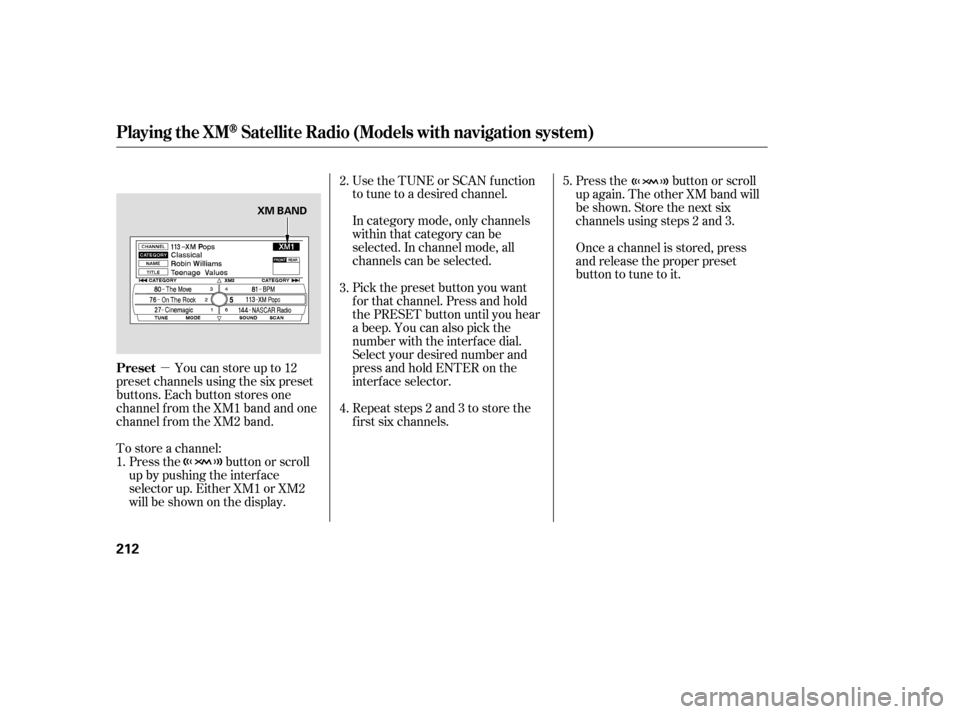
�µYoucanstoreupto12
preset channels using the six preset
buttons. Each button stores one
channel f rom the XM1 band and one
channel f rom the XM2 band.
To store a channel: In category mode, only channels
within that category can be
selected. In channel mode, all
channels can be selected. Use the TUNE or SCAN f unction
to tune to a desired channel.
Pick the preset button you want
f or that channel. Press and hold
the PRESET button until you hear
a beep. You can also pick the
number with the interf ace dial.
Select your desired number and
press and hold ENTER on the
interf ace selector.
Press the button or scroll
up again. The other XM band will
be shown. Store the next six
channels using steps 2 and 3.
Once a channel is stored, press
and release the proper preset
button to tune to it.
Press the button or scroll
up by pushing the interf ace
selector up. Either XM1 or XM2
will be shown on the display. Repeat steps 2 and 3 to store the
f irst six channels.
1. 2.
3.
4.
5.
Playing the XMSatellite Radio (Models with navigation system)
Preset
212
XM BAND
�����—�����—�����y�
�������������y���
�(�)�-�������y�����
���y
Page 220 of 479
Playing Discs (Models with navigation system)
216
SCAN
BUTTONINTERFACE DIAL
AUDIO DISPLAY
PRESET
BUTTONS
POWER/
VOLUME
KNOB
POWER/
VOLUME
KNOBPRESET BUTTONS
DISPLAY/
MODE
BUTTON LOAD
BUTTON
LOAD
BUTTON
EJECT
BUTTON
FOLDER
KNOB
SEEK BUTTONS
RANDOM BUTTON
REPEAT BUTTON
DISC BUTTON FOLDER
KNOB
INTERFACE DIAL
SCAN
BUTTON
REPEAT
BUTTON EJECT
BUTTON
DISC BUTTON
Without rear entertainment system With rear entertainment system
AUDIO BUTTONDISPLAY/MODE BUTTON
AUDIO DISPLAY
RANDOM
BUTTONSEEK
BUTTONS
AUDIO
BUTTON
�����—�
�
�—�����y�
�������������y���
�(�)�-�������y�������
�y
Page 223 of 479
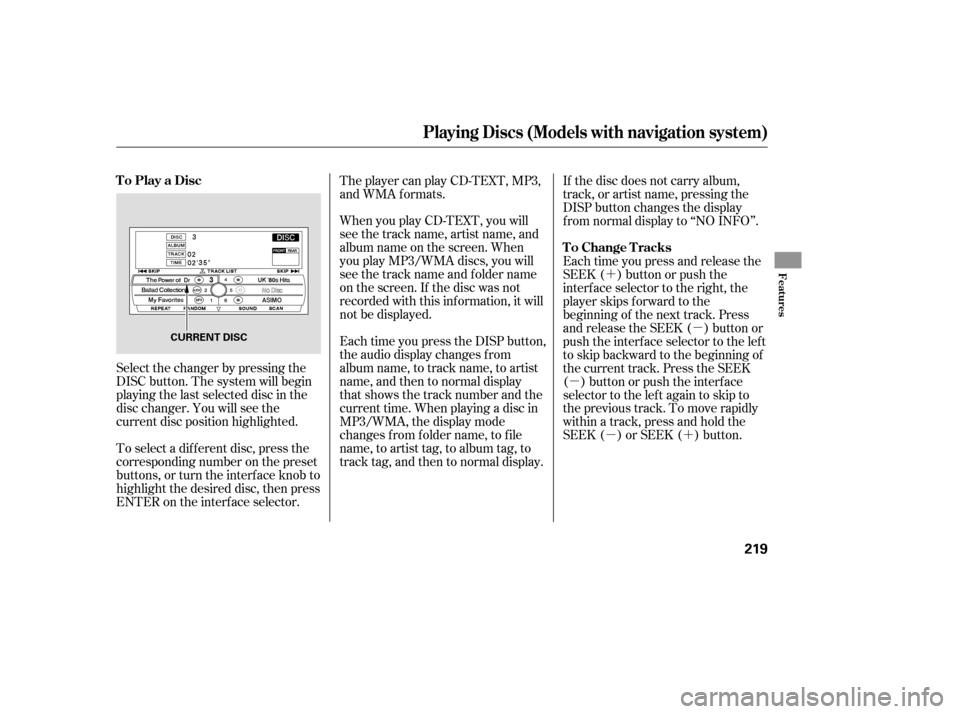
�´�µ
�µ �µ�´
Select the changer by pressing the
DISC button. The system will begin
playing the last selected disc in the
disc changer. You will see the
current disc position highlighted. When you play CD-TEXT, you will
see the track name, artist name, and
album name on the screen. When
you play MP3/WMA discs, you will
see the track name and folder name
on the screen. If the disc was not
recorded with this inf ormation, it will
not be displayed.
Each time you press the DISP button,
the audio display changes f rom
album name, to track name, to artist
name, and then to normal display
that shows the track number and the
current time. When playing a disc in
MP3/WMA, the display mode
changes f rom f older name, to f ile
name, to artist tag, to album tag, to
track tag, and then to normal display.
To select a dif f erent disc, press the
corresponding number on the preset
buttons, or turn the interf ace knob to
highlight the desired disc, then press
ENTER on the interf ace selector. The player can play CD-TEXT, MP3,
and WMA formats.
If the disc does not carry album,
track, or artist name, pressing the
DISP button changes the display
f rom normal display to ‘‘NO INFO’’.
Each time you press and release the
SEEK ( ) button or push the
interface selector to the right, the
player skips f orward to the
beginning of the next track. Press
and release the SEEK ( ) button or
push the interface selector to the left
to skip backward to the beginning of
the current track. Press the SEEK
( ) button or push the interface
selector to the left again to skip to
the previous track. To move rapidly
within a track, press and hold the
SEEK ( ) or SEEK ( ) button.
Playing Discs (Models with navigation system)
To Play a Disc
To Change Tracks
Features
219
CURRENT DISC
�����—�����—�����y�
�������������y���
�(�)�-�������y���������y