2007 Acura MDX clock setting
[x] Cancel search: clock settingPage 3 of 166

2Navigation System
Table of Contents
Direction List ................................. 57
EXIT INFO (Freeway Exit Information).......... 58
Split Screen Guidan ce .................. 58
Map Scale ...................................... 60
Map Orientation ............................ 61
Destination Icon ............................ 62
Landmark and Incident Icons ........ 62
Showing Icons on the M ap .............. 65
Icon Options .................................... 65
Going Off the Route ...................... 67
Off-road Tracking.......................... 67
Viewing/Saving the Current Location ..................................... 68
Pop-ups and Disclaimers ............... 69
Changing the Route ....................... 70
Change Route By Screen ................. 70
Cancel Current Route ...................... 70
Change Routing Method .................. 70
Detour .............................................. 70
Avoid Streets .................................... 71
Search Waypoint on Route .............. 71
Back to Current Route ..................... 72
Changing Your Destination ........... 73
Find Nearest (Voice command) ....... 73
Go Home (Voice command) ............ 73 Using Interface Dial to Change
Destination ................................... 73
Entering a Destination from the Menu Screen (while on route) ................ 74
Continue Trip Screen .....................74
AcuraLink Messages .....................75
Information Features ................ 76
Information Screen ........................76
Messages........................................76
Voice Command Help ...................76
Cellular Phonebook .......................77
Map Legend ...................................77
Calendar ........................................78
Entering Your Schedule ................... 78
Key to Zagat Ratings .....................79
Calculator.......................................80
Unit Conversion ............................... 81
Roadside Assistance ......................81
System Set-up ............................. 82
Setup Mode ...................................82
Setup Screen (first) ........................82
Brightness ....................................... 82
Contrast .......................................... 83
Black Level ...................................... 83
Volume ............................................ 83
Interface Dial Feedbac k ................. 83 Guidance Prompts ..............
............ 83
Setup Screen (second)....................84
Personal Information .....................84
Address Book ................................. 85
Edit/Delete an Address .................... 88
Home Address ................................. 88
PIN Number .................................... 88
Previous Destinations ...................... 89
Basic Settings ................................90
Units (mile or km) ........................... 90
Voice Recognition Feedback .......... 90
Voice ............................................... 90
Routing & Guidance .....................91
Rerouting ........................................ 91
Unverified Area Routing ................. 92
Edit Avoid Area................................ 96
Edit Waypoint Search Area ............. 98
Guidance Mode .......... ..................... 99
Clock Adjustment .........................99
Auto Daylight ................................ 100
Auto Time Zone ............................. 100
Time Adjustment ........................... 101
Vehicle .........................................101
Off-road Tracking ...... ................... 101
Correct Vehicle Position................ 102
Color ............................................103
Map Color ..................................... 103
Menu Color ................................... 103
Page 13 of 166

12Navigation System
Getting Started
Screen
All selections and instructions are
displayed on the screen. The Display is
not a “touch screen” - you enter
information into the system either by
voice or by using the Interface Dial.
Clean the screen with a soft, damp cloth.
You may use a mild cleanser intended
for use on liquid crystal displays
(LCDs). Harsher chemicals may
damage the screen.
NOTE:
Whenever you shift to R (reverse), the
rear view is shown on the navigation
system screen. See page 107.Lower Display
Shows a summary of the audio and
climate control information, as well as
the time. This summary is helpful as a
confirmation when adjusting audio or
climate by voice.
The audio summary consists of the
radio, frequency, and volume.
The climate status consists of the
driver’s and passenger’s temperature
displays. The time is automatically set
by the navigation system. Settings can
be adjusted in Setup (see Clock
Adjustment on page 99).
Page 100 of 166
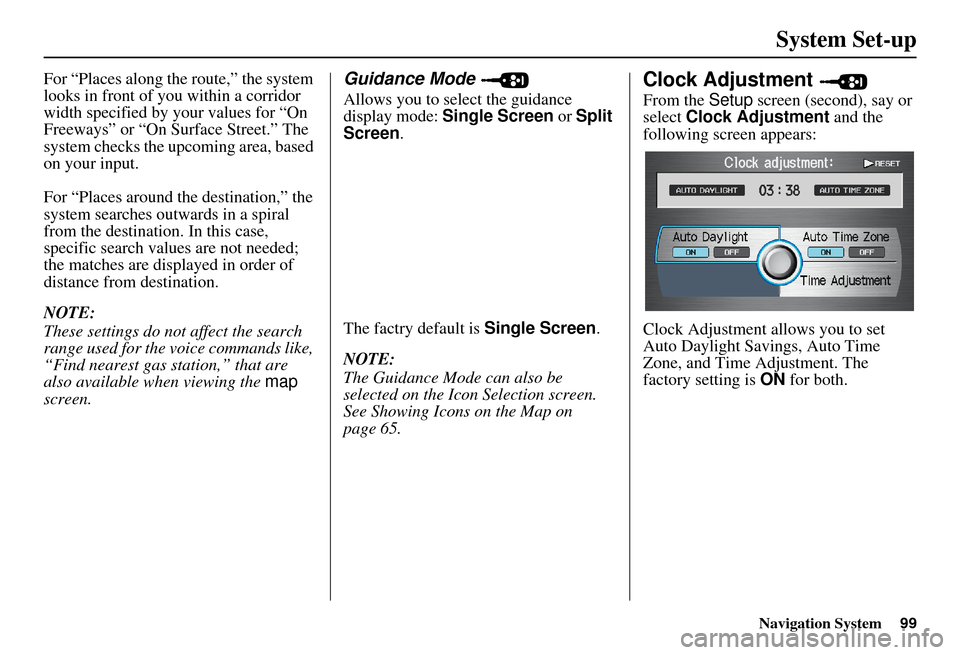
Navigation System99
System Set-up
For “Places along the route,” the system
looks in front of yo u within a corridor
width specified by your values for “On
Freeways” or “On Surface Street.” The
system checks the upcoming area, based
on your input.
For “Places around the destination,” the
system searches outwards in a spiral
from the destination. In this case,
specific search values are not needed;
the matches are displayed in order of
distance from destination.
NOTE:
These settings do not affect the search
range used for the voice commands like,
“Find nearest gas station,” that are
also available wh en viewing the map
screen.Guidance Mode
Allows you to select the guidance
display mode: Single Screen or Split
Screen .
The factry default is Single Screen.
NOTE:
The Guidance Mode can also be
selected on the Icon Selection screen.
See Showing Icons on the Map on
page 65.
Clock Adjustment
From the Setup screen (second), say or
select Clock Adjustment and the
following screen appears:
Clock Adjustment allows you to set
Auto Daylight Savings, Auto Time
Zone, and Time Adjustment. The
factory setting is ON for both.
Page 106 of 166
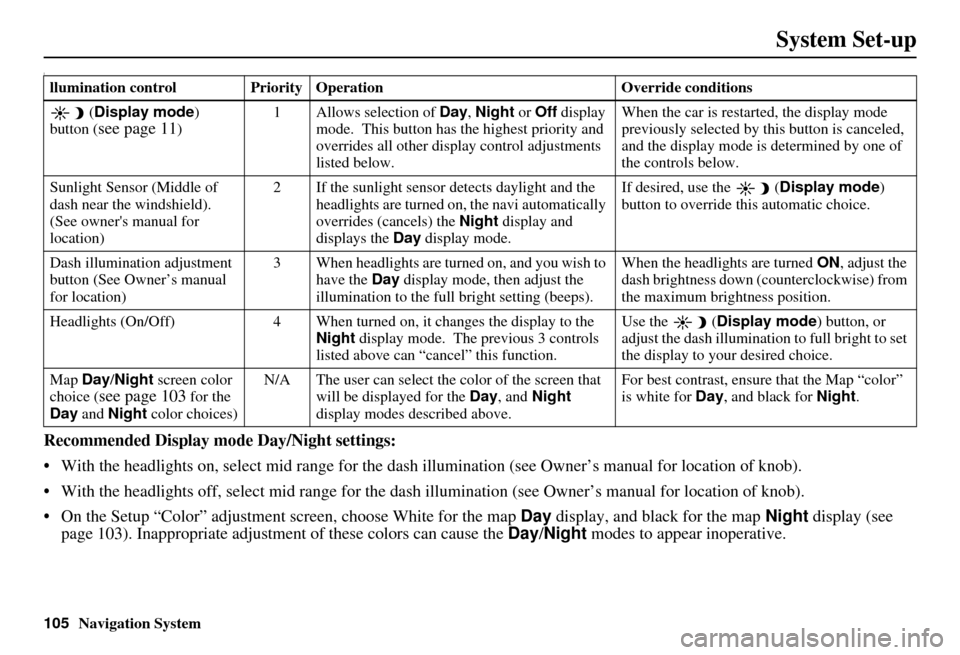
105Navigation System
System Set-up
I
Recommended Display mode Day/Night settings:
With the headlights on, select mid range for the dash illumination (see Own er’s manual for location of knob).
With the headlights off, select mid range for the dash illumination (see Owner’s manual for location of knob).
On the Setup “Color” adjustment screen, choose White for the map Day display, and black for the map Night display (see
page 103). Inappropriate adjustment of these colors can cause the Day/Night modes to appear inoperative.
llumination control Priority Operation Override conditions
( Display mode )
button (
see page 11) 1 Allows selection of
Day, Night or Off display
mode. This button has the highest priority and
overrides all other displa y control adjustments
listed below. When the car is restarted, the display mode
previously selected by th
is button is canceled,
and the display mode is determined by one of
the controls below.
Sunlight Sensor (Middle of
dash near the windshield).
(See owner's manual for
location) 2 If the sunlight sensor
detects daylight and the
headlights are turned on, the navi automatically
overrides (cancels) the Night display and
displays the Day display mode. If desired, use the
(
Display mode )
button to override this automatic choice.
Dash illumination adjustment
button (See Owner’s manual
for location) 3 When headlights are turned on, and you wish to
have the Day display mode, then adjust the
illumination to the full bright setting (beeps). When the headlights are turned
ON, adjust the
dash brightness down (counterclockwise) from
the maximum brightness position.
Headlights (On/Off) 4 When turned on, it changes the display to the Night display mode. The previous 3 controls
listed above can “cancel” this function. Use the
(
Display mode ) button, or
adjust the dash illuminati on to full bright to set
the display to your desired choice.
Map Day/Night screen color
choice (
see page 103 for the
Day and Night color choices) N/A The user can select the color of the screen that
will be displayed for the Day, and Night
display modes described above. For best contrast
, ensure that the Map “color”
is white for Day, and black for Night.
Page 161 of 166

160Navigation System
Index
A
Accessing the Address Book List
.....85
AcuraLink/Messages.........75, 76, 107
ADD TO Today’s Destinations
...........................48, 50
Adding Destinations to the List........48
Address..............................27, 28, 86
Address Book.....................27, 32, 85
Advanced.......................................35
Auto Daylight...............................100
Auto Service...................................34
Auto Time Zone............................100
Avoid Streets..................................71
B
Back to Current Route
.....................72
Banking..........................................34
Basic Settings.................................90
Black Level....................................83
Breadcrumbs.............................20, 67
Brightness......................................82
By Address.....................................28
By Address Book............................32
By Go Home...................................49
By Intersection................................39
By Map Input.................................45
By Places.......................................33
By Previous Destinations................ 44
By Today’s Destinations................. 47
C
Calculator
...................................... 80
Calendar.................................. 17, 78
CALL...................................... 18, 50
CANCEL button............................ 10
Cancel Current Route..................... 70
Category............................ 33, 34, 87
CD Voice Commands................... 145
Cellular Phonebook........................ 77
Change Method.............................. 51
Change Routing Method................. 70
Change State............................ 28, 39
Changing the DVD....................... 116
Changing the Route........................ 70
Changing the Routing Method........ 51
Changing Your Destination............. 73
City................................... 28, 40, 46
City Vicinity.................................. 37
Climate Control Commands.......... 143
Clock Adjustment.......................... 99
Color........................................... 103
Community.................................... 34
Continental USA............................ 47
Contrast......................................... 83
Convert (Unit)............................... 81
Correct Vehicle Position............... 102
Coverage Areas............................ 118
Current Location...................... 21, 68
Current Position....................... 45, 86
Current Street................................... 6
Customer Assistance.................... 114
D
Database Limitations
.................... 113
Delete Previous Destinations........... 89
Delete Waypoints........................... 72
Destination........................ 27, 50, 73
Destination Icon............................. 62
Destination Map............................. 53
Detailed Coverage Areas...... 118, 122
Detour........................................... 70
Direct Route.................................. 51
Direction List................................. 57
Display mode button...................... 11
Driving to Your Destination............ 50
DVD Voice Commands................ 146
E
Easy Route
.................................... 51
Edit Avoid Area............................. 96
Edit Waypoint Search Area............. 98
Edit/Delete Address........................ 88