2007 Acura MDX ECU
[x] Cancel search: ECUPage 4 of 166

Navigation System3
Table of Contents
Switching Display Mode ................ 104
AcuraLink/Messages ................... 107
System Information ..................... 107
Rear View Camera ...................... 107
Rear View Camera Brightness
Adjustment .................................. 108
System Initialization .................109
System Initialization .................... 109
Entering the Security Code.......... 109
GPS Initialization ........................ 110
Map Matching ............................. 110
System Limitations ...................111
Database Limitations ...............113
Customer Assistance ................114
Reporting Errors .......................... 114
Acura Automobile Customer Service ...................................... 114
Visiting Your Dealer ................... 115
Obtaining a Navigation Update DVD ......................................... 116
Changing the DVD ...................... 116
PC Card ....................................... 117
Coverage Areas ........................ 118
Map Coverage..............................118
U.S. Detailed Cover age Areas ....... 118
Canada Detailed Coverage Areas . 122
Frequently Asked Questions... 128
Troubleshooting ....................... 136
Glossary .................................... 137
Glossary .......................................137
Voice Command Index ............ 140
Global Commands .......................140
Navigation General Commands...140
Navigation Display Commands ...141
Find Place Commands .................142
Climate Control Commands ........143
Temperature Voice Commands ...144
Radio Voice Commands ..............145
CD Voice Commands ..................145
DVD Voice Commands (for 6 Disc Changer) .................146
MP3/WMA Voice Commands (for 6 Disc Changer) .................146
Single CD Voice Commands (for DVD Player) ......................147 Single DVD Voice Commands
(for DVD Player) ......................148
Single MP3/WMA Voice Commands (for DVD Player) ...149
Rear Radio Voice Commands .....150
Rear CD Voice Commands (for 6 Disc Changer) .................150
Rear DVD Voice Commands (for 6 Disc Changer) .................151
Rear MP3/WMA Voice Commands
(for 6 Disc Changer) .................152
Rear Single CD Voice Commands (for DVD Player) ...152
Rear Single DVD Voice Commands (for DVD Player) ...153
Rear Single MP3/WMA Voice Commands (for DVD Player) ...154
Information Screen Voice Commands ................................155
Setup Screen (first) Commands ...155
On-Screen Commands .................156
On-Screen Spelling Assist .............. 156
Index ........................................ 160
Page 110 of 166
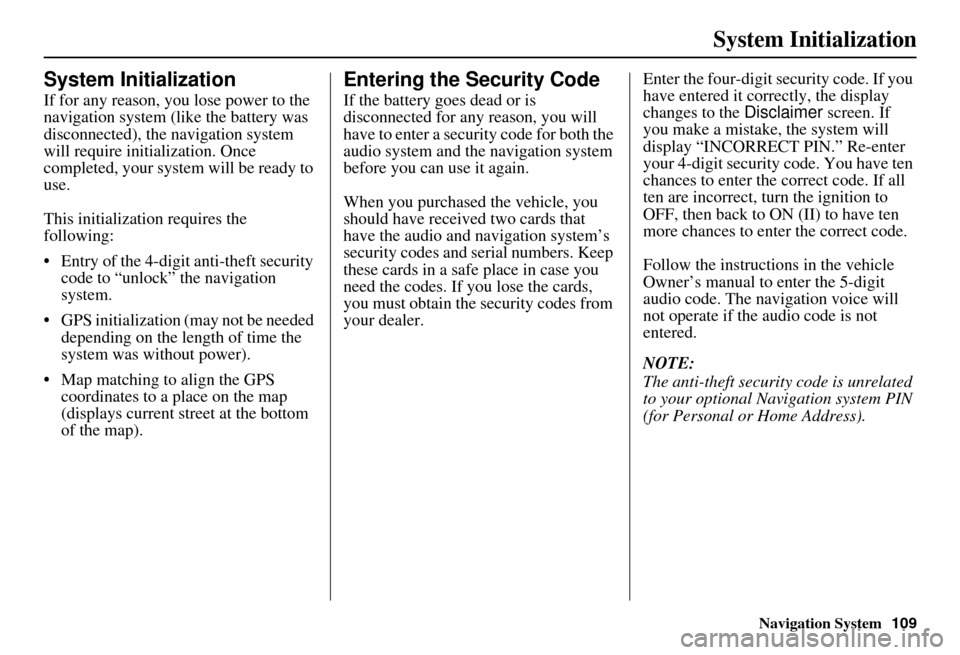
Navigation System109
System Initialization
System Initialization
If for any reason, you lose power to the
navigation system (like the battery was
disconnected), the navigation system
will require initialization. Once
completed, your system will be ready to
use.
This initialization requires the
following:
Entry of the 4-digit anti-theft security code to “unlock” the navigation
system.
GPS initialization (may not be needed depending on the le ngth of time the
system was without power).
Map matching to align the GPS coordinates to a place on the map
(displays current street at the bottom
of the map).
Entering the Security Code
If the battery goes dead or is
disconnected for any reason, you will
have to enter a security code for both the
audio system and the navigation system
before you can use it again.
When you purchased the vehicle, you
should have received two cards that
have the audio and navigation system’s
security codes and serial numbers. Keep
these cards in a sa fe place in case you
need the codes. If you lose the cards,
you must obtain the security codes from
your dealer. Enter the four-digit s
ecurity code. If you
have entered it corr ectly, the display
changes to the Disclaimer screen. If
you make a mistake, the system will
display “INCORRECT PIN.” Re-enter
your 4-digit security code. You have ten
chances to enter the correct code. If all
ten are incorrect, turn the ignition to
OFF, then back to ON (II) to have ten
more chances to enter the correct code.
Follow the instructions in the vehicle
Owner’s manual to enter the 5-digit
audio code. The navigation voice will
not operate if the audio code is not
entered.
NOTE:
The anti-theft security code is unrelated
to your optional Navigation system PIN
(for Personal or Home Address).
Page 112 of 166
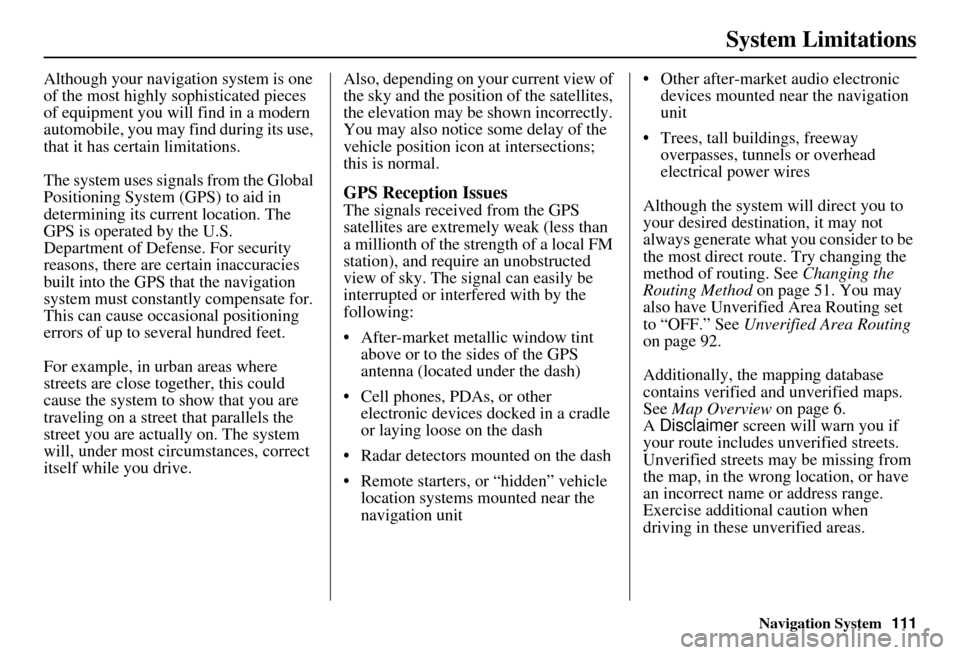
Navigation System111
System Limitations
Although your navigation system is one
of the most highly sophisticated pieces
of equipment you will find in a modern
automobile, you may find during its use,
that it has certain limitations.
The system uses signals from the Global
Positioning System (GPS) to aid in
determining its current location. The
GPS is operated by the U.S.
Department of Defense. For security
reasons, there are certain inaccuracies
built into the GPS that the navigation
system must constantly compensate for.
This can cause occasional positioning
errors of up to several hundred feet.
For example, in urban areas where
streets are close together, this could
cause the system to show that you are
traveling on a street that parallels the
street you are actually on. The system
will, under most circumstances, correct
itself while you drive. Also, depending on your current view of
the sky and the position of the satellites,
the elevation may be shown incorrectly.
You may also notice some delay of the
vehicle position icon at intersections;
this is normal.
GPS Reception Issues
The signals received from the GPS
satellites are extremely weak (less than
a millionth of the strength of a local FM
station), and require an unobstructed
view of sky. The signal can easily be
interrupted or interfered with by the
following:
After-market metallic window tint
above or to the sides of the GPS
antenna (located under the dash)
Cell phones, PDAs, or other electronic devices docked in a cradle
or laying loose on the dash
Radar detectors mounted on the dash
Remote starters, or “hidden” vehicle location systems mounted near the
navigation unit Other after-market audio electronic
devices mounted near the navigation
unit
Trees, tall buildings, freeway overpasses, tunnels or overhead
electrical power wires
Although the system will direct you to
your desired destination, it may not
always generate what you consider to be
the most direct rout e. Try changing the
method of routing. See Changing the
Routing Method on page 51. You may
also have Unverified Area Routing set
to “OFF.” See Unverified Area Routing
on page 92.
Additionally, the mapping database
contains verified and unverified maps.
See Map Overview on page 6.
A Disclaimer screen will warn you if
your route includes unverified streets.
Unverified streets may be missing from
the map, in the wrong location, or have
an incorrect name or address range.
Exercise addition al caution when
driving in these unverified areas.
Page 125 of 166

124Navigation System
Coverage Areas
WellingtonGuelph
Puslinch
York Aurora
East Gwillimbury
Georgina
King
Markham
Newmarket
Richmond Hill
Vaughan
Whitchurch-Stouffville
Windsor
EssexLasalle
Tecumseh
Windsor
Inter-Town (partial) Coverage
Counties/Districts/Regional
MunicipalitiesBrant
Bruce
Chatham-Kent
Dufferin
Elgin
Essex Frontenac
Gray
Haldimand-Norfolk
Haliburton
Hastings
Huron
Kawartha Lakes
Lambton
Lanark
Leeds and Granville
Lennox and Addington
Middlesex
Muskoka
Northumberland
Oxford
Perth
Peterborough
Prescott and Russell
Prince Edward
Simcoe
Stormont, Dundas and Glengarry
Waterloo
Wellington
QUÉBEC
Municipalites Regionales de Comte
Beauharnois-Salaberry
Brome-Missisquoi
Coaticook
La Haute-Yamaska
La Vallee-du-Richelieu
Le Haut-Richelieu
Le Haut-St-Laurent
Les Jardins-de-Napierville
Memphremagog
Roussillon
Rouville
Vaudreuil-Soulanges
Montreal
Deux-MontagnesDeux-Montagnes
Oka
Oka Paroisse
Pointe-Calumet
St-Eustache
St-Joseph-du-Lac
Ste-Marthe-sur-le-Lac
Page 136 of 166
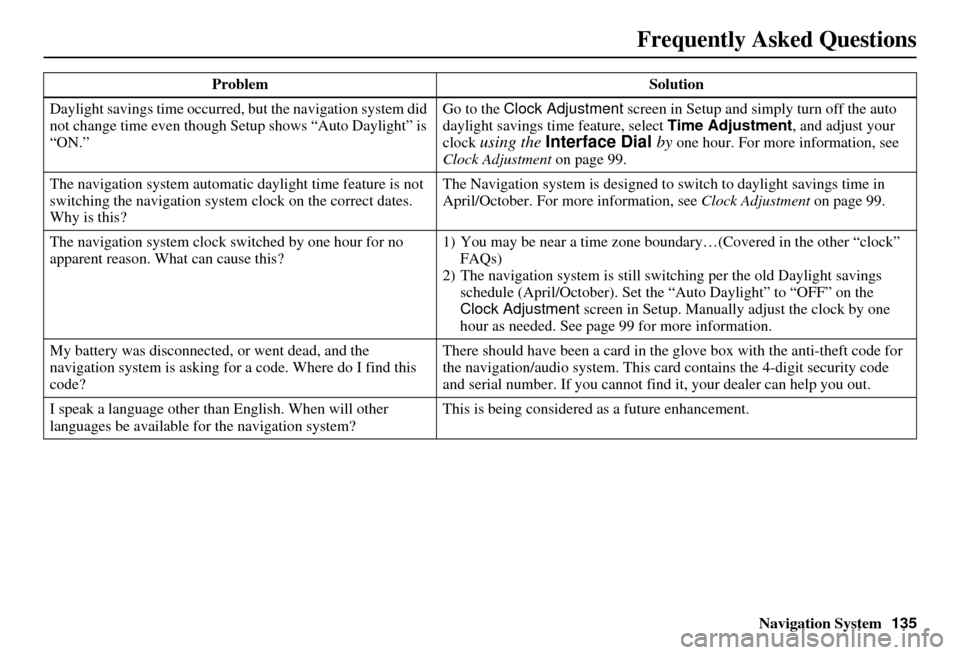
Navigation System135
Frequently Asked Questions
Daylight savings time occurred, but the navigation system did
not change time even though Setup shows “Auto Daylight” is
“ON.” Go to the Clock Adjustment
screen in Setup and simply turn off the auto
daylight savings time feature, select Time Adjustment , and adjust your
clock
using the Interface Dial by one hour. For more information, see
Clock Adjustment on page 99.
The navigation system automatic daylight time feature is not
switching the navigation system clock on the correct dates.
Why is this? The Navigation system is designed to
switch to daylight savings time in
April/October. For more information, see Clock Adjustment on page 99.
The navigation system clock switched by one hour for no
apparent reason. Wh at can cause this? 1) You may be near a ti
me zone boundary…(Covered in the other “clock”
FAQs)
2) The navigation system is still swit ching per the old Daylight savings
schedule (April/October). Set the “Auto Daylight” to “OFF” on the
Clock Adjustment screen in Setup. Manually adjust the clock by one
hour as needed. See page 99 for more information.
My battery was disconnected, or went dead, and the
navigation system is asking for a code. Where do I find this
code? There should have been a card in the
glove box with the anti-theft code for
the navigation/audio system. This card contains the 4-digit security code
and serial number. If you cannot find it, your de aler can help you out.
I speak a language other than English. When will other
languages be available fo r the navigation system? This is being considered
as a future enhancement.
Problem Solution
Page 137 of 166
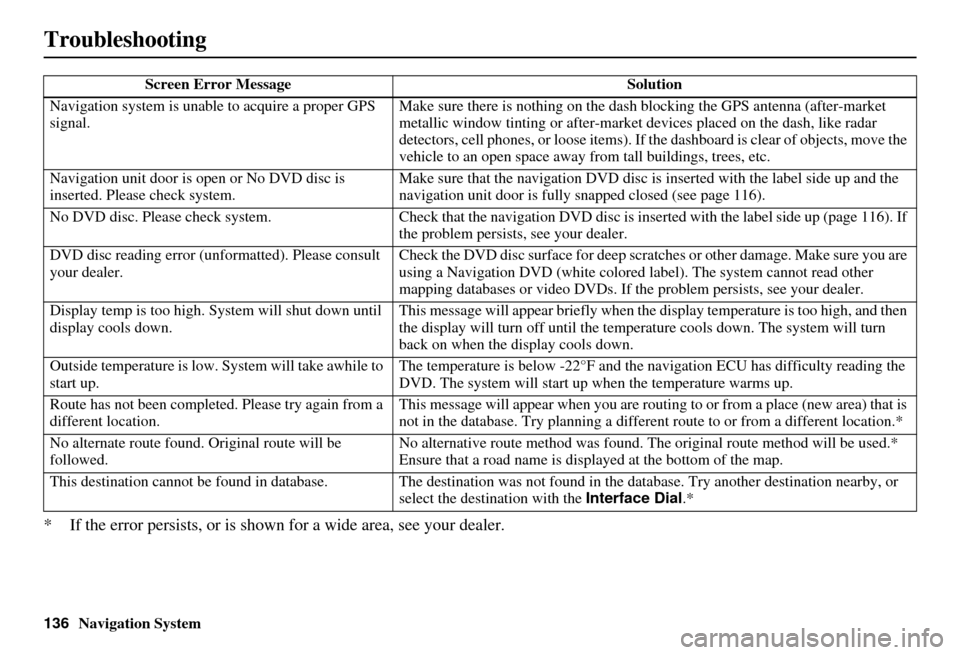
136Navigation System
Troubleshooting
* If the error persists, or is shown for a wide area, see your dealer.
Screen Error MessageSolution
Navigation system is unabl e to acquire a proper GPS
signal. Make sure there is nothing on the dash
blocking the GPS antenna (after-market
metallic window tinting or after-market devices placed on the dash, like radar
detectors, cell phones, or loos e items). If the dashboard is clear of objects, move the
vehicle to an open space away from tall buildings, trees, etc.
Navigation unit door is ope n or No DVD disc is
inserted. Please check system. Make sure that the navigati
on DVD disc is inserted with the label side up and the
navigation unit door is fully snapped closed (see page 116).
No DVD disc. Please check syst em.Check that the navigation DVD disc is inserted with the label side up (page 116). If
the problem persists, see your dealer.
DVD disc reading error (unf ormatted). Please consult
your dealer. Check the DVD disc surface for deep scratches or other damage. Make sure you are
using a Navigation DVD (white colored la
bel). The system cannot read other
mapping databases or video DVDs. If the problem persists, see your dealer.
Display temp is too high. Sy stem will shut down until
display cools down. This message will appear briefly when the
display temperature is too high, and then
the display will turn off until the temper ature cools down. The system will turn
back on when the display cools down.
Outside temperature is low. System will take awhile to
start up. The temperature is below -22°F and the navigation ECU has difficulty reading the
DVD. The system will start up
when the temperature warms up.
Route has not been completed. Please try again from a
different location. This message will appear when you are routi
ng to or from a place (new area) that is
not in the database. Try planning a different route to or from a different location.*
No alternate route found. Original route will be
followed. No alternative route method was found. The
original route method will be used.*
Ensure that a road name is displayed at the bottom of the map.
This destination cannot be found in database. The destination was not found in the data base. Try another destination nearby, or
select the destination with the Interface Dial.*
Page 139 of 166
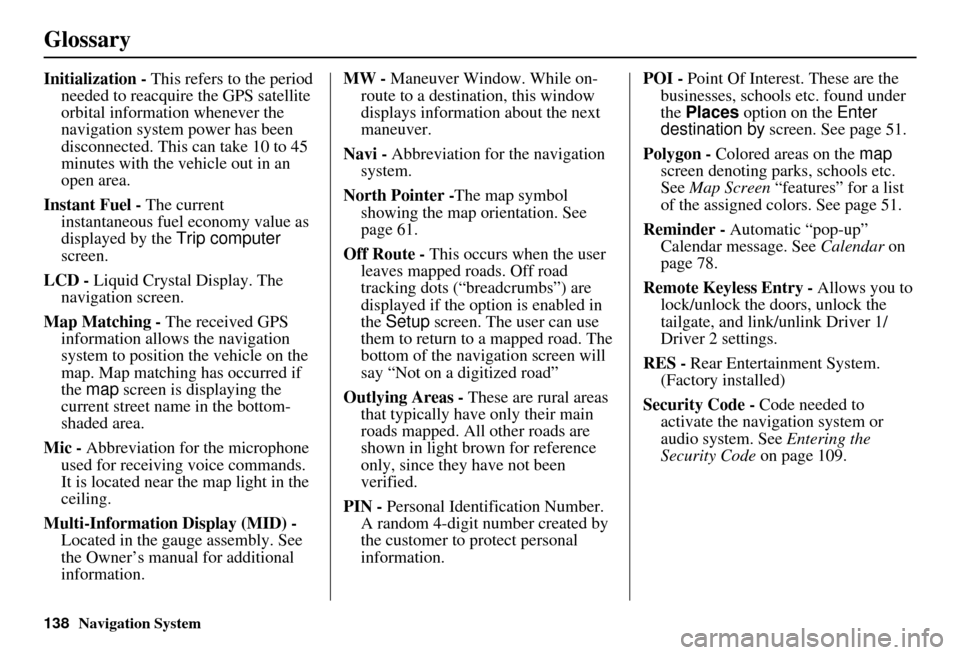
138Navigation System
Glossary
Initialization - This refers to the period
needed to reacquire the GPS satellite
orbital information whenever the
navigation system power has been
disconnected. This can take 10 to 45
minutes with the ve hicle out in an
open area.
Instant Fuel - The current
instantaneous fuel economy value as
displayed by the Trip computer
screen.
LCD - Liquid Crystal Display. The
navigation screen.
Map Matching - The received GPS information allows the navigation
system to position the vehicle on the
map. Map matching has occurred if
the map screen is displaying the
current street name in the bottom-
shaded area.
Mic - Abbreviation for the microphone
used for receiving voice commands.
It is located near the map light in the
ceiling.
Multi-Information Display (MID) - Located in the gauge assembly. See
the Owner’s manual for additional
information. MW -
Maneuver Window. While on-
route to a destination, this window
displays information about the next
maneuver.
Navi - Abbreviation for the navigation
system.
North Pointer - The map symbol
showing the map orientation. See
page 61.
Off Route - This occurs when the user
leaves mapped roads. Off road
tracking dots (“breadcrumbs”) are
displayed if the option is enabled in
the Setup screen. The user can use
them to return to a mapped road. The
bottom of the navigation screen will
say “Not on a digitized road”
Outlying Areas - These are rural areas
that typically have only their main
roads mapped. All other roads are
shown in light brown for reference
only, since they have not been
verified.
PIN - Personal Identification Number.
A random 4-digit number created by
the customer to protect personal
information. POI -
Point Of Interest. These are the
businesses, schools etc. found under
the Places option on the Enter
destination by screen. See page 51.
Polygon - Colored areas on the map
screen denoting parks, schools etc.
See Map Screen “features” for a list
of the assigned colors. See page 51.
Reminder - Automatic “pop-up”
Calendar message. See Calendar on
page 78.
Remote Keyless Entry - Allows you to
lock/unlock the doors, unlock the
tailgate, and link/ unlink Driver 1/
Driver 2 settings.
RES - Rear Entertainment System.
(Factory installed)
Security Code - Code needed to
activate the navigation system or
audio system. See Entering the
Security Code on page 109.
Page 162 of 166

Navigation System161
Index
Editing Today’s Destination List......48
Emergency.....................................34
Entering a Destination.....................27
Entering Address Book....................85
Entering Schedule...........................78
Entering Security Code..................109
Entering the Street Number..............32
Entering Your Schedule...................78
Error Message...............................136
Exit Info.........................................58
F
Find Place Commands
...................142
Frequently Asked Questions..........128
G
Getting Started
................................10
Global Commands........................140
Glossary.......................................137
Go Home..................................27, 49
Going Off the Route........................67
GPS Initialization..........................110
Guidance Mode...............................99
Guidance Prompts.....................57, 83
Guidance Screen.............................55
H
HandsFreeLink™
........................... 18
Home Address............................... 88
Hotel/Motel (Lodging)................... 34
I
Icon Bar
........................................ 65
Incident Icons.......................... 20, 62
INFO button............................ 10, 76
Information Screen......................... 76
Information Screen Voice Commands
................................ 154
Interface Dial................................. 11
Interface Dial Feedback.................. 83
Interface Dial knob......................... 11
Intersection.............................. 27, 39
K
Key to Zagat Ratings
...................... 79
L
Landmark Icons
............................. 62
Leisure.......................................... 34
Lodging (Hotel/Motel)................... 34
Lower Display............................... 12
M
Map Color
................................... 103
Map Coverage.............................. 118
Map Input................................ 27, 45
Map Legend....................... 20, 54, 77
Map Matching.............................. 110
Map Orientation............................. 61
Map Scale...................................... 60
Map Screen.............................. 20, 54
MAP/GUIDE button................. 10, 55
Maximize Freeways....................... 51
MENU button................................ 10
Menu Color................................. 103
Message........................................ 78
Messages......................... 75, 76, 107
Microphone................................... 13
Minimize Freeways........................ 51
Minimize Tool Roads..................... 51
MP3/WMA Voice Commands...... 146
N
Name
...................................... 33, 38
NAVI BACK button....................... 13
NAVI TALK button....................... 13
Navigation Display Commands..... 141
Navigation General Commands..... 140