Page 135 of 166
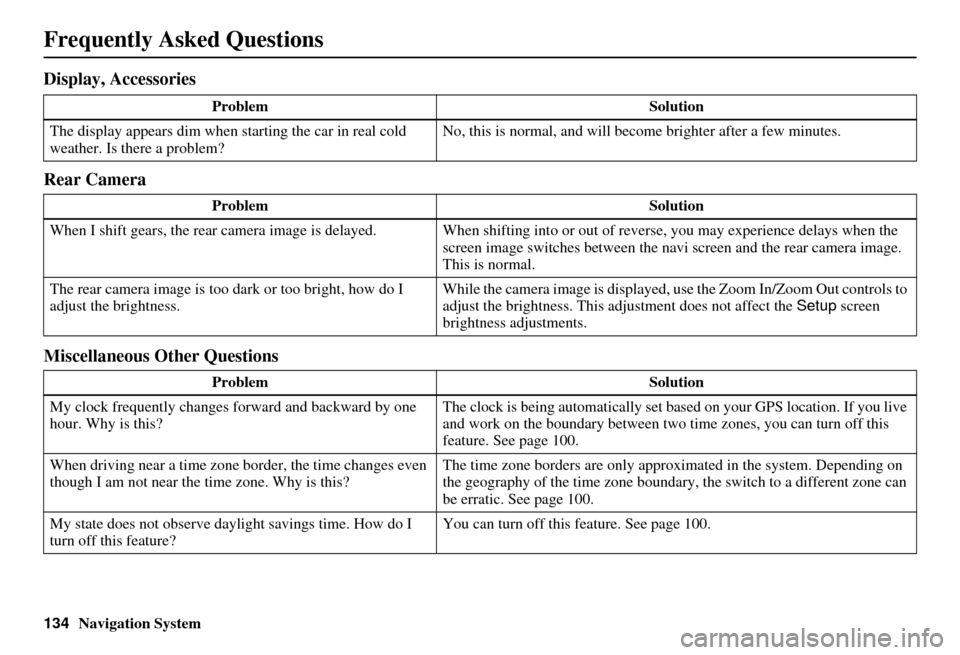
134Navigation System
Frequently Asked Questions
Display, Accessories
Rear Camera
Miscellaneous Other Questions
ProblemSolution
The display appears dim when starting the car in real cold
weather. Is there a problem? No, this is normal, and will beco
me brighter after a few minutes.
Problem Solution
When I shift gears, the rear camera image is delayed. When shifting into or out of reverse, you may experience delays when the
screen image switches between the navi screen and the rear camera image.
This is normal.
The rear camera image is too dark or too bright, how do I
adjust the brightness. While the camera image is displayed, use the Zoom In/Zoom Out controls to
adjust the brightness. This ad
justment does not affect the Setup screen
brightness adjustments.
Problem Solution
My clock frequently changes forward and backward by one
hour. Why is this? The clock is being automatically set based on your GPS location. If you live
and work on the boundary between two
time zones, you can turn off this
feature. See page 100.
When driving near a time zone border, the time changes even
though I am not near the time zone. Why is this? The time zone borders are only appr
oximated in the system. Depending on
the geography of the time zone boundary, the switch to a different zone can
be erratic. See page 100.
My state does not observe dayl ight savings time. How do I
turn off this feature? You can turn off this feature. See page 100.
Page 136 of 166
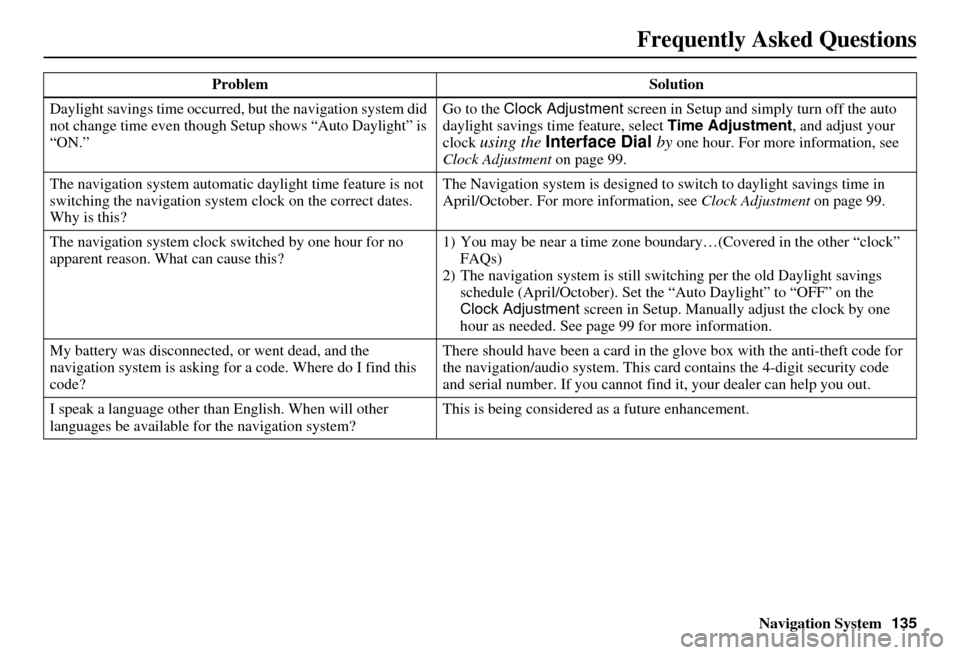
Navigation System135
Frequently Asked Questions
Daylight savings time occurred, but the navigation system did
not change time even though Setup shows “Auto Daylight” is
“ON.” Go to the Clock Adjustment
screen in Setup and simply turn off the auto
daylight savings time feature, select Time Adjustment , and adjust your
clock
using the Interface Dial by one hour. For more information, see
Clock Adjustment on page 99.
The navigation system automatic daylight time feature is not
switching the navigation system clock on the correct dates.
Why is this? The Navigation system is designed to
switch to daylight savings time in
April/October. For more information, see Clock Adjustment on page 99.
The navigation system clock switched by one hour for no
apparent reason. Wh at can cause this? 1) You may be near a ti
me zone boundary…(Covered in the other “clock”
FAQs)
2) The navigation system is still swit ching per the old Daylight savings
schedule (April/October). Set the “Auto Daylight” to “OFF” on the
Clock Adjustment screen in Setup. Manually adjust the clock by one
hour as needed. See page 99 for more information.
My battery was disconnected, or went dead, and the
navigation system is asking for a code. Where do I find this
code? There should have been a card in the
glove box with the anti-theft code for
the navigation/audio system. This card contains the 4-digit security code
and serial number. If you cannot find it, your de aler can help you out.
I speak a language other than English. When will other
languages be available fo r the navigation system? This is being considered
as a future enhancement.
Problem Solution
Page 161 of 166

160Navigation System
Index
A
Accessing the Address Book List
.....85
AcuraLink/Messages.........75, 76, 107
ADD TO Today’s Destinations
...........................48, 50
Adding Destinations to the List........48
Address..............................27, 28, 86
Address Book.....................27, 32, 85
Advanced.......................................35
Auto Daylight...............................100
Auto Service...................................34
Auto Time Zone............................100
Avoid Streets..................................71
B
Back to Current Route
.....................72
Banking..........................................34
Basic Settings.................................90
Black Level....................................83
Breadcrumbs.............................20, 67
Brightness......................................82
By Address.....................................28
By Address Book............................32
By Go Home...................................49
By Intersection................................39
By Map Input.................................45
By Places.......................................33
By Previous Destinations................ 44
By Today’s Destinations................. 47
C
Calculator
...................................... 80
Calendar.................................. 17, 78
CALL...................................... 18, 50
CANCEL button............................ 10
Cancel Current Route..................... 70
Category............................ 33, 34, 87
CD Voice Commands................... 145
Cellular Phonebook........................ 77
Change Method.............................. 51
Change Routing Method................. 70
Change State............................ 28, 39
Changing the DVD....................... 116
Changing the Route........................ 70
Changing the Routing Method........ 51
Changing Your Destination............. 73
City................................... 28, 40, 46
City Vicinity.................................. 37
Climate Control Commands.......... 143
Clock Adjustment.......................... 99
Color........................................... 103
Community.................................... 34
Continental USA............................ 47
Contrast......................................... 83
Convert (Unit)............................... 81
Correct Vehicle Position............... 102
Coverage Areas............................ 118
Current Location...................... 21, 68
Current Position....................... 45, 86
Current Street................................... 6
Customer Assistance.................... 114
D
Database Limitations
.................... 113
Delete Previous Destinations........... 89
Delete Waypoints........................... 72
Destination........................ 27, 50, 73
Destination Icon............................. 62
Destination Map............................. 53
Detailed Coverage Areas...... 118, 122
Detour........................................... 70
Direct Route.................................. 51
Direction List................................. 57
Display mode button...................... 11
Driving to Your Destination............ 50
DVD Voice Commands................ 146
E
Easy Route
.................................... 51
Edit Avoid Area............................. 96
Edit Waypoint Search Area............. 98
Edit/Delete Address........................ 88